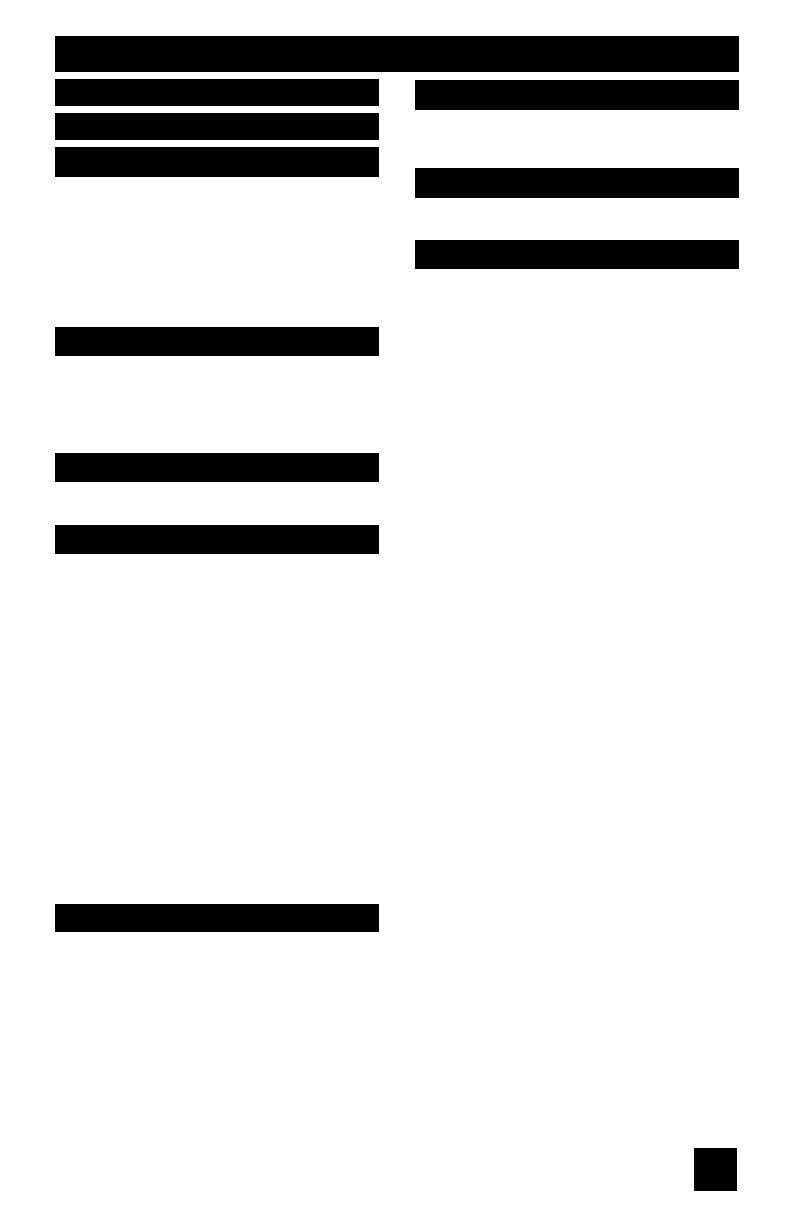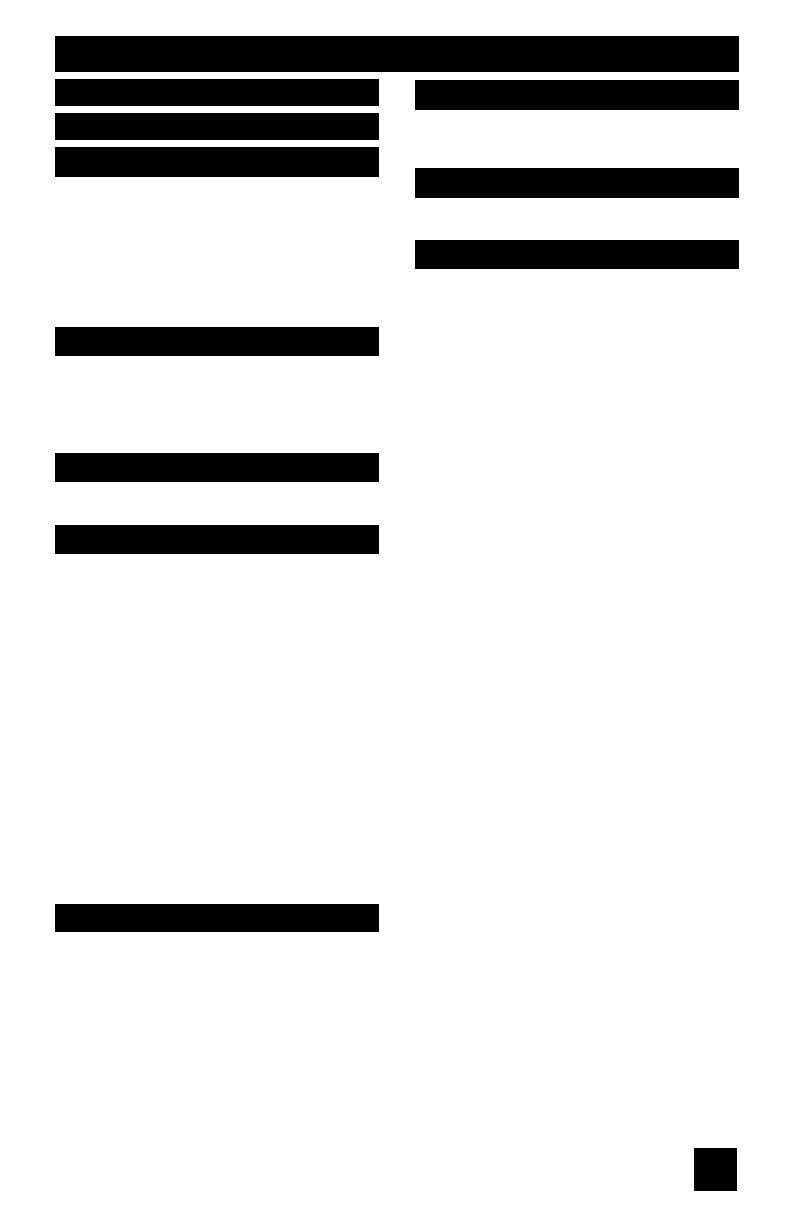
7
Table of Contents
Unpacking your TV . . . . . . . . . . . . 9
TV Models . . . . . . . . . . . . . . . . 10
TV Remote Control . . . . . . . . . . . 11
Getting Started . . . . . . . . . . . . . 12
Using the Stand . . . . . . . . . . . . 12
The Remote Control . . . . . . . . . . 14
Connecting Your Devices . . . . . . . 15
Interactive Plug In Menu . . . . . . . . 25
Setting CATV, VCR and DVD Codes . . . 28
CATV or Satellite Codes . . . . . . . . 28
VCR Codes . . . . . . . . . . . . . . 29
DVD Codes . . . . . . . . . . . . . . 30
Search Codes . . . . . . . . . . . . . 31
Using the Guide . . . . . . . . . . . . . 32
Onscreen Menu System . . . . . . . . . 33
Auto Tuner Setup . . . . . . . . . . . . 35
Channel Summary . . . . . . . . . . . . 36
V-Chip . . . . . . . . . . . . . . . . . . 38
Set Lock Code . . . . . . . . . . . . . 44
Auto Demo . . . . . . . . . . . . . . . 45
Illumination . . . . . . . . . . . . . 45
Language . . . . . . . . . . . . . . . . 45
Closed Caption . . . . . . . . . . . . . 46
Auto Shut Off . . . . . . . . . . . . . . 48
XDS ID . . . . . . . . . . . . . . . . . 48
Noise Muting . . . . . . . . . . . . . . 49
Front Panel Lock . . . . . . . . . . . . 49
V1 Smart Input . . . . . . . . . . . 50
Video Input Label . . . . . . . . . . 50
Position Adjustment . . . . . . . . . . . 51
Power Indicator . . . . . . . . . . . . . 51
Video-1 Monitor Out . . . . . . . . . . 51
Digital-In . . . . . . . . . . . . . . . . . 52
Digital-In Audio . . . . . . . . . . . . . 52
Picture Settings . . . . . . . . . . . . . 53
Adjust Picture Settings . . . . . . . . . 53
Color Temperature . . . . . . . . . . . . 53
Digital Noise Clear . . . . . . . . . . . . 54
Color Management . . . . . . . . . . 54
Dynamic Gamma . . . . . . . . . . 54
Smart Picture . . . . . . . . . . . . . . 55
Reset . . . . . . . . . . . . . . . . . . 55
Sound Settings . . . . . . . . . . . . . 56
Adjust Sound Settings . . . . . . . . . 56
Reset . . . . . . . . . . . . . . . . 56
Set Clock . . . . . . . . . . . . . . . . 57
On/Off Timer . . . . . . . . . . . . . . . 58
Multi Screen Function . . . . . . . . . . 59
Index . . . . . . . . . . . . . . . . . . 59
Twin . . . . . . . . . . . . . . . . . 59
Freeze . . . . . . . . . . . . . . . . . . 60
Swap . . . . . . . . . . . . . . . . . 60
Select . . . . . . . . . . . . . . . . . . 60
Power . . . . . . . . . . . . . . . . . . 61
Number Buttons . . . . . . . . . . . . . 61
Tune . . . . . . . . . . . . . . . 61
Input . . . . . . . . . . . . . . . . . . . 61
TheaterPro D6500K . . . . . . . . . . . 61
Return+/TV . . . . . . . . . . . . . . . 62
Sound . . . . . . . . . . . . . . . . . . 62
Muting . . . . . . . . . . . . . . . . . . 63
Video Status . . . . . . . . . . . . . . . 63
Natural Cinema . . . . . . . . . . . . . . . 63
Sleep Timer . . . . . . . . . . . . . . . 64
ML/MTS . . . . . . . . . . . . . . . . . 64
Display . . . . . . . . . . . . . . . . . 65
C.C. . . . . . . . . . . . . . . . . . . . 65
Channel +/- . . . . . . . . . . . . . 65
Volume +/- . . . . . . . . . . . . . 65
Favorite . . . . . . . . . . . . . . . . . 66
Aspect . . . . . . . . . . . . . . . . . 67
Aspect Ratios . . . . . . . . . . . . . 68
Menu . . . . . . . . . . . . . . . . . . 68
OK . . . . . . . . . . . . . . . . . . . 68
Back . . . . . . . . . . . . . . . . . . . 68
TV/CATV Slide Switch . . . . . . . . . . 69
VCR/DVD Slide Switch . . . . . . . . . 69
VCR Buttons . . . . . . . . . . . . . . . 69
DVD Buttons . . . . . . . . . . . . . . . 69
Light . . . . . . . . . . . . . . . . . . . 69
Quick Setup . . . . . . . . . . . 9
Remote Programming . . . . . 28
Onscreen Menus . . . . . . . . 32
Button Functions . . . . . . . 59
Initial Setup . . . . . . . . . . 35
Clock Timers . . . . . . . . . . 57
Picture Adjust . . . . . . . . . 53
Sound Adjust . . . . . . . . . 56
Warnings . . . . . . . . . . . . 5
Important Safety Precautions . 2
LCT1881-001A-A ENG 7 4/26/05, 9:39:47 AM