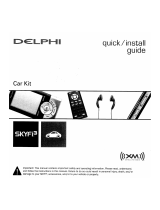Page is loading ...

SKYFi3
®
Kit for Bose
®
System
VERSION 1.0

This device complies with Part 15 of the FCC Rules.
Operation is subject to the following two conditions:
1. This device may not cause harmful interference, and
2. This device must accept any interference received, including
interference that may cause undesired operation.
The SKYFi3 Satellite Radio Receiver incorporates an FM transmitter
and is therefore classified as an intentional transmitter. Changes or
modifications to the unit not expressly approved by Delphi can void
your authority to operate this equipment.
Warning: The FCC and FAA have not certified the Delphi SKYFi3
Satellite Radio Receiver for use in any aircraft (neither portable nor
permanent installation). Therefore, Delphi cannot support this type
of application or installation.
This is the safety alert symbol. It is used to alert you
to potential personal injury hazards. Obey all safety
messages that follow this symbol to avoid possible
injury or death.

1
Need help?
Call us at 1.877.GO.DELPHI
Monday through Friday from 8:00 a.m. - 8:00 p.m. Eastern Time
Saturday and Sunday from 10:00 a.m. - 4 :00 p.m Eastern Time
Note: Extended seasonal hours may be available.
Thank you for purchasing a Delphi SKYFi3
®
Kit for your Bose
®
System.
We’ve designed many thoughtful features into this system to ensure that
your level of listening enjoyment is the very best it can be.
In the event that you have questions or trouble getting started with your
new system, please do not return to the store. Call us first! We can help.
Please install the latest software update. You may also refer to the “Software
Update” insert and the “Troubleshooting” section of the enclosed SKYFi3
user guide for more information.
Technical Support is also available at www.shopdelphi.com/skyfi3 support.
All features and functions are subject to change without notice.
To ensure you have the latest features and satellite service compatibility,
please visit http://fwupdt.xmradio.com/ to check for any updates for the
product. Delphi recommends that you check for any updates before using
the SKYFi3. You will need the Radio ID of your SKYFi3. You can find this
number on the bottom of the receiver and on the box.
Go to http://fwupdt.xmradio.ca

Contents
Welcome ............................................................................................. 3
About Delphi ...................................................................................... 4
About XM ........................................................................................... 4
Some Important Reminders ............................................................. 5
Controls .............................................................................................. 6
Connecting the Parts ......................................................................... 7
When Using Bose Wave Radio/CD ................................................
8
When Using Bose System With Multi-CD Changer .....................
9
Receiving the XM Signal ................................................................. 10
Activating Your SKYFi3 ................................................................... 12
Using the Remote Control .............................................................. 13
Using the Remote Control to Turn on Your System ..................
14
When There’s No Signal on the SKYFi3 Screen ........................
14
To Get Out of XM Mode ..............................................................
15
Bose System Universal Remote Control Buttons ......................
17
Delphi SKYFi3 Universal Remote Control Buttons .................... 18
Other Things to Know About the Remote Control ....................
19
Troubleshooting ............................................................................... 20
Care ...................................................................................................
21
Warranty ...........................................................................................
22
2
Table of Contents

Welcome
Thank you for purchasing the new Delphi SKYFi3
®
Kit for your
Bose
®
System. You are just minutes away from adding more than
170 channels of live XM
®
satellite radio to your existing system.
To transform your Bose System into a satellite radio receiver, just
follow the instructions found in this manual.
3
Welcome

4
About Delphi
Delphi is a world leader in mobile electronics, vehicle components,
and audio technology. Delphi created the first in-dash car radio in
1936 and continues its strong tradition of innovation in the audio
industry. Now Delphi technology has helped make satellite radio a
reality, and Delphi continues to expand its in-vehicle and consumer
electronics technologies. With its exciting line of satellite radio prod-
ucts, Delphi offers a broad portfolio of products to answer a wide
variety of information and entertainment needs—in the vehicle,
home, office, or virtually anywhere.
About XM
XM Satellite Radio is the nation’s leading provider of satellite
radio*. XM broadcasts over 170 digital channels of totally new
music, news, sports, and children’s programming direct to cars
and homes via satellite and its extensive repeater network, which
supplements the satellite signal to ensure seamless transmis-
sion. Subscribers pay a monthly fee for the XM service. Exclusive
programming on XM includes Major League Baseball
®
games for
every team, all season long. XM is broadcast via satellite from
coast to coast, so you can listen to XM continuously as you travel
across the country.
*To receive the XM service, you must subscribe to XM. Available in the continental United States and Canada
only. Satellite radio reception depends on the ability of the antenna to receive a signal. The signal may not be
available in buildings or if obstructed (e.g., by mountains, trees, bridges, etc.).

5
Some Important Reminders
We know you are eager to begin using your SKYFi3
Kit for Bose
System. Please take a moment to review the following:
This product’s software can be updated and all features and func-
tions are subject to change without notice. Please check for online
updates for your SKYFi3. See page 1 for more information.
SKYFi3 uses a microSD
™
card (sold separately) to store digital au-
dio files. Delphi recommends using SanDisk brand microSD cards
for the best performance. SKYFi3 accepts microSD cards up to 2 GB
in capacity.
Please make sure your battery is fully charged (three hours) before
using your SKYFi3 on battery power.
Warning: This manual and the SKYFi3
user guide contain important safety and op-
erating information. Please read, understand,
and follow the instructions in these manuals.
Failure to do so could result in personal injury,
death, and/or damage to your SKYFi3, acces-
sories, and/or property.
Caution: Use your SKYFi3 only with the
enclosed components or approved accessories.
Do not modify wires or other connectors in any
way; you could cause a malfunction, which
could damage your SKYFi3 and will void your
warranty.
Caution: Refrain from using food or
drinks near your SKYFi3. Spilling food or drinks
on the unit can damage it.
Some Important Reminders

6
Display
Earbud
Jack
Volume
Hold
Slide the switch down
to lock controls.
Mode/Power
Press to change modes:
Live XM, My Music, Aux.
Press and hold to power
on and off.
USB Connector
Connect SKYFi3 to
your PC.
Arrow Keys
Select menu entries,
change channels, skip
through songs, change
categories, and more...
Menu
Display the main
menu of functions:
Record, Favorites,
Bookmarks, Set-
tings, My Music.
Play/Pause
Display
Press to change the
display appearance.
Press and hold to
change from vertical
to horizontal
orientation.
microSD
Slot
Power
Main Connector
For connecting SKYFi3 to car, home
cradles, and additional accessories.
Controls
See the enclosed SKYFi3 user guide for more information on
how to enjoy all of the features of your SKYFi3.
Controls

7
Connecting the Parts
Connecting the Parts
Connect the parts for the Delphi SKYFi3 Kit for Bose System as
shown in the picture below.
AUX IN
Bose System setup—
see page 8 & 9 if using a Bose Wave
Radio/CD or Multi-CD changer

8
Connecting the Parts
AUX IN
When Using Bose Wave Radio/CD
If you are using a Bose Wave Radio/CD, please use the included
RCA adapter to plug in as shown in the figure below.
1
2

9
When Using Bose System With Multi-CD Changer
If you are using the Bose System with Multi-CD Changer, please
use the included RCA adapter to plug in as shown in the figure
below.
Note: If you are unsure which
Bose System you own, the model
number can be found on the bot-
tom of your Bose System. Also,
be sure to change the switch
inside the battery cover on the
remote control to the Bose/CD
position.
AUX IN
1
2

10
Receiving the XM Signal
1. Plug in the Delphi power adapter and turn on your SKYFi3 by
holding down the Mode/Power button.
2. Turn on your Bose System and listen to the radio or CD at a
volume level that is low enough to be heard, but is very low. We
recommend setting the volume level to 30 while setting up your
SKYFi3.
3. With your SKYFi3 on, press the XM button on the included uni-
versal remote. (Be sure to insert the batteries into the remote. If
you are using a Bose Wave Radio/CD, you will also need to move
the switch inside the battery cover of the remote control to the
Bose/CD position.) Your Bose System will show AUX or AUX 1
on the display.
4. You should be able to hear channel 1, the XM Preview Channel.
If you do not, and the Delphi screen displays
“NO SIGNAL,” try rotating your XM antenna
or moving it to another location. Make sure
the antenna points south or southwest.
See diagram below.
You may need to unwind your antenna and
place it outside in direct view of the South or
Southwest sky. For your convenience, your
XM antenna has been pre-installed on the hub.
Receiving the XM Signal

11
If the “NO SIGNAL” message persists, you can use SKYFi3’s antenna
aiming feature. Press the Menu button and use the arrow but-
tons and Play/Pause to select “Settings,” “Setup,” and “Antenna
Aiming.” Slowly turn and tilt the antenna, pausing in between for
approximately five seconds to allow the signal to be received. The
signal bars on the display shown below will change accordingly.
Find the position that shows at least four bars on either “satellite”
or “terrestrial.”
In many areas in the United States, it may be
possible to receive a terrestrial signal indoors
without having the antenna outside or having
to go through a window. If you do not have a
good terrestrial signal, you must aim the unit
to face the sky in a south/southwest direction
to get a signal. The antenna is weatherproof
and may be mounted outside.
If you need more cable length, you can remove the antenna from
its base and unwind the antenna cable from the hub to the de-
sired length. You can also purchase a 50' antenna extension cable
(SA10006) from www.shopdelphi.com.
For indoor use with low signal, we recommend purchasing the
Delphi Signal Repeater (SA10116-11P1). It allows you to use your
SKYFi3 indoors, regardless of the XM signal strength, just about
anywhere in your house or office.

12
Activating Your SKYFi3
The antenna aiming screen will remain as long as it is needed to
help you position the antenna. When you have found the best posi-
tion, press the left arrow button repeatedly to exit the “Settings”
menu.
Activating Your SKYFi3
1. Set up your player, home cradle, and antenna as described in
“Connecting the Parts” on page 7.
2. Turn the unit on and press the Mode button until the screen says
“Live XM” mode.
3. Use the arrow buttons to find channel 0, then push the Play/
Pause button to choose it. You should see an 8-character XM
Radio ID on the display (the XM Radio ID should also be on the
bottom of your SKYFi3 and on the package).
4. Write the XM Radio ID here:
Note: Please check your ID code carefully. There is no “I” (eye), “o” (oh), “S” or “F” used.
You may wish to double-check your ID code on the outside of your tuner box.
5. Activate your XM Satellite Radio service by contacting XM at:
http://activate.xmradio.com or call
1.800.XM.RADIO (1.800.967.2346).
https://activate.xmradio.ca or call
1.877.GET.XMSR (1.877.438.9677)

13
You will need your XM Radio ID and a major credit card.
XM will send a signal from the satellites to activate the full channel
lineup. Activation normally takes 10 to 15 minutes, but during busy
periods, you may need to keep your SKYFi
3
on for up to an hour to
complete your activation process. When you can access the full
channel lineup on your SKYFi
3
, you’re done.
Using the Remote Control
We have included a universal remote that controls both your Bose
System as well as your SKYFi3. This remote will duplicate all of
the controls you are used to having with your Bose System, while
seamlessly adding XM features.
For your convenience, the source buttons
(FM/AM, CD, and XM) will Illuminate to the
current remote mode whenever any button
is pressed on the remote.
Using the Remote Control
We have also differentiated the buttons by color. Black buttons
represent Bose functions and gray buttons represent SKYFi3-only
controls. Many of the buttons, such as volume and power, have
dual controls for both units to enhance your experience while using
the system.
Disp
0
Rec
Pre/Dir Jump
Mode Menu
enter
Power FM/AM CD
Sleep
Play/Pause Stop/Eject
Seek +
Time +
Mute
Vol + CH +
Vol -
CH -
Seek -
Alarm time
Wake to
Alarm On/Off
Time -
Presets
Play
Mode
Tune/
Tune/

14
A sticker is included only for users
that own the Bose Wave Radio/CD.
Do not attach this sticker unless
you own the shown product.
Using the Remote to Turn on Your System
To get started, press the Power button to turn on your Bose
System.
To switch to the SKYFi3, press the XM button. When you press
the XM button, the Bose System will automatically switch to AUX
mode while your SKYFi3 is turning ON and loading the satellite
signal.
When your SKYFi3 is on and your Bose System displays AUX or
AUX 1 on the screen, it indicates that you are in the XM mode.
When There’s No Signal on the SKYFi3 Screen
If you see “NO SIGNAL” on the SKYFi3 screen, you will need to
aim your antenna as described in “Receiving the XM Signal” on
page 10 or call 1.877.GO.DELPHI for customer support. Additional
information can be found in “Troubleshooting” on page 19.
Using the Remote Control
Disp
0
Rec
Pre/Dir Jump
Mode Menu
enter
Power FM/AM CD
Sleep
Play/Pause Stop/Eject
Seek +
Time +
Mute
Vol + CH +
Vol -
CH -
Seek -
Alarm time
Wake to
Alarm On/Off
Time -
Presets
Play
Mode
Tune/
Tune/
Disp
0
Rec
Pre/Dir Jump
Mode Menu
enter
Power FM/AM CD
Sleep
Play/Pause Stop/Eject
Seek +
Time +
Mute
Vol + CH +
Vol -
CH -
Seek -
Alarm time
Wake to
Alarm On/Off
Time -
Presets
Play
Mode
Tune/
Tune/

15
To Get Out of XM Mode
To go back to FM/AM, CD, or other Bose music system commands,
simply press the desired source.
Attn Bose Wave music system Multi-CD Changer Owners: If you
have a 3 disc Wave music system Multi-CD Changer attached to
your Wave Music System, you will need to plug in the included
RCA adapter into the “AUX 1” input on the back of the CD Changer.
You can still use the Aux 2 input for additional external audio de-
vices such as a TV, VCR, DVD Player, cassette player, or MP3 Player.
You can listen to the AUX 2 device by pressing the XM button (on
the included universal remote) twice from FM/AM or CD mode, or
by pressing the XM button once if you are already in XM mode.
The radio will show AUX2 on the screen.
Note: If you are listening to a device connected in AUX 2, your
Delphi SKYFi3 will remain on. You can turn off your SKYFi3 by
pressing the power button on the SKYFi3 or by pressing the
FM/AM or CD button on your universal remote.
Note: Your remote control will fill the room with
IR (infared) codes, a beam that helps transmit
data between the devices. For optimum
performance, we recommend that you stand at
least 3' (1m) away and aim the remote between
the Bose System and your SKYFi3.
3' min.
Using the Remote Control

16
You will know that your system is connected to XM if the screen
says either “AUX” or “AUX 1”
If your Bose Wave music system’s display is showing AUX 2 when
you press the XM button on your universal remote, press the XM
button again until AUX 1 shows up on the display.you press the
XM button on your universal remote, press the XM button again
until AUX 1 shows up on the display.
Using the Remote Control Stand
* If you own a Bose:
Wave Radio/CD, be
sure to attach the
sticker that is enclosed
in this box. After you’ve
attached the sticker to
your remote, adjust
the switch to position
2 inside the battery
compartment.
Using the Remote Control

17
Bose System Universal Remote Control Buttons: Bose Controls
Power
Turns power on or off
on the Bose System.
Silences a sounding
alarm.
FM/AM
Turns on Bose System
and switches between
FM and AM.
CD
Turns on the CD Player.
Sleep
Sets unit to shut off
automatically.
XM
Press to hear audio
from your SKYFi3. (If
you are using a multi-
CD changer, press
XM again to switch to
AUX2).
Presets [1-6]
Recall a stored station;
press and hold to store
a radio station.
Stop/Eject
Stops a playing CD.
Ejects a stopped CD.
Play/Pause
Plays a CD. Pauses a
playing CD.
Time
Sets clock time. In
Alarm Set mode, sets
alarm time.
Alarm On/Off
Turns the alarm on
or off.
Mute
Press to silence audio.
Press again to restore
audio.
Volume
Adjusts volume of the
audio.
Seek/Track
Finds the next/previous
strong radio station
or CD track. Press and
hold to rapidly move
through radio stations
or CD tracks.
Tune/MP3
Skips to next/previous
radio frequency or
navigates between MP3
CD folders. Press and
hold to rapidly move
through radio stations,
or scan through a CD
track.
Play Mode
Selects Shuffle and
Repeat CD play modes.
Turns AM or FM Talk
Radio mode on or off.
Using the Remote Control
enter
Tune/MP3
See next page for SKYFi3 commands

18
enter
Tune/MP3
Bose System Universal Remote Control Buttons:
Delphi SKYFi3 Controls
Fav/Dir
Select between direct
entering a channel
number and selecting
channels by favorites.
Display
Changes the display
appearance. Press and
hold to change the
display from vertical to
horizontal orientation.
Record
Records a song you
are listening to.
Mode
Press to change mode:
Live XM, Aux, and My
Music.
Menu
Displays menu options.
Arrow Keys
Select menu entries,
change channels, skip
through songs, change
categories, and more...
Jump
Returns to the previous
channel you were
listening to.
Numbers [0-9]
Enter channels directly
or select your favorite
channel.
Using the Remote Control
XM
Press to hear audio
from your SKYFi3. (If
you are using a multi-
CD changer, press
XM again to switch to
AUX2).
/