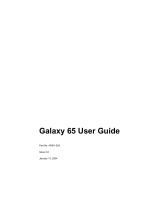Page is loading ...

SGI
®
InfiniteStorage 15000 RAID
User’s Guide
007-5510-002

COPYRIGHT
© 2008 SGI. All rights reserved; provided portions may be copyright in third parties, as indicated elsewhere herein.
No permission is granted to copy, distribute, or create derivative works from the contents of this electronic
documentation in any manner, in whole or in part, without the prior written permission of SGI.
LIMITED RIGHTS LEGEND
The software described in this document is “commercial computer software” provided with restricted rights (except
as to included open/free source) as specified in the FAR 52.227-19 and/or the DFAR 227.7202, or successive
sections. Use beyond license provisions is a violation of worldwide intellectual property laws, treaties and
conventions. This document is provided with limited rights as defined in 52.227-14.
The electronic (software) version of this document was developed at private expense; if acquired under an agreement
with the USA government or any contractor thereto, it is acquired as “commercial computer software” subject to the
provisions of its applicable license agreement, as specified in (a) 48 CFR 12.212 of the FAR; or, if acquired for
Department of Defense units, (b) 48 CFR 227-7202 of the DoD FAR Supplement; or sections succeeding thereto.
Contractor/manufacturer is SGI, 1140 E. Arques Avenue, Sunnyvale, CA 94085.
TRADEMARKS AND ATTRIBUTIONS
SGI and the SGI logoare registered trademarks of SGI in the United States and/or other countries worldwide.
Windows is a registered trademark of Microsoft Corporation in the United States and/or other countries.
All other trademarks mentioned herein are the property of their respective owners.

Contents
007-5510-002 i
1 Introduction ..................................................................................................................................... 1
1.1 Controller Features ...................................................................................................................... 1
1.2 The Controller Hardware ............................................................................................................. 2
1.2.1 Power Supply and Fan Modules ........................................................................................ 4
1.2.2 I/O Connectors and Status LED Indicators ........................................................................ 5
1.2.3 Uninterruptible Power Supply (UPS) .................................................................................. 9
2 Controller Installation ................................................................................................................... 11
2.1 Setting Up the Controller ........................................................................................................... 11
2.2 Unpacking the System .............................................................................................................. 12
2.2.1 Rack-Mounting the Controller Chassis ............................................................................. 12
2.2.2 Connecting the Controller in Dual Mode .......................................................................... 12
2.2.3 Connecting the Controller ................................................................................................. 13
2.2.4 Selecting SAS- ID for Your Drives .................................................................................... 13
2.2.5 Laying Out your Storage Drives ....................................................................................... 13
2.2.6 Connecting the RS-232 Terminal ..................................................................................... 14
2.2.7 Powering On the Controller .............................................................................................. 15
2.3 Configuring the Controller ......................................................................................................... 16
2.3.1 Planning Your Setup and Configuration ........................................................................... 16
2.3.2 Configuration Interface ..................................................................................................... 17
2.3.3 Login as Administrator ...................................................................................................... 17
2.3.4 Setting System Time & Date ............................................................................................ 17
2.3.5 Setting Tier Mapping Mode .............................................................................................. 18
2.3.6 Checking Tier Status and Configuration ........................................................................... 19
2.3.7 Cache Coherency and Labeling in Dual Mode ................................................................. 20
2.3.8 Configuring the Storage Arrays ........................................................................................ 21
2.3.9 Setting Security Levels ..................................................................................................... 24
3 Controller Management ................................................................................................................ 29
3.1 Managing the Controller ............................................................................................................ 29
3.1.1 Management Interface ..................................................................................................... 2
9
3.1.2 Available Commands ....................................................................................................... 30
3.1.3 Administrator and User Logins ......................................................................................... 30
3.2 Configuration Management ....................................................................................................... 32
3.2.1 Configure and Monitor Status of Host Ports ..................................................................... 32
3.2.2 Configure and Monitor Status of Storage Assets ............................................................. 34
3.2.3 Tier Mapping for Enclosures ............................................................................................ 42
3.2.4 System Network Configuration ......................................................................................... 43
3.2.5 Restarting the Controller ..................................................................................................45
3.2.6 Setting the System’s Date and Time ................................................................................ 46
3.2.7 Saving the Controller’s Configuration ............................................................................... 47
3.2.8 Restoring the System’s Default Configuration .................................................................. 47
3.2.9 LUN Management ............................................................................................................ 48
3.2.10 Automatic Drive Rebuild ...................................................................................................50
3.2.11 SMART Command ........................................................................................................... 51
3.2.12 Couplet Controller Configuration (Cache/Non-Cache Coherent) ..................................... 53
3.3 Performance Management ........................................................................................................ 55
3.3.1 Optimizing I/O Request Patterns ...................................................................................... 55
3.3.2 Audio/Visual Settings of the System ................................................................................ 58
3.3.3 Locking LUN in Cache ...................................................................................................... 59
3.3.4 Resources Allocation ........................................................................................................ 66

ii 007-5510-002
3.4 Security Administration ............................................................................................................. 72
3.4.1 Monitoring User Logins .................................................................................................... 73
3.4.2 Zoning (Anonymous Access) ........................................................................................... 73
3.4.3 User Authentication .......................................................................................................... 74
3.5 Firmware Update Management ................................................................................................. 75
3.5.1 Displaying Current Firmware Version .............................................................................. 75
3.5.2 Firmware Update Procedure ............................................................................................ 75
3.6 Remote Login Management ......................................................................................................76
3.6.1 When a Telnet Session is Active ..................................................................................... 77
3.7 System Logs ............................................................................................................................. 79
3.7.1 Message Log ................................................................................................................... 79
3.7.2 System and Drive Enclosure Faults ................................................................................. 79
3.7.3 Displaying System Uptime ............................................................................................... 80
3.7.4 Saving a Comment to the Log ......................................................................................... 80
3.8 Other Utilities ............................................................................................................................. 81
3.8.1 APC UPS SNMP Trap Monitor ........................................................................................ 81
3.8.2 API Server Connections ................................................................................................... 81
3.8.3 Changing Baud Rate for the CLI Interface ...................................................................... 81
3.8.4 CLI/Telnet Session Control Settings ................................................................................ 82
3.8.5 Disk Diagnostics .............................................................................................................. 82
3.8.6 Disk Reassignment and Miscellaneous Disk Commands ................................................ 83
3.8.7 SPARE Commands ......................................................................................................... 83
4 Controller Remote Management and Troubleshooting ............................................................. 85
4.1 Remote Management of the Controller ..................................................................................... 85
4.1.1 Network Connection .........................................................................................................85
4.1.2 Network Interface Set Up ................................................................................................. 85
4.1.3 Login Names and Passwords .......................................................................................... 87
4.1.4 SNMP Set Up on Host Computer .................................................................................... 88
4.2 Troubleshooting the Controller .................................................................................................. 89
4.2.1 Component Failure Recovery .......................................................................................... 89
4.2.2 Recovering from Drive Failures ....................................................................................... 90
4.2.3 Component Failure on Enclosures ................................................................................... 94
5 Drive Enclosure System ........................................................................................................
....... 95
5.1 The SGI InfiniteStorage 15000 Drive Enclosure ....................................................................... 95
5.2 Enclosure Core Product ............................................................................................................ 96
5.2.1 Enclosure Chassis ........................................................................................................... 97
5.3 The Plug-in Modules ................................................................................................................. 97
5.3.1 Power Cooling Module (PCM) ......................................................................................... 97
5.3.2 Input/Output (I/O) Module ................................................................................................ 98
5.3.3 Drive Carrier Module and Status Indicator ..................................................................... 100
5.3.4 DEM Card ...................................................................................................................... 100
5.4 Indicators ................................................................................................................................. 101
5.4.1 Front Panel Drive Activity Indicators .............................................................................. 101
5.4.2 Internal Indicators .......................................................................................................... 104
5.4.3 Rear of Enclosure Activity Indicators ............................................................................. 104
5.5 Visible and Audible Alarms ..................................................................................................... 105
5.6 Drive Enclosure Technical Specification ................................................................................. 105
5.6.1 Dimensions .................................................................................................................... 105
5.6.2 Weight ............................................................................................................................ 106

Contents
007-5510-002 iii
5.6.3 AC INPUT PCM .............................................................................................................. 106
5.6.4 DC INPUT PCM ............................................................................................................. 106
5.6.5 DC OUTPUT PCM ......................................................................................................... 107
5.6.6 PCM Safety and EMC Compliance ................................................................................ 107
5.6.7 Power Cord .................................................................................................................... 107
5.7 Environment ............................................................................................................................ 107
6 Drive Enclosure Installation ....................................................................................................... 109
6.1 Introduction .............................................................................................................................. 109
6.2 Planning Your Installation ........................................................................................................ 109
6.2.1 Enclosure Bay Numbering Convention .......................................................................... 110
6.3 Enclosure Installation Procedures ........................................................................................... 112
6.4 I/O Module Configurations ...................................................................................................... 112
6.4.1 Controller Options .......................................................................................................... 112
6.5 SAS DEM ................................................................................................................................ 113
6.6 SATA Interposer Features ....................................................................................................... 113
6.7 Drive Enclosure Device Addressing ........................................................................................ 113
6.8 Grounding Checks ................................................................................................................... 113
7 Drive Enclosure Operation ......................................................................................................... 115
7.1 Before You Begin .................................................................................................................... 115
7.2 Power On / Power Down ......................................................................................................... 115
7.2.1 PCM LEDs ...................................................................................................................... 115
7.2.2 I/O Panel LEDs ............................................................................................................... 116
8 Drive Enclosure Troubleshooting ............................................................................................. 117
8.1 Overview ................................................................................................................................. 117
8.2 Initial Start-up Problems .......................................................................................................... 117
8.2.1 Faulty Cords ................................................................................................................... 117
8.2.2 Alarm Sounds On Power Up .......................................................................................... 117
8.2.3 Green “Signal Good” LED on I/O Module Not Lit ........................................................... 117
8.2.4 Computer Doesn’t Recognize the Drive Enclosure Subsystem .................................... 117
8.3 LEDs ........................................................................................................................................ 118
8.3.1 HDD (Hard Disk Drive) ................................................................................................... 118
8.3.2 PCM (Power Cooling Module) ........................................................................................ 118
8.3.3 DEM (Drive Expander Module) ...................................................................................... 118
8.3.4 I/O Module ...................................................................................................................... 119
8.3.5 Front Panel Drive Activity Indicators .............................................................................. 120
8.4 Audible Alarm .......................................................................................................................... 121
8.4.1 Top Cover Open ............................................................................................................. 121
8.4.2 SES Command ............................................................................................................... 121
8.5 Troubleshooting ....................................................................................................................... 121
8.5.1 Thermal Control .............................................................................................................. 121
8.5.2 Thermal Alarm ................................................................................................................ 123
8.5.3 Thermal Shutdown ......................................................................................................... 1
23
8.6 Dealing with Hardware Faults ................................................................................................. 123
8.7 Continuous Operation During Replacement ............................................................................ 124
8.8 Replacing a Module ................................................................................................................. 124
8.8.1 Power Cooling Modules ................................................................................................. 124
8.8.2 I/O Module ...................................................................................................................... 126
8.8.3 Replacing the Drive Carrier Module ............................................................................... 126

iv 007-5510-002
8.9 Replacing the DEM ................................................................................................................. 127
Appendix A. Controller Technical Specifications. . . . . . . . . . . . . . . . . . . . . . . 129
Appendix B. Drive Addressing . . . . . . . . . . . . . . . . . . . . . . . . . . . . . . . . . . . . . . 131
Appendix C. Cabling Controllers and Drive Enclosures . . . . . . . . . . . . . . . . . 135

Preface
007-5510-002 v
Preface
What is in this guide
This user guide gives you step-by-step instructions on how to install, configure, and connect the
SGI InfiniteStorage 15000 system to your host computer system, as well as to use and maintain the
system.
Who should use this guide
This user guide assumes that you have a working knowledge of the Serial Attached SCSI (SAS) protocol
environments into which you are installing this system.
International Standards
The SGI InfiniteStorage 15000 system complies with the requirements of the following agencies and
standards:
•CE
•UL
•cUL
Potential for Radio Frequency
Interference
USA Federal Communications Commission (FCC)
Note This equipment has been tested and found to comply with the limits for a class A digital device, pursuant
to Part 15 of the FCC rules. These limits are designed to provide reasonable protection against harmful
interference when the equipment is operated in a commercial environment. This equipment generates,
uses and can radiate radio frequency energy and, if not installed and used in accordance with the
instruction manual, may cause harmful interference to radio communications. Operation of this
equipment in a residential area is likely to cause harmful interference in which case the user will be
required to correct the interference at his own expense.
Properly shielded and grounded cables and connectors must be used in order to meet FCC emission
limits. The supplier is not responsible for any radio or television interference caused by using other than
recommended cables and connectors or by unauthorized changes or modifications to this equipment.
Unauthorized changes or modifications could void the user’s authority to operate the equipment.
This device complies with Part 15 of the FCC Rules. Operation is subject to the following two
conditions: (1) this device may not cause harmful interference, and (2) this device must accept any
interference received, including interference that may cause undesired operation.

Preface
vi 007-5510-002
European Regulations
This equipment complies with European Regulations EN 55022 Class A: Limits and Methods of
Measurement of Radio Disturbance Characteristics of Information Technology Equipment and
EN50082-1: Generic Immunity.
Qualified Personnel
Qualified personnel are defined as follows:
• Service Person: A person having appropriate technical training and experience necessary to be
aware of hazards to which that person may be exposed in performing a task and of measures to
minimize the risks to that person or other persons.
• User/Operator: Any person other than a Service Person.
Safe Handling
• Remove drives to minimize weight.
• Do not try to lift the enclosure by yourself.
Weight Handling Label: Lifting and Tipping
Pinch Hazard Label: Keep Hands Clear

Preface
007-5510-002 vii
Chassis Warning Label: Weight Hazard
• Do not lift the drive enclosure by the handles on the power cooling module (PCM); they are not
designed to support the weight of the populated enclosure.
Safety
Important SGI InfiniteStorage 15000 drive enclosures must be always installed in SGI InfiniteStorage 15000
racks. SGI does not authorize or support the use of these drive enclosures in any standalone
benchtop or enclosure-on-enclosure stacking configuration.
If this equipment is used in a manner not specified by the manufacturer, the protection provided
by the equipment may be impaired.
Warning The SGI InfiniteStorage 15000 MUST be grounded before applying power.
Unplug the unit if you think that it has become damaged in any way and before you move it.
Caution Plug-in modules are part of the fire enclosure and must only be removed when a replacement can be
immediately added. The system must not be run without all units in place. Operate the system with the
enclosure top cover closed.
• In order to comply with applicable safety, emission and thermal requirements no covers should be
removed.
• The drive enclosure unit must only be operated from a power supply input voltage range of 200 V
AC to 240 V AC.
• The plug on the power supply cord is used as the main disconnect device. Ensure that the socket
outlets are located near the equipment and are easily accessible.
Warning To ensure protection against electric shock caused by HIGH LEAKAGE CURRENT (TOUCH
CURRENT), the SGI InfiniteStorage 15000 must be connected to at least two separate and
independent sources. This is to ensure a reliable earth connection.
• The equipment is intended to operate with two (2) working PCMs. Before removal/replacement of
any module disconnect all supply power for complete isolation.
• A faulty PCM must be replaced with a fully operational module within 24 hours.

Preface
viii 007-5510-002
Power Cooling Module (PCM) Caution Label: Do not operate with modules missing
Warning To ensure your system has warning of a power failure please disconnect the power from the
power supply, by either the switch (where present) or by physically removing the power source,
prior to removing the PCM from the enclosure/shelf.
• Do not remove a faulty PCM unless you have a replacement unit of the correct type ready for
insertion.
PCM Warning Label: Power Hazards
• The power connection must always be disconnected prior to removal of the PCM from the
enclosure.
• A safe electrical earth connection must be provided to the power cord.
• Provide a suitable power source with electrical overload protection to meet the requirements laid
down in the technical specification.
Warning Do not remove covers from the PCM. Danger of electric shock inside. Return the PCM to your
supplier for repair.
PCM Safety Label: Electric Shock Hazard Inside

Preface
007-5510-002 ix
Warning Operation of the Enclosure with ANY modules missing will disrupt the airflow and the drives will
not receive sufficient cooling. It is ESSENTIAL that all apertures are filled before operating the
unit.
• Drive Carrier Module Caution Label: Drive spin down time 30 seconds
Recycling of Waste Electrical and Electronic
Equipment (WEEE)
At the end of the product’s life, all scrap/ waste electrical and electronic equipment should be recycled
in accordance with National regulations applicable to the handling of hazardous/ toxic electrical and
electronic waste materials.
Please contact your supplier for a copy of the Recycling Procedures applicable to your product.
Important Observe all applicable safety precautions, e.g. weight restrictions, handling batteries and lasers
etc., detailed in the preceding paragraphs when dismantling and disposing of this equipment
Rack System Precautions
Important SGI InfiniteStorage 15000 drive enclosures should only be installed in SGI InfiniteStorage 15000
racks. Mounting and installing these drive enclosures in any other rack is not authorized or
supported by SGI.
The SGI InfiniteStorage 15000 drive enclosures are pre-installed in the rack before shipment. If the drive
enclosures must be re-installed and mounted, the following safety requirements must be considered
when the unit is mounted in a rack.
• The rack stabilizing (anti-tip) plates should be installed and secured to prevent the rack from tipping
or being pushed over during installation or normal use.
• When loading a rack with the units, fill the rack from the bottom up and empty from the top down.
• Always remove all modules and drives, to minimize weight, before loading the chassis into a rack.
Warning It is recommended that you do not slide more than one enclosure out of the rack at a time, to avoid
danger of the rack tipping over.
• When mounting in a rack, ensure that the enclosure is pushed fully back into the rack.

Preface
x 007-5510-002
• The electrical distribution system must provide a reliable earth ground for each unit and the rack.
• Each power supply in each unit has an earth leakage current of 1.5mA. The design of the electrical
distribution system must take into consideration the total earth leakage current from all the power
supplies in all the units.
Cover Label
ESD Precautions
Caution It is recommended that you fit and check a suitable anti-static wrist or ankle strap and observe all
conventional ESD precautions when handling plug-in modules and components. Avoid contact with
backplane components and module connectors, etc.
Data Security
• Power down your host computer and all attached peripheral devices before beginning installation.
• Each enclosure contains up to 60 removable disk drive modules. Disk units are fragile. Handle them
with care, and keep them away from strong magnetic fields.
• All the supplied plug-in modules and blanking plates must be in place for the air to flow correctly
around the enclosure and also to complete the internal circuitry.

Preface
007-5510-002 xi
• If the subsystem is used with modules or blanking plates missing for more than a few minutes, the
enclosure can overheat, causing power failure and data loss. Such use may also invalidate the
warranty.
• If you remove any drive module, you may lose data.
– If you remove a drive module, replace it immediately. If it is faulty, replace it with a drive
module of the same type and capacity
• Ensure that all disk drives are removed from the enclosure before attempting to move the rack
installation.
• Do not abandon your backup routines. No system is completely foolproof.
.


Introduction
007-5510-002 1
Chapter 1
Introduction
The SGI InfiniteStorage 15000 controller is an intelligent storage infrastructure device designed and
optimized for the high bandwidth and capacity requirements of IT departments, rich media, and high
performance workgroup applications.
The controller plugs seamlessly into existing SAN environments, protecting and upgrading investments
made in legacy storage and networking products to substantially improve their performance, availability,
and manageability.
The controller’s design is based on an advanced pipelined, parallel processing architecture, caching,
RAID, and system and file management technologies. These technologies have been integrated into a
single plug-and-play device—the SGI InfiniteStorage 15000—providing simple, centralized, and secure
data and SMNP management.
The SGI InfiniteStorage 15000 is designed specifically to support high bandwidth, rich content, and
shared access to and backup of large banks of data. It enables a multi-vendor environment comprised of
standalone and clustered servers, workstations and PCs to access and back-up data stored in centralized
or distributed storage devices in an easy, cost-effective, and reliable manner.
Each controller orchestrates a coherent flow of data throughout the storage area network (SAN) from
users to storage, managing data at speeds of up to 3000 MB/second (or 3 GB/second). This is
accomplished through virtualized host and storage connections, a DMA-speed shared data access space,
and advanced network-optimized RAID data protection and security—all acting in harmony with
sophisticated SAS storage management intelligence embedded within the controller.
The controller can be “coupled” to form data access redundancy while maintaining fully pipelined,
parallel bandwidth to the same disk storage. This modular architecture ensures high data availability and
uptime along with application performance. With its PowerLUN technology, the system provides full
bandwidth to all host ports simultaneously and without host striping.
1.1 Controller Features
The SGI InfiniteStorage 15000 controller incorporates the following features:
• Simplifies Deployment of Complex SANs
The controller provides SAN administration with the management tools required for large number
of clients.
• Infiniband or Fibre Channel (FC-8) Connectivity Throughput
The controller provides up to four (4) individual double data rate four-lane Infiniband or FC-8 host
port connections, including simultaneous access to the same data through multiple ports. Each IB
host port supports point-to-point and switched fabric operation.
• Highly Scalable Performance and Capacity
The RAID engine provides both fault-tolerance and capacity scalability. Performance remains the
same, even in degraded mode. Internal data striping provides generic load balancing across drives.
The RAID engine can support from 10 drives minimum to 1200 drives maximum. Formatable
capacity is drive capacity.

2 007-5510-002
• Comprehensive, Centralized Management Capability
The controller provides a wide range of management capabilities: Configuration Management,
Performance Management, Logical Unit Number (LUN) Management, Security Administration,
and Firmware Update Management.
• Management Options via RS-232 and Ethernet (Telnet)
A RS-232 port and Ethernet port are included to provide local and remote management capabilities.
SNMP is also supported.
• Data Security with Dual-Level Protection
Non-host based data security is maintained with scalable security features including restricted
management access, dual-level protection, and authentication against authorized listing (up to 256
direct host logins per host port are supported). No security software is required on the host
computers.
• Storage Virtualization and Pooling
Storage pooling enables different types of storage to be aggregated into a single logical storage
resource from which virtual volumes can be served up to multi-vendor host computers. Up to 1024
LUNs are supported.
• SES (SCSI Enclosure Services) Support for Enclosure Monitoring
Status information on the condition of enclosure, disk drives, power supplies, and cooling systems
are obtained via the SES interface.
• Absolute Data Integrity and Availability
Automatic drive failure recovery procedures are transparent to users.
• Hot-Swapable and Redundant Components
The controller utilizes redundant, hot-swappable power supplies and a hot swappable fan module
that contains redundant cooling fans.
1.2 The Controller Hardware
The basic controller (See Figure 1–1.) includes:
• A chassis enclosure (with a minimum of 2.56GB cache memory)
• 10 SAS connectors that connect the controller to the drive enclosures
• Connector(s) for host Infiniband or Fibre Channel (FC-8) connection(s)
• Serial connectors for maintenance/diagnostics
• Ethernet RJ-45 connector

Introduction
007-5510-002 3
Figure 1–1 SGI InfiniteStorage 15000 IB - Front and Rear Views
The controller is a high-performance controller designed to be rack-mounted in standard 19" racks. Each
controller is 3.5" in height, requiring 2U of rack space. The system uses 10 independent SAS drive
channels to manage data distribution and storage for up to 120 disk drives per channel (which can be
limited by drive enclosure type).
P
S
PS
G
H
GH
A
B
AB
E
F
EF
C
D
CD
DISK CHANNELS
AC
FAIL
SYSTEM
STATUS
CTRL
STATUS
TEMP
STATUS
DISK
STATUS
DC
STATUS
FAN
STATUS
TEST
STATUS
ACT
HOST 1/2
CLI
HOST 1
HOST 2
1
2
STATUS
ACT
HOST 3/4
CLI
HOST 3
HOST 4
3
4
1/2
TEST
PLACE PIN HERE
LINK
ACT
MUTE
AC
FAIL
ACT
LINK
ACT
LINK
TELNET
ALARM
SILENCE
CLI
COM
LINK
Front (behind cover panel)
Rear

4 007-5510-002
1.2.1 Power Supply and Fan Modules
Each controller is equipped with two (2) power supply modules and one (1) fan module. The PSU (power
supply unit) voltage operating ranges are nominally 110V to 230V AC, and are autoranging.
The two Power Supply modules provide redundant power. If one module fails, the other will maintain the
power supply and cooling while you replace the faulty module. The faulty module will still be providing
proper air flow for the system so do not remove it until a new module is available for replacement.
The two power supply modules are installed in the lower left and right slots at the front of the unit, behind
the cover panel
(Figure 1–1). Each PSU module is held in place by one thumbscrew.
The fan module (Figure 1–1) is installed in the front top slot, behind the cover panel, and held in place
by two thumbscrews.
The two LEDs mounted on the front of the power supply module (located on the right and left of the
power supply handle) indicate the status of the PSU:
• Both LEDs will be lit green when the supply is active and the output is within operating limits with
no faults.
• The left LED indicates the status of the AC input. The LED is lit green as long as the AC input is
present.
• The right LED indicates the status of the DC output of the power supply. The LED is lit green when
the supply is enabled and the outputs are withing specification. The LED will be off when AC input
is not present, the outputs are disabled (after a SHUTDOWN command), or the outputs are not within
specification. A cooling fan failure will not turn this LED off unless the failure results in a thermal
shutdown of the supply.
The AC switch for each supply is located on the rear of the controller unit.
The fan module contains multiple fans for cooling the controller. It is the primary source of cooling and
must be installed at all times during operation (except when it is being replaced due to a faulty fan).
NOTE :
For more information on fan status, see the description of the Status LEDs on rear panel in
the next section.
Figure 1–2 Fan Module (front panel)

Introduction
007-5510-002 5
1.2.2 I/O Connectors and Status LED Indicators
Figure 1–3 shows the ports at the back of the controller 4 Infiniband (IB) unit.
Figure 1–3 I/O Ports on the Rear Panel of the Controller
P
S
PS
G
H
GH
A
B
AB
E
F
EF
C
D
CD
DISK CHANNELS
AC
FAIL
SYSTEM
STATUS
CTRL
STATUS
TEMP
STATUS
DISK
STATUS
DC
STATUS
FAN
STATUS
TEST
STATUS
ACT
HOST 1/2
CLI
HOST 1
HOST 2
1
2
STATUS
ACT
HOST 3/4
CLI
HOST 3
HOST 4
3
4
1/2
TEST
PLACE PIN HERE
LINK
ACT
MUTE
AC
FAIL
ACT
LINK
ACT
LINK
TELNET
ALARM
SILENCE
CLI
COM
LINK
P
S
PS
G
H
GH
A
B
AB
E
F
EF
C
D
CD
DISK CHANNELS
AC
FAIL
SYSTEM
STATUS
CTRL
STATUS
TEMP
STATUS
DISK
STATUS
DC
STATUS
FAN
STATUS
TEST
STATUS
ACT
HOST 1/2
CLI
HOST 1
HOST 2
1
2
STATUS
ACT
HOST 3/4
CLI
HOST 3
HOST 4
3
4
1/2
TEST
PLACE PIN HERE
LINK
ACT
MUTE
AC
FAIL
ACT
LINK
ACT
LINK
TELNET
ALARM
SILENCE
CLI
COM
LINK
A
PGEC
B
SHFD
Host 3Host 1
Host 4Host 2
Ethernet
AC fail LEDAC fail LED COMStatus LEDs
RS-23
2
interfac
e
IB LEDs
These ports are for the test of the RAID
engine by the manufacturer or other authorized
personnel only.

6 007-5510-002
Figure 1–4 Host Port LEDs
The four HOST ports are used for IB or FC-8 host connections. You can connect your host servers IB
HCA port(s) or FC HCA port(s)directly to these ports. Additionally, you can connect these ports to your
IB or FC switches and hubs.
The
IB LEDs (the Infiniband LEDs) located between the host ports, when solid green, indicate that
there is physical connectivity with the host; when steady amber, they indicate that the subnet manager
is communicating with the host.
On FC-8 models, the
FC LEDs are located next to each FC host port. There are 3 LEDs for each host
port, which indicate if the connection is running at 8 GB (left LED), 4 GB (middle LED), or 2 GB (right
LED). The respective LED will be a solid green to show that there is a physical connection. If the
respective LED is flashing, this indicates data transfer. If the connector is taken from the host port, all 3
LEDs for that port will flash.
The
DISK CHANNEL ports ( jackscrew style connectors) are for disk connections. The ten ports are
labeled by data channels (ABCDEFGHPS). Flashing LEDs indicate activity.
The
RS-232 connector provides local system monitoring and configuration capabilities and uses a
standard DB-9 null modem female-to-male cable.
The
TELNET port provides remote monitoring and configuration capabilities. The ACT (Activity)
LED flashes green when there is Ethernet activity. It is unlit when there is no Ethernet link. The
LINK
LED turns green when the link speed is 1000MB/s, amber when the link speed is 100MB/s, and is unlit
when the link speed is 10 MB/s.
The
LINK port is used to connect single controller units in order to form a couplet via a cross-over
Ethernet cable. The
ACT (Activity) LED flashes green when there is Ethernet activity. The LED is
unlit when there is no Ethernet link. The
LINK LED turns green when the link speed is 1000MB/s,
amber when the link speed is 100MB/s, and is unlit when the link speed is 10 MB/s.
The
COM port is an RS-232 Interface that uses an RJ-45 cable and connects controller units. The COM
port has two(2) LEDs associated with it:
HDD ACT (Activity) and LINK ACT.
The
Controller ID Selection Switch (labeled as 1/2) allows the user to configure the units
as Unit 1 or Unit 2. Each unit has an activity LED. It is green for the selected unit. The switch is
comprised of two DIP switches. The first DIP switch (indicated by the 1/2 label ) is used to select the unit
configuration. Flip the switch up for Unit 1---down for Unit 2. When two controller controllers are
paired together to form a couplet, one controller must be configured as unit 1 and its partner must be
configured as unit 2.
P
S
PS
G
H
GH
A
B
AB
E
F
EF
C
D
CD
DISK CHANNELS
AC
FAIL
SYSTEM
STATUS
CTRL
STATUS
TEMP
STATUS
DISK
STATUS
DC
STATUS
FAN
STATUS
TEST
STATUS
ACT
HOST 1/2
CLI
HOST 1
HOST 2
1
2
STATUS
ACT
HOST 3/4
CLI
HOST 3
HOST 4
3
4
1/2
TEST
PLACE PIN HERE
LINK
ACT
MUTE
AC
FAIL
ACT
LINK
ACT
LINK
TELNET
ALARM
SILENCE
CLI
COM
LINK
Host port LEDs
Host port LEDs
/