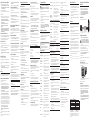For there will be additional handset, charge cradle,
belt clip, battery pack and cover than shown above.
For there will be additional handsets, charge cradles,
belt clips, battery packs and covers than shown above.
For there will be additional handsets, charge
cradles, belt clips, battery packs and covers than shown above.
This product meets the applicable Industry Canada technical specications.
Operation is subject to the following two conditions: (1) This device may not cause
interference, and (2) This device must accept any interference, including interference
that may cause undesired operation of the device.
The equipment must be installed using an acceptable method of connection. The
customer should be aware that compliance with the above conditions may not
prevent degradation of service in some situations.
Repairs to certied equipment should be made by an authorized Canadian
maintenance facility designated by the supplier. Any repairs or alterations made by the
user to this equipment, or equipment malfunctions, may give the telecommunications
company cause to request the user to disconnect the equipment.
Users should ensure for their own protection that the electrical ground connections of
the power utility, telephone lines and internal metallic water pipe systems, if present,
are connected together. This precaution may be particularly important in rural areas.
Users should not attempt to make such connections themselves, but should
contact the appropriate electric inspection authority, or electrician, as appropriate.
This equipment may not be used on coin service provided by the telephone
company.
This equipment generates and uses radio frequency energy which may interfere
with residential radio and television reception if not properly installed and used in
accordance with instructions contained in this manual. Reasonable protection against
such interference is ensured, although there is no guarantee this will not occur in a
given installation. If interference is suspected and veried by switching this equipment
on and off, the user is encouraged to try to correct the interference by one or more of
the following measures: Reorient the radio/television receiver’s antenna, relocate the
equipment with respect to the receiver, plug the equipment and receiver into separate
circuit outlets. The user may also wish to consult a qualied radio/television technician
for additional suggestions. This equipment has been fully tested and complies with all
limits for Class B computing devices pursuant to part 15 FCC Rules and Regulations.
1. Turn the base over.
2. Attach the wall mounting pedestal by rst inserting the tabs on the open
edge of the pedestal into the slots on the lower portion of the bottom of
the base. Then push down and snap the pedestal into place.
3. Slip the mounting holes (on the back of the base) over the wall plate posts,
and slide the unit down into place. (Wall plate not included.)
This section shows you how to set up your answering system to receive
incoming calls. Before you begin the set up process, you must turn on the
answering system.
• Press the ans on/off button to turn the answering system and .
The MESSAGES indicator lights when the answering system is . The
indicator blinks when you have new messages.
The default voice prompt language is English.
To change the answering system’s voice prompt language, press and hold
the skip button for two seconds. The unit announces
(Spanish selected).
1. Make sure the answering system is .
2. Press and hold the day/check button on the base to set the day of the
week.
3. Press and hold the hour button on the base to set the hour (a.m. or p.m.).
Example: or.
4. Press and hold the min button on the base to set the minute. The time
advances in 5-minute intervals, or tap and release to advance in 1 minute
intervals.
For best results when recording, you should be about nine inches from the
microphone, and eliminate as much background noise as possible.
1. Make sure the answering system is .
2. Press and hold the announce button on the base.
3. Begin speaking after you hear the beep.
4. Release the button when you nish your announcement.
Press and release the announce button to review your outgoing
announcement.
Use the RINGS TO ANSWER switch on the back of the base to set the number
of times you want the phone to ring before the answering system answers
the call. You may choose 3 rings, 5 rings, or TOLL SAVER (TS).
There are nine programmable menus available: Language, Handset Name,
Area Code, Ringer ON/OFF, Ringer Tone, VIP Ring Tone, Tone/Pulse, Transfer
and Default Setting.
During programming, you may press the mute/menu button at any time to
go to the next option. Pressing mute/menu button takes you through the
menu choices. When changes have been made to selected menu item,
pressing the mute/menu button saves the changes and Conrmation Tone
sounds. To exit the menu and keep the previous setting and return to the
standby mode, press the *EXIT/tone button.
1. Press the mute/menu button until 4 shows in the
display. 1ENG is the default. (ENG stands for English. FRA stands for
French. ESP stands for Spanish.)
2. Use the
CALLER ID-VOLUME5
or
6
button or the touch-tone pad on
the handset to enter your selection.
3. Press mute/menu again to save.
1. Press the mute/menu button until shows in the display.
2. Use the touch-tone pad to enter the name (up to 15 characters). More
than one letter is stored in each of the number keys. For example, to
enter the name Bill Smith, press the 2 key twice for the letter B. Press
the 4 key 3 times for the letter I. Press the 5 key 3 times for the letter
L. Wait for one second. Press the 5 key 3 times for the second letter L.
Press th e 1 key to insert a space between the L and the S. Press the 7
key 4 times for the letter S; press the 6 key once for the letter M; press
the 4 key 3 times for the letter I; press the 8 key for the letter T; press
the 4 key twice for the letter H.
3. Press mute/menu again to save.
This program setup allow you to setup how the incoming caller ID show on
the display.
1. Press the mute/menu button until shows in the
display. “- - -” is the default .
2. Use the touch-tone pad on the handset to enter your three digit area code.
3. Press mute/menu again to save.
1. Press the mute/menu button until 4shows in the
display. 1ON is the default.
2. Use the
CALLER ID-VOLUME5
or
6
button or the touch-tone pad on the
handset to scroll to or .
3. Press mute/menu to save.
You can choose from 10 ringtones.
1. Press the mute/menu button until 4 shows in the
display. 01 is the default.
2. Use the
CALLER ID-VOLUME5
or
6
button or the touch-tone pad on the
handset to select from to .
3. Press mute/menu to save.
This feature allows you to assign a specic ring tone to a number stored in
Memory. It is recommended that you store a Caller ID record into Memory
for this purpose.
1. Press the mute/menu button until shows in the display.
2. Press the desired memory location (0 through 9). If there is a number
stored in the selected memory location, 4 shows in the
display.
3. Press
CALLER ID-VOLUME5
or
6
on the handset to select from
or to use ring tone set in the Ringer Tone Menu or to
silence ringer.
4. Press mute/menu to save.
1. Press the mute/menu button until 4 shows in the
display. 1 TONE is the default.
2. Use the
CALLER ID-VOLUME5
or
6
button or the touch-tone pad on
the handset to scroll to or .
3. Press mute/menu to save.
In order to use the Call Transfer feature (applicable ONLY with additional
handsets), you must have the Transfer ON/OFF set to ON through the menu
of the transferring handset.
1. Press the mute/menu button until 4 shows in the display.
2. Use the CALLER ID-VOLUME (
5
or
6
) button or the touch tone pad on the
handset and select .
3. Press mute/menu again to save.
You may return handset settings to the factory default setup using this
menu.
1. Press the mute/menu button until 4 shows in the display.
NO is the default.
2. Use the CALLER ID-VOLUME (
5
or
6
) button on the handset to scroll to
or .
3. Press mute/menu to save.
The phone is when the charge/in use indicator on the base is lit. The handset
visual ringer and base indicator ash when you receive a call.
1. When the phone rings, pick up the handset and press the TALK/CALL BACK
or SPEAKER button.
2. When nished, press the TALK/CALL BACK or SPEAKER button again or
place the handset on the base cradle to hang up.
1. Pick up the handset and press the TALK/CALL BACK or SPEAKER button.
Wait for the dial tone. The call timer starts counting minutes and seconds
in the display.
2. Dial a telephone number.
3. When nished, press the TALK/CALL BACK or SPEAKER button again or
place the handset on the base cradle to hang up.
1. Make sure the phone is (not in TALK mode).
2. Dial a telephone number (the number you dial shows in the display).
3. Press the TALK/CALL BACK or SPEAKER button on that handset. The
number automatically dials and the call timer starts counting the minutes
and seconds in the display.
4. When nished, press the TALK/CALL BACK or SPEAKER button again to
hang up.
While the phone is (in TALK or SPEAKERPHONE mode), press the redial
button to redial the last number you dialed (up to 32 digits).
- OR -
While the phone is (in standby mode), press the redial button and then
the TALK/CALL BACK or SPEAKER button to redial the last number.
Use the ash/answerer/call waiting button to activate custom calling
services such as call waiting, which are available through your local phone
company.
While talking on the phone, it may be necessary for you to manually change
the channel to improve reception and reduce noise or static on the line. Press
and release the chan/delete button to move to the next clear channel.
Model 25952
00017256 (Rev. 1 Can E/F)
07-40
Printed in China
To use this phone, you need an RJ11C type modular
telephone jack, which might look like the one pictured
here, installed in your home. If you don’t have a modular
jack, call your local phone company to nd out how to
get one installed.
Your cordless phone uses a digital security system to protect against false
ringing, unauthorized access, and charges to your phone line.
• Avoid sources of noise and heat, such as motors, uorescent lighting,
microwave ovens, heating appliances and direct sunlight.
• Avoid areas of excessive dust, moisture and low temperature.
• Avoid other cordless telephones or personal computers.
• Never install telephone wiring during a lightning storm.
• Never install telephone jacks in wet locations unless the jack is
specically designed for wet locations.
• Never touch non-insulated telephone wires or terminals, unless the
telephone line has been disconnected at the network interface.
• Use caution when installing or modifying telephone lines.
SEE MAR K ING ON B OTTOM / BACK O F PRODU C T
RISK OF ELECTRIC SHOCK
DO NOT OPEN
WARNING: TO
PREVENT FIRE OR
ELECTRICAL SHOCK
HAZARD, DO NOT
EXPOSE THIS
PRODUCT TO RAIN
OR MOISTURE.
THE LIGHTNING
FLASH AND ARROW
HEAD WITHIN THE
TRIANGLE IS A
WARNING SIGN
ALERTING YOU OF
“DANGEROUS
VOLTAGE” INSIDE
THE PRODUCT.
CAUTION: TO REDUCE THE
RISK OF ELECTRIC SHOCK, DO
NOT REMOVE COVER (OR
BACK). NO USER
SERVICEABLE PARTS INSIDE.
REFER SERVICING TO
QUALIFIED SERVICE
PERSONNEL.
THE EXCLAMATION
POINT WITHIN THE
TRIANGLE IS A
WARNING SIGN
ALERTING YOU OF
IMPORTANT
INSTRUCTIONS
ACCOMPANYING
THE PRODUCT.
CAUTION:
Press the *EXIT/tone button to cancel any command you initiated.
This feature assists in locating a misplaced handset.
Press the page button on the base. The handset beeps continuously for
about 2 minutes until you press the TALK/CALL BACK or SPEAKER button on
the handset or the page button on the base.
This feature allows you to turn off handset ringers for all handsets
registered with the base unit. The answerer speaker will be silenced
when the unit is receiving incoming messages.
Press the
do not disturb
button on the base. Handset will display
.
Apart from the setting in the main menu, there is a shortcut to set the ringer.
Make sure the phone is (not in talk mode).
1. Press the #PAUSE/ringer button to go to the menu.
4 shows in the display. 1ON is the default.
2. Use the CALLER ID-VOLUME (
5
or
6
) button or the touch-tone pad on the
handset to scroll to or .
3. Press the #PAUSE/ringer button to save your selection. You will hear a
conrmation tone.
When the phone is (in TALK or SPEAKERPHONE mode) press the CALLER
ID-VOLUME (
5
or
6
) button to adjust the listening level. Choose from ve
volume settings. is the lowest volume and is the highest volume.
Use mute during a phone conversation to speak privately and off-line with a
third party.
1. Press the mute/menu button. shows in the display. The party on the
telephone will not hear you.
2. Press the mute/menu button when nished.
1. If you are using the handset earpiece and want to switch to the
speakerphone, press the SPEAKER button, you can then press SPEAKER
button again to end conversation.
2. If you are using the speakerphone and want to switch to the handset
earpiece, press the TALK/CALL BACK button, you can then press the TALK/
CALL BACK button again to end conversation.
This feature is useful only if you have pulse (rotary) service. Temporary Tone
Dialing enables pulse (rotary) service phone users to access touch tone
services offered by banks, credit card companies, etc. For example, when
you call your bank you may need to enter your bank account number.
Temporarily switching to touch tone mode allows you to send your number.
1. Dial the telephone number and wait for the line to connect.
2. When your call is answered, press the *EXIT/tone button on the handset to
temporarily change from pulse dialing to tone dialing.
3. Follow the automated instructions to get the information you need.
4. Hang up the handset and the phone automatically returns to pulse
(rotary) dialing mode.
During an external call, you may transfer the external call to another
handset.
1. Press the format/trans button on the originating handset.
shows in the display. All registered handsets will be paged.
2. Press the format/trans button or TALK/CALL BACK on receiving handset to
answer call.
Should your equipment cause trouble on your line which may harm the telephone
network, the telephone company, where practicable, may notify you that temporary
discontinuance of service may be required. Where prior notice is not practicable and
the circumstances warrant such action, the telephone company may temporarily
discontinue service immediately.
The telephone company may make changes in its communications facilities,
equipment, operations or procedures where such action is required in the operation
of its business. If these changes are expected to affect the use or performance of your
telephone equipment, the telephone company will likely give you adequate notice to
allow you to maintain uninterrupted service.
Notice must be given to the telephone company upon termination of your telephone
from your line.
On the bottom of this equipment is a label indicating, among other information, the
Ringer Equivalence Number (REN) for the equipment.
The REN is useful in determining the number of devices you may connect to your
telephone line and still have all of these devices ring when your telephone number is
called. In most (but not all) areas, the sum of the RENs of all devices connected to one
line should not exceed 5. To be certain of the number of devices you may connect to
your line as determined by the REN, you should contact your local telephone company.
This telephone system meets FCC standards for Hearing Aid Compatibility.
Licensed under US Patent 6,427,009.
This equipment complies with FCC RF radiation exposure limits set forth for an
uncontrolled environment. This equipment should be installed and operated with
a minimum distance of 20 centimeters between the radiator and your body. This
transmitter must not be co-located or operated in conjunction with any other antenna
or transmitter.
For body worn operation, this phone has been tested and meets the FCC RF exposure
guidelines when used with the belt clip supplied with this product. Use of other
accessories may not ensure compliance with FCC RF exposure guidelines.
Make sure your package includes the items shown here.
1. Locate battery and battery door which are packaged together inside a
plastic bag and are separate from the handset.
2. Locate the battery compartment on the back of the handset.
3. Plug the battery pack cord into the jack inside the compartment.
shows in the display.
4. Insert the battery pack.
5. Close the battery compartment by pushing the door up until it snaps into
place.
1. Choose an area near an electrical outlet and a telephone wall jack
(RJ11C), and place your cordless telephone on a level surface, such as a
desktop or tabletop, or you may mount it on the wall.
2. Plug one end of the telephone line cord into the TEL LINE jack at the back
of the base and the other end into a modular jack.
3. Plug the AC power converter into the electrical outlet and the DC
connector into the jack at the back of the base.
4. Place the handset in the base cradle. The charge/in use indicator turns on,
verifying the battery is charging. The unit will take 20 seconds to register
and verify its security code. shows in the display.
5. Allow the phone to charge for 16 hours prior to rst use. If you don’t
properly charge the phone, battery performance is compromised.
6
5
8
7
black wire
red wire
battery
pack
PRESS DOWN
FIRMLY
This unit receives and displays information transmitted by your local phone
company. This information can include the phone number, date, and time; or
the name, phone number, date, and time.
Provided you subscribe to Call Waiting Caller ID service from your phone
company; if you receive an incoming call and you are already on the phone,
a beep indicates the presence of a Call Waiting call on the line. Only the
handset that is in use at the time of the call will display and store the Call
Waiting Caller ID information.
• When you hear the call waiting beep in the handset receiver, press the
ash/answerer/call waiting button to put the current call on hold and
answer the incoming call. Press ash/answerer/call waiting again to return
to the original call.
When you receive a call, the Caller ID information is transmitted between the
rst and second ring. The Caller ID information appears on the display while
the phone rings, giving you a chance to monitor the information and decide
whether or not to answer the call.
If you are not at home or cannot answer, your telephone’s Caller ID memory
stores the data for the 40 most recent calls you received so you can see who
called while you were unavailable. When the 41st call is received, the oldest
Caller ID record (1st call) is automatically deleted.
You may review the stored information at any time. Calls received since your
last review show as in the display. Calls that have not been previously
reviewed but were received from the same number more than once show as
in the display.
As calls are received and stored, the display is updated to let you know how
many calls have been received. To scroll CID records:
1. Make sure the phone is (not in talk mode).
2. Press the CALLER ID-VOLUME (
6
) button to review the newest CID record.
3. Press the CALLER ID-VOLUME (
5
) button to review the oldest CID record
rst.
1. Make sure the phone is (not in TALK mode).
2. Use the CALLER ID-VOLUME (
5
or
6
) button to display the desired record.
3. Press the TALK/CALL BACK or SPEAKER button. The number dials
automatically.
Available formats include:
Number of digits Explanation Example
long distance code “1 ” 1-317-555-8888
+3-digit area code
+7-digit telephone number.
3-digit area code + 317-555-8888
7-digit telephone number.
7-digit telephone number. 555-8888
30 Eglinton Ave W., Suite 304
Mississauga, ON Canada L5R 3E7
© 2007 Thomson Digital Technologies Ltd.
Trademark(s) ® Registered
Marque(s) ® déposée(s)

You may also store CID information in the phone’s internal memory.
1. Make sure the phone is (not in talk mode).
2. Use the CALLER ID-VOLUME (
5
or
6
) button to scroll to the desired CID
record.
3. Press the mem button.
4. Use the touch-tone pad to enter a memory location (0-9) to store the
number in that memory location. You will hear a conrmation tone.
1. Repeat steps 1 through 3 in Storing CID Records in Internal Memory. After
you enter the memory location, shows in the display.
2. Press the mem button again, and the new CID record replaces the old
memory in that location. You will hear a conrmation tone.
1. Make sure the phone is (not in TALK mode).
2. Use the CALLER ID-VOLUME (
5
or
6
) button to display the CID record you
want to delete.
3. Press chan/delete. The display shows .
4. Press chan/delete again to erase the record and shows in the
display. You will hear a conrmation tone.
1. Make sure the phone is (not in TALK mode).
2. Use the CALLER ID-VOLUME (
5
or
6
) button to display any Caller ID
record.
3. Press and hold the chan/delete button until shows in the
display.
4. Press chan/delete again to erase all records. You will hear a conrmation
tone. The display shows .
Each handset can store up to ten 24-digit numbers with up to 15-character
names in memory for quick dialing. This memory feature is in addition to the
CID memory log, which stores up to 40 CID records in each handset.
1. Make sure the phone is (not in TALK mode).
2. Press the mem button.
3. Press the desired memory location (0 through 9) or use
CALLER ID-VOLUME (
5
or
6
)
to scroll to
the desired memory location.
4. Press the
mem
button again. The display shows .
5. Use the touch-tone pad on the handset to enter the name (up to 15
characters) and press the memory button to save. More than one letter
is stored in each of the number keys. For example, to enter the name Bill
Smith, press the 2 key twice for the letter B. Press the 4 key 3 times for the
letter I. Press the 5 key 3 times for the letter L. Wait for one second. Press
the 5 key 3 times for the second letter L. Press the 1 key to insert a space
between the L and the S. Press the 7 key 4 times for the letter S; press the
6 key once for the letter M; press the 4 key 3 times for the letter I; press the
8 key for the letter T; press the 4 key twice for the letter H.
6. Press the mem button to save the name. The display shows
.
7. Use the touch-tone pad to enter the telephone number you want to store
(up to 24 digits).
8. Press mem again to store the number. You will hear a conrmation tone.
1. Repeat steps 1 through 6 in Storing a Name and Number in Memory.
2. Press the redial button.
3. Press the mem button to store the number. You will hear a conrmation
tone.
1. Repeat steps 1 through 6 in Storing a Name and Number in Memory.
2. Press the redial button.
3. Press the mem button, and shows in the display.
4. Press the mem button again to replace the old number with the new
number. You will hear a conrmation tone.
If a pause is needed to wait for a dial or access tone, press the #PAUSE/
ringer button to insert a delay in dialing sequence of a stored number (for
example, after you dial 9 for an outside line, or to wait for a computer access
tone). Pause shows in the display as a P, and each pause counts as one digit
in the dialing sequence.
1. Repeat steps 1 through 7 in Storing a Name and Number in Memory.
2. Press the mem button, and shows in the display.
3. Press the mem button to store the number. You will hear a conrmation
tone.
1. To review stored numbers, press the mem button, and use the CALLER
ID-VOLUME (
5
or
6
) button to scroll to the memory location, or press the
corresponding number key for a desired memory location (0-9).
2. When the number that you want to delete shows in the display, press the
chan/delete button. The display shows .
3. Press chan/delete again to delete the data. The display shows .
1. Make sure the phone is by pressing the TALK/CALL BACK button.
2. Press the mem button.
3. Press the memory location (0-9). The number dials automatically.
- OR -
1. Make sure the phone is (not in TALK mode).
2. Press the mem button.
3. Use the touch-tone pad or the CALLER ID-VOLUME (
5
or
6
) button to
scroll to the number you want to dial.
4. Press the TALK/CALL BACK or SPEAKER button. The number dials
automatically.
Use this feature to make calls which require a sequence of numbers, such as
calling card calls to a frequently called long distance number. Each part of
the sequence is dialed from memory. The following example shows you how
to use chain dialing to make a call through a long distance service:
Long distance access number 7
Authorization code 8
Frequently called long distance number 9
1. Make sure the phone is (in TALK or SPEAKERPHONE mode).
2. Press the mem button and then press 7.
3. When you hear the access tone, press the mem button and then press 8.
4. At the next access tone, press the mem button and then 9.
This section discusses the buttons and features on the answering system.
The messages indicator shows you how many messages you have received,
and blinks when there are new messages. The ans on/off button must be
in order for the messages indicator to work.
1. Wait for the caller to begin leaving a message (to determine who is
calling).
2. To speak to the caller, pick up the handset, and press the TALK/CALL BACK
button.
The answering system automatically stops recording when you activate the
handset or pick up an extension phone.
The messages indicator on the base lets you know when you have
messages. To play messages, press PLAY/STOP.
While a message is playing, you may do the following:
• Press PLAY/STOP to stop the message playback.
• Press and release 7 repeat to restart the current message; continue
pressing and releasing 7 repeat to review previous messages.
• Press and release 8 skip to go to the next message.
When the answering system memory is full, the system answers after 10
rings. You should erase some messages so the answering system may
record new messages.
You may erase messages three ways: one message at a time from the base;
all messages from the base; or one message at a time from the handset or a
phone in another location.
• Press PLAY/STOP. The message plays.
• Press and release the erase button.
• Press and hold the erase button until the unit beeps.
• Press ash/answerer/call waiting button to enter into the handset remote
access operation.
• Press PLAY/STOP on the handset (the 2 button). The message plays.
• Press erase (the 0 button) to erase the message during message playback.
Use the memo feature to leave a message.
1. Press and hold the memo button on the base.
2. Begin speaking after you hear the beep.
3. Release the memo button when nished.
You may access the answering system with the cordless handset or from
any tone-dial compatible telephone.
1. Press the
ash/answerer/call waiting
button to access the answering
system.
2. Use the corresponding handset keys just like you would use the base
buttons (see Answering System Setup). The button functions are located
on the handset above each number key. For example, to play messages:
• Press the ash/answerer/call waiting button. The display shows
.
• Press 2 (PLAY/STOP).
• When you are nished listening to your messages, press the
ash/answerer/call waiting
button again.
1. Make sure the telephone is (not in TALK mode) before you replace
battery.
2. Remove the battery compartment door.
3. Disconnect the cord attached to the battery pack and remove the battery
pack from the handset.
4. Insert the new battery pack and connect the cord to the jack inside the
battery compartment.
5. Replace battery compartment door.
6. Place handset in the base to charge.
• Do not burn, disassemble, mutilate, or puncture. Like other batteries of
this type, toxic materials could be released which can cause injury.
• To reduce the risk of re or personal injury, use only the
battery listed in this User’s Guide.
• Keep batteries out of the reach of children.
• Remove batteries if storing over 30 days.
The following messages show the status of the phone or help you set up and
use your phone.
Indicates the handset is accessing the answering
system.
Caller information is blocked from transmission.
Caller name and number is blocked from
transmission.
Prompt asking if you want to erase all Caller ID
records.
Prompt asking if you want to erase the current
Caller ID record that is shown on the display.
Prompt asking if you want to erase one of the 10
numbers stored in the phone’s outgoing
memory.
Prompt conrming a CID record is erased.
Indicates DO NOT DISTURB function is turned on.
Ringer and call screening is silenced.
Indicates a memory location is vacant.
Indicates there is no additional information in
the Caller ID memory log.
Prompt telling you to name the handset or enter
a name for one of the 10 memory locations.
Caller information is interrupted during
transmission or the phone line is excessively
noisy.
Indicates the handset battery is low and needs
charging.
Indicates call or calls have not been reviewed.
No Caller ID information was received.
Indicates no calls have been received.
Someone is paging the handset from the base.
Indicates the andset needs to be registered
before use.
Indicates the CID number is a Directory Dial
Number (DDN) and cannot be formatted.
Indicates the handset is registered and available
for use.
Repeat call message. Indicates that a new call
from the same number was received more than
once.
Indicates the call is being transferred from one
handset to another.
You experience static, noise, or fading in and out
• Change channels
• The handset may be out of range. Move closer to the base.
• Relocate the base.
• Charge the battery.
• Make sure base is not plugged into an electrical outlet with another
household appliance.
Unit beeps
• Place handset in base cradle for 20 seconds to reset the security code.
If that doesn’t work, charge the battery for 16 hours.
• See solutions for “No dial tone.”
• Replace the battery.
Memory dialing
• Make sure you correctly program the memory location keys.
• Make sure you follow the proper dialing sequence.
• You may need to reprogram numbers into memory after a power
outage or
battery replacement.
Out of range
• Move closer to the base.
• Reset the battery. Unplug the battery and plug it in again after ve
seconds.
• Reset the power supply. Unplug the supply and plug it in again after ve
seconds.
Phone with tone service dials out in pulse mode
• Make sure phone is in tone dialing mode.
Phone won’t dial out with pulse service
• Make sure phone is in pulse dialing mode.
Handset displays
• Place the handset on the main base for reset.
• An additional handset is in use.
• Move closer to the base.
Can’t hear messages, beep, etc.
• Adjust speaker volume.
Time/Day setting is incorrect.
• Set the time clock.
Answers on 10th ring
• Make sure answering system is turned on.
• Answering system memory may be full. Erase some messages.
Incoming messages are incomplete
• An extension phone may have been lifted as a message is received.
• Answering system memory is full. Erase some messages.
• You may have accidently pressed the PLAY/STOP button during playback
and stopped the message.
Won’t respond to remote commands
• You must use a tone-dial phone. This phone does not support pulse
(rotary) dialing.
• Make sure to enter the correct security code.
• Did unit hang up? If you take no action for a period of time, it automatically
hangs up.
• Aluminum siding.
• Foil backing on insulation.
• Heating ducts and other metal construction can shield radio signals.
• You’re too close to appliances such as microwaves, stoves, computers,
etc.
• Atmospheric conditions, such as strong storms.
• Base is installed in the basement or lower oor of the house.
• Base is plugged into an AC outlet with other electronic devices.
• Baby monitor is using the same frequency.
• Handset battery is low.
• You’re out of range of the base.
To keep your telephone working and looking good, follow these guidelines:
• Avoid putting the phone near heating appliances and devices that
generate electrical noise (for example, motors or uorescent lamps).
• DO NOT expose to direct sunlight or moisture.
• Avoid dropping and other rough treatment to the phone.
• Clean with a soft cloth.
• Never use a strong cleaning agent or abrasive powder because this
will damage the nish.
• Retain the original packaging in case you need to ship the phone at a
later date.
Thomson Digital Technologies Ltd., warrants to the purchaser or gift recipient
that if any manufacturing defect becomes apparent in this product within
1 year from the original date of purchase, it will be replaced free of charge,
including return transportation.
Indicates the CID or memory contents cannot be
dialed.
Indicates the CID or memory contents cannot be
stored.
Indicates the handset is out of range.
Or an additional handset is in use. Or there has
been a base power failure, in which case you
must place all handsets on the main base cradle
for 20 seconds to re-register.
The incoming call is from an area not serviced by
Caller ID or caller information is not sent.
The following messages show the status of the answering system or
help you set up and use the system.
Indicates the total number of messages.
The voice time/day stamp needs to be set.
Answering system is turned off.
The system is answering a call and
recording an incoming call.
Answering system memory is full.
The system is recording a memo or an
announcement.
Answering system is being accessed
remotely from another location.
A long warbling tone (with ringer on) Signals an incoming call
Use the handset to screen calls even when you can’t hear the answering
system.
When the answering system picks up:
1. Press the
ash/answerer/call waiting
button to access the answering
system.
2. Listen as the caller leaves a message.
3. Press the TALK/CALL BACK button to speak to the person or press the
ash/answerer/call waiting
button to stop screening the call.
When answering system memory is full, the system answers after 10 rings,
beeps and waits for you to enter the 3-digit security code. If you don’t enter
the security code within 10 seconds, the phone hangs up.
You should erase some messages so the answering system can record new
ones.
You can access your answering system from any touch-tone phone
by entering your 3-digit security code after you hear the outgoing
announcement.
1. Dial the telephone number to which the answering system is connected
to.
2. Enter the security code after you hear the tone.
3. Follow the voice menu to use the answering system’s remote functions.
The remote feature lets you perform the following functions:
Review message 1
Play back messages 2
Stop message playback 2
Erase message 0 (during message playback)
Skip message 3
Turn off/on answerer 4
Review voice menu options 7
The default security code for accessing the answering system from another
location is . You must use the handset to change the security code. With the
phone (not in TALK mode), follow these steps:
1. Press the
ash/answerer/call waiting
button to display
.
2. Press the *EXIT/tone button.
3. Enter the new 3-digit security code.
4. Press the *EXIT/tone button again. The unit announces the new code,
pauses, beeps, and then announces the menu options again.
For hands free operation:
1. Remove the rubber cap covering the headset jack.
2. Connect the headset to the headset jack on the handset. The handset
receiver is disabled when the headset is connected.
3. Adjust the headset to rest comfortably on top of your head and over your
ear. Move the microphone to approximately two to three inches from your
mouth.
4. Press the TALK/CALL BACK button on the handset to answer a call or make
calls with the headset.
5. To return to normal operation, unplug the headset from the jack.
To attach the belt clip, insert the sides of the belt clip into the slots on each
side of the handset. Snap the ends of the belt clip into place.
NOTE: The RBRC seal on the battery used in your Thomson Inc. product
indicates that we are participating in a program to collect and recycle the
rechargeable battery (or batteries).
For more information go to the RBRC web site at www.rbrc.org
or call 1-800-8-BATTERY or contact a local recycling center.
To order, call the nearest distributor for your area;
A shipping and handling fee will be charged upon ordering. It is required
by law to collect appropriate sales tax for each individual state, country,
and locality to which the merchandise is being sent. Items are subject to
availability.
Three short beeps (several times) Page signal
One long tone Conrmation tone
One beep every 7 seconds Low battery warning
No display
• Fully charge (for 16 hours) or replace the battery.
• If you are using AC (electrical) power, make sure that the unit is
connected to a non-switched electrical outlet. Unplug the AC power
converter from the unit and plug it back in.
• To see Caller ID information in your display, you must be subscribed to
Caller ID service through your local telephone company.
Caller ID incomplete
• The unit displays this message if it detects anything other than valid
Caller ID information during the silent period after the rst ring. This
message indicates the presence of noise on the line.
Handset can not link.
• If any handsets become inoperable, place it on the main base cradle for
20 seconds to re-register.
No dial tone
• Check or repeat installation steps
• Make sure the base power cord is connected to a working electrical
outlet.
• Make sure the telephone line cord is connected to the base unit and the
modular phone jack?
• Disconnect the base from the wall phone jack and connect another
phone to the same jack. If there is no dial tone on the second phone,
the problem might be your wiring or local service.
• The handset might be out of range of the base. Move closer to the base.
• Make sure the battery is properly charged (for 16 hours).
• Ensure the battery pack is installed correctly.
• Did the handset beep when you pressed the TALK/CALL BACK button?
Did the in use indicator come on? The battery may need to be charged.
Handset does not ring
• Make sure the ringer is set to ON, this can be done through the handset
setup menu Ringer Volume.
• You may have too many extension phones on your line. Try unplugging
some phones.
• See solutions for “No dial tone.”
This phone is EXPANDABLE up to a total of 4 handsets (by additional
purchase of the optional Model 25902 handset with charge cradle).
Make sure your package includes the items shown here.
This warranty does not include damage to the product resulting from
accidents, misuse or leaking batteries.
Should your product not perform properly during the warranty period, either:
1. Return it to the selling dealer with proof of purchase for replacement,
OR
2. Call 1-800-522-0338 (English) or 1-800-522-0445 (French) for instructions
concerning where to mail the product.
The provisions of this written warranty are in addition to and not a
modication of or subtraction from the statutory warranties and other
rights and remedies contained in any applicable legislation, and to the
extent that any such provisions purport to disclaim, exclude or limit any
such statutory warranties and other rights and remedies, such provisions
shall be deemed to be amended to the extent necessary to comply
therewith.
Attach your sales receipt to this booklet for future reference. This information
is required if service is needed during the warranty period.
PURCHASE DATE __________________________________________________
NAME OF STORE __________________________________________________
1. Locate battery and battery door which are packaged together inside a
plastic bag and are separate from the handset.
2. Locate the battery compartment on the back of the handset.
3. Plug the battery pack cord into the jack inside the compartment.
4. Insert the battery pack.
5. Close the battery compartment by pushing the door up until it snaps into
place.
6. Place the handset in the base to charge.
1. Plug the AC power converter of the extra charging cradle into the
electrical outlet.
2. Place the handset in the extra charging cradle. The charge indicator turns
on, verifying the battery is charging.
3. Allow the phone to charge for 16 hours.
After the optional handset has charged for 16 hours on the extra charger, place
it on the main base station for 20 seconds, it will then automatically register.
-
 1
1
-
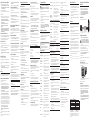 2
2
GE 25952XX4 User manual
- Category
- Telephone handsets
- Type
- User manual
Ask a question and I''ll find the answer in the document
Finding information in a document is now easier with AI
Related papers
Other documents
-
VTech mi6879 Quick start guide
-
Technicolor - Thomson 27940 User manual
-
Videx Security 3011 User manual
-
AT&T 7220 User manual
-
AT&T 7230 User manual
-
CCT Tech Advanced Products NC8P9122G User manual
-
Motorola MA351SYS User manual
-
Southwestern Bell 2-9773 User manual
-
Uniden 1360 Owner's manual
-
Uniden 1360BK User manual