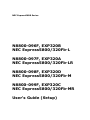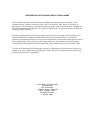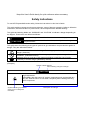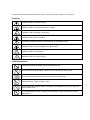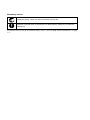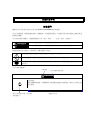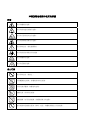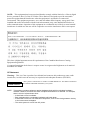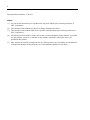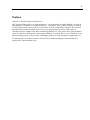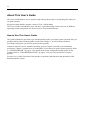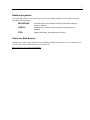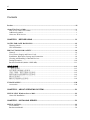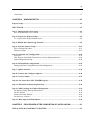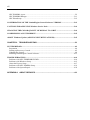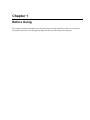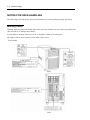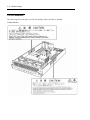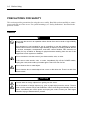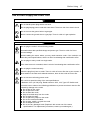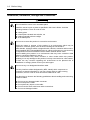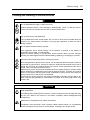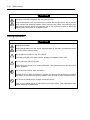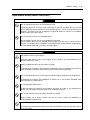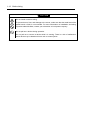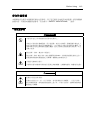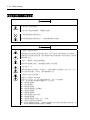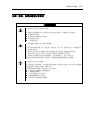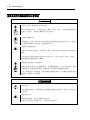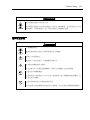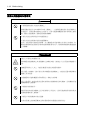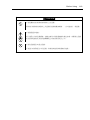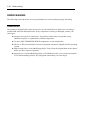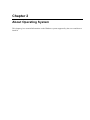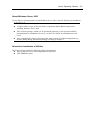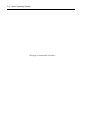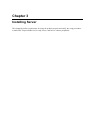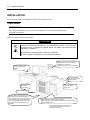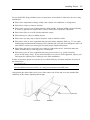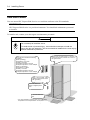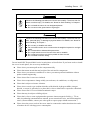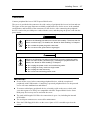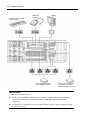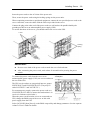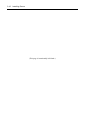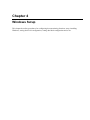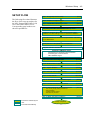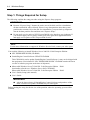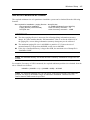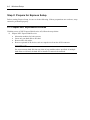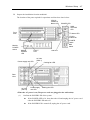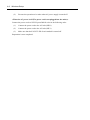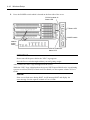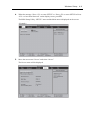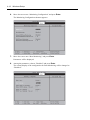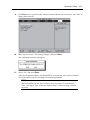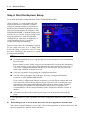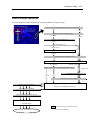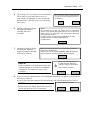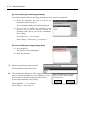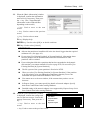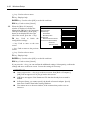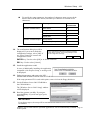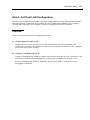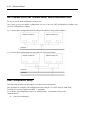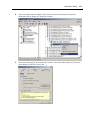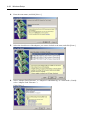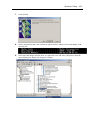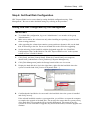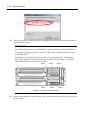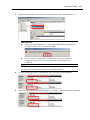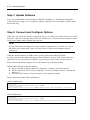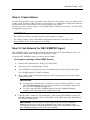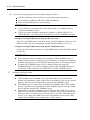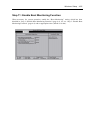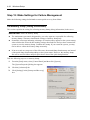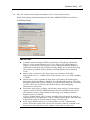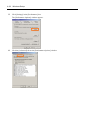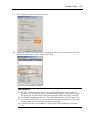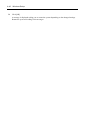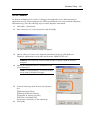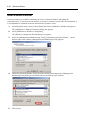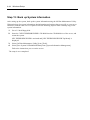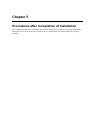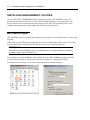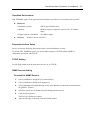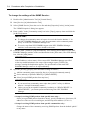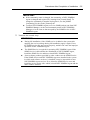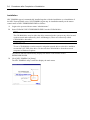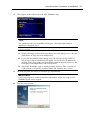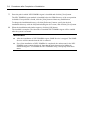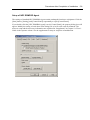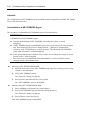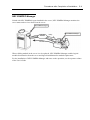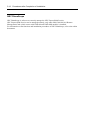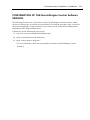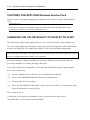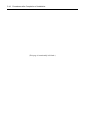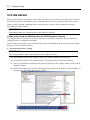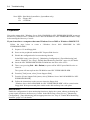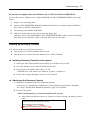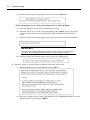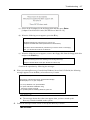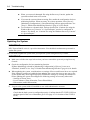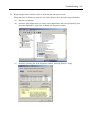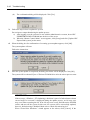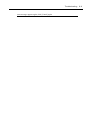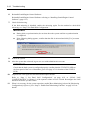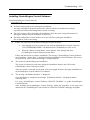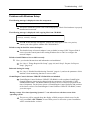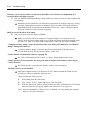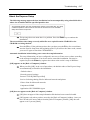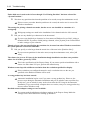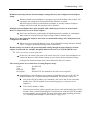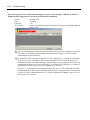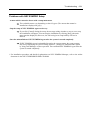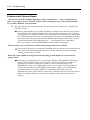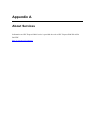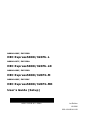NEC N8800-098F User manual
- Category
- Soundbar speakers
- Type
- User manual
This manual is also suitable for

NEC Express5800 Series
N8800-096F, EXP320B
NEC Express5800/320Fb-L
N8800-097F, EXP320A
NEC Express5800/320Fb-LR
N8800-098F, EXP320D
NEC Express5800/320Fb-M
N8800-099F, EXP320C
NEC Express5800/320Fb-MR
User's Guide (Setup)

N8800-096F, EXP320B
NEC Express5800/320Fb-L
N8800-097F, EXP320A
NEC Express5800/320Fb-LR
N8800-098F, EXP320D
NEC Express5800/320Fb-M
N8800-099F, EXP320C
NEC Express5800/320Fb-MR
User's Guide (Setup)
1st Edition
12-2006
856-124126-411-00

PROPRIETARY NOTICE AND LIABILITY DISCLAIMER
The information disclosed in this document, including all designs and related materials, is the
valuable property of NEC Corporation (NEC) and /or its licensors. NEC and/or its licensors, as
appropriate, reserve all patent, copyright and other proprietary rights to this document, including all
design, manufacturing, reproduction, use, and sales rights thereto, except to the extent said rights are
expressly granted to others.
The NEC product(s) discussed in this document are warranted in accordance with the terms of the
Warranty Statement accompanying each product. However, actual performance of each such
product is dependent upon factors such as system configuration, customer data, and operator control.
Since implementation by customers of each product may vary, the suitability of specific product
configurations and applications must be determined by the customer and is not warranted by NEC.
To allow for design and specification improvements, the information in this document is subject to
change at any time, without notice. Reproduction of this document or portions thereof without prior
written approval of NEC is prohibited.
First Printing, December 2006
Copyright 2006
NEC Corporation
7-1 Shiba 5-Chome, Minato-Ku
Tokyo 108-8001, Japan
All Rights Reserved
Printed in Japan

Keep this User's Guide handy for quick reference when necessary.
Safety Indications
To use NEC Express5800 series safely, follow the instructions in this User's Guide.
This guide explains components that pose a danger, types of dangers caused by failing to follow the
instructions, and actions taken to prevent them; such components are labeled warning.
This guide and warning labels use “WARNING” and “CAUTION” to indicate a danger depending on
the degree. These terms are defined as follows:
WARNING
Indicates a danger that could lead to a death or serious injury.
CAUTION
Indicates a danger that could lead to a burn, other injuries or damage to
physical assets.
This guide uses the following three types of symbols to give indications and precautions against a
danger. They are defined as follows:
Indicates that there is a risk of a danger. Each image symbolizes a particular type of
danger. (Attention)
Indicates what you must not do. Each image symbolizes a particular type of
prohibition. (Prohibited actions)
Indicates what you must do. Each image symbolizes a particular type of action
necessary to avoid a danger. (Mandatory actions)
(Example)
Symbol to draw attention
Term indicating a degree of danger
CAUTION
High temperature.
Immediately after the power-off, system components such as hard disk are
very hot. Wait the server to cool down completely before adding/removing
some component.
Symbol indicating a prohibited
action (may not always be
indicated)
Description of a danger

Symbols and its descriptions used in this User’s Guide and warning labels are as follows:
Attention
Indicates a risk of an electric shock.
Indicates a risk of a personal injury due to heat.
Indicates a risk of catching your fingers.
Indicates a risk of a fire or smoke.
Indicates a general precaution or warning that is not defined herein.
Indicates a risk of losing eyesight due to laser beam.
Indicates a risk of an explosion.
Indicates a risk of a personal injury.
Prohibited actions
Indicates a general prohibition that is not defined herein.
Do no touch the indicated area. There is a risk of an electric shock or fire.
Do not touch with wet hands. There is a risk of an electric shock.
Keep from flame. There is a risk of a fire.
Avoid using water or liquid nearby. If it spills on the equipment, there is a risk of an
electric shock or fire.
Do not disassemble, repair, or modify the equipment. There is a risk of an electric
shock or fire.

Mandatory actions
Unplug the server. There is a risk of an electric shock or fire.
Indicates a general action to take that is not defined herein. Make sure to follow the
instructions.
For detailed notes to set up the machine safely, refer to “NOTES FOR SAFE HANDLING” on page
1-2.

ోᵈᗧ㗄
ڜ٤ᑑق
ᓮەءش֪ਐতխऱਐقאڜ٤ࠌشNEC Express5800ߓ٨ۻࣚᕴΖ
ءش֪ਐতᎅࣔԱໂ۶ڶٲᙠΕٲᙠᣊীΕڕ۶ᝩ܍ٲᙠΖڇໂױቃૠࠩऱٲᙠհࢨࠡॵ२
၀ڶᤞܫᑑ᧘Ζ
ش֪ਐত֗ᤞܫᑑ᧘խΔᖕٲᙠ࿓৫լٵΔࠌشϘᤞܫϙΕϘࣹრϙဲΔܶᆠڕՀΚ
WARNING
।قڕլᙅښᇠਐقΔױ౨֧࿇Գ႞ՋΖ
CAUTION
।قڕլᙅښᇠਐقΔױ౨࿇سᗈ႞ߪ᧯ჾ႞ࢨທګढᔆჾ؈Ζ
ኙٲᙠऱ༼ق।قڶڕՀԿጟฤᇆΔࠠ᧯ܶᆠڕՀࢬ૪Κ
।قᇠױ౨࿇سٲᙠΖฤᇆٲᙠփ୲ऱቹூΖΰࣹრα
।قᆃַ۩Ζฤᇆխࢨࠡॵ२ऱቹூᆃַ۩փ୲Ζΰᆃַ۩α
।قൎࠫ۩Ζฤᇆխऱቹூൎؘࠫႊऱ۩փ୲Ζܛᝩ܍ٲᙠؘᏁऱ۩Ζΰൎ
ࠫ۩α
ش֪ਐতխᒤࠏ
ࣹრฤᇆ
।قٲᙠ࿓৫ऱش
CAUTION
ࣹრᄵΖ
ءขᣂຨሽᄭ৵Δփᆜ࿏փຝໂսྥ࣍ᄵणኪΖᓮڇך։ܐথհ৵
ၞ۩ࣈᇘΖ
ᆃַ۩ऱ༼قฤᇆΰڶױ౨
ڶڼᣊ༼قα
ٲᙠ༼قփ୲

ء֗ᤞܫᑑ᧘խࠌشऱฤᇆ
ࣹრ
।قڶᤛሽऱٲᙠΖ
।قڶڂᄵۖ႞ऱٲᙠΖ
।قڶ֫ਐ݈۰ऱٲᙠΖ
।قڶকᄿࢨृထ־ऱٲᙠΖ
।قॺࡳऱԫऱ༼ᙌᤞܫΖ
।قڶڂሼ୴ᖄી؈ࣔऱٲᙠΖ
।قڶᡨ੦ऱٲᙠΖ
।قڶ࠹႞ऱٲᙠΖ
ᆃַ۩
।قॺࡳऱԫᆃַΖ
լᤛਐࡳΖڶᤛሽࢨထ־ऱٲᙠΖ
լشᛘ֫ᤛΖڶᤛሽऱٲᙠΖ
ᠦ־ᄭΖڶထ־ऱٲᙠΖ
ᠦ᧯Ζڕ࣠ऀࠩ᧯Δڶᤛሽࢨထ־ऱٲᙠΖ
ᓮլኙءໂၞ۩ࣈ࠵ΕଥΕޏທΖڶᤛሽࡉ࿇س־߀ऱٲᙠΖ

ൎࠫ۩
ᓮലءໂऱሽᄭ༺ᙰൕۻࣚᕴՂࢸՀΖڶ࿇س־߀ࡉᤛሽऱٲᙠΖ
ኙॺࡳऱԫࠌشृऱ۩ၞ۩ਐقΖᓮਊᅃᎅࣔၞ۩ᖙ܂Ζ
127(7KLVHTXLSPHQWKDVEHHQWHVWHGDQGIRXQGWRFRPSO\ZLWKWKHOLPLWVIRUD&ODVV
$GLJLWDOGHYLFHSXUVXDQWWR3DUWRIWKH)&&5XOHV7KHVHOLPLWVDUHGHVLJQHG
WRSURYLGHUHDVRQDEOHSURWHFWLRQDJDLQVWKDUPIXOLQWHUIHUHQFHZKHQWKHHTXLSPHQWLV
RSHUDWHGLQDFRPPHUFLDOHQYLURQPHQW7KLVHTXLSPHQWJHQHUDWHVXVHVDQGFDQUDGLDWH
UDGLRIUHTXHQF\HQHUJ\DQGLIQRWLQVWDOOHGDQGXVHGLQDFFRUGDQFHZLWKWKH
LQVWUXFWLRQPDQXDOPD\FDXVHKDUPIXOLQWHUIHUHQFHWRUDGLRFRPPXQLFDWLRQV2SHUDWLRQ
RIWKLVHTXLSPHQWLQDUHVLGHQWLDODUHDLVOLNHO\WRFDXVHKDUPIXOLQWHUIHUHQFHLQ
ZKLFKFDVHWKHXVHUZLOOEHUHTXLUHGWRFRUUHFWWKHLQWHUIHUHQFHDWKLVRZQH[SHQVH
ຍਢ˖˟˔˦˦ʳ˄ʳ˟˔˦˘˥ʳˣ˥ˢ˗˨˖˧Ζᇠᑑ᧘၀࣍ߓอऱփຝ٠Ζʳ
ࣹრΚʳ ءขຏመڍ塒ऱ࿏᧯ᑓิ༼ࠎ࿏᧯୲ᙑࢤ౨Ζ܀ਢຍࠀլ।ق౨ജঅᢞݙ٤୲ᙑΖ
ڕΔڇאՀൣउՀױ౨࿇سᰳᖲΚʳ
Ωʳຌ᧯࿇سીࡎਚᎽΖʳ
Ωʳڍ塒࿏᧯ᠨֱ݁࿇سਚᎽΔլ౨ሎ۩Ζʳ
Ωʳழᤪขسᕴᒵሁࢨփຝຑ൷હࣨॺڍ塒ցٙ࿇سીࡎਚᎽΖʳ
– ಾᣆੌᢛ♽⛔⊛AC㔚Ḯ
CLASS 1
LASER PRODUCT

NOTE: This equipment has been tested and found to comply with the limits for a Class A digital
device, pursuant to Part 15 of the FCC Rules. These limits are designed to provide reasonable
protection against harmful interference when the equipment is operated in a commercial
environment. This equipment generates, uses, and can radiate radio frequency energy and, if not
installed and used in accordance with the instruction manual, may cause harmful interference to
radio communications. Operation of this equipment in a residential area is likely to cause harmful
interference in which case the user will be required to correct the interference at his own expense.
ᴾ
This class A digital apparatus meets all requirements of the Canadian Interference-Causing
Equipment Regulations.
Cet appareil numérique de la classe A respecte toutes les exigences du Règlement sur le matériel
brouilleur du Canada.
CE Statement
Warning: This is a Class A product. In residential environment, this product may cause radio
interference, in which case the user may be required to take adequate measures (EN55022).
This system is classified as a CLASS 1 LASER PRODUCT. This label id located on
the internal CD-ROM installed in your system.
NOTE: This product provides resistance against hardware faults with its redundant hardware
modules. However, this does not mean complete fault-tolerance is assured. For example,
there is a risk of system down when:
– A fatal fault occurs in software.
– Both modules within a redundant hardware pair break down.
– A fatal fault occurs in a non-redundant component, such as the clock generator circuitry
or the interconnect backplane.
– The entire system is cut off from AC power.
CLASS 1
LASER PRODUCT

Trademarks and Patents
NEC EXPRESSBUILDER and NEC ESMPRO are trademarks of NEC Corporation.
Microsoft, Windows, Windows Server, Windows NT, and MS-DOS are registered trademarks of
Microsoft Corporation in the United States and other countries.
Intel and Pentium are registered trademarks of Intel Corporation.
AT is a registered trademark of International Business Machines Corporation in the United States
and other countries.
Adobe, the Adobe logo, Acrobat, and the Acrobat logo are trademarks of Adobe Systems
Incorporated.
Datalight is a registered trademark of Datalight, Inc. ROM-DOS is a trademark of Datalight, Inc.
Xeon is a trademark of Intel Corporation in the United States. DLT and DLTtape are trademarks of
Quantum Corporation in the United States. QLogic and its logo are trademarks of QLogic
Corporation in the United States. Fast!UTIL is a trademark of QLogic Corporation in the United
States.
Avocent and Dambrackas Video Compression (DVC) are trademarks or registered trademarks of
Avocent Corporation in the United States and other countries.
Mozilla is a trademark of Mozilla Foundation.
Netscape is a trademark or registered trademark of Netscape Communications Corporation in the
United States and other countries. Java is a trademark or registered trademark of Sun Microsystems,
Inc. in the United States and other countries.
All other product, brand, or trade names used in this publication are the trademarks or registered
trademarks of their respective trademark owners.
Microsoft Windows Server 2003 R2 32-bit Standard Edition operating system, Microsoft Windows
Server 2003 R2 32-bit Enterprise Edition operating system, Microsoft Windows Server 2003
Standard Edition operating system and Microsoft Windows Server 2003 Enterprise Edition
operating system are called Windows Server 2003 for short. Microsoft Windows 2000 Server
operating system, Microsoft Windows 2000 Advanced Server operating system and Microsoft
Windows 2000 Professional operating system are called Windows 2000 for short. Microsoft
Windows NT Server network operating system version 3.51/4.0 and Microsoft Windows NT
Workstation operating system version 3.51/4.0 are called Windows NT for short. Microsoft
Windows Millennium Edition Operating System is called Windows Me for short. Microsoft
Windows 98 operating system is called Windows 98 for short. Microsoft Windows 95 operating
system is called Windows 95 for short.
Names used with sample applications are all fictitious. They are unrelated to any existing product
names, names of organizations, or individual names.
The Dambrackas Video Compression algorithm from Avocent Corporation is used for ft Remote
Management Card.
U.S. Patent Numbers: 5,732,212, 5,937,176, 6,633,905, 6,681,250, 6,701,380 and other patents
pending
Taiwanese Patent Number: 173784

ii
European Patent Number: 0 740 811
Notes:
(1) No part of this manual may be reproduced in any form without prior written permission of
NEC Corporation.
(2) The contents of this manual are subject to change without prior notice.
(3) The contents of this manual shall not be copied or altered without prior written permission of
NEC Corporation.
(4) All efforts have been made to ensure the accuracy of all information in this manual. If you find
any part unclear, incorrect, or omitted in this manual, contact the sales agent where you
purchased this product.
(5) NEC assumes no liability arising from the use of this product, nor any liability for incidental or
consequential damage arising from the use of this manual regardless of (4) above.

iii
Preface
Welcome to the NEC Express5800/ft series.
NEC Express5800/ft series is a “fault-tolerant (ft)” server focusing on “high reliability” in terms of
fault-tolerance, in addition to “high performance,” “scalability,” and “general versatility” provided
by NEC Express5800 series. In the event of trouble, its dual configuration will allow the system to
instantaneously isolate the failed parts to assure non-stop running; operation will be moved
smoothly from one module to the other, minimizing damage to it. You can use NEC Express5800/ft
series in a mission-critical system where high availability is required. By the use of Windows Server
2003 operating system, it also provides outstanding openness for general-purpose applications, etc.
To make the best use of these features, read this User's Guide thoroughly to understand how to
operate NEC Express5800/ft series.

iv
About This User’s Guide
This User's Guide helps a user to properly setup and use the product. Consult this guide when you
set up the product.
Keep this manual and the separate volume of User’s Guide handy.
This User's Guide is intended for users who have a good knowledge on the basic use of Windows
operating systems and general I/O devices such as a keyboard and mouse.
How to Use This User's Guide
This guide explains the procedures you should perform before you begin system operation after you
purchased the product. Read the guide in order from Chapter 1. If you perform procedures
according to this guide, you will set up the product properly.
Chapter 4 describes how to install the operating system. Chapter 5 describes post-installation
procedures. Chapter 6 explains how to troubleshoot if you cannot set up the product properly. Refer
to “SYSTEM REPAIR” on page 6-2 for details about system configurations and repairs of this
product. Refer to “TROUBLESHOOTING” on page 6-14 if you feel you failed to set up the
product.
See this User’s Guide for details of this product’s operation, and functions and operations of the
hardware and the system.

v
Additional symbols
The following symbols are used throughout this User's Guide in addition to the caution symbols
described at the beginning.
IMPORTANT:
Important points or instructions to keep in mind when using the
server or software
CHECK:
Something you need to make sure when using the server or
software
TIPS:
Helpful information, something useful to know
ᴾ
About our Web Service
Information on NEC Express5800/ft series including modification modules is also available on our
web site, NEC Express5800 Web Site Asia Pacific, at
http://www.nec.co.jp/express/index.html

vi
Contents
Preface...............................................................................................................................................iii
About This User’s Guide .................................................................................................................iv
How to Use This User's Guide.......................................................................................................iv
Additional symbols .........................................................................................................................v
About our Web Service................................................................................................................... v
CHAPTER 1 BEFORE USING ....................................................................................... 1-1
NOTES FOR SAFE HANDLING.................................................................................................1-2
Warning Labels............................................................................................................................1-2
CPU/IO Modules .........................................................................................................................1-4
PRECAUTIONS FOR SAFETY...................................................................................................1-6
General.........................................................................................................................................1-6
Use of Power Supply and Power Cord.........................................................................................1-7
Installation, Relocation, Storage and Connection ........................................................................1-8
Cleaning and Handling of Internal Devices .................................................................................1-9
During Operation .......................................................................................................................1-10
Rack-mount Model (Model 320Fb-MR)....................................................................................1-11
ڜ٤ࣹრࠃႈ................................................................................................................................1-13
ԫࣹრࠃႈ ...........................................................................................................................1-13
ࠌشሽᄭ֗ሽᄭᒵࣹრࠃႈ....................................................................................................1-14
ڜᇘΔฝ೯Δঅጥ֗ຑ൷ࣹრࠃႈ........................................................................................1-15
ᖞ֗ᖙ܂փຝໂழऱࣹრࠃႈ........................................................................................1-16
ᖙ܂ࣹრࠃႈ ...........................................................................................................................1-17
ᖲਮڤۻࣚᕴऱࣹრࠃႈ........................................................................................................1-18
UNPACKAGING .........................................................................................................................1-20
Accessories ................................................................................................................................1-20
CHAPTER 2 ABOUT OPERATING SYSTEM ................................................................ 2-1
INSTALLING Windows Server 2003...........................................................................................2-2
About OS Installation ..................................................................................................................2-2
CHAPTER 3 INSTALLING SERVER.............................................................................. 3-1
INSTALLATION ...........................................................................................................................3-2
Tower Model................................................................................................................................3-2
Rack-mount Model ......................................................................................................................3-4

vii
Connection...................................................................................................................................3-7
CHAPTER 4 WINDOWS SETUP ....................................................................................4-1
Express Setup .................................................................................................................................4-2
SETUP FLOW ...............................................................................................................................4-3
Step 1: Things Required for Setup ...............................................................................................4-4
Size of the Partition to be Created ...............................................................................................4-5
Step 2: Prepare for Express Setup................................................................................................ 4-6
2-1: Prepare NEC Express5800/ft series......................................................................................4-6
Step 3: Disable Boot Monitoring Function ..................................................................................4-9
Step 4: Start the Express Setup...................................................................................................4-14
Flow of Setup Procedures..........................................................................................................4-15
Setup Procedures ....................................................................................................................... 4-16
Step 5: Set Dual LAN Configuration..........................................................................................4-23
Overview ...................................................................................................................................4-23
NEC Express 5800/Fault Tolerant Server Series Duplication Rule........................................... 4-24
Dual Configuration Setup.......................................................................................................... 4-24
Step 6: Set Dual Disk Configuration ..........................................................................................4-29
Setting Dual Disk Configuration by Disk Management ............................................................4-29
Step 7: Update Software .............................................................................................................. 4-32
Step 8: Connect and Configure Options ....................................................................................4-32
Step 9: Create Volume.................................................................................................................4-33
Step 10: Set Network for NEC ESMPRO Agent.......................................................................4-33
Step 11: Enable Boot Monitoring Function ...............................................................................4-35
Step 12: Make Settings for Failure Management...................................................................... 4-36
Set Memory Dump (Debug Information) .................................................................................. 4-36
Set Dr. Watson........................................................................................................................... 4-41
Install a Network Monitor .........................................................................................................4-42
Set Recovery Console................................................................................................................4-43
Step 13: Back up System Information........................................................................................ 4-44
CHAPTER 5 PROCEDURES AFTER COMPLETION OF INSTALLATION...................5-1
INSTALLING MANAGEMENT UTILITIES ............................................................................ 5-2

viii
NEC ESMPRO Agent..................................................................................................................5-2
NEC ESMPRO Manager ...........................................................................................................5-11
NEC DianaScope .......................................................................................................................5-12
CONFIRMATION OF THE GeminiEngine Control Software VERSION ............................5-13
CAUTIONS FOR APPLYING Windows Service Pack ............................................................5-14
CHANGING THE COLOR QUALITY OF DISPLAY TO 32 BIT ........................................5-14
COMPRESSING A SYSTEM DRIVE .......................................................................................5-15
ABOUT Windows Update (APLYING SECURITY PATCKES) ............................................5-15
CHAPTER 6 TROUBLESHOOTING .............................................................................. 6-1
SYSTEM REPAIR .........................................................................................................................6-2
Preparation...................................................................................................................................6-4
Starting up Recovery Console......................................................................................................6-5
Updating the System....................................................................................................................6-8
Installing GeminiEngine Control Software................................................................................6-13
TROUBLESHOOTING...............................................................................................................6-14
Problems with NEC EXPRESSBUILDER ................................................................................6-14
Problems with Windows Setup..................................................................................................6-15
About the Express Setup............................................................................................................6-17
Problems with NEC ESMPRO Setup ........................................................................................6-21
Problems with System Repair ....................................................................................................6-22
APPENDIX A ABOUT SERVICES .................................................................................A-1

Chapter 1
Before Using
This chapter includes information necessary for proper and safe operation of the server, the main
unit and its accessories. Go through this chapter before you start setup of the product.

1-2 Before Using
NOTES FOR SAFE HANDLING
The following section describes necessary information to use the product properly and safely.
Warning Labels
Warning labels are placed in certain parts of the system so that the user stays alert to possible risks
(Do not remove or damage these labels).
If some label is missing, about to peel off, or illegible, contact your sales agent.
The figures below show locations of the labels on the server.
Tower model
Fron
t
Rear
Page is loading ...
Page is loading ...
Page is loading ...
Page is loading ...
Page is loading ...
Page is loading ...
Page is loading ...
Page is loading ...
Page is loading ...
Page is loading ...
Page is loading ...
Page is loading ...
Page is loading ...
Page is loading ...
Page is loading ...
Page is loading ...
Page is loading ...
Page is loading ...
Page is loading ...
Page is loading ...
Page is loading ...
Page is loading ...
Page is loading ...
Page is loading ...
Page is loading ...
Page is loading ...
Page is loading ...
Page is loading ...
Page is loading ...
Page is loading ...
Page is loading ...
Page is loading ...
Page is loading ...
Page is loading ...
Page is loading ...
Page is loading ...
Page is loading ...
Page is loading ...
Page is loading ...
Page is loading ...
Page is loading ...
Page is loading ...
Page is loading ...
Page is loading ...
Page is loading ...
Page is loading ...
Page is loading ...
Page is loading ...
Page is loading ...
Page is loading ...
Page is loading ...
Page is loading ...
Page is loading ...
Page is loading ...
Page is loading ...
Page is loading ...
Page is loading ...
Page is loading ...
Page is loading ...
Page is loading ...
Page is loading ...
Page is loading ...
Page is loading ...
Page is loading ...
Page is loading ...
Page is loading ...
Page is loading ...
Page is loading ...
Page is loading ...
Page is loading ...
Page is loading ...
Page is loading ...
Page is loading ...
Page is loading ...
Page is loading ...
Page is loading ...
Page is loading ...
Page is loading ...
Page is loading ...
Page is loading ...
Page is loading ...
Page is loading ...
Page is loading ...
Page is loading ...
Page is loading ...
Page is loading ...
Page is loading ...
Page is loading ...
Page is loading ...
Page is loading ...
Page is loading ...
Page is loading ...
Page is loading ...
Page is loading ...
Page is loading ...
Page is loading ...
Page is loading ...
Page is loading ...
Page is loading ...
Page is loading ...
Page is loading ...
Page is loading ...
Page is loading ...
Page is loading ...
Page is loading ...
Page is loading ...
Page is loading ...
Page is loading ...
Page is loading ...
Page is loading ...
Page is loading ...
Page is loading ...
Page is loading ...
Page is loading ...
Page is loading ...
Page is loading ...
-
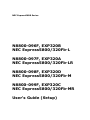 1
1
-
 2
2
-
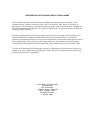 3
3
-
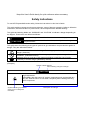 4
4
-
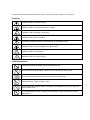 5
5
-
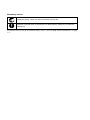 6
6
-
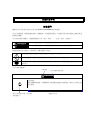 7
7
-
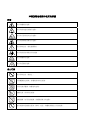 8
8
-
 9
9
-
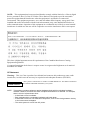 10
10
-
 11
11
-
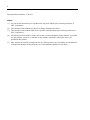 12
12
-
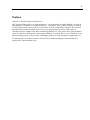 13
13
-
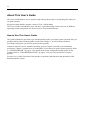 14
14
-
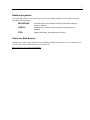 15
15
-
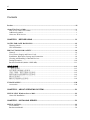 16
16
-
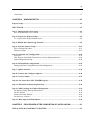 17
17
-
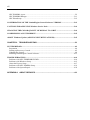 18
18
-
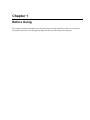 19
19
-
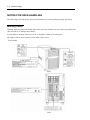 20
20
-
 21
21
-
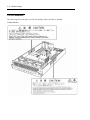 22
22
-
 23
23
-
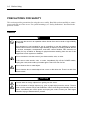 24
24
-
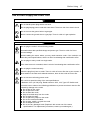 25
25
-
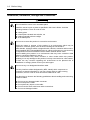 26
26
-
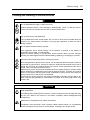 27
27
-
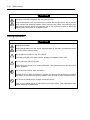 28
28
-
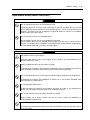 29
29
-
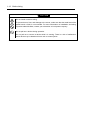 30
30
-
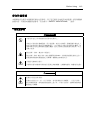 31
31
-
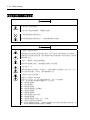 32
32
-
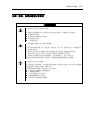 33
33
-
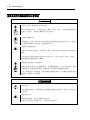 34
34
-
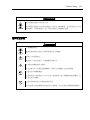 35
35
-
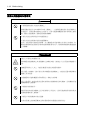 36
36
-
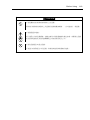 37
37
-
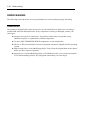 38
38
-
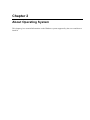 39
39
-
 40
40
-
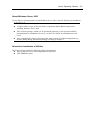 41
41
-
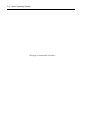 42
42
-
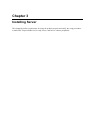 43
43
-
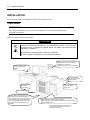 44
44
-
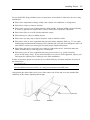 45
45
-
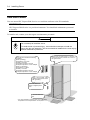 46
46
-
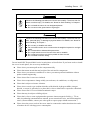 47
47
-
 48
48
-
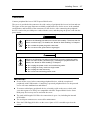 49
49
-
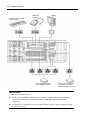 50
50
-
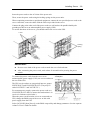 51
51
-
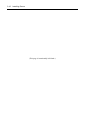 52
52
-
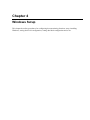 53
53
-
 54
54
-
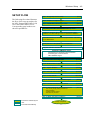 55
55
-
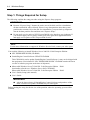 56
56
-
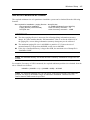 57
57
-
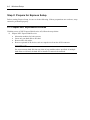 58
58
-
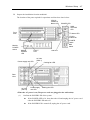 59
59
-
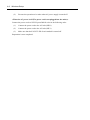 60
60
-
 61
61
-
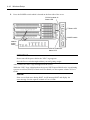 62
62
-
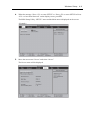 63
63
-
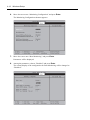 64
64
-
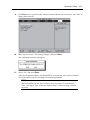 65
65
-
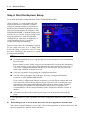 66
66
-
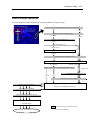 67
67
-
 68
68
-
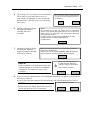 69
69
-
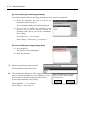 70
70
-
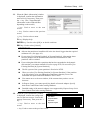 71
71
-
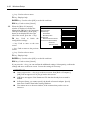 72
72
-
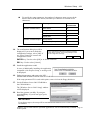 73
73
-
 74
74
-
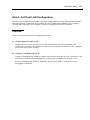 75
75
-
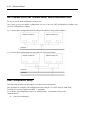 76
76
-
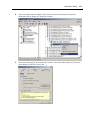 77
77
-
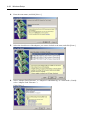 78
78
-
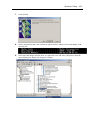 79
79
-
 80
80
-
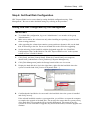 81
81
-
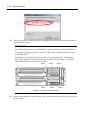 82
82
-
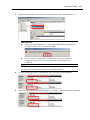 83
83
-
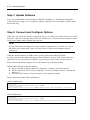 84
84
-
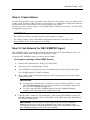 85
85
-
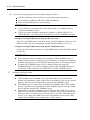 86
86
-
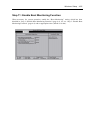 87
87
-
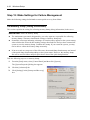 88
88
-
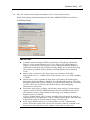 89
89
-
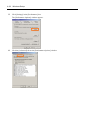 90
90
-
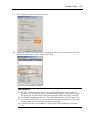 91
91
-
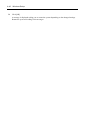 92
92
-
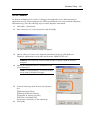 93
93
-
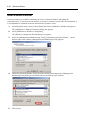 94
94
-
 95
95
-
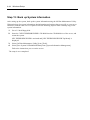 96
96
-
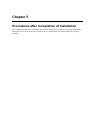 97
97
-
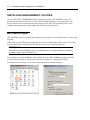 98
98
-
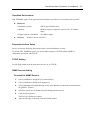 99
99
-
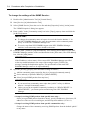 100
100
-
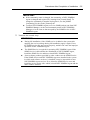 101
101
-
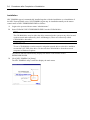 102
102
-
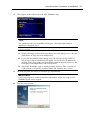 103
103
-
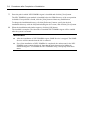 104
104
-
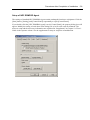 105
105
-
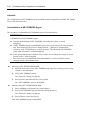 106
106
-
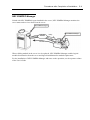 107
107
-
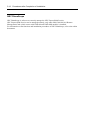 108
108
-
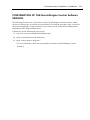 109
109
-
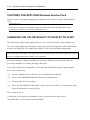 110
110
-
 111
111
-
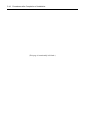 112
112
-
 113
113
-
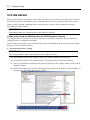 114
114
-
 115
115
-
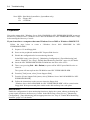 116
116
-
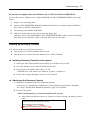 117
117
-
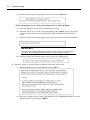 118
118
-
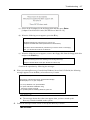 119
119
-
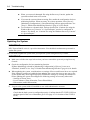 120
120
-
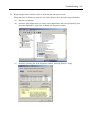 121
121
-
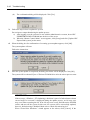 122
122
-
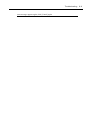 123
123
-
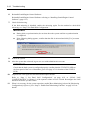 124
124
-
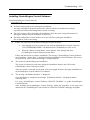 125
125
-
 126
126
-
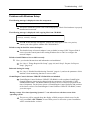 127
127
-
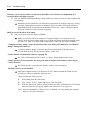 128
128
-
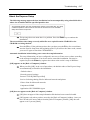 129
129
-
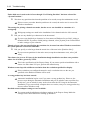 130
130
-
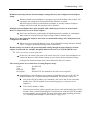 131
131
-
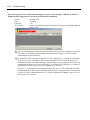 132
132
-
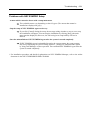 133
133
-
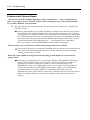 134
134
-
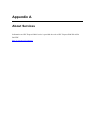 135
135
-
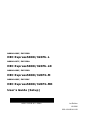 136
136
NEC N8800-098F User manual
- Category
- Soundbar speakers
- Type
- User manual
- This manual is also suitable for
Ask a question and I''ll find the answer in the document
Finding information in a document is now easier with AI
Related papers
-
NEC N900iG Hard reset manual
-
NEC N8800-027F User manual
-
NEC Express5800/R110d-1E Installation guide
-
NEC 140Rc-4 User manual
-
NEC Express5800/120Li User guide
-
NEC Express5800/R120d-2E SR Installation guide
-
NEC Express5800/140Rc-4 Quick start guide
-
NEC Express5800/120Rd-2 Quick start guide
-
NEC Express5800/120Rj-2 User manual
-
NEC Express5800/R110f-1E Installation guide