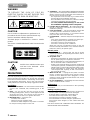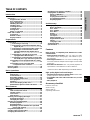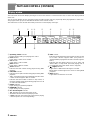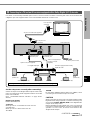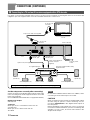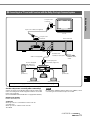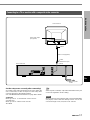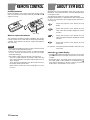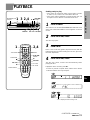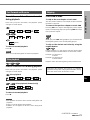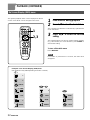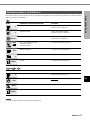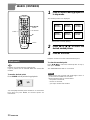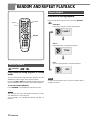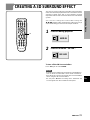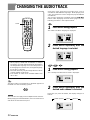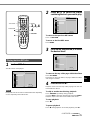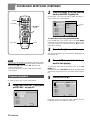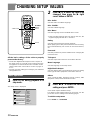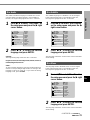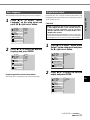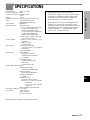Aiwa XD-DV480 Operating instructions
- Category
- DVD players
- Type
- Operating instructions
This manual is also suitable for

8B-AVD-906-01
010518AMK-H-L
EZ
DVD PLAYER
PLATINA DVD
LECTEUR DVD
XD-DV480
OPERATING INSTRUCTIONS
MANUAL DE INSTRUCCIONES
MODE D’EMPLOI
En
(English)
E
(Español)
F
(Français)

2
ENGLISH
ENGLISH
WARNING
TO REDUCE THE RISK OF FIRE OR
ELECTRIC SHOCK, DO NOT EXPOSE THIS
APPLIANCE TO RAIN OR MOISTURE.
CAUTION
Use of controls or adjustments or performance of
procedures other than those specified herein may
result in hazardous radiation exposure.
This DVD player is classified as a CLASS 1 LASER
product.
The CLASS 1 LASER PRODUCT label is located on the
exterior.
CAUTION!
Invisible laser radiation when open
and inter locks defeated. Avoid
exposure to beam.
PRECAUTIONS
Read the Operating Instructions carefully and completely
before operating the unit. Be sure to keep the Operating
Instructions for future reference. All warnings and cautions
in the Operating Instructions and on the unit should be
strictly followed, as well as the safety suggestions below.
Installation
1 Water and moisture — Do not use this unit near water,
such as near a bathtub, sink, swimming pool, or the
like.
2 Heat — Do not use this unit near sources of heat,
including heating vents, stoves, or other appliances that
generate heat. This unit should not be placed in
temperatures less than 5˚C or greater than 35˚C.
3 Mounting place — Place the unit:
- on a flat , even surface
- away from strong magnetic fields
- at least one meter away from any radios or receivers
Do not place heavy objects on the unit.
4 Ventilation — The unit should be situated with adequate
space around it so that proper heat ventilation is assured.
Allow a clearance of 10 cm from the rear and the top of
the unit, and 5 cm from each side.
- Do not place the unit on a bed, rug, or similar surface
that may block the ventilation openings.
- Do not install the unit in a bookcase, cabinet, or airtight
rack where ventilation may be impeded.
- To avoid internal heat build-up, do not cover
the ventilation openings on the rear panel.
5 Foreign objects and liquid — Be careful that foreign
objects or liquid do not enter the unit through the
ventilation openings.
6 Carts and stands — The unit should be moved with
care when placed or mounted on a stand or cart.
Sudden stops, excessive force, or an uneven surface
may cause the unit or cart to fall over.
7 Condensation — Moisture may form on the pickup lens
when:
- This unit is moved from a cold spot to a warm spot
- A heating system has just been turned on
- The unit is used in a very humid room
- The unit is cooled by an air conditioner
When this unit has condensation inside, it may not
function normally. Should this occur, leave the unit for a
few hours, then try to operate again.
Electric power
1 Power sources — Connect this unit only to power
sources specified in the Operating Instructions, and as
marked on the unit.
2 AC power cord
- When disconnecting the AC power cord, pull it out by
the AC power plug. Do not pull the cord itself.
- Never handle the AC power plug with wet hands, as
this could result in fire or electrical shock.
- Power cords should be firmly secured to avoid being
severely bent, pinched, or walked upon. Pay particular
attention to the cord from the unit to the power socket.
- Avoid overloading AC power plugs and extension
cords beyond their capacity, as this could result in
fire or electrical shock.
3 When not in use — Unplug the AC power cord from
the AC socket if the unit will not be used for several
months or more. When the cord is plugged in, a small
electrical current continues to flow into the unit, even if
the power is turned off.
4 In case of lightning — Immediately disconnect the AC
power cord from the AC socket.
Maintenance
Clean the unit only as recommended in the Operating
Instructions.
Damage requiring service
Have this unit serviced by a qualified service technician if:
- The AC power cord or plug has been damaged
- A foreign object or liquid has entered the unit
- The unit has been exposed to rain or water
- The unit does not seem to operate normally
- The unit exhibits a marked change in performance
- The unit has been dropped, or the cabinet has been
damaged
DO NOT OPEN THE CABINET AND ATTEMPT TO
SERVICE THE UNIT YOURSELF.

ENGLISH
3
INTRODUCTION
En
TABLE OF CONTENTS
Introduction
Precautions ............................................................... 2
Before Use................................................................. 4
Supported disc formats .................................... 4
Disc-related terms.............................................. 4
Types of Video CDs............................................ 4
Handling the unit................................................ 5
Handling discs.................................................... 5
Cleaning the unit ................................................ 5
Cleaning discs.................................................... 5
Storing discs ...................................................... 5
Notes on copyright ............................................ 5
Parts and Controls ................................................... 6
Front panel.......................................................... 6
Remote control................................................... 7
Display window .................................................. 8
Preparations
Connections.............................................................. 9
A Connecting to a TV only ............................. 10
B Connecting to a TV and an amplifier with a
Digital In jack.......................................... 11
C Connecting to a TV and an audio system 12
D Connecting to a TV and an AV receiver
equipped with a Dolby Digital (AC-3)
decoder ................................................... 13
E Connecting to a TV and an AV receiver
equipped with a DTS decoder ................ 14
F Connecting to a TV and an AV receiver with
the Dolby Pro Logic Surround system 15
Connecting to a TV equipped with an S-video
jack .............................................................. 16
Connecting to a TV or monitor with
a composite video connector .................. 17
Remote control ....................................................... 18
About symbols........................................................ 18
Basic Operations
Playback .................................................................. 19
Still (Pause)....................................................... 20
Frame Advance ................................................ 20
Resuming playback ......................................... 20
Fast Forward and Reverse .............................. 21
Slow playback................................................... 21
Skipping ............................................................ 21
On Screen Display (OSD) menu ..................... 22
Detailed description of each OSD menu ....... 23
More Features
Search...................................................................... 24
Title search/Track search ................................ 24
Chapter search ................................................. 25
Time search ...................................................... 25
Mark Search ...................................................... 26
Zooming and changing the angle......................... 27
Zooming the picture ........................................ 27
Changing the angle.......................................... 27
Random and repeat playback ............................... 28
Random playback ............................................ 28
Repeat playback ............................................... 28
Repeating a portion between two specified
points (A-B Repeat) ................................... 29
Programmed playback ........................................... 30
Creating a 3D surround effect .............................. 31
Changing the audio track ...................................... 32
Displaying and changing subtitles....................... 33
Playing back an MP3 disc ..................................... 34
Notes on MP3 discs ......................................... 34
Glossary ............................................................ 34
Playing back an MP3 disc ............................... 35
Programmed playback..................................... 36
Repeat playback............................................... 37
As Necessary
Changing setup values .......................................... 38
Basic operations .............................................. 38
Disc Audio......................................................... 39
Disc Subtitle ..................................................... 39
Disc Menu ......................................................... 39
Rating ................................................................ 40
Password........................................................... 41
TV Aspect.......................................................... 42
Menu Language ................................................ 43
Digital Audio Output ........................................ 43
Others ................................................................ 44
Language codes ............................................... 45
Troubleshooting ..................................................... 46
Specifications ......................................................... 47
Features
DVD provides a completely new dimension in video
entertainment.
• Multi-language function*: You can select an audio
soundtrack in up to 8 languages, and subtitles in up to
32 languages.
• Multi-angle function*: You can select a viewing angle
of scenes shot from multiple camera angles and recorded
on the disc.
• Parental lock function*: You can prevent playback of
specified discs unsuitable for certain audiences.
* These functions differ depending on the DVD software.
High quality digital audio and images
• The linear PCM sound of a 96 kHz/24 bit creates audio
quality superior to that of audio CDs.
• Compatible with video CDs and audio CDs, as well
as DVDs
• MP3 playback
Accessory checklist
Remote control (1)
Audio cord (1)
Video cord (1)
Operating Instructions

4
ENGLISH
Please read the following before operating the unit.
Supported disc formats
This unit can play discs with the following marks only.
DVD
(8 cm disc/12 cm disc)
Video CD (VCD)
(8 cm disc/12 cm disc)
Audio CD
(8 cm disc/12 cm disc)
In addition, this unit can play a CD-R or CD-RW that
contains audio titles or MP3 files.
NOTES
• Depending on the conditions of the recording equipment
or the CD-R/RW disc itself, some CD-R/RW discs cannot
be played on the unit.
• The unit cannot play the CD-R/RW discs that contain no
data, or contain different kinds of formatted data other
than MP3.
For more information about MP3, see page 34.
• Do not attach any seal or label to either side (the labelled
side or the recorded side) of a disc.
• Do not use irregular shaped CDs (e.g., heart-shaped or
octagonal). It may result in malfunctions.
Notes on colour system
Although this unit is designed for the PAL,NTSC and Multi
colour system, the default setting sets to the PAL colour
system. when connecting to a TV set which is NTSC or
Multi colour system, you need to change the TV SYSTEM
SELECT switch (see page 9).
Notes on DVDs and Video CDs
Some playback operations of DVDs and video CDs may
be intentionally fixed by software manufacturers. As this
unit plays DVDs and Video CDs according to disc content
designed by the software manufacturer, some playback
features of the unit may not be available, or other functions
may be added.
Refer also to the instructions supplied with the DVDs and
video CDs.
Some DVDs made for business purposes may not be played
on the unit.
Region code of the DVD player and DVDs
This DVD player is designed and manufactured for playback
of region “2” encoded DVD software. The region code on
the labels of some DVD discs indicates which type of player
can play those discs. This unit can play only DVD discs
labelled “2” or “ALL”. If you try to play any other discs, the
message “Check Regional Code” will appear on the TV
screen. Some DVD discs may not have a region code label
even though their playback is prohibited by area limits.
BEFORE USE
Note on DTS-encoded CDs
When playing DTS-encoded CDs, excessive noise will be
exhibited from the analogue stereo outputs. To avoid
possible damage to the audio system, turn down the volume
before playing back such discs, adjust the volume gradually,
and keep the volume level low. To enjoy DTS Digital
Surround
TM
playback, an external 5.1 channel DTS Digital
Surround
TM
decoder system must be connected to the
digital output of the unit.
Disc-related terms
Title (DVD only)
The longest section of a picture or a musical piece on a
DVD, a movie for a picture piece on video software, or an
album for a musical piece on audio software. Each title is
assigned a title number enabling you to locate the title you
want.
Chapter (DVD only)
Sections of a picture or a musical piece that are smaller
than titles.
A title is composed of several chapters. Each chapter is
assigned a chapter number, enabling you to locate the
chapter you want. Depending on the disc, no chapters may
be recorded.
Track (Video CD and audio CD only)
Sections of a picture or a musical piece on a video CD or
an audio CD. Each track is assigned a track number,
enabling you to locate the track you want.
Scene
On a video CD with PBC (Playback control) functions,
moving pictures and still pictures are divided into sections
called “Scenes”. Each scene is displayed in the menu
screen and assigned a scene number, enabling you to
locate the scene you want.
A scene is composed of one or several tracks.
Types of video CDs
There are two types of video CDs:
Video CDs equipped with PBC (Version 2.0)
PBC (Playback control) functions allow you to interact with
the system via menus, search functions, or other typical
computer-like operations. Moreover, still pictures of high
resolution can be played if they are included in the disc.
Video CDs not equipped with PBC (Version 1.1)
Operated in the same way as audio CDs, these discs allow
playback of video pictures as well as sound, but they are
not equipped with PBC.

ENGLISH
5
INTRODUCTION
En
Handling the unit
When shipping the unit
The original shipping carton and packing materials come
in handy. For maximum protection, re-pack the unit as it
was originally packed at the factory.
When setting the unit
The picture and sound of a nearby TV, VCR, or radio may
be distorted during playback. In this case, position the unit
away from the TV, VCR, or radio, or turn off the unit after
removing the disc.
To keep the surface clean
Do not use volatile liquids, such as insecticide spray, near
the unit. Do not leave rubber or plastic products in contact
with the unit for a long period of time. They will leave marks
on the surface.
Handling discs
Do not touch the playback side of the disc.
Hold the disc by the edges so that fingerprints will not get
on the surface.
Do not stick paper or tape on the disc.
Cleaning the unit
To clean the cabinet
Use a soft, dry cloth. If the surfaces are extremely dirty,
use a soft cloth lightly moistened with a mild detergent
solution. Do not use strong solvents, such as alcohol,
benzine, or thinner, as these might damage the surface of
the unit.
To obtain a clear picture
The DVD player is a high-tech, precision device. If the
optical pick-up lens and disc drive parts are dirty or worn
down, the picture quality will be poor.
Regular inspection and maintenance are recommended
after every 1,000 hours of use. (This depends on the
operating environment.)
For details, please contact your Aiwa dealer.
Cleaning discs
Fingerprints and dust on the disc can cause poor picture
quality and sound distortion. Before playing, clean the disc
with a clean cloth. Wipe the disc from the centre out.
Do not use strong solvents such as alcohol, benzine,
thinner, commercially available cleaners, or anti-static spray
intended for analogue records.
Storing discs
After playing, store the disc in its case.
Do not expose the disc to direct sunlight or sources of heat,
or leave it in a parked car exposed to direct sunlight, as
there may be a considerable temperature increase inside
the car.
Notes on copyright
It is forbidden by law to copy, broadcast, show, broadcast
via cable, play in public, or rent copyright material without
permission.
This product features the copy protection function
developed by Macrovision. Copy protection signals are
recorded on some discs. When recording and playing the
pictures of these discs on a VCR, the picture noise will
appear.
This product incorporates copyright protection technology
that is protected by method claims of certain U.S. patents
and other intellectual property rights owned by Macrovision
Corporation and other rights owners. Use of this copyright
protection technology must be authorized by Macrovision
Corporation, and is intended for home and other limited
viewing uses only unless otherwise authorized by
Macrovision Corporation. Reverse engineering or
disassembly is prohibited.

6
ENGLISH
PARTS AND CONTROLS
The instructions in this manual refer mainly to the buttons on the remote control. Buttons on the main unit with the same
names as those on the remote control can be used as well.
Front panel
1
6STANDBY/ON indicator
• Lights in red when the unit is in standby mode.
• Lights in green when the unit is turned on.
2
POWER button
Press to turn on and off the unit.
3
Disc tray
Loading and removing discs.
4
z OPEN/CLOSE button
Press to open and close the disc tray.
5
PLAY c button
Press to start playback.
6
STOP s button
Press to stop playing back a disc.
7
ENTER button
Press to execute or fix the selected item from a disc
menu.
8
i/k /j/l cursor buttons
Press to select an item.
9
g/t button
• Press to skip to the next chapter/track.
• Hold down to fast forward a disc.
0
MENU button
Press to display menu programs on the DVD.
!
PAUSE a button
Press to pause playback.
@
r/f button
• Press to return to the beginning of the current chapter/
track or skip back to the previous chapter/track.
• Hold down to fast reverse a disc.
# Display window
Displays the information of the unit’s status.
12 3 4 5 6 7
890!@#

ENGLISH
7
INTRODUCTION
En
Remote control
1 A-B button
Press to memorize the point you want to repeat.
2POWER button
Press to turn on and off the unit.
3 REPEAT button
Press to repeat playback.
4 AUDIO button
Press to select the soundtracks.
5SUBTITLE button
Press to change the subtitle language during DVD
playback.
6TOP MENU button
Press to display the title menu on the DVD.
7
i/k /j/l/ENTER buttons
• Press a i/k /j/l cursor button to select an item.
• Press ENTER to execute or fix the selected item from a
disc menu.
8v RETURN button
• Press to display the title menu of a video CD that
supports PBC (Playback control).
• Press to exit the setup menu screen.
9MARK button
Press to mark any point in a DVD during playback.
0c PLAY button
Press to start playback.
! g/f SEARCH button
• Hold down g to fast forward a disc.
• Hold down f to fast reverse a disc.
@
s STOP button
Press to stop playing back a disc.
#
a PAUSE/STEP button
• Press to pause playback.
• Each time you press it, the program advances one
frame.
$ PROGRAM button
Press to program tracks.
% RANDOM button
Press to play in random order.
^ z OPEN/CLOSE button
Press to open and close the disc tray.
& DISPLAY button
Press to display the On Screen Display information.
*ZOOM button
Press to enlarge the picture during DVD playback.
(
ANGLE button
Press to change the picture angle during DVD playback.
)
MENU button
Press to display menu programs on the DVD.
-
SETUP button
Press to display the setup menu on the TV screen.
=
M-SEARCH button
Press to display the marked point on the TV screen
during playback or in stop mode.
[
3D button
Press to turn on and off the 3D surround effect.
]t/r SKIP button
• Press t to skip to the next chapter/track.
• Press r to return to the beginning of the current
chapter/track or skip back to the previous chapter/track.
\F.SLOW button
Press to execute a forward slow playback when playing
a DVD or video CD.
; B.SLOW button
Press to execute a backward slow playback when
playing a DVD.
'
Number buttons
Press to select a track or title directly.
, CLEAR button
• Press to clear the MARK memory.
• Press to cancel a wrong track number when
programming tracks on the disc.
CONTINUE
1
2
3
4
5
6
7
8
9
0
!
@
#
$,
'
;
\
]
[
=
-
)
(
*
&
^
%

8
ENGLISH
Display window
1
Operating status indicator
Rotates when loading and playing back a disc.
2
VCD indicator
Lights when a video CD is loaded.
3
CD indicator
Lights when a CD is loaded.
4
DVD indicator
Lights when a DVD is loaded.
5
TITLE indicator
Indicates the title number being played during DVD
playback.
6
CHP/TRK indicator
• Indicates the chapter number being played during DVD
playback.
•“PBC” is displayed instead of CHP/TRK indicator when
a video CD that supports PBC is loaded.
• Indicates the total number of tracks in stop mode, or
the track number being played during playback of a CD
or video CD without PBC.
7
PROG. indicator
Lights during programmed playback.
8
RANDOM indicator
Lights during random playback.
9
ALL A}B repeat indicator
• }: Indicates one track repeat play mode.
• ALL}: Indicates all track repeat play mode.
• A}B: Indicates A-B repeat play mode (when playing
a desired portion of a track repeatedly).
This unit shows On Screen Display messages on the screen of the TV connected to the unit, as well as the display window
of the unit.
The On-Screen Display of each operation makes operation simple and easy, especially when playing DVDs or video CDs.
They appear when you press the DISPLAY button on the remote control.
The instructions in this manual refer mainly to the On Screen Display messages.
MP3 VCD
CD TITLE CHP/TRK PROG.
RANDOM
ALL A BDVD
DVD
123456 789
0!@
0Time counter
• Indicates the elapesd time of the chapter or track except
for a video CD that supports PBC. (Only “PBC” is
displayed while playing back the video CD that supports
PBC.)
• Indicates the total playing time of a CD or video CD
without PBC, in stop mode. (The total playing time is
not displayed when other kinds of discs stopped.)
! (angle) indicator
• Lights when a DVD with multi-angles is loaded.
• Blinks when a multi-angle scene comes on during DVD
playback.
@MP3 indicator
Lights when an MP3 disc is loaded.
PARTS AND CONTROLS (CONTINUED)

ENGLISH
9
En
PREPARATIONS
Connection
type
A on page 10
B on page 11
C on page 12
D on page 13
F on page 15
E on page 14
Input jack of equipment to be
connected to the unit
Digital input jack
Analogue audio input jacks (L/R)
Digital input jack
Analogue audio input jacks (L/R)
Digital input jack
CONNECTIONS
Before making connections
• Connect the AC cords of the unit and any external
equipment last, after finishing all other connections.
• Insert the plugs completely into the jacks. Loose
connections may produce a humming sound or other
noise interference.
• When using an optical connection, remove the dust cap
from the DIGITAL OUT (OPTICAL) jack on the rear of
the unit. Keep the cap handy. When not using optical
connections, the dust cap should be replaced.
• Refer to the instructions of the connected equipment.
NOTE
• If picture noise appears while playing copy-protected
DVDs, connect the unit directly to a TV. Do not connect
through a VCR, TV/VCR, or AV selector.
• For speaker connection, refer to the instructions of the
AV receiver.
Before connecting, identify your type of audio equipment or TV referring to the following chart. Then, decide the connection
and the setup procedure accordingly.
CAUTION
Do not select “DOLBY DIGITAL/PCM” or “Stream/PCM”
in the “Digital Audio Output” of the setup menu when
connecting to an AV receiver not equipped with a Dolby
Digital decoder or DTS decoder (with an optical or coaxial
connecting cord).
Merely attempting to play a DVD may cause a screeching
noise which could be harmful to your ears and damage
the speakers. In such a case, be sure to select “PCM” in
the “Digital Audio Output”.
Audio system to be connected
None (only a TV is connected)
A stereo system or an amplifier
An AV receiver equipped with Dolby Digital
decoder or a Dolby Digital decoder
An AV receiver equipped with DTS decoder
or a DTS decoder
NOTES
• The unit cannot be connected to a TV which is not equipped with a video input connector.
• Use a commercially available stereo-monaural audio cord when connecting to a monaural TV.
CONTINUE
TV SYSTEM SELECT switch
This switch enables you to make use of a TV which is NTSC
or Multi colour system. The default setting is “PAL”.
Before turning on the unit;
• Set to “PA L”, when connecting to the TV of PAL colour
system.
• Set to “AUTO”, when connecting to the TV of Multi colour
system.
• Set to “NTSC”, when connecting to the TV of NTSC colour
system.
NOTE
The unit cannot playback DVDs and video CDs that are
recorded in the PAL colour system, if “NTSC” is set.
VIDEO OUTPUT switch
• Switch to “SCART” when connecting to the TV with the
21pin scart cable.
• Switch to “S-VIDEO” when connecting to the TV with the
S-video cord.
SCART
S-VIDEO
COAXIAL
OPTICAL
NTSC
PAL AU TO
L
R
VIDEO
OUTPUT
S-VIDEO
OUT
DIGITAL
OUT
AUDIO
OUT
VIDEO
OUT
DIGITAL
OUT
NTSC
PAL AUTO
SCART
S-VIDEO

10
ENGLISH
NTSC
PAL AU TO
VIDEO
OUTPUT
S-VIDEO
SCART
S-VIDEO
OUT
COAXIAL
DIGITAL
OUT
AUDIO
OUT
VIDEO
OUT
DIGITAL
OUT
OPTICAL
L
R
CONNECTIONS (CONTINUED)
NOTE
Do not set the VIDEO OUTPUT switch to “S-VIDEO”, when
connecting to the TV with a 21 pin scart cable.
A Connecting to a TV only
21 pin scart cable (not supplied)
Rear of the TV
21 pin scart connector
to an AC power socket
Rear of the unit
Set the setup menu correctly after connecting!
Set the “TV Aspect” of the setup menu according to the
audio equipment and TV connected to the unit as follows:
(See “CHANGING SETUP VALUES” on page 38 for
details.)
TV Aspect
When your TV is a conventional-screen size TV:
4:3 Letter box
When your TV is a wide-screen size TV:
16:9 Wide
to 21 pin scart connector
When your TV is equipped with an S-video input terminal, see page 16.

ENGLISH
11
En
PREPARATIONS
NTSC
PAL AU TO
VIDEO
OUTPUT
S-VIDEO
SCART
S-VIDEO
OUT
COAXIAL
DIGITAL
OUT
AUDIO
OUT
VIDEO
OUT
DIGITAL
OUT
OPTICAL
L
R
B Connecting to a TV and an amplifier with a Digital In jack
Use either a commercially available optical cord or a 75 ohm coaxial cord when connecting the unit to an AV amplifier with
a Digital In jack. The supplied video cord is also available instead of a coaxial cord.
Set the setup menu correctly after connecting!
Set the “TV Aspect” and “Digital Audio Output” of the setup
menu according to the audio equipment and TV connected
to the unit as follows:
(See “CHANGING SETUP VALUES” on page 38 for
details.)
Digital Audio Output
PCM
TV Aspect
When your TV is a conventional-screen size TV:
4:3 Letter box
When your TV is a wide-screen size TV:
16:9 Wide
to a digital input jack
TV set
Front speaker
(L)
Front speaker
(R)
Rear of the unit
Amplifier with a Digital In jack
Optical cord (not supplied)
to DIGITAL OUT
OPTICAL jack
NOTE
Do not set the VIDEO OUTPUT switch to “S-VIDEO”, when
connecting to the TV with a 21pin scart cable.
to DIGITAL OUT
COAXIAL jack
Video cord (supplied)
or Coaxial cord (not
supplied)
When your TV is equipped with an S-video input terminal, see page 16.
CONTINUE
21 pin scart cable (not supplied)
to an AC power socket
to 21 pin scart
connector
to 21 pin scart
connector

12
ENGLISH
NTSC
PAL AU TO
VIDEO
OUTPUT
S-VIDEO
SCART
S-VIDEO
OUT
COAXIAL
DIGITAL
OUT
AUDIO
OUT
VIDEO
OUT
DIGITAL
OUT
OPTICAL
L
R
CONNECTIONS (CONTINUED)
white
red
C Connecting to a TV and an audio system
Audio cord (supplied)
TV set
Set the setup menu correctly after connecting!
Set the “TV Aspect” of the setup menu according to the
audio equipment and TV connected to the unit as follows:
(See “CHANGING SETUP VALUES” on page 38 for
details.)
TV Aspect
When your TV is a conventional-screen size TV:
4:3 Letter box
When your TV is a wide-screen size TV:
16:9 Wide
NOTE
Do not set the VIDEO OUTPUT switch to “S-VIDEO”, when
connecting to the TV with a 21pin scart cable.
Audio system
When your TV is equipped with an S-video input terminal, see page 16.
21 pin scart cable (not supplied)
to 21 pin scart
connector
to an AC power socket
to audio input jacks
(Left/ white, Right/ red)
to AUDIO OUT
L (white)/ R (red) jacks
to 21 pin scart
connector
Rear of the unit

ENGLISH
13
En
PREPARATIONS
NTSC
PAL AUTO
VIDEO
OUTPUT
S-VIDEO
SCART
S-VIDEO
OUT
COAXIAL
DIGITAL
OUT
AUDIO
OUT
VIDEO
OUT
DIGITAL
OUT
OPTICAL
L
R
D C
onnecting to a TV and an AV receiver equipped with a Dolby Digital (AC-3) decoder
Use either a commercially available optical cord or a 75 ohm coaxial cord when connecting this unit to an AV receiver with
a Digital In jack. The supplied video cord is also available instead of a coaxial cord.
TV set
Rear of the unit
Front
speaker (R)
Front
speaker (L)
Optical cord (not supplied)
Receiver equipped with a Dolby
Digital decoder
to DIGITAL OUT
OPTICAL jack
to a digital input jack
Centre speaker Subwoofer Surround speaker (R)Surround speaker (L)
Set the setup menu correctly after connecting!
Set the “TV Aspect” and “Digital Audio Output” of the setup
menu according to the audio equipment and TV connected
to the unit as follows:
(See “CHANGING SETUP VALUES” on page 38 for
details.)
Digital Audio Output
DOLBY DIGITAL/PCM
TV Aspect
When your TV is a conventional-screen size TV:
4:3 Letter box
When your TV is a wide-screen size TV:
16:9 Wide
NOTE
Do not set the VIDEO OUTPUT switch to “S-VIDEO”, when
connecting to the TV with a 21pin scart cable.
CAUTION
When connecting an AV receiver not equipped with a Dolby
Digital decoder using an optical or coaxial connecting cord,
do not select “DOLBY DIGITAL/PCM” in the “Digital Audio
Output” of the setup menu.
Merely attempting to play a DVD may cause a screeching
noise which could be harmful to your ears and damage the
speakers. In such a case, be sure to select “PCM” in the
“Digital Audio Output”.
to DIGITAL OUT
COAXIAL jack
Video cord (supplied) or
Coaxial cord (not
supplied)
When your TV is equipped with an S-video input terminal, see page 16.
CONTINUE
21 pin scart cable (not supplied)
to an AC power socket
to 21 pin scart
connector
to 21 pin scart
connector

14
ENGLISH
NTSC
PAL AU TO
VIDEO
OUTPUT
S-VIDEO
SCART
S-VIDEO
OUT
COAXIAL
DIGITAL
OUT
AUDIO
OUT
VIDEO
OUT
DIGITAL
OUT
OPTICAL
L
R
CONNECTIONS (CONTINUED)
E C
onnecting to a TV and an AV receiver equipped with a DTS decoder
Use either a commercially available optical cord or a 75 ohm coaxial cord when connecting the unit to an AV receiver with
a Digital In jack. The supplied video cord is also available instead of a coaxial cord.
Rear of the unit
NOTE
Do not set the VIDEO OUTPUT switch to “S-VIDEO”, when
connecting to the TV with a 21pin scart cable.
CAUTION
When connecting an AV receiver not equipped with a DTS
decoder using an optical or coaxial connecting cord, do
not select “Stream/PCM” in the “Digital Audio Output” of
the setup menu.
Merely attempting to play a DVD may cause a screeching
noise which could be harmful to your ears and damage the
speakers. In such a case, be sure to select “PCM” in the
“Digital Audio Output”.
to DIGITAL OUT
COAXIAL jack
Front
speaker (R)
Front
speaker (L)
Centre speaker Subwoofer
Surround speaker (R)
Surround speaker (L)
Optical cord (not supplied)
to DIGITAL OUT
OPTICAL jack
to a digital input jack
Set the setup menu correctly after connecting!
Set the “TV Aspect” and “Digital Audio Output” of the setup
menu according to the audio equipment and TV connected
to the unit as follows:
(See “CHANGING SETUP VALUES” on page 38 for details.)
Digital Audio Output
Stream/PCM
TV Aspect
When your TV is a conventional-screen size TV:
4:3 Letter box
When your TV is a wide-screen size TV:
16:9 Wide
to an AC power
socket
When your TV is equipped with an S-video input terminal, see page 16.
TV set
21 pin scart cable (not supplied)
to 21 pin scart
connector
to 21 pin scart
connector
Receiver equipped with a Dolby
Digital decoder
Video cord (supplied) or
Coaxial cord (not
supplied)

ENGLISH
15
En
PREPARATIONS
NTSC
PAL AUTO
VIDEO
OUTPUT
S-VIDEO
SCART
S-VIDEO
OUT
COAXIAL
DIGITAL
OUT
AUDIO
OUT
VIDEO
OUT
DIGITAL
OUT
OPTICAL
L
R
NOTE
Do not set the VIDEO OUTPUT switch to “S-VIDEO”, when
connecting to the TV with a 21pin scart cable.
F Connecting to a TV and an AV receiver with the Dolby Pro Logic Surround system
Front
speaker (L)
Front
speaker (R)
Rear of the unit
Centre speaker
Surround speaker (R)
Surround speaker (L)
white
red
Audio cord (supplied)
to audio input jacks
(Left/ white, Right/ red)
to AUDIO OUT
L (white)/ R (red) jacks
Set the setup menu correctly after connecting!
Set the “TV Aspect” and “Digital Audio Output” of the setup
menu according to the audio equipment and TV connected
to the unit as follows:
(See “CHANGING SETUP VALUES” on page 38 for details.)
Digital Audio Output
DOLBY DIGITAL/PCM
TV Aspect
When your TV is a conventional-screen size TV:
4:3 Letter box
When your TV is a wide-screen size TV:
16:9 Wide
Reciver equipped
with Dolby Pro
Logic Surround
When your TV is equipped with an S-video input terminal, see page 16.
to an AC power
socket
CONTINUE
TV set
21 pin scart cable (not supplied)
to 21 pin scart
connector
to 21 pin scart
connector

16
ENGLISH
CONNECTIONS (CONTINUED)
Connecting to a TV equipped with an S-video jack
Rear of TV set
S-video input connector
(S1, S2)
S-video cord
(not supplied)
Rear of the unit
to S-VIDEO OUT connector
Before connecting!
Set the VIDEO OUTPUT switch to S-VIDEO when
connecting to a TV with an S-video jack.
Tip
Video signals are always output from the VIDEO OUT jack
on the unit regardless of this setting.
Set the setup menu correctly after connecting!
Set the “TV Aspect” of the setup menu according to the
audio equipment and TV connected to the unit as follows:
(See “CHANGING SETUP VALUES” on page 38 for details.)
TV Aspect
When your TV is a conventional-screen size TV:
4:3 Letterbox
When your TV is a wide-screen size TV:
16:9 Wide
NOTES
• For the best possible picture clarity, it is recommended
that an S (separate) video cord (not supplied) be used
when connecting the unit to a TV equipped with an S-
video input terminal.
• If picture noise appears while playing copy-protected
DVDs, connect the unit directly to the TV. Do not connect
through a VCR, TV/VCR, or AV selector.
to an AC power
socket
Set the VIDEO OUTPUT switch to S-VIDEO
NTSC
PAL AUTO
VIDEO
OUTPUT
S-VIDEO
SCART
S-VIDEO
OUT
COAXIAL
DIGITAL
OUT
AUDIO
OUT
VIDEO
OUT
DIGITAL
OUT
OPTICAL
L
R

ENGLISH
17
En
PREPARATIONS
NTSC
PAL AU TO
VIDEO
OUTPUT
S-VIDEO
SCART
S-VIDEO
OUT
COAXIAL
DIGITAL
OUT
AUDIO
OUT
VIDEO
OUT
DIGITAL
OUT
OPTICAL
L
R
Connecting to a TV or monitor with a composite video connector
Set the setup menu correctly after connecting!
According to the audio equipment and TV set to which the
unit is connected, set the “TV Aspect” of the setup menu
correctly referring to the following below.
See “CHANGING SETUP VALUES” on page 38 for details.
TV Aspect
When your TV is a conventional-screen size TV:
4:3 Letter box
When your TV is a wide-screen size TV:
16:9 Wide
Rear of the TV
to the video input
jack (yellow)
Rear of the unit
Tip
Video signals are always output from the VIDEO OUT jack
on the unit regardless of this setting.
NOTE
When the picture noise appears while copy-protected DVDs
are played, connect the unit directly to a TV set. Do not
connect through a VCR, TV/VCR or AV selector.
to VIDEO OUT jack
(yellow)
Video cord (supplied)
yellow
yellow
to an AC power
socket

18
ENGLISH
Installing batteries
Detach the battery cover on the rear of the remote control,
and insert two R03 (size AAA) batteries with 0 and 9
aligned correctly.
When to replace the batteries
The maximum operational distance between the remote
control and the sensor of the unit should be approximately
7 metres. If this distance decreases, replace the batteries
with new ones.
NOTES
• When operating with the remote control, point the front of
the remote control toward the player.
• If the unit is not going to be used for an extended period
of time, remove the batteries to prevent possible
electrolyte leakage.
• The remote control may not operate correctly when:
- The line of sight between the remote control and the
unit or the unit itself is exposed to intense light, such as
direct sunlight.
- There is fluorescent lighting near the remote sensor in
the display window of the unit.
- Other remote controls are used nearby (those of a TV
set, etc.).
REMOTE CONTROL
Although this unit can play DVDs, video CDs, audio CDs or
MP3 discs, some of the functions are restricted dependent
on the type of disc.
The following symbols are used to make distinction.
Playback of MP3 discs is different from that of other kinds
of discs. For information about playing back MP3 discs,
see page 34.
: Shows the function or the display for only
DVDs.
: Shows the function or the display for only
video CDs with the PBC (Playback control)
function.
: Shows the function or the display for only
video CDs without the PBC (Playback control)
function.
: Shows the function or the display for only
audio CDs.
No symbols: The function works for DVDs, video CDs, and
audio CDs.
About the symbol display
• The symbol will be displayed on the TV screen if you
press a button which cannot be used or enter an incorrect
number.
• Some DVD discs may have places where pressing of
the STOP, SKIP, or other buttons is not allowed. The
mark will be displayed on the TV screen if you press a
button that is not allowed in such a place.
ABOUT SYMBOLS
R03 (AAA)

ENGLISH
19
En
PLAYBACK
CONTINUE
BASIC OPERATIONS
Getting ready to play
• Turn on the TV, and set its video source (Video 1, Video
2, Video 3, etc.) to the one connected to the unit.
• Turn on the audio equipment connected to the unit. Set
its input source to the one connected to the unit.
1
Press POWER.
The unit turns on and the 6STANDBY/ON indicator turns
green. The “aiwa DVD VIDEO” screen appears on the TV
screen.
2
Press zOPEN/CLOSE.
The disc tray opens.
3
Load a disc.
Place a disc in the tray guides (depressed area) with the
label side facing up. When loading an 8-cm disc, place it in
the inner depression.
4
Press zOPEN/CLOSE.
The disc tray closes, and the unit automatically starts
playing the disc.
If playback does not start, press c.
•If a disc is placed in upside down, “DISC Error” will be
indicated and the disc tray will open.
MP3 VCD
CD PROG.
RANDOM
ALL A BTITLE CHP/TRKDVD
DVD
MP3
CD PROG.
RANDOM
ALL A BTITLE CHP/TRKDVD
DVD
VCD
MP3
PROG.
RANDOM
ALL A BTITLEDVD
VCD
CD CHP/TRK
VCD
“CD” is displayed when loading a CD.
1 2,4
TOP MENU
vRETURN
MENU
Number buttons
s
a
i/k/j/l/
ENTER
g/f
t/r
c
B. SLOW
F. SLOW
1 3 2,4
s
a
i/k/j/l
/
ENTER
r/f MENU
6STANDBY/ON
indicator
g/t
c

20
ENGLISH
Still (Pause)
Press a during playback.
To return to normal playback
Press c.
Frame Advance
Press a during pause.
Each time you press the button, the program advances one
frame. There is no audio during Frame Advance playback.
To return to normal playback
Press c.
Resuming playback
The unit remembers the point where you stopped the disc
and you can resume playback from that point.
Press c in stop mode.
To clear the resume point
Press s again after you stop the disc.
The resume point is also cleared when you press z OPEN/
CLOSE to open the disc tray, or POWER to turn the power
off.
NOTE
During video CD playback with PBC turned on, the resume
function does not work.
To resume playback from the point where you stopped,
turn off the PBC.
When the menu screen is displayed
The menu screen may be displayed first after loading a
DVD or video CD which contains a menu.
Use the i/k/j/l buttons to select the title/chapter you
want to view, then press ENTER to start playback.
Press TOP MENU or MENU to return to the menu screen.
Use the number buttons to select the track you want to
view.
Press vRETURN to return to the menu screen.
Menu settings and the exact operating procedures for using
the menu may differ depending on the disc. Follow the
instructions on each menu screen.
Tip
The unit can switch on/off the PBC (Playback control)
function in the setup menu. When PBC is turned off, the
video CD is played back the same as an audio CD. To turn
off PBC, see “CHANGING SETUP VALUES” on page 38.
To stop playback
Press s.
To turn the power off
Press POWER. The unit enters power standby mode and
the 6STANDBY/ON indicator turns red.
If the unit is left for 8 minutes without any
operations
The unit automatically enters standby mode.
NOTE
The disc continues to spin while the menu screen is
displayed even if s is pressed. When you are finished
using the unit, turn the power off after pressing s.
PLAYBACK (CONTINUED)
Page is loading ...
Page is loading ...
Page is loading ...
Page is loading ...
Page is loading ...
Page is loading ...
Page is loading ...
Page is loading ...
Page is loading ...
Page is loading ...
Page is loading ...
Page is loading ...
Page is loading ...
Page is loading ...
Page is loading ...
Page is loading ...
Page is loading ...
Page is loading ...
Page is loading ...
Page is loading ...
Page is loading ...
Page is loading ...
Page is loading ...
Page is loading ...
Page is loading ...
Page is loading ...
Page is loading ...
-
 1
1
-
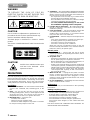 2
2
-
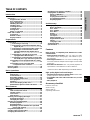 3
3
-
 4
4
-
 5
5
-
 6
6
-
 7
7
-
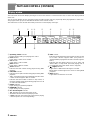 8
8
-
 9
9
-
 10
10
-
 11
11
-
 12
12
-
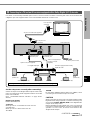 13
13
-
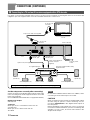 14
14
-
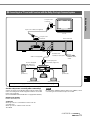 15
15
-
 16
16
-
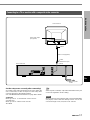 17
17
-
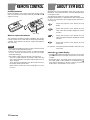 18
18
-
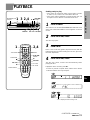 19
19
-
 20
20
-
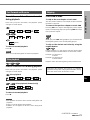 21
21
-
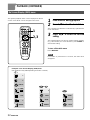 22
22
-
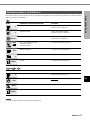 23
23
-
 24
24
-
 25
25
-
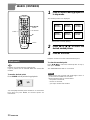 26
26
-
 27
27
-
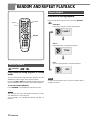 28
28
-
 29
29
-
 30
30
-
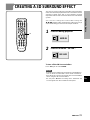 31
31
-
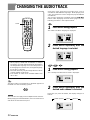 32
32
-
 33
33
-
 34
34
-
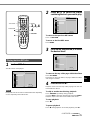 35
35
-
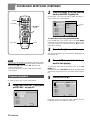 36
36
-
 37
37
-
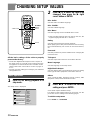 38
38
-
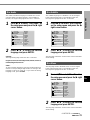 39
39
-
 40
40
-
 41
41
-
 42
42
-
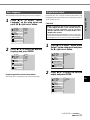 43
43
-
 44
44
-
 45
45
-
 46
46
-
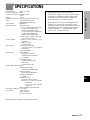 47
47
Aiwa XD-DV480 Operating instructions
- Category
- DVD players
- Type
- Operating instructions
- This manual is also suitable for
Ask a question and I''ll find the answer in the document
Finding information in a document is now easier with AI