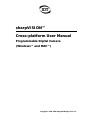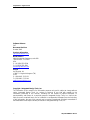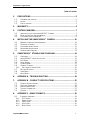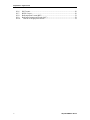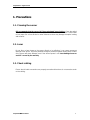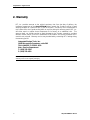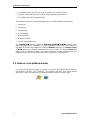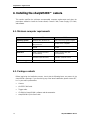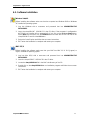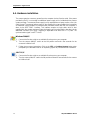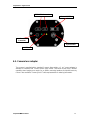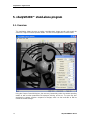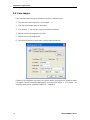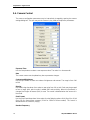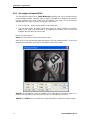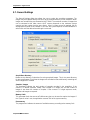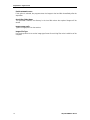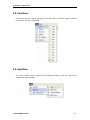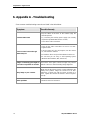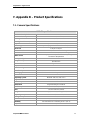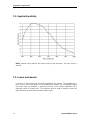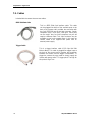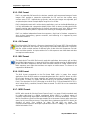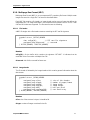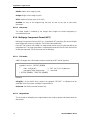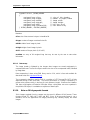Sharp sharpVISION User manual
- Category
- Bridge cameras
- Type
- User manual
This manual is also suitable for

Copyright © 2000, 2006 Integrated Design Tools, Inc.
s
s
h
h
a
a
r
r
p
p
V
V
I
I
S
S
I
I
O
O
N
N
™
™
C
C
r
r
o
o
s
s
s
s
-
-
p
p
l
l
a
a
t
t
f
f
o
o
r
r
m
m
U
U
s
s
e
e
r
r
M
M
a
a
n
n
u
u
a
a
l
l
P
P
r
r
o
o
g
g
r
r
a
a
m
m
m
m
a
a
b
b
l
l
e
e
D
D
i
i
g
g
i
i
t
t
a
a
l
l
C
C
a
a
m
m
e
e
r
r
a
a
(
(
W
W
i
i
n
n
d
d
o
o
w
w
s
s
™
™
a
a
n
n
d
d
M
M
A
A
C
C
™
™
)
)

sharpVISION™ Digital Camera
sharpVISION™ User Manual
2
Software Release
2.07
Document Revision
October 2006
Products Information
http://www.idtvision.com
North America
1804 Miccosukee Commons, suite 208
TALLAHASSE FL 32308
USA
P: (+1) (850) 222-5939
F: (+1) (850) 222-4591
Europe
via Pennella, 94
I- 38057 - Pergine Valsugana (TN)
ITALY
P: (+39) 0461- 53 21 12
F: (+39) 0461- 53 21 04
Copyright © Integrated Design Tools, Inc.
The information in this manual is for information purposes only and is subject to change without
notice. Integrated Design Tools, Inc. makes no warranty of any kind with regards to the
information contained in this manual, including but not limited to implied warranties of
merchantability and fitness for a particular purpose. Integrated Design Tools, Inc. shall not be
liable for errors contained herein nor for incidental or consequential damages from the furnishing
of this information. No part of this manual may be copied, reproduced, recorded, transmitted or
translated without the express written permission of Integrated Design Tools, Inc.

sharpVISION™ Digital Camera
sharpVISION™ User Manual
3
Table of Contents
1. PRECAUTIONS...........................................................................................5
1.1. CLEANING THE SENSOR ......................................................................................5
1.2. LASER................................................................................................................5
1.3. CHECK CABLING .................................................................................................5
2. WARRANTY................................................................................................6
3. SYSTEM OVERVIEW..................................................................................7
3.1. INTRODUCTION TO THE SHARPVISION™ CAMERA...............................................7
3.2. NOTE ON CROSS-PLATFORM MANUAL ..................................................................8
3.3. SOFTWARE DEVELOPMENT KIT ...........................................................................9
4. INSTALLING THE SHARPVISION™ CAMERA .......................................10
4.1. MINIMUM COMPUTER REQUIREMENTS................................................................10
4.2. PACKAGE CONTENTS ........................................................................................10
4.3. SOFTWARE INSTALLATION.................................................................................11
4.4. HARDWARE INSTALLATION ................................................................................12
4.5. CAMERA LENS ADAPTER....................................................................................13
5. SHARPVISION™ STAND-ALONE PROGRAM........................................14
5.1. OVERVIEW .......................................................................................................14
5.2. SHARPVISION™ MENU STRUCTURE .................................................................15
5.3. FILE MENU .......................................................................................................15
5.4. SAVE IMAGES ...................................................................................................16
5.5. CAMERA MENU.................................................................................................17
5.6. CAMERA CONTROL...........................................................................................18
5.6.1. Set a region of interest (ROI)....................................................................................20
5.7. RECORD SETTINGS...........................................................................................21
5.8. VIEW MENU......................................................................................................23
5.9. HELP MENU......................................................................................................23
6. APPENDIX A - TROUBLESHOOTING......................................................24
7. APPENDIX B – PRODUCT SPECIFICATIONS ........................................25
7.1. CAMERA SPECIFICATIONS.................................................................................25
7.2. SPECTRAL SENSITIVITY.....................................................................................26
7.3. LENSES AND MOUNTS .......................................................................................26
7.4. TRIGGER CONNECTOR ......................................................................................27
7.5. CABLES............................................................................................................28
8. APPENDIX C - IMAGE FORMATS ...........................................................29
8.1. FORMATS OVERVIEW ........................................................................................29
8.1.1. TIFF Format..............................................................................................................29
8.1.2. Bitmap Format ..........................................................................................................29
8.1.3. PNG Format..............................................................................................................30
8.1.4. AVI Format................................................................................................................30
8.1.5. MOV Format .............................................................................................................30

sharpVISION™ Digital Camera
sharpVISION™ User Manual
4
8.1.6. BLD Format...............................................................................................................30
8.1.7. MPEG Format...........................................................................................................30
8.1.8. Multi-page Raw Format (MRF).................................................................................31
8.1.9. Multi-page Compressed Format (MCF)....................................................................32
8.1.10. Note on 16 bit grayscale formats ..........................................................................33

sharpVISION™ Digital Camera
sharpVISION™ User Manual
5
1
1
.
.
P
P
r
r
e
e
c
c
a
a
u
u
t
t
i
i
o
o
n
n
s
s
1.1. Cleaning the sensor
IDT recommends that the sensor NOT be manipulated in any fashion. Clean the optical
surfaces with filtered, compressed air and glass cleaner or distilled water. Use a cotton swab
or lens paper. Do not use alcohol or other solvents as these may damage the optical coating
and cements.
1.2. Laser
Do not focus a laser beam on the sensor directly or by reflection, it can cause permanent
damage to the sensor. Any laser powerful enough to produce localized heating at the surface
of the sensor will cause damage, even if the camera power is off. Laser-damaged sensors
are NOT covered by the warranty.
1.3. Check cabling
Ensure that all cable connections are properly secured and that there is not excessive strain
on the cabling.

sharpVISION™ Digital Camera
sharpVISION™ User Manual
6
2
2
.
.
W
W
a
a
r
r
r
r
a
a
n
n
t
t
y
y
IDT, Inc. provides warrants to the original purchaser that, from the date of delivery, the
hardware components of the sharpVISION™ Digital Camera (the “Product”) will be in good
working condition for a period of one (1) year on all parts. Should any of the components of
this Product fail to be in good working order at any time during this warranty period, IDT, Inc.
will either repair or replace those components at its factory at no additional cost. This
warranty does not include service to repair damage to the Product caused by accident,
disaster, misuse, abuse, or non-IDT modification of the Product. All service shipments to IDT
must be sent pre-paid. Warranty service may be obtained by contacting IDT in writing during
the warranty period.
Integrated Design Tools, Inc.
1804 Miccosukee Commons, suite 208
TALLAHASSE FL 32308 - USA
Attn.: Service Department
T: (850) 222-5939
F: (850) 222-4591
Note: It is requested that the product be returned to INTEGRATED DESIGN TOOLS, Incorporated for
warranty service in its original packaging.

sharpVISION™ Digital Camera
sharpVISION™ User Manual
7
3
3
.
.
S
S
y
y
s
s
t
t
e
e
m
m
O
O
v
v
e
e
r
r
v
v
i
i
e
e
w
w
3.1. Introduction to the sharpVISION™ Camera
The sharpVISION™ digital cameras are high-resolution, high-performance cameras to be
used in industrial and scientific applications that include machine vision, microscopy and
Particle Image Velocimetry (PIV). The sharpVISION™ cameras are built around the scientific
grade SONY ICX sensors. The ICX are progressive scan, CCD interline solid-state sensors
with a square pixel array. Progressive scan allows all pixel signals to be output in about 1/12
sec. This chip features an electronic shutter with variable charge-storage time, which makes it
possible to realize full frame still-image without a mechanical shutter. High sensitivity and low
dark current are achieved through the adoption of HAD (Hole Accumulation Diode) sensors,
while low noise electronics provide highly linear and stable digital data at fast frame rates (12
frames/sec).
The sharpVISION camera is available in two models:
• Non-cooled sharpVISION™ 1500-EX (Sony ICX285AL CCD).
• Cooled sharpVISION™ 1500-EX (Sony ICX285AL CCD).
The main features are:
• Binning 1x1, 2x2, 3x3 and 4x4.
• Framing rate 12-40 frames/sec.
• Up to 100 frames per second in ROI.
• External trigger capability.
• Synchronization signal.

sharpVISION™ Digital Camera
sharpVISION™ User Manual
8
• Controlled exposure from 35 μsec up to 15 minutes in increments of 1μsec.
• Fast inter-frame time (200 ns) for Particle Image Velocimetry applications.
• 12 bit digitizer (8 and 12 image bit depth).
These features make the sharpVISION digital cameras suitable for different applications:
• Astronomy.
• Microscopy.
• Spectroscopy.
• X-Ray Imaging.
• Motion Analysis.
• Biological Analysis.
• Particle Image Velocimetry.
The sharpVISION™ cameras contain an IEEE-1394 (FireWire™, iLINK™) interface, which
offers true plug-and-play capabilities at a high-speed data transfer rate. The cameras are
provided with a software package that includes a Windows application, an ActiveX control,
a TWAIN driver and a software development kit which includes the complete Visual C++
source code of a working example of an image acquisition sample program to help you
integrate camera controls into custom applications, using the API supplied by IDT.
3.2. Note on cross-platform manual
The cross-platform manual provides instructions on using the sharpVISION digital camera on
the Windows and MAC OS/X platforms. The Windows and MAC icons below denote
differences in setup, procedures and commands between Windows and MAC users.

sharpVISION™ Digital Camera
sharpVISION™ User Manual
9
3.3. Software Development Kit
Upon the installation of the sharpVISION software package several options are available to
the user. These options are easily accessed via the Program menu under the Windows Start
button. The programs and associated files are organized under the IDT/sharpVISION folder.
This folder includes the example programs and the associated documentation. The software
components included in the sharpVISION Software Development Kit are listed below.
Component Windows MAC
sharpVISION™ stand-alone image acquisition application Yes Yes
SDK modules with example source code in C++. Yes Yes
ActiveX Control Yes No
TWAIN driver Yes No
Plug-in for LabVIEW™ Yes No
Plug-in for MATLAB™ Yes Yes
The sharpVISION™ SDK modules provide an API interface to develop applications to
operate the camera and access all the camera capabilities using a programming language
such as C++ and Java. A C/C++ header file is included in the SDK (sharpAPI.h file in the
Include sub-directory). A Visual Basic module is also included in the SDK (sharpAPI.bas file
in the Include sub-directory).
Most compiled languages can call functions; you will need to write your own
header/import/unit equivalent based on the C header file.
The sharpVISION driver is a DLL that resides in the system32 directory. A Visual C++ 6.0
stub library is provided (SharpDrv.lib in the Lib sub-directory); if you are using Visual C++,
link to SharpDrv.lib. Most other compilers can create a stub library for DLLs. The
sharpVISION DLL uses Windows standard calling conventions (_stdcall).
The MAC sharpVISION driver is a Framework that resides in the /Library/Frameworks
directory. If you are using Apple Project Builder 2.1 or XCode, add the
sharpVISION.framework to the project.
For a more detailed description of the SDK please refer to the sharpVISION SDK Reference.

sharpVISION™ Digital Camera
sharpVISION™ User Manual
10
4
4
.
.
I
I
n
n
s
s
t
t
a
a
l
l
l
l
i
i
n
n
g
g
t
t
h
h
e
e
s
s
h
h
a
a
r
r
p
p
V
V
I
I
S
S
I
I
O
O
N
N
™
™
c
c
a
a
m
m
e
e
r
r
a
a
This section specifies the minimum recommended computer requirements and gives the
procedures needed to install the Camera Head, Camera Cable, Power Supply, I/O Cable,
and software.
4.1. Minimum computer requirements
PC MAC
Operating System
Windows 2000, Windows XP MAC OS X 10.2 (Jaguar) or higher
Processor
Pentium III or equivalent with 500
MHz processor.
G3 MAC OS X compatible
RAM
256 MB 256 MB
IEEE 1394 (fire-wire)
OHCI compliant IEEE 1394 card OHCI compliant IEEE 1394 card
Hard Drive
40GB or greater hard drive
(recommended).
40GB or greater hard drive
(recommended).
Monitor/Colors
Capable of 1024 x 768 or greater
resolution (24/32 bit colors).
Capable of 1024 x 768 or greater
resolution. (24/32 bit colors).
Additional equipment
CDR drive (recommended). CDR drive (recommended).
4.2. Package contents
Before beginning the installation process, check that the following items are present in the
sharpVISION™ package. If you are missing any of the items listed below, please contact IDT,
Inc. or your sales representative.
Camera.
I/O IEEE-1394 Cable.
Trigger cable.
CD-ROM of sharpVISION™ software and documentation.
sharpVISION™ Quick Start Guide.

sharpVISION™ Digital Camera
sharpVISION™ User Manual
11
4.3. Software Installation
Windows 2000/XP
Before installing the software make sure that the computer has Windows 2000 or Windows
XP installed as operating system.
1. Log into Windows with a username and password that has ADMINISTRATIVE
PRIVILEGES.
2. Insert the sharpVISION™ VISION CD in the CD drive. If the computer is configured to
AUTORUN, the installer will run automatically. If not, click on the Windows Start button.
Select Run from the menu. Use the Browse button to locate the SETUP.EXE file on the
sharpVISION CD and click the OK button.
3. Select the “Install” option and follow the on-screen instructions.
4. EXIT when the installation is complete and restart your computer.
MAC OS/X
Before installing the software make sure that your MAC has MAC OS X 10.2 (Jaguar) or
higher, installed as operating system.
1. Log into Mac OS/X with a username and password that has ADMINISTRATIVE
PRIVILEGES.
2. Insert the sharpVISION™ VISION CD in the CD drive.
3. Locate the sharpVISION.sit file in the MAC sub-directory of the CD.
4. Double click on the sharpVISION.sit to run installation program and follow the on-screen
instructions.
5. EXIT when the installation is complete and restart your computer.

sharpVISION™ Digital Camera
sharpVISION™ User Manual
12
4.4. Hardware installation
The camera gets the necessary power from the computer via the fire-wire cable. If the power
provided by the PC is not enough an additional power supply unit is included with the camera
system package. The external power supply is only required when a laptop and/or a 6 to 4 pin
cable is used. The external power supply is also required for camera models that incorporate
an additional cooling module. All communication and data transfer with the host computer is
done via the IEEE 1394™ interface. This interface requires a single cable, which is also
supplied with the camera package. External triggering and synchronization are done via the
dedicated connector (PS2 type). Triggering is expected to be done with a TTL pulse. The
synchronization signal is also TTL level.
Windows 2000/XP
1. Connect the fire-wire cable to an available fire-wire port on your computer.
2. Turn the camera ON/OFF switch to the ON position and wait a few seconds for the
camera to initialize it self.
3. Follow the on-screen instructions. Click on the YES or Continue Anyway button when
prompted by the Windows 2000 or XP Operating system to proceed with the installation.
MAC OS/X
1. Connect the fire-wire cable to an available fire-wire port on your computer.
2. Turn the camera ON/OFF switch the ON position and wait a few seconds for the camera
to initialize it self.

sharpVISION™ Digital Camera
sharpVISION™ User Manual
13
4.5. Camera lens adapter
The camera is supplied with a standard C-mount. Alternatively, a C to F mount adapter is
available to interface with F-mount (Nikon type) lenses. Use Nikon lenses with a tilt/shift
capability when imaging at an angle. As an option, mounting hardware for tilt/shift lenses by
Canon is also available. Contact your IDT sales representative for ordering information.
IEEE-1394 Connectors
Power
Connector
LED
Trigger and
Sync Control
Power ON/OFF

sharpVISION™ Digital Camera
sharpVISION™ User Manual
14
5
5
.
.
s
s
h
h
a
a
r
r
p
p
V
V
I
I
S
S
I
I
O
O
N
N
™
™
s
s
t
t
a
a
n
n
d
d
-
-
a
a
l
l
o
o
n
n
e
e
p
p
r
r
o
o
g
g
r
r
a
a
m
m
5.1. Overview
This application allows the user to acquire, save/play-back image records, and control the
camera in Single or Double Exposure modes. The GUI for the application is shown below.
Using the Camera Control dialog box, the user may interactively select the camera operating
modes as well as other parameters like exposure, binning, and so on. The user may also
start/stop the camera, acquire a sequence of images, store it to the hard disk as well as
control the record settings.

sharpVISION™ Digital Camera
sharpVISION™ User Manual
15
5.2. sharpVISION™ menu structure
The X-Vision main menu bar contains the following options:
File
Camera
View
Help
5.3. File Menu
The File menu contains the following options:
• Save on the hard disk Images
• Close the program and exit.

sharpVISION™ Digital Camera
sharpVISION™ User Manual
16
5.4. Save images
Each acquired sequence may be opened and saved in a different format.
1. From the main menu select File > Save Images… or
2. Click the Save Images button on the toolbar.
3. Click Browse... if you want to change the acquisitions directory.
4. Edit the name of the acquisition sub folder.
5. Edit the mane of the image prefix.
6. Select the file format, the start index, the stop index and the step.
Example: if the parameters are those in the picture above, the program will create the folder
C:\Program Files\IDT\sharpVISION\Acquis001 and store 100 images in TIFF format. The
image file names will be: Img000.tif, Img001.tif … Img099.tif.

sharpVISION™ Digital Camera
sharpVISION™ User Manual
17
5.5. Camera Menu
The camera menu on the main menu offers an alternative to using the buttons provided by
the main toolbar, including the following options:
1. Record a sequence.
2. Stop play of images or Snap a single image.
3. Live play of images.
4. Playback the acquired sequence.
5. Toggle the camera settings dialog box.
6. Open the record settings dialog box.
7. Set a region of interest.
8. Acquire the background image.

sharpVISION™ Digital Camera
sharpVISION™ User Manual
18
5.6. Camera Control
The camera configuration parameters may be interactively changed by opening the camera
settings dialog box. The user may set the camera in play mode and adjust the parameters.
Exposure Time
Use the f-stop buttons to select a new exposure value. The value is in microseconds
Rate
The current camera rate is updated any time a parameter changes.
Contrast and Brightness
Use the spin buttons to select new values of brightness and contrast. The range is from -100
to 100.
Binning
Use the Binning drop-down list to select a new value from 1x1 to 4x4. Pixels may be grouped
to form a larger pixel, which results in added SNR and sensitivity. When this parameter is
changed, the Region of Interest (ROI) is reset. The control is disabled when the camera is in
live mode.
Pixel Format
Use the Pixel Depth drop-down list to select from the following options: 8-bit (Gray 8) or 10-bit
(Gray 16) for monochrome cameras (12-bit for 1500-EX camera model). The control is
disabled when the camera is playing.
Readout Frequency

sharpVISION™ Digital Camera
sharpVISION™ User Manual
19
This parameter controls the speed at which the image data is read from the CCD. The
supported values are: 20 MHz, 10 MHz, 5 MHz and 2MHz.
Exposure Mode
Use the drop-down list to select either Single or Double exposure mode.
Trigger/Sync Mode
The default state of the camera at start-up is in the Internal/continuous mode. In this mode
the camera does not require a trigger input signal. The other camera modes (External Edge
High, Edge Low, Pulse High and Pulse Low) require an external trigger input. In these modes
the camera waits for a trigger signal to initiate the acquisition of a frame. There is a delay
(latency) between the trigger event and the start of an acquisition of 12 microseconds.
Camera Cooler
The camera cooler feature may be activated. The parameter enables and disables the
thermoelectric-cooler.
Acquisition Time Out
If the camera cannot snap a frame during live mode or cannot acquire a sequence, a time out
may occur. Type a new value into the text box to change the duration of the time out. The
value is displayed in seconds.
Region of interest
The camera ROI may be adjusted. The grayed edit boxes in the ROI group show the current
ROI settings. The user may change them by pressing the "Edit…" button (see below). The
button is disabled when the camera is playing.
Background
To reduce the noise associated to the sensor, a background image is acquired. The camera
lens cap must be on.

sharpVISION™ Digital Camera
sharpVISION™ User Manual
20
5.6.1. Set a region of interest (ROI)
The sharpVISION camera has a Partial Windowing capability that can be selected and set
via the software interface. Using this setting a region of interest for the image that is less than
the total available area of the sensor may be selected. This region can be interactively
adjusted and can occupy any area of the sensor’s active pixels.
1. Click on the Edit… button on the Camera Control dialog box.
2. From the Edit Region of Interest dialog box, select the ROI by setting the numerical
values for its origin and dimensions or by dragging the handles of the red box that
highlights the ROI within the sensor area.
Region of Interest options:
Reset: click the button to reset to the maximum value.
After the ROI is set, the selected region will appear in the main viewing window. To resize the
image to the screen area, select the Fit to Window from the main toolbar.
1300-DE: ROI boundaries occur on multiples of 16, although the maximum region for a
particular binning mode is not restricted to this rule. The minimum ROI is 16 x 16.
1400-DE and 1500-EX: they can do ROI on 4-pixel boundaries in width and 1-pixel in height.
Page is loading ...
Page is loading ...
Page is loading ...
Page is loading ...
Page is loading ...
Page is loading ...
Page is loading ...
Page is loading ...
Page is loading ...
Page is loading ...
Page is loading ...
Page is loading ...
Page is loading ...
-
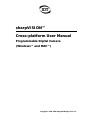 1
1
-
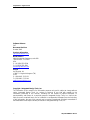 2
2
-
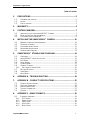 3
3
-
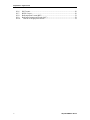 4
4
-
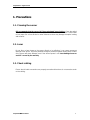 5
5
-
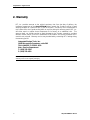 6
6
-
 7
7
-
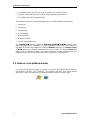 8
8
-
 9
9
-
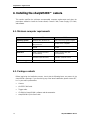 10
10
-
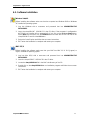 11
11
-
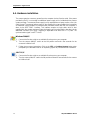 12
12
-
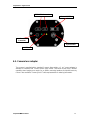 13
13
-
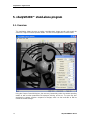 14
14
-
 15
15
-
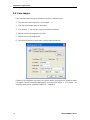 16
16
-
 17
17
-
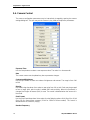 18
18
-
 19
19
-
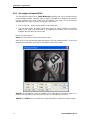 20
20
-
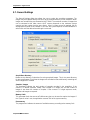 21
21
-
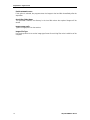 22
22
-
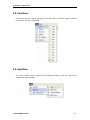 23
23
-
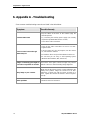 24
24
-
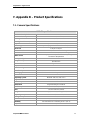 25
25
-
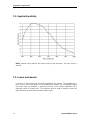 26
26
-
 27
27
-
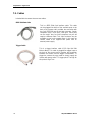 28
28
-
 29
29
-
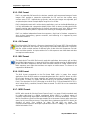 30
30
-
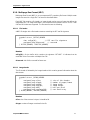 31
31
-
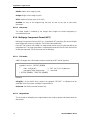 32
32
-
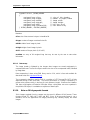 33
33
Sharp sharpVISION User manual
- Category
- Bridge cameras
- Type
- User manual
- This manual is also suitable for
Ask a question and I''ll find the answer in the document
Finding information in a document is now easier with AI
Related papers
Other documents
-
Sharpvision XV-Z7000U User manual
-
Glastender BLD-18 Datasheet
-
Basler Microscopy Software Owner's manual
-
Polaroid ccd camera User manual
-
Universal Remote Control MRF-200 User manual
-
 Curtis Computer CCDS User manual
Curtis Computer CCDS User manual
-
Renesas SMOD711KITV1 Operating instructions
-
Mobicool MCF 32 Operating instructions
-
Universal Remote Control MRF-300/RFX150 User manual
-
Unibrain 2036 Datasheet