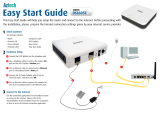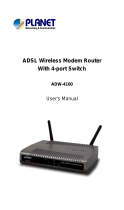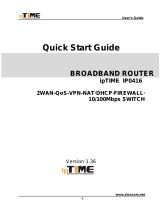Page is loading ...

802.11g Wireless
ADSL 2/2+ Router
ADW-4401 A/B
User's Manual

Copyright
Copyright© 2006 by PLANET Technology Corp. All rights reserved. No part of
this publication may be reproduced, transmitted, transcribed, stored in a retrieval
system, or translated into any language or computer language, in any form or by any
means, electronic, mechanical, magnetic, optical, chemical, manual or otherwise,
without the prior written permission of PLANET.
PLANET makes no representations or warranties, either expressed or implied, with
respect to the contents hereof and specifically disclaims any warranties,
merchantability or fitness for any particular purpose. Any software described in this
manual is sold or licensed "as is". Should the programs prove defective following
their purchase, the buyer (and not this company, its distributor, or its dealer) assumes
the entire cost of all necessary servicing, repair, and any incidental or consequential
damages resulting from any defect in the software. Further, this company reserves
the right to revise this publication and to make changes from time to time in the
contents hereof without obligation to notify any person of such revision or changes.
All brand and product names mentioned in this manual are trademarks and/or
registered trademarks of their respective holders.
Federal Communication Commission Interference Statement
This equipment has been tested and found to comply with the limits for a Class B
digital device, pursuant to Part 15 of FCC Rules. These limits are designed to
provide reasonable protection against harmful interference in a residential
installation. This equipment generates, uses, and can radiate radio frequency energy
and, if not installed and used in accordance with the instructions, may cause harmful
interference to radio communications. However, there is no guarantee that
interference will not occur in a particular installation. If this equipment does cause
harmful interference to radio or television reception, which can be determined by
turning the equipment off and on, the user is encouraged to try to correct the
interference by one or more of the following measures:
1. Reorient or relocate the receiving antenna.
2. Increase the separation between the equipment and receiver.
3. Connect the equipment into an outlet on a circuit different from that to which the
receiver is connected.
4. Consult the dealer or an experienced radio technician for help.
2

FCC Caution:
To assure continued compliance (example-use only shielded interface cables when
connecting to computer or peripheral devices). Any changes or modifications not
expressly approved by the party responsible for compliance could void the user’s
authority to operate the equipment.
This device complies with Part 15 of the FCC Rules. Operation is subject to the
Following two conditions: (1) This device may not cause harmful interference, and (2)
this Device must accept any interference received, including interference that may
cause undesired operation.
Federal Communication Commission (FCC) Radiation Exposure Statement
This equipment complies with FCC radiation exposure set forth for an uncontrolled
environment. In order to avoid the possibility of exceeding the FCC radio frequency
exposure limits, human proximity to the antenna shall not be less than 20 cm (8
inches) during normal operation.
R&TTE Compliance Statement
This equipment complies with all the requirements of DIRECTIVE 1999/5/EC OF
THE EUROPEAN PARLIAMENT AND THE COUNCIL OF 9 March 1999 on
radio equipment and telecommunication terminal Equipment and the mutual
recognition of their conformity (R&TTE)
The R&TTE Directive repeals and replaces in the directive 98/13/EEC
(Telecommunications Terminal Equipment and Satellite Earth Station Equipment)
As of April 8, 2000.
WEEE Regulation
To avoid the potential effects on the environment and human health as a
result of the presence of hazardous substances in electrical and electronic
equipment, end users of electrical and electronic equipment should
d the meaning of the crossed-out wheeled bin symbol. Do not
unicipal waste and have to collect such
understan
dispose of WEEE as unsorted m
WEEE separately.
3

Safety
ost care for the safety of those who install
attention must be paid to the dangers of electric shock
and static electricity when working with electrical equipment. All guidelines of this
the computer manufacture must therefore be allowed at all times to ensure the
R
EM-ADW4401v1
This equipment is designed with the utm
and use it. However, special
and of
safe use of the equipment.
evision
User’s Manual for 802.11g Wireless ADSL 2/2+ Router
-4401 A/B Model: ADW
Rev: 1.0 (Dec. 2005)
Part No.
4

Table of Contents
. INTRODUCTION .....................................................................................................7
1.1 FEATURE...........................................................................................................7
1.2 PACKAGE CONTENT ..............................................9
1
S......................................
1.3 PHYSICAL DETAILS .......................................................................................9
2. INSTALLATION ....................................................................................................11
2.1 SYSTEM REQUIREMENT .............................................................................11
2.2 HARDWARE INSTALLATION .....................................................................11
3 CONFIGURATION..................................................................................................13
3.1 DETERMINE YOUR CONNECTION SETTINGS ........................................13
3.2 CONNECTING THE ADSL ROUTER TO YOUR NETWORK....................13
3.3 CONFIGURING WITH WEB BROWSER .....................................................13
3.3.1 QUICK SETUP GUIDE ........................................................................14
3.3.2 System Time..........................................................................................18
3.3.3 Admin Setting........................................................................................19
3.3.4 Firmware Update...................................................................................20
3.3.5 System Log............................................................................................20
3.3.6 System Reset..........................................................................................21
3.4.1 ADSL Status..........................................................................................22
3.4.2 ADSL Statistics .....................................................................................22
3.4.3 VC Configuration..................................................................................23
3.5.1 WAN Configuration..............................................................................23
3.5.2 WAN Status...........................................................................................24
3.5.3 DNS.......................................................................................................25
3.5.4 DDNS ....................................................................................................26
3.6.1 LAN Configuration................................................................................27
3.7.1 Wireless Settings...................................................................................27
3.7.2 Wireless Security...................................................................................28
3.8.1 IP Filtering.............................................................................................29
3.9.1 NAT Setting...........................................................................................30
3.9.2 Virtual Server ........................................................................................31
3.9.3 DMZ Setting..........................................................................................31
5

3.9.4 ADSL Type Setting...............................................................................32
3.10.1 Static Routing......................................................................................32
3.10.2 Dynamic Routing.................................................................................33
3.10.3 Routing Table......................................................................................34
3.11.1 System Status.......................................................................................35
Append
ix A: Glossary..................................................................................................36
6

1. Introduction
The PLANET 802.11g Wireless ADSL 2/2+ Router, ADW-4401, provides office and
or sharing a high-speed ADSL 2/2+ broadband
4Mbps wireless network and a 10/100Mbps Fast Ethernet
er, NAT, virtual server, DMZ, access control, IP filter, PPTP/IPSec
eing
dress
ng IPs are monitored and filtered.
Internet Access Features
Internet Access. All users on the LAN or WLAN can access the
Internet through the ADW-4401 using only a single external IP Address. The
ddresses are hidden from external sources. This process is
pport. Various WAN
d. In most situations, the
the
residential users the ideal solution f
Internet connection on a 5
backbone. It can support downstream transmission rates of up to 24Mbps and upstream
transmission rates of up to 3.5Mbps. The product supports PPPoA (RFC 2364 - PPP
over ATM Adaptation Layer 5), RFC 2684 encapsulation over ATM (bridged or
routed), PPP over Ethernet (RFC 2516), and IPoA (RFC1577) to establish a connection
with ISP.
Via the user-friendly management interface, ADW-4401 can be managed by
workstations running standard web browsers. Furthermore, ADW-4401 provides
DHCP serv
pass-through, DDNS, and UPnP capability.
The ADW-4401 also serves as an Internet firewall, protecting your network from b
accessed by outside users. It provides the natural firewall function (Network Ad
Translation, NAT). All incoming and outgoi
Moreover, it can be configured to block internal users from accessing to the Internet.
1.1 Feature
Shared
local (invalid) IP A
called NAT (Network Address Translation).
Built-in ADSL 2/2+ Modem. The ADW-4401 provides ADSL 2/2+ modem,
and supports all common ADSL connections.
IPoA, PPPoE, PPPoA, Direct Connection Su
connections are supported by ADW-4401.
Auto-detection of Internet Connection Metho
ADW-4401 can test your ADSL and Internet connection to determine
connection method used by your ISP.
7

Fixed or Dynamic IP Address. On the Internet (WAN port) connection,
ADW-4401 supports both Dynamic IP Address (IP Address is allocated on
connection) and Fixed IP Address.
the
Adv c
s
quick and easy.
le firewall with NAT technology and provides option
atic discovery and
ture,
namic IP address which changes every time you connect.
otely
P.
Wir s
less LANs. Maximum of 54Mbps are
ard
th
802.11g Wireless stations can be used simultaneously.
on are
less Access Control feature can
at
Wireless Stations can access your LAN.
LAN Features
an ed Internet Functions
Virtual Servers. This feature allows Internet users to access Internet server
on your LAN. The required setup is
Firewall. Supports simp
for blocking access from Internet, like Web, FTP, Telnet, SNMP, ICMP.
Universal Plug and Play (UPnP) UPnP allows autom
configuration of the Broadband Router. UPnP is supported by Windows ME,
XP, or later.
Dynamic DNS Support. DDNS, when used with the Virtual Servers fea
allows users to connect to Servers on your LAN using a Domain Name, even if
you have a dy
VPN Pass through Support. PCs with VPN (Virtual Private Networking)
software using PPTP, L2TP and IPSec are transparently supported - no
configuration is required.
RIP1/2 Routing. It supports RIP1/2 routing protocol for routing capability.
Simple Network Management Protocol (SNMP). It is an easy way to rem
manage the router via SNM
ele s Features
Standards Compliant. The ADW-4401 complies with the IEEE802.11g
(DSSS) specifications for Wire
supported.
Supports both 802.11b and 802.11g Wireless Stations. The 802.11g stand
provides for backward compatibility with the 802.11b standard, so bo
802.11b and
WEP support. Support for WEP (Wired Equivalent Privacy) is included. Key
sizes of 64 Bit and 128 Bit are supported.
WPA-PSK support. WPA-PSK_TKIP and WAP-PSK_AES encrypti
supported.
Wireless MAC Access Control. The Wire
check the MAC address (hardware address) of Wireless stations to ensure th
only trusted
8

4-Port Switch. The ADW-4401 incorporates a 4-port 10/100Base-TX
switching hub, making it easy to create or extend your LAN.
DHCP Server Support. Dynamic Host Configuratio n Protocol provides a
r devices upon request. The ADW-4401
1.2 Pa
ADW-4401 Unit
‧ Power Adapter
‧ User’s Manual CD
le
ront Panel
dynamic IP address to PCs and othe
can act as a DHCP Server for devices on your local LAN and WLAN.
ckage Contents
‧
‧ Quick Installation Guide
‧ RJ-11 (ADSL) cab
‧ RJ-45 cable
1.3 Physical Details
F
Front Panel LED definition
LED State Description
ON When the router is powered on and in ready state
Power
Flashing The router is in booting stage
Successful connection between ADSL modem and telecom's
ON
network
ADSL
Flashing Modem is trying to establish a connection to telecom’s network
ACT
Flashing Data is transferred between router and Internet
9

WLAN
Flashing When wireless AP is ready
ON Link
Flashing TX or RX activity
LAN
1-4
OFF
No Link
These four LAN (Local Area Network) ports are where you
will connect networked devices, such as PCs, print servers
remote hard drives, and anything else you want to put on your
network
Rear Panel
Rear panel Port and Button Definition
Connector Description
POWER
Power connector with 9V DC 1.5 A
Reset
The reset button, the router restore the default settings when press this
Switch
button until reboot
L
Router is successfully connec through the corresponding
AN (1-4)
ted to a device
port (1, 2, 3, or 4). If the LED is flashing, the Router is actively sending
or receiving data over that port.
ADSL
Connector
The RJ-11 connector allows data communication between the modem
and the ADSL network through a twisted-pair phone wire
10

2. Installation
mation about installing your router. If you are not familiar with
the hardware or software parameters presented here, please consult your service
.1 System Requirement
2. Pentium II 233 MHz processor minimum
.2 Hardware Installation
nect and configure the ADW-4401.
This chapter offers infor
provider for the values needed.
2
1. Personal computer (PC)
3. 32 MB RAM minimum
4. 20 MB of free disk space minimum
2
This section describes how to con
tep 1. Connect the ADSL Line
onnect the router directly to the wall jack using the included ADSL cable.
here are two methods to connect the router and workstation. The one use the crossover
e straight Ethernet cable
Power To PC /
Hub
To ADSL
Line Adapter
S
C
Step 2. Connect a Workstation to the Router's LAN port
T
Ethernet cable to connect directly between them. The other us
to connect router with hub (or switch), then go to the workstation.
11

Step 3. Connect the Power Adapter to the Router
C
Step 4. Connect All Cables to the Network
T
telephone equipment is connected to a POTS s
onnect the power adapter to the port labeled POWER on the rear panel of router.
he procedure for connecting cables differs depending on whether or not your
plitter.
12

3 Configuration
3.1 Determine your connection settings
the connection information
.2 Connecting the ADSL Router to your network
nsists of more than
ations. And you
,
3.3 Configuring with Web Browser
It is advisable to change the administrator password to safeguard the security of your
e the router, open your browser, type 'http://192.168.0.1' into the address
e reference.
Before you configure the router, you need to know
supplied by your ADSL service provider.
3
Unlike a simple hub or switch, the setup of the ADSL Router co
simply plugging everything together. Because the Router acts as a DHCP server, you
will have to set some values within the Router, and also configure your networked
PCs to accept the IP Addresses the Router chooses to assign them.
Generally there are several different operating modes for your applic
can know which mode is necessary for your system from ISP. These modes are router
bridge, PPPoE+NAT, and PPPoA+NAT.
network.
To configur
bar and click 'Go' to get to the login page.
Save this address in your Favorites for futur
t the User name prompt, type 'admin'. And the Password prompt, type 'admin'. You A
can change these later if you wish. Click 'OK'.
13

3.3.1 Quick Setup Guide
You can use "Quick Setup" to setup the router as follows, and the router will connect
to the Internet via ADSL line.
14

Click "Quick Start" to get into the quick setup procedures.
Click "RUN WIZARD" to start up this procedure.
Step 1 - Click "Next" to setup your new administrator's password.
15

Step 2 - Click "Next" to setup your time zone.
Step 3 - Click "Next" to setup your Internet connection type. You can have this
information from your Internet Service Provider.
16

Enter the connection information provided by your ISP.
17

3.3.2 System Time
Go to Maintenance->Time Zone and select system time as you wish.
18

Connecting to a Simple Network Time Protocol (SNTP) server allows the router to
synchronize the system clock to the global Internet.
The synchronized clock in the router is used to record the security log and control
client filtering.
3.3.3 Admin Setting
Go to Maintenance-> Administration to set a new user's name and password to
restrict management access to the router.
The default is admin (User's name) and admin (Password)
19

3.3.4 Firmware Update
Go to Maintenance -> Firmware to upgrade the firmware. The new firmware for your
router can improve functionality and performance.
Enter the path and name of the upgrade file then click the UPGRADE button below.
You will be prompted to confirm the upgrade.
3.3.5 System Log
Go to Status -> System Log and you can see the system log file. Click “Save Log” to
save system log file.
20
/