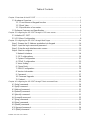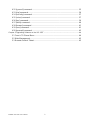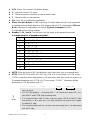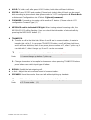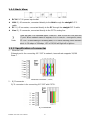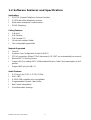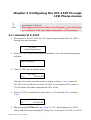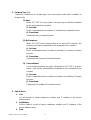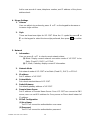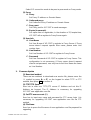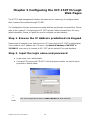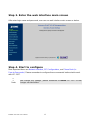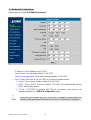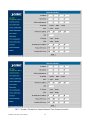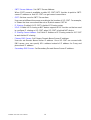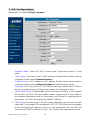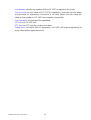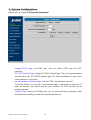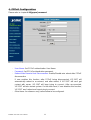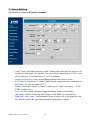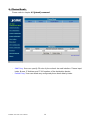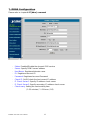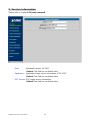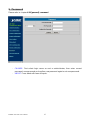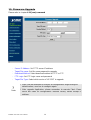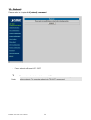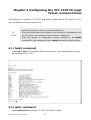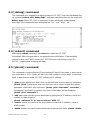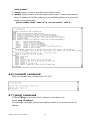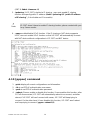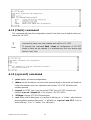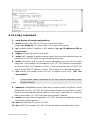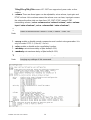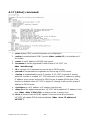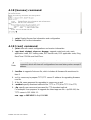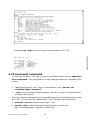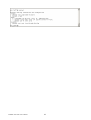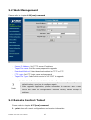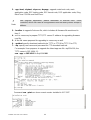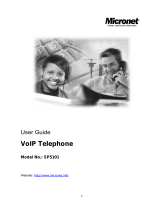Planet Technology VIP-150T User manual
- Category
- Networking
- Type
- User manual

SIP IP Phone
-- with PSTN Connectivity
User’s Manual

PLANET VIP-150T User’s Manual
1
Table of Contents
Chapter 1 Overview of the VIP-150T...............................................................................................1
1.1 Hardware Overview................................................................................................1
1.1.1 Front View and Keypad function..................................................................1
1.1.2 Back View....................................................................................................4
1.1.3 Specification of connector............................................................................4
1.2 Software Features and Specification......................................................................5
Chapter 2 Configuring the VIP-150T through LCD Phone menus....................................................7
2.1 Initialize VIP-150T..................................................................................................7
2.2 LCD Menu Configuration........................................................................................8
Chapter 3 Configuring the VIP-150T through Web Pages..............................................................14
Step 1. Browse the IP Address predefined via Keypad..............................................14
Step 2. Input the login name and password...............................................................14
Step 3. Enter the web interface main screen..............................................................15
Step 4. Start to configure............................................................................................15
1. Network Interface............................................................................................16
2. SIP Configurations..........................................................................................19
3. System Configuration......................................................................................21
4. PPPoE Configuration......................................................................................22
5. Voice Setting...................................................................................................23
6. Phone Book.....................................................................................................24
7. DDNS Configuration........................................................................................25
8. Version Information.........................................................................................26
9. Password........................................................................................................27
10. Firmware Upgrade........................................................................................28
11. Reboot...........................................................................................................29
Chapter 4 Configuring the VIP-150T through Telnet command lines..............................................30
4.1 [help] command....................................................................................................30
4.2 [quit] command.....................................................................................................30
4.3 [debug] command.................................................................................................31
4.4 [reboot] command................................................................................................31
4.5 [pbook] command.................................................................................................31
4.6 [commit] command...............................................................................................32
4.7 [ping] command....................................................................................................32
4.8 [time] command....................................................................................................33
4.9 [ifaddr] command..................................................................................................33
4.10 [pppoe] command...............................................................................................34
4.11 [flash] command.................................................................................................35

PLANET VIP-150T User’s Manual
2
4.12 [sysconf] command............................................................................................35
4.13 [sip] command....................................................................................................36
4.14 [security] command............................................................................................37
4.15 [voice] command................................................................................................37
4.16 [tos] command....................................................................................................39
4.17 [ddns] command.................................................................................................40
4.18 [bureau] command.............................................................................................41
4.19 [rom] command..................................................................................................41
4.20 [passwd] command............................................................................................42
Chapter 5 Upgrading Software on the VIP-150T............................................................................44
5.1 From LCD Phone Menu.......................................................................................44
5.2 Web Management................................................................................................45
5.3 Remote Control: Telnet.........................................................................................45

PLANET VIP-150T User’s Manual
1
Chapter 1 Overview of the VIP-150T
VIP-150T is a full-featured IP-based telephone set via Ethernet base communication. Over
the office LAN connection, it provides IP-PBX solution such as station-to-station call, IP call
and local PSTN/PBX Extension call via PSTN Gateway.
VIP-150T provides two 10/100BaseT switch/hub RJ-45 ports allow connecting to office LAN
and PC simultaneously. It is compatible with ADSL or Cable Modem provided by ITSP, ISP
or Carrier Company to provide VoIP services to residential and SOHO application.
VIP-150T is also an integrated Analog Phone provides IP call or PSTN call selection. When
external power is down, it can be a Plain Old Telephone set (POTs).
It provides internal high-quality speakerphone, programmable keys and feature buttons.
VIP-150T also embedded with a dot matrix of two lines 24 characters LCD, which can
display date and time, calling party name, calling party number, and digits dialed and etc.
?
Note:
(**): May be not available right now, please contact with your distributor.
1.1 Hardware Overview
1.1.1 Front View and Keypad function
Keypad Speaker
Key
LCD
Display
Speed
Dial
Function
Key

PLANET VIP-150T User’s Manual
2
♦ LCD: 2 lines, 24 character Dot Matrix display.
♦ C: Jump out current LCD menu.
♦ ç : Move to previous selection or clear previous data.
♦ è : Move to right or next selection.
♦ OK: Press OK to confirm the modification.
♦ Direct Line (DL) Button 1 – 10: User press DL button after off-hook to do speed dial
according to phone book data from 1-10 (please refer to LCD configuration-3.Phone
Book; Advanced Configurations via Telnet- 5.[pbook] command, or Web
Configuration-Phone Book chapter.
♦ Number 1 –10, * and #: The function is as the same as the general phone set.
Corresponding list of keypad and symbol:
1 “1”
2 “A” ; “ B” ; “C” ; “2”
3 “D” ; “E” ; “F” ; “3”
4 “G” ; “H” ; “I” ; “4”
5 “J” ; “K” ; “L” ; “5”
6 “M” ; “N” ; “O” ; “6”
7 “P” ; “Q” ; “R” ; “S” ; “7”
8 “T” ; “U” ; “V” ; “8”
9 “W” ; “X” ; “Y” ; “Z” ; “9”
* “.” ; “@” ; “_” ; ”-“ ; “,” ; “!” ; “?” ; “*”
0 “0” ; “Space”
# “#”
♦ MUTE: Mute the voice of MIC and let others can’t hear from user in communication.
♦ PSTN: Press PSTN to switch VIP-150T as PSTN or IP Phone Mode. In PSTN mode,
“PSTN” characters will be displayed on LCD left bottom side, then users can dial out as
if standard telephone set in PSTN; in IP Phone mode, “PROXY ” characters will be
displayed on LCD left bottom side. (**)
?
Note:
1. When VIP-150T is in PSTN mode, only PSTN and SPEAKER
function
key can work.
2. On LCD will display ”…Incoming Call... ” to inform user when VIP-
150T
has both IP and PSTN side incoming calls.
3.
If in communication with IP side, user can press HOLD to hold IP side,
then press PSTN to pick up PSTN side, after that can press HOLD again
to retrieve IP side.
4. If in communication
with PSTN side, user must hang up PSTN side before
pick up IP side.

PLANET VIP-150T User’s Manual
3
♦ HOLD: To hold a call, after press HOLD button, both sides will hear hold tone.
♦ SPEED: Press SPEED and number (Phone book index) after off-hook can do speed
dial according to phone book data (please refer to 3.LCD configuration-6. Phone Book
or Advanced Configurations via 4.Telnet- 5.[pbook] command).
♦ FORWARD: Forward an incoming call to another IP device. (Please refer to LCD
configuration-Forward Type) (**)
♦ MESSAGE and its indicated LED light: When having missed incoming calls, the
MESSAGE LED will be flashing. User can check the information of missed calls by
pressing the MESSAGE button. (**)
♦ TRANSFER:
1. Transfer a call to the third site. When A and B are in communication, A wants to
transfer this call to C, A can press TRANSFER button, now B will hear hold tone,
and A will hear dial tone, then A can press phone number of C, after C picks up, A
can talk with C, after A hangs up, B and C can be connected.
?
Note:
1. A cannot press phone number of C before hearing dial tone.
2. A cannot hangs up before C picks up.
2. Change characters to be capital or lowercase: when pressing TRANSFER before
press letters can switch input type of letters.
♦ REDIAL: Redial the last outgoing call.
♦ + And -: Adjust the voice volume heard of communication.
♦ SPEAKER: Hand free mode. User can talk without picking up handset.
?
Note:
All function keys mentioned above (except dialing keypad)
are effective only
in IP Phone mode. (**)

PLANET VIP-150T User’s Manual
4
1.1.2 Back View
♦ DC 9V: DC 9V power input outlet
♦ LAN: RJ-45 connector, connected directly to the Hub through the straight CAT-5
cable.
♦ PC: RJ-45 connector, connected directly to the PC through the straight CAT-5 cable
♦ Line: RJ-11 connector, connected directly to the PSTN analog line.
?
Note:
There are two LED indicated lights: LINK/ACT and 10/100 for LAN port and
PC port. When network
status is regular, LED of LINK/ACT will light on; when
VIP-
150T is transmitting or receiving data, LED will be flashing; when transmit
rate is in 10 mbps or 100mbps, LED of 10/100 will light off or light on.
1.1.3 Specification of connector
1、 Ethernet Port:
Ethernet port is for connecting VIP-150T to network, transmit rate supports 10/100
Base-T.
Ethernet connector(LAN)
2、 RJ11connector:
RJ11 connector is for connecting VIP-150T with PSTN.
RJ11connector

PLANET VIP-150T User’s Manual
5
1.2 Software Features and Specification
Application:
l ISP/ITSP (Internet Telephony Service Provider)
l IP-PBX with office telephony services
l Multi-nation enterprise communication
l SOHO Telephony
Calling Features
l Call Hold
l Call Transfer
l Call Forward (**)
l 10 sets last number Redial
l Ten configurable speed dials
Network Supported
l Fixed IP
l Dynamic Host Configuration Protocol (DHCP)
l PPPoE connection (When PPPoE disconnect, VIP-150T can automatically re-connect)
l Behind NAT IP Sharing Device
l Support QOS by setting DSCP (Differentiated Service Code Point) parameters of VoIP
packet
l Support 802.1p1q (VLAN) (**)
Audio Features
l G.711 a/μ-Law, G.723.1, G.729, G.729a
l VAD, CNG
l G.165/G.168 compliant echo cancellation
l Programmable Dynamic Jitter Buffer
l Bad Frame Interpolation
l Gain/Attenuation Settings

PLANET VIP-150T User’s Manual
6
Provisioning and Configuration
l SIP (RFC3261) compliance
l LCD configuration password protection
l Provide Proxy Mode or Peer-to-Peer Mode (Non Proxy Server needed) selection
l Ring tone, Speaker and Handset volume adjustable
l Dial path selection (PSTN or IP mode)
l Support DNS server inquiry
Management Features:
l Software Upgrade: TFTP/FTP download
l Three easy ways for system configuration
- LCD Front Panel
- Web Browser
- TELNET
Environmental
l Humidity: 10 to 90 % (Non-condensing)
l Operational Temperature: 0 to +40 °C

PLANET VIP-150T User’s Manual
7
Chapter 2 Configuring the VIP-150T through
LCD Phone menus
?
Note:
1. After any configuration is made for the VIP-150T, user has to do Reboot
in
the selection 7 “Reboot”.
2. We suggest user to set IP address via LCD menu 5→
2.3.4.5 first, then
go to chapter 3 to do other detail configurations via web browser.
2.1 Initialize VIP-150T
1. When power on the VIP-150T, the LCD screen shows as below. Now VIP-150T is
running Boot sector program.
2. When VIP-150T finishes boot program initialization. User can see flashing greeting
as below:
3. Then VIP-150T get into standby mode:
The main LCD screen would be shown as similar as above. “Proxy” means the
VIP-150T is in Proxy Mode, and when VIP-150T is connected to SNTP server, on
LCD will show current time captured from SNTP server.
4. When VIP-150T is under peer-to-peer mode, on LCD will show “P2P” instead of
“Proxy”.
5. After pressing the PSTN button, the “Proxy” or “P2P” will be replaced by “PSTN”.
Please notice that user must plug PSTN line in RJ-11 port when VIP-150T is in PSTN
VIP-150T
Board Start Booting
System Initializing…………..
VIP-150T
Proxy 10:10:10 AM
VIP-150T
P2P 10:10:10 AM

PLANET VIP-150T User’s Manual
8
mode. (**)
6. Press ç or è to enter configuration mode then press OK button to enter sub menus;
press C can jump out current menu to previous level.
1. Call List (**)
2. Forward Type
3. Phone Book
4. Ringer Settings
5. Network
6. Advanced Settings (protected by password)
7. Reboot
2.2 LCD Menu Configuration
User can set the following configurations by LCD keypad.
?
Note:
1. Press TRANSFER before input data can switch characters to be capital
or lowercase.
2. Press SPEED before input data can switch input mode as character
mode or IP mode; for example, user wants to enter IP address, after
pressing SPEED can enter digits directly.
3. When user is inputting data, press C will jump out to menu list, press ç
will clear previous input data.
1. Call List (**)
If there is an unanswered IP call, it will be kept in message box. MESSAGE LED will
be flashing until user press MESSAGE to check miss call and re-press MESSAGE
to return to main screen.
(1) Missed Calls:to see all missed calls in message box.
(2) Received Calls:to see all received calls in message box.
(3) Dialed calls: to see all dialed calls in message box.
VIP-150T
PSTN 10:10:10 AM

PLANET VIP-150T User’s Manual
9
2. Forward Type (**)
There are 3 selections in Forward type, user must select under which condition to
forward calls.
(1) Busy
When VIP-150T is in busy status, the incoming call will be forwarded
to the assigned phone number.
A. Activate
Enter a forwarded phone number to activate busy forward function.
B. Deactivate
Deactivate Busy Forward function.
(2) No Response
When VIP-150T hasn’t been picked up for around 10 seconds, the
incoming call will be forwarded to the assigned phone number.
A. Activate
Enter a forwarded phone number to activate no response forward
function.
B. Deactivate
Deactivate No Response Forward function.
(3) Unconditional
It is included the above two types. Whether the VIP-150T is in which
status, calls will be automatically forwarded to the assigned phone
number.
A. Activate
Enter a forwarded phone number to activate Unconditional Forward
function.
B. Deactivate
Deactivate Unconditional Forward function.
3. Phone Book
1. List
List all records of name, telephone number, and IP address in the phone
address book.
2. Edit/Delete
Edit or delete a record of name, telephone number, and IP address of the
phone address book.
3. New

PLANET VIP-150T User’s Manual
10
Add a new record of name, telephone number, and IP address of the phone
address book.
4. Ringer Settings
1. Volume
User can adjust ring volume by press ç or è on the keypad to decrease or
increase ringer volume.
2. Style
There are three tone styles for VIP-150T. Move the “>” symbol by press ç or
è on the keypad to select the tone style preferred, then press OK to confirm
it.
5. Network
1. Information
User can press ç or è to check current network status:
(1) Mode: Display current network connection mode of VIP-150T to be
Static (Fixed IP), DHCP, or PPPoE.
(2) IP, Mask, Gateway: display current IP information.
2. Network Mode
Set network mode of VIP-150T to be Static (Fixed IP), DHCP, or PPPoE.
3. IP address
Set IP address of VIP-150T.
4. Subnet Mask:
Set subnet mask address of VIP-150T.
5. Default Gateway
Set default gateway address of VIP-150T.
6. Domain Name Server
Set IP address of Domain Name Server. Once VIP-150T can connect to DNS
server, user can set URL address for Proxy server or Phone book instead of
IP address.
7. PPPoE Configuration
(1) User Name
Set PPPoE connection authentication user name.
(2) Password
Set PPPoE connection authentication password.

PLANET VIP-150T User’s Manual
11
(3) Auto Re-connect
Choose ON or OFF to enable or disable this function. If user enables this
function, after PPPoE disconnected, VIP-150T will automatically reboot to
re-connect, and after reboot, if VIP-150T still can’t connect with server,
VIP-150T will keep trying to connect. On the other hand, if user disables
this function, VIP-150T won’t reboot and keep trying to connect.
8. SNTP Configuration
(1) SNTP Mode:
User can set SNTP function to be on or off, which means VIP-150T will
capture current time from SNTP server or not.
(2) SNTP Server:
User can specify a SNTP server for VIP-150T to capture current time.
(3) Time Zone:
User can set time zone via pressing ç or è according to the location
VIP-150T is. For example, in Taiwan the time zone should be set as
GMT+8:00.
9. Behind IP-Sharing
(1) If VIP-150T is behind IP sharing or NAT device, on IP sharing must
enable “DMZ” function or set “Virtual Server” to open ports (UDP port:
5060 and 16384).
(2) User must enter public IP address of IP sharing.
6. Advanced Settings (protected by password)
l Please Enter Password: (**)
User must key in password to enter this menu, selections under this
command are all important ones, which can only be configured by advanced
users.
?
Note:
1. Default Password to enter is empty, please press OK to enter sub-menus.
2.
If user forget password, please contact with your distributor, we will
generate a specific password according to your MAC address of
VIP-150T.
3. User can also try to configure VIP-
150T via Telnet or Web browser with
default IP address: 192.168.0.1
1. SIP Settings
(1) Connect Mode

PLANET VIP-150T User’s Manual
12
Select SIP connection mode to be peer-to-peer mode or Proxy mode.
(2) Proxy
A. Proxy
Set Proxy IP address or Domain Name.
B. Outbound proxy
Set Outbound Proxy IP address or Domain Name.
C. Proxy port
Set Proxy port for VIP-150T to send messages.
D. Expire (in seconds)
Set expire time of registration, in the duration of 2/3 expire time,
VIP-150T will re-register to Proxy Server again.
(3) User Info
A. User Name
Set User Name of VIP-150T to register to Proxy Server. If Proxy
server doesn’t request specific User name, please enter Line
number here.
B. Line Number
Set Line Number of VIP-150T to register to Proxy Server.
C. Password
Set User Password of VIP-150T to register to Proxy Server. This
configuration is not necessary, if Proxy server doesn’t request
client to set password, user only has to set User Name the same
as Line Number.
2. Firmware Update
(1) Download method
There are two methods to download new version file, please move the
“>“ symbol by press ç or è on the keypad to select TFTP or FTP
method, then press OK to confirm it.
(2) FTP/TFTP Sever
User has to offer one TFTP/FTP server IP Address and set this IP
Address via keypad. The IP Address is necessary for upgrading
VIP-150T new application rom file.
(3) Set FTP user account (**)
User has to input user name and password for FTP server login .It is
necessary for upgrading VIP-150T new application rom file via FTP
method.
(4) File Name
User has to press the file name of new application rom file prepared for
upgrading

PLANET VIP-150T User’s Manual
13
(5) Start to Upgrade
Select YES or NO to start upgrade. After download is finished, press OK
then VIP-150T will ask if need to reboot. (**)
(6) Firmware Version
Show versions of all software and hardware. (**)
?
Note:
Download via LCD command can only upgrade new application rom file.
2. LCD Menu Password
Set entry password of phone LCD menu.
7. Reboot
Reboot machine. It is necessary and important for user to reboot VIP-150T
after any configurations has been made. VIP-150T will ask user again before
reboot.

PLANET VIP-150T User’s Manual
14
Chapter 3 Configuring the VIP-150T through
Web Pages
The HTTPD web management interface provides user an easier way to configure rather
than command line method through TELNET.
The configuration function and steps are similar with the way through command line. Please
refer to the chapter 4- Configuring the VIP-150T through Telnet command lines for more
detail information. Below is a guide for user to configure via web interface.
Step 1. Browse the IP Address predefined via Keypad
Please enter IP address (user have to set via LCD menu first) of VIP-150T in web browser.
If user failed to set IP address via LCD menu, the default IP address of VIP-150T is
192.168.0.1, user can try to connect to VIP-150T via this default IP via web interface.
Step 2. Input the login name and password
n Login name: root / administrator
n Password (The same with TELNET): Null (just press confirm, no need to key in
password in default value)
?
Note:
User can set password later in 9.PASSWORD via web interface.

PLANET VIP-150T User’s Manual
15
Step 3. Enter the web interface main screen
After enter login name and password, user can see web interface main screen as below.
Step 4. Start to configure
Most important items are Network Interface, SIP Configurations, and Phone Book (in
Peer-to-Peer mode). Please remember to configure these commands before start to work
with VIP-150T.
?
Note:
After change any settings, please remember to reboot VIP-
150T so that
changes can take effect.

PLANET VIP-150T User’s Manual
16
1. Network Interface
Please refer to chapter 4.9 [ifaddr] command.
- IP Address: Set IP Address of VIP-150T
- Subnet Mask: Set the Subnet Mask of VIP-150T
- Default routing gateway: Set Default routing gateway of VIP-150T
- Get IP Mode: User has to set VIP-150T to use which network mode.
1. Fixed IP: User has to assign a fixed IP to VIP-150T.
2. DHCP: When DHCP function enables, VIP-150T will automatically search
DHCP server after reboot.
3. PPPoE: If VIP-150T is working with PPPoE connection, user have to set
related parameters in “PPPoE Configuration “page.
?
Note:
If User set “Get IP mode” as DHCP or PPPoE
, IP address, Subnet Mask, and
Default routing gateway will become 0.0.0.0 and not allow to be configured.

PLANET VIP-150T User’s Manual
17
- SNTP: Enable / Disable the Simple Network Time Protocol function
Page is loading ...
Page is loading ...
Page is loading ...
Page is loading ...
Page is loading ...
Page is loading ...
Page is loading ...
Page is loading ...
Page is loading ...
Page is loading ...
Page is loading ...
Page is loading ...
Page is loading ...
Page is loading ...
Page is loading ...
Page is loading ...
Page is loading ...
Page is loading ...
Page is loading ...
Page is loading ...
Page is loading ...
Page is loading ...
Page is loading ...
Page is loading ...
Page is loading ...
Page is loading ...
Page is loading ...
Page is loading ...
Page is loading ...
-
 1
1
-
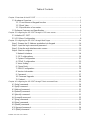 2
2
-
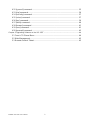 3
3
-
 4
4
-
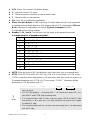 5
5
-
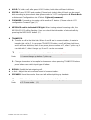 6
6
-
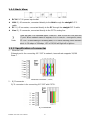 7
7
-
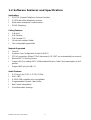 8
8
-
 9
9
-
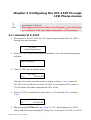 10
10
-
 11
11
-
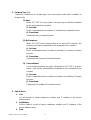 12
12
-
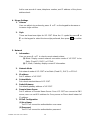 13
13
-
 14
14
-
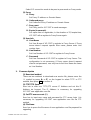 15
15
-
 16
16
-
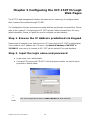 17
17
-
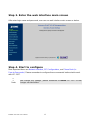 18
18
-
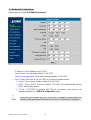 19
19
-
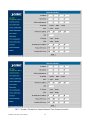 20
20
-
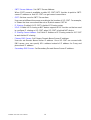 21
21
-
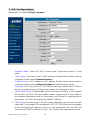 22
22
-
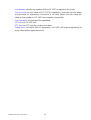 23
23
-
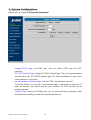 24
24
-
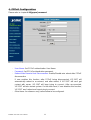 25
25
-
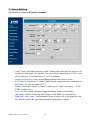 26
26
-
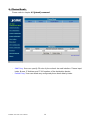 27
27
-
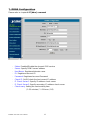 28
28
-
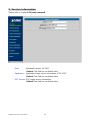 29
29
-
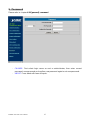 30
30
-
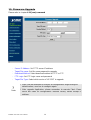 31
31
-
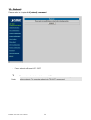 32
32
-
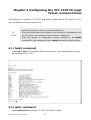 33
33
-
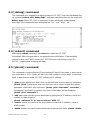 34
34
-
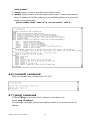 35
35
-
 36
36
-
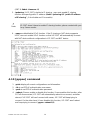 37
37
-
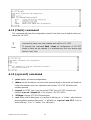 38
38
-
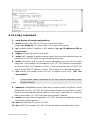 39
39
-
 40
40
-
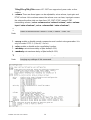 41
41
-
 42
42
-
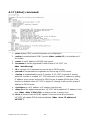 43
43
-
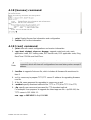 44
44
-
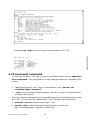 45
45
-
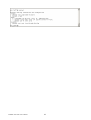 46
46
-
 47
47
-
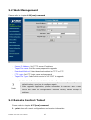 48
48
-
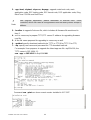 49
49
Planet Technology VIP-150T User manual
- Category
- Networking
- Type
- User manual
Ask a question and I''ll find the answer in the document
Finding information in a document is now easier with AI
Related papers
Other documents
-
Microsoft SP5100/S User manual
-
MicroNet SP5105/S User manual
-
WELLTECH SIP-Phone 302 User manual
-
Escene ES220 Quick operation guide
-
Hasbro Aliens Drake Operating instructions
-
 Ortery PeerCall 100 User manual
Ortery PeerCall 100 User manual
-
MicroNet SP5100, SP5100/S User manual
-
Tatung 100 User manual
-
ClearOne MAXAttach IP Quick start guide
-
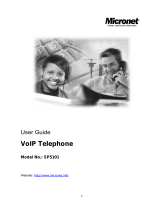 MicroNet Technology SP5101 User manual
MicroNet Technology SP5101 User manual