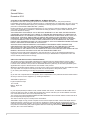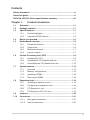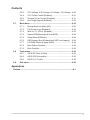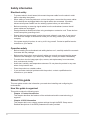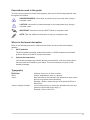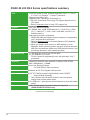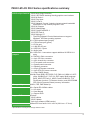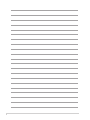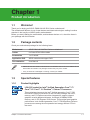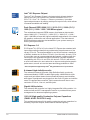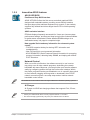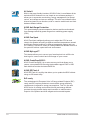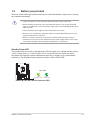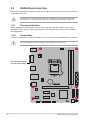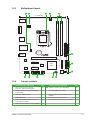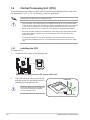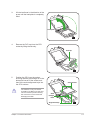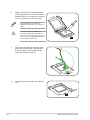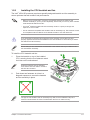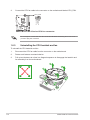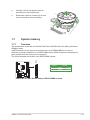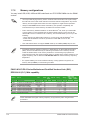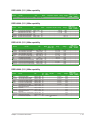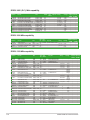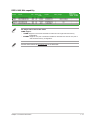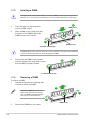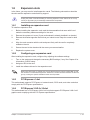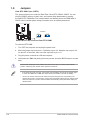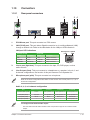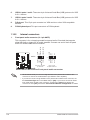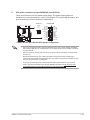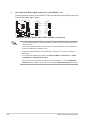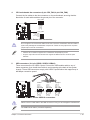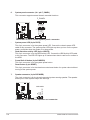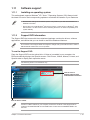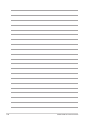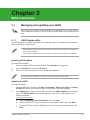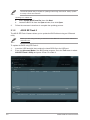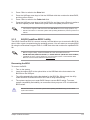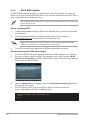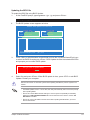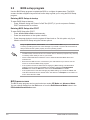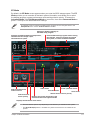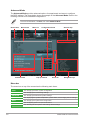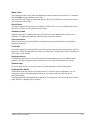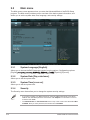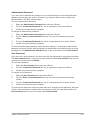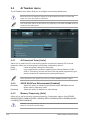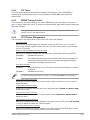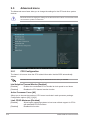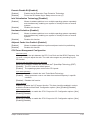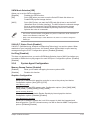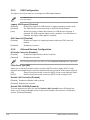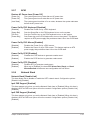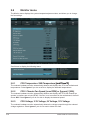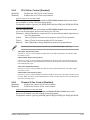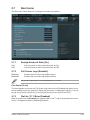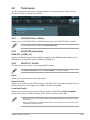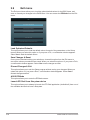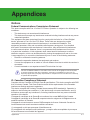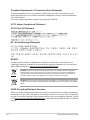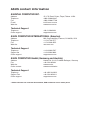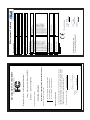Asus P8H61-M LX3 PLUS R2.0 User manual
- Category
- Server/workstation motherboards
- Type
- User manual
This manual is also suitable for

Motherboard
P8H61-M LX3 R2.0 Series
• P8H61-M LX3 R2.0
• P8H61-M LX3 PLUS R2.0
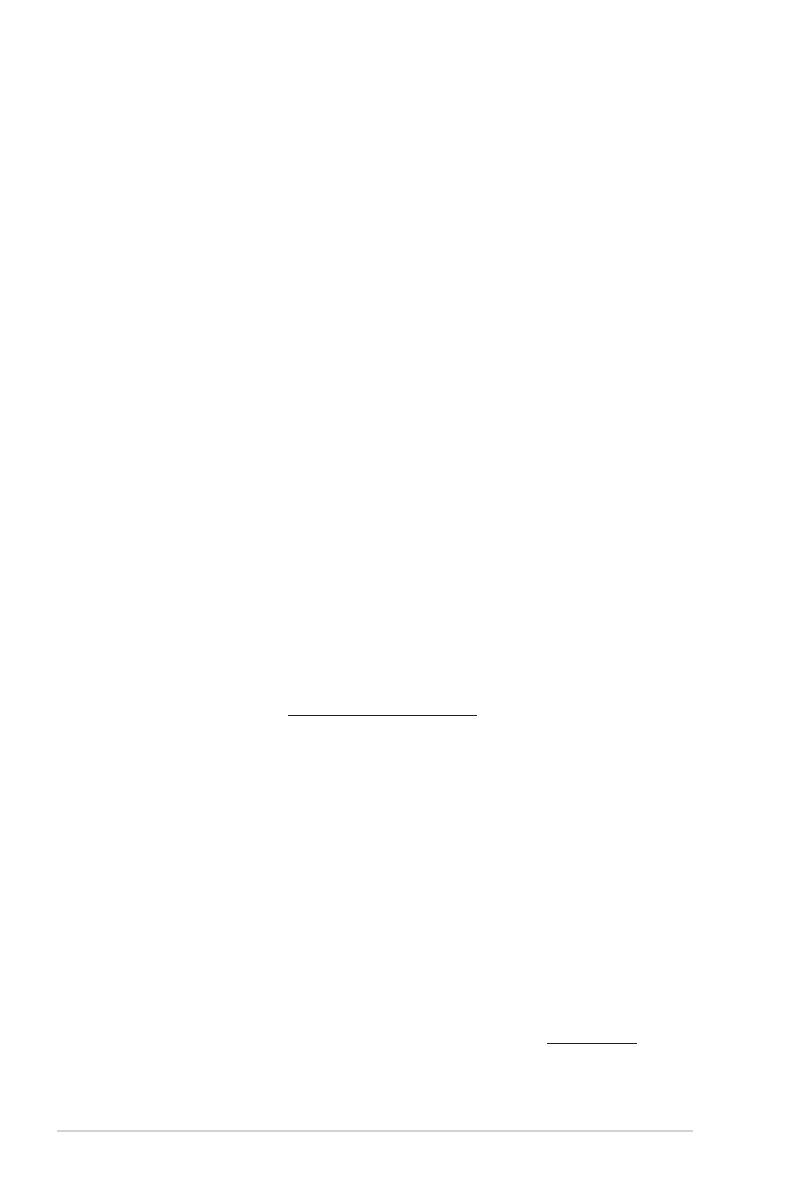
ii
E7998
Second Edition
December 2012
Copyright © 2012 ASUSTeK COMPUTER INC. All Rights Reserved.
No part of this manual, including the products and software described in it, may be reproduced,
transmitted, transcribed, stored in a retrieval system, or translated into any language in any form or by any
means, except documentation kept by the purchaser for backup purposes, without the express written
permission of ASUSTeK COMPUTER INC. (“ASUS”).
Product warranty or service will not be extended if: (1) the product is repaired, modied or altered, unless
such repair, modication of alteration is authorized in writing by ASUS; or (2) the serial number of the
product is defaced or missing.
ASUS PROVIDES THIS MANUAL “AS IS” WITHOUT WARRANTY OF ANY KIND, EITHER EXPRESS
OR IMPLIED, INCLUDING BUT NOT LIMITED TO THE IMPLIED WARRANTIES OR CONDITIONS OF
MERCHANTABILITY OR FITNESS FOR A PARTICULAR PURPOSE. IN NO EVENT SHALL ASUS, ITS
DIRECTORS, OFFICERS, EMPLOYEES OR AGENTS BE LIABLE FOR ANY INDIRECT, SPECIAL,
INCIDENTAL, OR CONSEQUENTIAL DAMAGES (INCLUDING DAMAGES FOR LOSS OF PROFITS,
LOSS OF BUSINESS, LOSS OF USE OR DATA, INTERRUPTION OF BUSINESS AND THE LIKE),
EVEN IF ASUS HAS BEEN ADVISED OF THE POSSIBILITY OF SUCH DAMAGES ARISING FROM ANY
DEFECT OR ERROR IN THIS MANUAL OR PRODUCT.
SPECIFICATIONS AND INFORMATION CONTAINED IN THIS MANUAL ARE FURNISHED FOR
INFORMATIONAL USE ONLY, AND ARE SUBJECT TO CHANGE AT ANY TIME WITHOUT NOTICE,
AND SHOULD NOT BE CONSTRUED AS A COMMITMENT BY ASUS. ASUS ASSUMES NO
RESPONSIBILITY OR LIABILITY FOR ANY ERRORS OR INACCURACIES THAT MAY APPEAR IN THIS
MANUAL, INCLUDING THE PRODUCTS AND SOFTWARE DESCRIBED IN IT.
Products and corporate names appearing in this manual may or may not be registered trademarks or
copyrights of their respective companies, and are used only for identication or explanation and to the
owners’ benet, without intent to infringe.
Offer to Provide Source Code of Certain Software
This product contains copyrighted software that is licensed under the General Public License (“GPL”),
under the Lesser General Public License Version (“LGPL”) and/or other Free Open Source Software
Licenses. Such software in this product is distributed without any warranty to the extent permitted by the
applicable law. Copies of these licenses are included in this product.
Where the applicable license entitles you to the source code of such software and/or other additional data,
you may obtain it for a period of three years after our last shipment of the product, either
(1) for free by downloading it from http://support.asus.com/download
or
(2) for the cost of reproduction and shipment, which is dependent on the preferred carrier and the location
where you want to have it shipped to, by sending a request to:
ASUSTeK Computer Inc.
Legal Compliance Dept.
15 Li Te Rd.,
Beitou, Taipei 112
Taiwan
In your request please provide the name, model number and version, as stated in the About Box of the
product for which you wish to obtain the corresponding source code and your contact details so that we
can coordinate the terms and cost of shipment with you.
The source code will be distributed WITHOUT ANY WARRANTY and licensed under the same license as
the corresponding binary/object code.
This offer is valid to anyone in receipt of this information.
ASUSTeK is eager to duly provide complete source code as required under various Free Open Source
Software licenses. If however you encounter any problems in obtaining the full corresponding source
code we would be much obliged if you give us a notication to the email address [email protected], stating
the product and describing the problem (please DO NOT send large attachments such as source code
archives, etc. to this email address).

iii
Contents
Safety information ...................................................................................... vi
About this guide ......................................................................................... vi
P8H61-M LX3 R2.0 Series specications summary ............................... viii
Chapter 1: Product introduction
1.1 Welcome! ...................................................................................... 1-1
1.2 Package contents ......................................................................... 1-1
1.3 Special features ............................................................................ 1-1
1.3.1 Product highlights ........................................................... 1-1
1.3.2 Innovative ASUS features ............................................... 1-3
1.4 Before you proceed ..................................................................... 1-5
1.5 Motherboard overview ................................................................. 1-6
1.5.1 Placement direction ........................................................ 1-6
1.5.2 Screw holes .................................................................... 1-6
1.5.3 Motherboard layout ......................................................... 1-7
1.5.4 Layout contents ............................................................... 1-7
1.6 Central Processing Unit (CPU) ................................................... 1-8
1.6.1 Installing the CPU ........................................................... 1-8
1.6.2 Installing the CPU heatsink and fan ...............................1-11
1.6.3 Uninstalling the CPU heatsink and fan ......................... 1-12
1.7 System memory ......................................................................... 1-13
1.7.1 Overview ....................................................................... 1-13
1.7.2 Memory congurations .................................................. 1-14
1.7.3 Installing a DIMM .......................................................... 1-18
1.7.4 Removing a DIMM ........................................................ 1-18
1.8 Expansion slots .......................................................................... 1-19
1.8.1 Installing an expansion card ......................................... 1-19
1.8.2 Conguring an expansion card ..................................... 1-19
1.8.3 PCI Express x1 slot ....................................................... 1-19
1.8.4 PCI Express 3.0/2.0 x16 slot ......................................... 1-19
1.9 Jumpers ...................................................................................... 1-20
1.10 Connectors ................................................................................. 1-21
1.10.1 Rear panel connectors .................................................. 1-21
1.10.2 Internal connectors ....................................................... 1-22

iv
Contents
1.11 Software support ........................................................................ 1-27
1.11.1 Installing an operating system ...................................... 1-27
1.11.2 Support DVD information .............................................. 1-27
Chapter 2: BIOS information
2.1 Managing and updating your BIOS ............................................ 2-1
2.1.1 ASUS Update utility ........................................................ 2-1
2.1.2 ASUS EZ Flash 2 ............................................................ 2-2
2.1.3 ASUS CrashFree BIOS 3 utility ...................................... 2-3
2.1.4 ASUS BIOS Updater ....................................................... 2-4
2.2 BIOS setup program .................................................................... 2-6
2.3 Main menu .................................................................................. 2-10
2.3.1 System Language [English] .......................................... 2-10
2.3.2 System Date [Day xx/xx/xxxx] ....................................... 2-10
2.3.3 System Time [xx:xx:xx] ................................................. 2-10
2.3.4 Security ......................................................................... 2-10
2.4 Ai Tweaker menu ........................................................................ 2-12
2.4.1 Ai Overclock Tuner [Auto] ............................................. 2-12
2.4.2 ASUS MultiCore Enhancement [Enabled] .................... 2-12
2.4.3 Memory Frequency [Auto] ............................................. 2-12
2.4.4 OC Tuner ...................................................................... 2-13
2.4.5 DRAM Timing Control ................................................... 2-13
2.4.6 CPU Power Management ............................................. 2-13
2.5 Advanced menu ......................................................................... 2-14
2.5.1 CPU Conguration ........................................................ 2-14
2.5.2 PCH Conguration ........................................................ 2-16
2.5.3 SATA Conguration ....................................................... 2-16
2.5.4 System Agent Conguration ......................................... 2-17
2.5.5 USB Conguration ........................................................ 2-18
2.5.6 Onboard Devices Conguration .................................... 2-18
2.5.7 APM .............................................................................. 2-19
2.5.8 Network Stack ............................................................... 2-19
2.6 Monitor menu ............................................................................. 2-20
2.6.1 CPU Temperature / MB Temperature [xxxºC/xxxºF] ...... 2-20
2.6.2 CPU / Chassis Fan Speed ............................................ 2-20

v
Contents
2.6.3 CPU Voltage, 3.3V Voltage, 5V Voltage, 12V Voltage .. 2-20
2.6.4 CPU Q-Fan Control [Enabled] ...................................... 2-21
2.6.5 Chassis Q-Fan Control [Enabled] ................................. 2-21
2.6.6 Anti Surge Support [Enabled] ....................................... 2-22
2.7 Boot menu .................................................................................. 2-23
2.7.1 Bootup NumLock State [On] ......................................... 2-23
2.7.2 Full Screen Logo [Enabled] ........................................... 2-23
2.7.3 Wait for ‘F1’ If Error [Enabled] ....................................... 2-23
2.7.4 Option ROM Messages [Force BIOS] ........................... 2-24
2.7.5 Setup Mode [EZ Mode] ................................................. 2-24
2.7.6 UEFI/Legacy Boot [Enabled both UEFI and Legacy] .... 2-24
2.7.7 PCI ROM Priority [Legacy ROM] .................................. 2-24
2.7.8 Boot Option Priorities .................................................... 2-24
2.7.9 Boot Override ................................................................ 2-24
2.8 Tools menu ................................................................................. 2-25
2.8.1 ASUS EZ Flash 2 Utility ................................................ 2-25
2.8.2 ASUS SPD Information ................................................. 2-25
2.8.3 ASUS O.C. Prole ......................................................... 2-25
2.9 Exit menu .................................................................................... 2-26
Appendices
Notices .......................................................................................................A-1

vi
Safety information
Electrical safety
• To prevent electric shock hazard, disconnect the power cable from the electric outlet
before relocating the system.
• When adding or removing devices to or from the system, ensure that the power cables
for the devices are unplugged before the signal cables are connected. If possible,
disconnect all power cables from the existing system before you add a device.
• Before connecting or removing signal cables from the motherboard, ensure that all
power cables are unplugged.
• Seek professional assistance before using an adapter or extension cord. These devices
could interrupt the grounding circuit.
• Ensure that your power supply is set to the correct voltage in your area. If you are not
sure about the voltage of the electrical outlet you are using, contact your local power
company.
• If the power supply is broken, do not try to x it by yourself. Contact a qualied service
technician or your retailer.
Operation safety
•
Before installing the motherboard and adding devices on it, carefully read all the manuals
that came with the package.
•
Before using the product, ensure that all cables are correctly connected and the power
cables are not damaged. If you detect any damage, contact your dealer immediately.
•
To avoid short circuits, keep paper clips, screws, and staples away from connectors,
slots, sockets and circuitry.
•
Avoid dust, humidity, and temperature extremes. Do not place the product in any area
where it may become wet.
•
Place the product on a stable surface.
•
If you encounter technical problems with the product, contact a qualied service
technician or your retailer.
About this guide
This user guide contains the information you need when installing and conguring the
motherboard.
How this guide is organized
This guide contains the following parts:
• Chapter 1: Product introduction
This chapter describes the features of the motherboard and the new technology it
supports.
• Chapter 2: BIOS information
This chapter tells how to change system settings through the BIOS Setup menus.
Detailed descriptions of the BIOS parameters are also provided.

vii
Conventions used in this guide
To ensure that you perform certain tasks properly, take note of the following symbols used
throughout this manual.
DANGER/WARNING: Information to prevent injury to yourself when trying to
complete a task.
CAUTION: Information to prevent damage to the components when trying to
complete a task.
NOTE: Tips and additional information to help you complete a task.
IMPORTANT: Instructions that you MUST follow to complete a task.
Where to nd more information
Refer to the following sources for additional information and for product and software
updates.
1. ASUS websites
The ASUS website provides updated information on ASUS hardware and software
products. Refer to the ASUS contact information.
2. Optional documentation
Your product package may include optional documentation, such as warranty yers,
that may have been added by your dealer. These documents are not part of the
standard package.
Typography
Bold text Indicates a menu or an item to select.
Italics
Used to emphasize a word or a phrase.
<Key> Keys enclosed in the less-than and greater-than sign means
that you must press the enclosed key.
Example: <Enter> means that you must press the Enter or
Return key.
<Key1>+<Key2>+<Key3> If you must press two or more keys simultaneously, the key
names are linked with a plus sign (+).
Example: <Ctrl>+<Alt>+<D>

viii
P8H61-M LX3 R2.0 Series specications summary
(continued on the next page)
CPU LGA1155 socket for Intel® 3rd/2nd Generation Core™ i7 / Core™
i5 / Core™ i3 / Pentium® / Celeron® processors
Supports Intel 22nm CPU
Supports Intel® Turbo Boost Technology 2.0
* The Intel® Turbo Boost Technology 2.0 support depends on the
CPU types.
** Refer to www.asus.com for Intel® CPU support list.
Chipset Intel® H61 Express Chipset
Memory 2 x DIMMs, max. 16GB, DDR3 2200 (O.C.) / 2133 (O.C.) / 2000
(O.C.) / 1866 (O.C.) / 1600 / 1333 / 1066 MHz, non-ECC, un-
buffered memory
Dual-channel memory architecture
* DDR3 1600 MHz and higher memory frequency is supported by
Intel® 3rd generation processors.
** Refer to www.asus.com for the latest Memory QVL (Qualied
Vendors List).
*** When you install a total memory of 4GB capacity or more,
Windows® 32-bit operating system may only recognize less than
3GB. We recommend a maximum of 3GB system memory if you
are using a Windows® 32-bit operating system.
Expansion slots 1 x PCI Express 3.0*/2.0 x16 slot with latch
2 x PCI Express 2.0 x1 slots
* PCIe 3.0 speed is supported by Intel® 3rd generation Core™
processors.
Graphics Supports D-Sub with max. resolution of 2048 x 1536 @75Hz
Max. UMA Memory: 1748MB
Storage Intel® H61 Express Chipset:
- 4 x Serial ATA 3.0 Gb/s connectors
LAN Realtek® 8111F PCIe Gigabit LAN controller
Audio VIA® VT1708S 8-channel* High Denition Audio CODEC
- Supports Multi-Streaming
* Use a chassis with HD audio module in the front panel to
support an 8-channel audio output.
USB 10 x USB 2.0/1.1 ports (6 ports at the mid-board, 4 ports at the back
panel)
Other features 100% All High-quality Conductive Polymer Capacitors
(P8H61-M LX3 PLUS R2.0 only)

ix
P8H61-M LX3 R2.0 Series specications summary
ASUS unique features ASUS Anti-Surge Protection
ASUS UEFI BIOS featuring friendly graphics user interface
ASUS AI Suite II
ASUS Fan Xpert
ASUS Q-Fan 2
ASUS Network iControl* featuring instant network bandwidth
domination for top network program in use
ASUS AI Charger
ASUS WebStorage
ASUS CrashFree BIOS 3
ASUS EZ Flash 2
ASUS MyLogo 2™
* The ASUS Network iControl feature does not support
Windows® XP/Vista operating systems.
Rear panel ports 1 x PS/2 keyboard port (purple)
1 x PS/2 mouse port (green)
1 x D-Sub port
1 x LAN (RJ-45) port
4 x USB 2.0/1.1 ports
3 x Audio jacks
Internal connectors/
jumpers
3 x USB 2.0/1.1 connectors support additional 6 USB 2.0/1.1
ports
4 x SATA 3.0 Gb/s connectors
1 x 4-pin CPU fan connector
1 x 4-pin chassis fan connector
1 x Front panel audio connector
1 x System panel connector
1 x Speaker connector
1 x 24-pin ATX power connector
1 x 4-pin ATX 12V power connector
1 x Clear CMOS jumper
BIOS features 64 Mb Flash ROM, UEFI BIOS, PnP, DMI v2.0, WfM 2.0, ACPI
v2.0a, SM BIOS v2.7, SLP 3.0, EUP-ready, Multi-language
BIOS, ASUS EZ Flash 2, ASUS CrashFree BIOS 3, F12
PrintScreen function, F3 Shortcut function, and ASUS DRAM
SPD (Serial Presence Detect) memory information
Manageability WOL, PXE, PME Wake Up
Accessories 2 x Serial ATA 3.0Gb/s cables
1 x I/O shield
1 x User Manual
1 x Support DVD
Support DVD Drivers
ASUS utilities
ASUS Update
Anti-virus software (OEM version)
Form factor MicroATX form factor: 8.9 in x 6.8 in (22.6 cm x 17.3 cm)
* Specications are subject to change without notice.

x

1-1Chapter 1: Product introduction
Chapter 1
Product introduction
Motherboard ASUS P8H61-M LX3 R2.0 Series motherboard
Cables 2 x Serial ATA 3.0Gb/s cables
Accessories 1 x I/O shield
Application DVD ASUS motherboard support DVD
Documentation User Manual
• P8H61-M LX3 R2.0 Series motherboards include P8H61-M LX3 R2.0 and P8H61-M LX3
PLUS R2.0 two models. The package contents may vary from models.
• If any of the items is damaged or missing, contact your retailer.
1.3 Special features
1.3.1 Product highlights
LGA1155 socket for Intel® 3rd/2nd Generation Core™ i7 /
Core™ i5 / Core™ i3 / Pentium® / Celeron® Processors
This motherboard supports the Intel® 3rd/2nd generation Core™ i7/i5/
i3/Pentium®/Celeron® processors in the LGA1155 package, with iGPU,
memory, and PCI Express controllers integrated to support onboard
graphics out with dedicated chipsets, 2-channel (2 DIMMs) DDR3
memory, and 16 PCI Express 3.0/2.0 lanes. This provides great graphics
performance. Intel® 3rd/2nd generation Core™ i7/i5/i3/Pentium®/Celeron®
processors are among the most powerful and energy efcient CPUs in
the world.
1.1 Welcome!
Thank you for buying an ASUS® P8H61-M LX3 R2.0 Series motherboard!
The motherboard delivers a host of new features and latest technologies, making it another
standout in the long line of ASUS quality motherboards!
Before you start installing the motherboard, and hardware devices on it, check the items in
your package with the list below.
1.2 Package contents
Check your motherboard package for the following items.

ASUS P8H61-M LX3 R2.0 Series1-2
Intel® H61 Express Chipset
The Intel® H61 Express Chipset is the latest single-chipset design to
support the new 1155 socket Intel® 3rd/2nd Generation Core™ i7 /
Core™ i5 / Core™ i3 / Pentium® / Celeron® processors. It provides
improved performance by utilizing serial point-to-point links, which allows
increased bandwidth and stability.
Dual-Channel DDR3 2200 (O.C.) / 2133 (O.C.) / 2000 (O.C.) /
1866 (O.C.) / 1600 / 1333 / 1066 MHz support
The motherboard supports DDR3 memory that features data transfer
rates of 2200 (O.C.) / 2133 (O.C.) / 2000 (O.C.) / 1866 (O.C.) / 1600 /
1333 / 1066 MHz to meet the higher bandwidth requirements of the latest
3D graphics, multimedia, and Internet applications. The dual-channel
DDR3 architecture enlarges the bandwidth of your system memory to
boost system performance.
PCI Express® 3.0
PCI Express® 3.0 (PCIe 3.0) is the latest PCI Express bus standard with
improved encoding schemes that provide twice the performance of the
current PCIe 2.0. The total bandwidth for a x16 link reaches a maximum
of 32Gb/s, double the 16 Gb/s of PCIe 2.0 (in x16 mode). As such, PCIe
3.0 provides users an unprecendented data speeds, combined with the
convenience and seamless transition offerred by complete backward
compatibility with PCIe 1.0 and PCIe 2.0 devices. PCIe 3.0 will become
a must-have feature for users who wish to improve and optimize graphic
performance, as well as have the latest technology available to them.
* PCI 3.0 speed is supported by Intel® 3rd generation Core™ processors.
8-channel high denition audio
The onboard 8-channel HD audio (High Denition Audio, previously
codenamed Azalia) CODEC enables high-quality 192KHz/24-bit audio
output and jack-detect feature that automatically detects and identies
what types of peripherals are plugged into the audio I/O jacks and noties
users of inappropriate connection, which means there will be no more
confusion of Line-in, Line-out, and Mic jacks.
Gigabit LAN solution
The onboard LAN controller is a highly integrated Gb LAN controller. It is
enhanced with an ACPI management function to provide efcient power
management for advanced operating systems.
100% All High-quality Conductive Polymer Capacitors
(P8H61-M LX3 PLUS R2.0 only)
This motherboard uses all high-quality conductive polymer capacitors for
durability, improved lifespan, and enhanced thermal capacity.

1-3Chapter 1: Product introduction
1.3.2 Innovative ASUS features
ASUS UEFI BIOS
Flexible and Easy BIOS Interface
ASUS UEFI BIOS offers the rst mouse-controlled graphical BIOS
designed with selectable modes, providing a user-friendly interface
that goes beyond the traditional keyboard-only controls. It also natively
supports fully-utilized hard drives larger than 2.2TB in 64-bit operating
systems.
ASUS exclusive interface
EZ Mode displays frequently-accessed info. Users can choose system
performance settings, and drag and drop boot priorities. Advanced Mode
for performance enthusiasts includes detailed DRAM settings via a
dedicated memory info page for complete insight.
New upgrade! Quick and easy information for enhanced system
control
- F12 BIOS snapshot hotkey for sharing UEFI information and
troubleshooting
- New F3 Shortcut for most accessed information
- ASUS DRAM SPD (Serial Presence Detect) information for accessing
memory information, detecting faulty DIMMs, and helping with difcult
POST situations.
Network iControl
With a one-click on/off button, the software currently in use is set as
top priority over all other network programs, dominating the network
bandwidth with ease. Moreover, you can prioritize your favorite software
easily by conguring proles through the intutive user interface. Within
the prole, programs can be pre-scheduled to run in a specic time period
to avoid network clogging and long-waits on downloads. Auto PPPoE
network connection gives a one-step setup and an intuitive network
bandwidth control center.
The Network iControl feature does not support Windows® XP/Vista operating systems.
Ai Charger
Ai Charger is ASUS fast-charging software that supports iPod, iPhone,
and iPad.
• Check your USB mobile device if it fully supports the BC 1.1 function.
• The actual charging speed may vary with your USB device’s conditions.

ASUS P8H61-M LX3 R2.0 Series1-4
AI Suite II
With its fast user-friendly interface, ASUS AI Suite II consolidates all the
exclusive ASUS features into one simple to use software package. It
allows you to supervise overclocking, energy management, fan speed
control, and voltage and sensor readings. This all-in-one software offers
diverse and ease to use functions, with no need to switch back and forth
between different utilities.
ASUS Anti-Surge Protection
This special design prevents expensive devices and the motherboard
from damage caused by power surges from switching power supply
(PSU).
ASUS Fan Xpert
ASUS Fan Xpert intelligently allows you to adjust the CPU fan and
chassis fan speeds according to different ambient temperatures caused
by different climate conditions in different geographic regions and your
PC’s loading. The built-in variety of useful proles offer exible controls of
fan speed to achieve a quiet and cool environment.
ASUS MyLogo2™
This feature allows you to convert your favorite photo into a 256-color
boot logo for a more colorful and vivid image on your screen.
ASUS CrashFree BIOS 3
ASUS CrashFree BIOS 3 is an auto-recovery tool that allows you to
restore a corrupted BIOS le using the bundled support DVD or USB
ash disk that contains the latest BIOS le.
ASUS EZ Flash 2
ASUS EZ Flash 2 is a utility that allows you to update the BIOS without
using an OS-based utility.
ErP ready
The motherboard is European Union´s Energy-related Products (ErP)
ready, and ErP requires products to meet certain energy efciency
requirements in regards to energy consumptions. This is in line with
ASUS vision of creating environment-friendly and energy-efcient
products through product design and innovation to reduce carbon
footprint of the product and thus mitigate environmental impacts.

1-5Chapter 1: Product introduction
1.4 Before you proceed
Take note of the following precautions before you install motherboard components or change
any motherboard settings.
• Unplug the power cord from the wall socket before touching any component.
• Before handling components, use a grounded wrist strap or touch a safely grounded
object or a metal object, such as the power supply case, to avoid damaging them due to
static electricity.
• Hold components by the edges to avoid touching the ICs on them.
• Whenever you uninstall any component, place it on a grounded antistatic pad or in the
bag that came with the component.
• Before you install or remove any component, ensure that the ATX power supply is
switched off or the power cord is detached from the power supply. Failure to do so may
cause severe damage to the motherboard, peripherals, or components.
Standby Power LED
The motherboard comes with a standby power LED that lights up to indicate that the system
is ON, in sleep mode, or in soft-off mode. This is a reminder that you should shut down
the system and unplug the power cable before removing or plugging in any motherboard
component. The illustration below shows the location of the onboard LED.
SB_PWR
ON
Standby Power Powered Off
OFF
P8H61-M LX3 R2.0 Series
P8H61-M LX3 R2.0 Series Onboard LED

ASUS P8H61-M LX3 R2.0 Series1-6
P8H61-M LX3 R2.0 Series
1.5 Motherboard overview
Before you install the motherboard, study the conguration of your chassis to ensure that the
motherboard ts into it.
Ensure that you unplug the power cord before installing or removing the motherboard.
Failure to do so can cause you physical injury and damage motherboard components.
1.5.1 Placement direction
When installing the motherboard, ensure that you place it into the chassis in the correct
orientation. The edge with external ports goes to the rear part of the chassis as indicated in
the image below.
1.5.2 Screw holes
Place six screws into the holes indicated by circles to secure the motherboard to the chassis.
Do not overtighten the screws! Doing so can damage the motherboard.
Place this side towards
the rear of the chassis

1-7Chapter 1: Product introduction
1.5.3 Motherboard layout
1.5.4 Layout contents
Connectors/Jumpers/Slots/LED Page Connectors/Jumpers/Slots/LED Page
1. CPU and chassis fan connectors
(4-pin CPU_FAN, 4-pin CHA_FAN)
1-25 7. Speaker connector (4-pin SPEAKER) 1-26
2. ATX power connectors (24-pin EATXPWR,
4-pin ATX12V)
1-23 8. Clear RTC RAM (3-pin CLRTC) 1-20
3. Intel® LGA1155 CPU socket 1-8 9. USB connectors (10-1 pin USB56, USB78,
USB910)
1-25
4. DDR3 DIMM slots 1-13 10. Standby power LED (SB_PWR) 1-5
5. Intel® H61 Serial ATA 3.0Gb/s connectors
(7-pin SATA3G_1/2/3/4)
1-24 11. Front panel audio connector (10-1 pin AAFP) 1-22
6. System panel connector (10-1 pin F_PANEL) 1-26
P8H61-M LX3 R2.0 Series
PCIEX16
PCIEX1_1
PCIEX1_2
F_PANEL
SPEAKER
CLRTC
USB78 USB910USB56
AAFP
ATX12V
EATXPWR
CPU_FAN
CHA_FAN Lithium Cell
CMOS Power
Super
I/O
VIA
VT1708S
RTL
8111F
64Mb
BIOS
SB_PWR
22.6cm(8.9in)
LGA1155
Intel®
H61
DDR3 DIMM_A1 (64bit, 240-pin module)
DDR3 DIMM_B1 (64bit, 240-pin module)
SATA3G_1
SATA3G_2
SATA3G_3
SATA3G_4
AUDIO
KBMS
LAN1_USB12
USB34
17.3cm(6.8in)
VGA
321 41
6
2
7891011
5

ASUS P8H61-M LX3 R2.0 Series1-8
1.6 Central Processing Unit (CPU)
The motherboard comes with a surface mount LGA1155 socket designed for the Intel® 3rd /
2nd Generation Core™ i7 / i5 / i3 / Pentium® / Celeron® processors.
Unplug all power cables before installing the CPU.
• Upon purchase of the motherboard, ensure that the PnP cap is on the socket and the
socket contacts are not bent. Contact your retailer immediately if the PnP cap is missing,
or if you see any damage to the PnP cap/socket contacts/motherboard components.
ASUS will shoulder the cost of repair only if the damage is shipment/transit-related.
• Keep the cap after installing the motherboard. ASUS will process Return Merchandise
Authorization (RMA) requests only if the motherboard comes with the cap on the
LGA1155 socket.
• The product warranty does not cover damage to the socket contacts resulting from
incorrect CPU installation/removal, or misplacement/loss/incorrect removal of the PnP
cap.
1.6.1 Installing the CPU
To install a CPU:
1. Locate the CPU socket on the motherboard.
To prevent damage to the socket pins,
do not remove the PnP cap unless
you are installing a CPU.
2. Press the load lever with your thumb (A),
and then move it to the right (B) until it is
released from the retention tab.
A
B
Load lever
Retention tab
P8H61-M LX3 R2.0 Series
P8H61-M LX3 R2.0 Series CPU socket LGA1155

1-9Chapter 1: Product introduction
3. Lift the load lever in the direction of the
arrow until the load plate is completely
lifted.
Load plate
4. Remove the PnP cap from the CPU
socket by lifting the tab only.
The CPU ts in only one correct
orientation. DO NOT force the CPU
into the socket to prevent bending
the connectors on the socket and
damaging the CPU!
Gold
triangle
mark
Alignment keys
CPU notches
5. Position the CPU over the socket,
ensuring that the gold triangle is on the
bottom-left corner of the socket, and
then t the socket alignment keys into
the CPU notches.
PnP cap

ASUS P8H61-M LX3 R2.0 Series1-10
7. Close the load plate (A), and then push
down the load lever (B), ensuring that
the front edge of the load plate slides
under the retention knob (C).
B
A
C
8. Insert the load lever under the retention
tab.
6. Apply some Thermal Interface Material
to the exposed area of the CPU that the
heatsink will be in contact with, ensuring
that it is spread in an even thin layer.
Some heatsinks come with pre-
applied thermal paste. If so, skip this
step.
The Thermal Interface Material is
toxic and inedible. DO NOT eat it. If
it gets into your eyes or touches your
skin, wash it off immediately, and seek
professional medical help.
Page is loading ...
Page is loading ...
Page is loading ...
Page is loading ...
Page is loading ...
Page is loading ...
Page is loading ...
Page is loading ...
Page is loading ...
Page is loading ...
Page is loading ...
Page is loading ...
Page is loading ...
Page is loading ...
Page is loading ...
Page is loading ...
Page is loading ...
Page is loading ...
Page is loading ...
Page is loading ...
Page is loading ...
Page is loading ...
Page is loading ...
Page is loading ...
Page is loading ...
Page is loading ...
Page is loading ...
Page is loading ...
Page is loading ...
Page is loading ...
Page is loading ...
Page is loading ...
Page is loading ...
Page is loading ...
Page is loading ...
Page is loading ...
Page is loading ...
Page is loading ...
Page is loading ...
Page is loading ...
Page is loading ...
Page is loading ...
Page is loading ...
Page is loading ...
Page is loading ...
Page is loading ...
Page is loading ...
Page is loading ...
-
 1
1
-
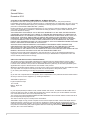 2
2
-
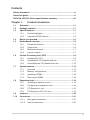 3
3
-
 4
4
-
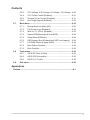 5
5
-
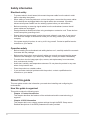 6
6
-
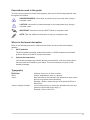 7
7
-
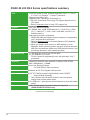 8
8
-
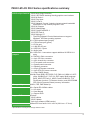 9
9
-
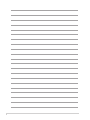 10
10
-
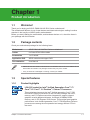 11
11
-
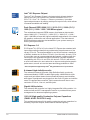 12
12
-
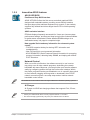 13
13
-
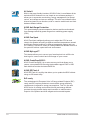 14
14
-
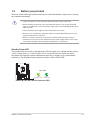 15
15
-
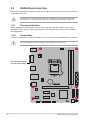 16
16
-
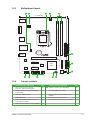 17
17
-
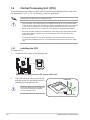 18
18
-
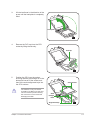 19
19
-
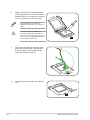 20
20
-
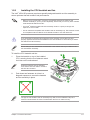 21
21
-
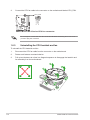 22
22
-
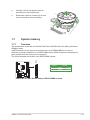 23
23
-
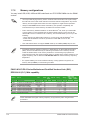 24
24
-
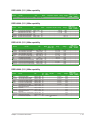 25
25
-
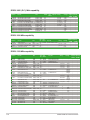 26
26
-
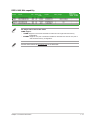 27
27
-
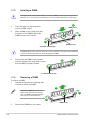 28
28
-
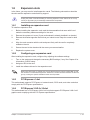 29
29
-
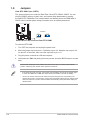 30
30
-
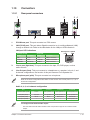 31
31
-
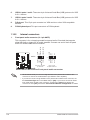 32
32
-
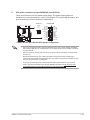 33
33
-
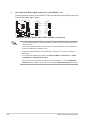 34
34
-
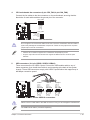 35
35
-
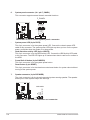 36
36
-
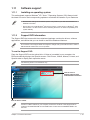 37
37
-
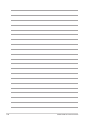 38
38
-
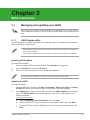 39
39
-
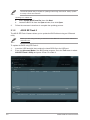 40
40
-
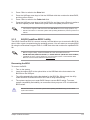 41
41
-
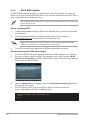 42
42
-
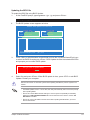 43
43
-
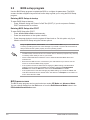 44
44
-
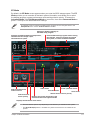 45
45
-
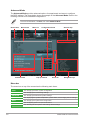 46
46
-
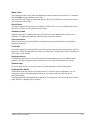 47
47
-
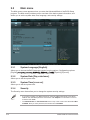 48
48
-
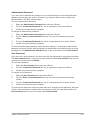 49
49
-
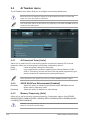 50
50
-
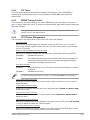 51
51
-
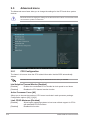 52
52
-
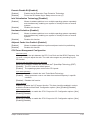 53
53
-
 54
54
-
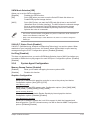 55
55
-
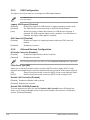 56
56
-
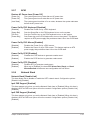 57
57
-
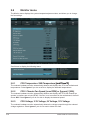 58
58
-
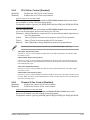 59
59
-
 60
60
-
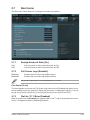 61
61
-
 62
62
-
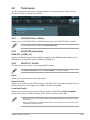 63
63
-
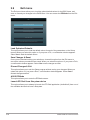 64
64
-
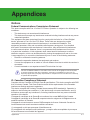 65
65
-
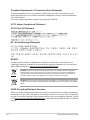 66
66
-
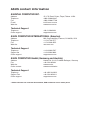 67
67
-
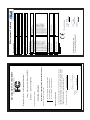 68
68
Asus P8H61-M LX3 PLUS R2.0 User manual
- Category
- Server/workstation motherboards
- Type
- User manual
- This manual is also suitable for
Ask a question and I''ll find the answer in the document
Finding information in a document is now easier with AI
Related papers
-
Asus P8H61-M PLUS V3 User manual
-
Asus P8H61-I User manual
-
Asus H61-PLUS User manual
-
Asus P8H61 R2.0 User manual
-
Asus G1-P5G43 User manual
-
Asus P8H61-M LE R2.0 User manual
-
Asus P8H61-M LX3 PLUS R2.0 User manual
-
Asus P8H61-M LX3 PLUS R2.0 User manual
-
Asus P8H61-I R2.0 User manual
-
Asus H61M-CS User manual