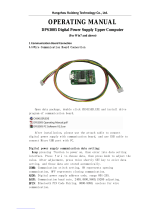Page is loading ...

Constant Voltage and Constant Current
DC Power Supply Instruction
Model: RD6006/RD6006-W
Date: 2019.10.22
Dear users, thank you for purchasing the constant voltage constant current DC power
supply produced by Hangzhou Ruideng Technology Co., Ltd. In order to let you know more
about the full function of this product, get a better experience and avoid misuse. Please read
this instruction carefully before using it. Keep it for future reference.
Note: This instruction is corresponding to firmware V1.24, the page and operation may be
different under different firmware versions, please pay attention when using it.

CONTENT
Production introduction......................................................................................................................1
1.1 Technical Parameter.............................................................................................................. 1
1.2 Core Function........................................................................................................................ 1
1.3 Panel Description.................................................................................................................. 2
1.3.1 Front panel................................................................................................................. 2
1.3.2 Back panel.................................................................................................................. 2
1.4 Operation Introduction......................................................................................................... 3
1.4.1 Main Page...................................................................................................................4
1.4.2 Operation Introduction.............................................................................................. 4
1.4.2.1 Battery Charging Function Introduction.........................................................4
1.4.2.2 Main Page Output Voltage and Output Current Setting................................ 5
1.4.2.3 Data Group Quick Storage and Call out.......................................................... 5
1.4.2.4 Keypad lock and unlock.................................................................................. 5
1.4.2.5 System Setting.................................................................................................6
1.4.2.6 Main Page Style Setting.................................................................................. 7
1.4.2.7 Storage Data Setting....................................................................................... 7
1.4.2.8 System Information.........................................................................................8
Android APP Instruction...................................................................................................................... 9
2.1 Mobile Phone APP installation..............................................................................................9
2.1.1 APP download:........................................................................................................... 9
2.2 Installation Introduction........................................................................................................9
2.2.1 APP Start-up............................................................................................................... 9
2.2.2 APP Interface Display................................................................................................. 9
2.2.3 APP Connection and Operation............................................................................... 11
2.2.3.1 Network Distribution.................................................................................... 11
2.2.3.2 Proper Wi-Fi Connection...............................................................................12
2.2.3.3 APP Functions............................................................................................... 13
PC Software Installation and Operation Instruction.........................................................................14
3.1 Software Installation........................................................................................................... 14
3.1.1 Unzip Files................................................................................................................ 14
3.1.2 Software Installation................................................................................................ 14
3.2 Software Operation.............................................................................................................14
3.2.1 Installation Succeed................................................................................................. 14
3.2.2 PC Software Operation Instruction..........................................................................14
3.3 Functions Introduction........................................................................................................15
3.3.1 Basic Functions.........................................................................................................16
3.3.2 Firmware Upgrade................................................................................................... 16
3.3.3 Calibration Fine Tuning............................................................................................ 17
3.3.4 Logo Update............................................................................................................. 18
3.3.5 Version Update Detection........................................................................................19
3.3.6 Language Setting......................................................................................................19
3.3.7 About........................................................................................................................20

1
Production introduction
1.1 Technical Parameter
Model:RD6006
Display Screen:2.4 inch color LCD display
Input voltage range: 6-70.00V
Input voltage measurement resolution: 0.01V
Output voltage range: 0-60.00V
Output voltage measurement resolution: 0.01V
Output current range: 0-6.000A
Current setting measurement resolution: 0.001A
Output power range: 0-360.0W
Battery voltage measurement resolution: 0.01V
Output voltage accuracy: ±(0.3%+3 digits)
Output current accuracy: ±(0.5%+5 digits)
Input voltage accuracy:
±(1%+5 digits)
Battery voltage measurement accuracy:
±(0.5%+3 digits)
Output ripple typical: 100mV VPP
Working temperature range:-10℃~40℃
Constant voltage mode response time:
2ms(0.1A-5A load)
External sensor Temperature detection range:
-10℃~100℃/0℉~200℉
Constant voltage mode load adjustment
rate : ±(0.1%+2 digits)
External sensor Temperature detection accuracy:
± 3℃/ ± 6℉
Constant current mode load adjustment
rate: ±(0.1%+3 digits)
Capacity measurement range:
0-9999.99Ah
Screen brightness setting:
0-5 level total 6 levels
Energy measurement range:
0-9999.99Wh
Weight(with package): 607g
Capacity and energy statistical error: ±2%
Product dimension:
167*81*65mm
Working mode: Buck mode
Voltage drop >1V and >10%
1.2 Core Function
·keypad + encoder potentiometer combination adjustment
·2.4 inch HD color screen
·Battery charging special interface
·Data quick storage & recall
·New PC software
·Wi-Fi connection, Phone APP control

2
1.3 Panel Description
1.3.1 Front panel
A: Power button
B: Second function button
C: Quick storage button
D: Current/Over current protection value setting
E: Voltage/Over voltage protection value setting
F: Micro USB interface
G: Power supply output negative electrode
Battery charging negative electrode
H: Battery charging positive electrode
I: Power supply output positive electrode
J: Output switch
K: encoder potentiometer/Cancel button
L: Direction button
M: Confirm button
N: keypad
O: Screen
1.3.2 Back panel

3
P: Input fuse
Q: Output fuse
R: Power source input interface
S: External temperature sensor interface
T: CR1220 battery socket
U: Communication module interface
V: Fan interface
NOTE:
Power source input interface must be connected to 6-70V constant DC power source. The
external sensor cable (as shown on right) must
be connected to the external temperature
sensor interface. The fan interface cannot be
connected to other fans. When the output
current is higher than 4A or the system
temperature higher than 45℃, the fan start to
work, when the temperature is less than
40 ℃and output current lower than 3.9A, the fan will stop working. When the system
temperature is higher than 80 ℃, the output will be shut down because of OTP. CR1220 is the
clock battery(Please prepare by yourself), communication interface is a special interface, please
don’t connect to other modules or cables.
You can see the Wi-Fi module(RD6006-W contains) and RS-485 module in the picture below.
If you need RS-485 for industrial wired control, please order it alone.
1.4 Operation Introduction
After power-on, the boot image is displayed first, then enter the main page.

4
1.4.1 Main Page
1.4.2 Operation Introduction
In the menu operation, the icon in red or cursor is the currently selected menu, the icon in
blue is the unselected menu, press ENTER to confirm, press the encoder potentiometer to cancel
or return, press the direction key to move the cursor or switch menu, rotate the encoder
potentiometer to change the setting, the settings will be automatically saved when returning
from the menu page. Press and hold the 0 button and power on to restore the factory settings,
press and hold the 1 button and power on to restore the factory calibration value, press and hold
ENTER and power on to enter the boot mode.
1.4.2.1 Battery Charging Function Introduction
After power-on, at battery related information display area, external temperature, capacity
and energy will loop display. When there is output current: capacity, energy automatically
Accumulated, and automatically cleared after shutdown.
The green terminal is connected to the positive pole of the battery, and the black terminal is
connected to the negative pole of the battery. After the battery is correctly connected, the
battery charging indicator turns red and the battery is connected. Press ON/OFF to start charging,
the battery charging indicator turns green. When the actual output current is lower than 10mA,
W: Time
AF: Protection status indication
X: Button tune
AG: Battery charging indication
Y: Button lock status
AH: Battery related information display area
Z: Communication interface
AM: Input voltage
AA: Actual output voltage
AL: Output voltage preset value
AB: Actual output current
AK: Output current preset value
AC: Output power
AJ: Over voltage protection value
AD: Current data group
AI: Over current protection value
AE: Constant voltage Constant current status

5
the output will be shut down automatically. Battery with protection board may not be charged.
The charging voltage and current should be set on your own.
It is strongly recommended to use the original charger to charge the battery. There is a risk
of fire and explosion during the charging process. Non-professionals should not
operate.(COMMON BATTERY VOLTAGE can be check in Appendix 1.)
1.4.2.2 Main Page Output Voltage and Output Current Setting
Press “I-SET” button to set the output current value, you can use encoder potentiometer to
adjust the output value directly, press the direction button to move the cursor. Of course you can
use keypad to set the value, and press “ENTER” to confirm. If you set the wrong value, you can
press encoder potentiometer to cancel.
Press “V-SET” button to set the output voltage value, the operation method is similar to
output current setting.
Press “SHIFT”+ “I-SET” button or “SHIFT”+ “V-SET” button to set the over current
protection/ over voltage protection value. The operation method is similar to output current
setting.
M0 is the default data group when RD6006 is powered on, manually modify the settings and
automatically remember to M0 after confirmation.
1.4.2.3 Data Group Quick Storage and Call out
Press “MEM”+keypad button 1-9, you can store the output voltage value, output current
value, over voltage protection value, over current protection value into the corresponding data
group(as shown above), then press “ENTER” to confirm, or press the encoder potentiometer to
cancel.
Press “SHIFT”+keypad button 1-9 to quick call out the saved data(as shown above). Press
“ENTER” to confirm, or press the encoder potentiometer to cancel.
1.4.2.4 Keypad lock and unlock
Press “SHIFT”+”LOCK” to lock or unlock the keyboard. And the keypad will be automatically
locked when communication starts, there will be displayed on the top(can not unlock
manually ), and the keypad will be automatically unlocked when the connection disconnected

6
manually, there will be displayed, the keypad will be automatically unlocked when the
connection disconnected abnormally, and the power off button can be used when the keypad is
locked.
1.4.2.5 System Setting
Press “SHIFT”+”MENU” to enter the system setting menu as shown on the right, press
“ENTER” to enter the menu, press
direction button to select option, the option
in red is the option be chosen, rotate the
encoder potentiometer to change setting.
Turn on the “Call OK”, a confirmation
window will pop up when you quick call out a
data group. If you turn it off, the setting
values will be modified directly when you call
out a data group.
Turn on the “Call out”, the output will be turn on automatically when you call out a data
group. If you turn it off, the output will keep the previous status.
Turn on the “Power On”, it will turn on the output automatically when start. If you turn it off,
the output will keep OFF status when started.
Turn on the “Beeper”, you will hear button tune when press the button, and there will be
on the top. If you turn it off, there will not be button tune when press the button, and there
will be on the top.
Turn on the “Logo”, it will display Logo first and then enter the main page when boot
RD6006. If you turn it off, you will enter the main page directly.
The system language supports Simplified Chinese and English for the time being; the screen
brightness can be set from level 0 to level 5; The communication interface can be set to USB,
Wi-Fi or TTL, USB interface is the Micro-USB interface on the front panel interface, you can see
the on the top when communication starts. Wi-Fi interface is the Wi-Fi module connected to
the communication interface, you can see the on the top when communication starts

7
(connect mobile phone by Wi-Fi, but you need to choose Wi-Fi interface first, Wi-Fi module can
not be installed or removed when RD6006 is powered on), TTL is not available for the time being;
When the interface is changed, you need to reboot RD6006 to apply the modification. The baud
rate can be set 9600/19200/38400/57600/115200 under USB mode; The Baud rate under Wi-Fi is
fixed at 115200. Device address can be set from 001-255. You can set the date and time by
rotating the encoder potentiometer, the setting will be saved immediately after modification.
Please do not set a wrong time, it may cause the date to not be automatically accumulated. Press
the encoder potentiometer to return, and the set value will be saved automatically. Measure is
the refresh rate of read back voltage and current in the main page, you can set it to low, middle
and high. Press encoder potentiometer to return and it will be automatically saved.
1.4.2.6 Main Page Style Setting
You can press SHIFT + MENU to enter the system setting menu, and then press the right
button to enter the main page style setting menu as shown above. Press ENTER and then use
direction button to set classic style or curve style. The pattern in red is the style be chosen. The
classic style is the system default style, and the large font shows the voltage, current and power.
The curve style is as shown above, the color of the three curves corresponds to the output
voltage, current and power. D is the scale of the ordinate, Press “ENTER” to start or pause the
curve, and the rotate encoder potentiometer to scale the ordinate of the curve.
1.4.2.7 Storage Data Setting
You can press SHIFT + MENU to enter the system setting menu, and then press the right
button twice to enter the data storage setting menu as shown below, press ENTER to enter the
setting menu, the icon in red is the chosen data group, press the direction button to select data
group number. Press “I-SET” button to set the storage output current value, then rotate the
encoder potentiometer the adjust the output value, press the direction button to move the
cursor. You can also set the value with keypad, press ENTER to confirm. If you set the wrong value,
you can press the encoder potentiometer to cancel. Press “V-SET” button to set the storage

8
output voltage value, the operation method is similar to storage output current setting.
Press “SHIFT”+ “I-SET” button or “SHIFT”+ “V-SET” button to set the storage over current
protection/ storage over voltage protection value. The operation method is similar to storage
output current value setting. Press encoder potentiometer to return, and the data will be
automatically saved.
1.4.2.8 System Information
You can press SHIFT + MENU to enter the system setting menu, and then press the right
button three times to enter the system information menu as shown above. You can view the SN
number, firmware version and system temperature here.

9
Android APP Instruction
2.1 Mobile Phone APP installation
Note: This product mobile APP function only supports Android 5.0 system or above. During the
APP installation process, it will apply for location service. Please agree and turn on the location
service. After downloading the mobile APP zip-file, please install the APP in file manager.
Don’t install or remove Wi-Fi module when the power is on, or else it will be damaged.
2.1.1 APP download:
You can download the RD6006 APP zip-file in this URL:
https://drive.google.com/open?id=17V-JWHvqMF-NuWSznEiJ4RKrnn_Pkt5v
2.2 Installation Introduction
After the installation, you can see the icon as shown below:
2.2.1 APP Start-up
Click the APP icon, After the APP starts, it will automatically detect whether there is a
updated version, and it will remind you by popping the window.
2.2.2 APP Interface Display
When updated to the latest version, the main interface of APP as shown below in Picture 1:

10
Picture 1
Picture 2
AN: call out/ shut down sidebar
AO: connection button
AP: export data to mobile phone folder (Mobile phone memory or SD card root directory,
repeated writing, can directly generate graphs in Excel), and can share files to other APP.
AQ: voltage and current curve
AR: actual output voltage
AS: actual output current
AT: output power
AU: input voltage
AV: preset voltage value
AW: preset current value
AX: ON/OFF switch
AY: keypad lock indication
AZ: protection status indication
BA: constant voltage/ constant current status
BB: move the cursor to the left
BC: settings
BD: move the cursor to the right
BE: setting wheel

11
2.2.3 APP Connection and Operation
2.2.3.1 Network Distribution
Picture 3
Picture 4
Picture 5
Picture 6

12
Picture 7
Picture 8
Connect Wi-Fi for the first time, the RD6006 and the mobile phone are placed close to the
2.4G router (the mobile phone must also be under the same 2.4G network, and the router must
disable the AP isolation function).
Set the communication interface to WIFI, restart, RD6006 will wait for the phone to connect
as shown in Picture 5. Presses “AN” to call out the sidebar, clicks on the “Network distribution”
as shown in Picture 3. There will be “Initializing...” displayed on the screen as shown in Picture 4.
After waiting for a while, the RD6006 will obtain the IP address of the mobile phone as
shown in Picture 6. Then click “Next”, fill in the WIFI password as shown in Picture 7, click
"CONFIRM" below, wait for a while RD6006 will automatically restart, the distribution network is
successful, return to the main interface and click “AO”(Connection). If the distribution network
fails, please power off the module and re-operate in the same way (multiple networking failures
you can try to replace the router or use the hotspot of the mobile phone to test).
2.2.3.2 Proper Wi-Fi Connection
When power on RD6006, it will connect Wi-Fi first, and then detect if it can be connected to
APP as shown in Picture 8(the APP must already be running ). If the IP address of the phone has
changed, you need to press the “left direction” button and then press “ENTER” button to reset
the net, repeat 2.2.3.1 operation.

13
2.2.3.3 APP Functions
Click “AV” to set the output voltage, and use the wheel “BE” to adjust the value, the “BB”,
“BD” to change the position of cursor, click “BC” to set the parameter. Click “AP” to exports the
voltage-current curve to excel file, up to 24 hours document can be recorded.
NOTE:
1. There are many kinds of Android phone, so the user interface maybe
different on some brand phones or different scales of the same brand.
2. Application permission requirements, allow the necessary permissions when
the APP is installed (allow background running, using Bluetooth, operation on the
folder, reading the application list, etc.) and also set the permissions of the APP after
installation: Allow background running, never shut down when lock screen, allow
self-starting(it is used to prevent the system from forcibly exiting the APP when
recording data), etc.

14
PC Software Installation and Operation Instruction
Requirement: the PC system must be Win 7 or above, and the computer has Internet
connection.
This PC software is designed by Hangzhou Ruideng technology CO., LTD, it has no virus, if
your anti-virus software prompts for a virus warning, please allow all its features, otherwise it will
affect the normal operation of the software.
RD6006 digital power supply file download link:
https://drive.google.com/open?id=17V-JWHvqMF-NuWSznEiJ4RKrnn_Pkt5v
3.1 Software Installation
3.1.1 Unzip Files
Unzip files and double-click CH341SER.EXE first to install the driver, operate according to
the installation, click [Next] until succeed.
3.1.2 Software Installation
Double click RidenPowerSupply.EXE to install the PC software, and it will automatically detect
if .NET Framework 4.7.2 is installed, if not, .NET Framework 4.7.2 will be installed automatically.
3.2 Software Operation
3.2.1 Installation Succeed
Double click Riden Power Supply on the desktop to enter the PC software.
3.2.2 PC Software Operation Instruction
Choose the right communication port, baud rate, slave address(default 001), click

15
“CONNECT” to start communication. If the communication succeeds, the power supply button
will be locked automatically, the buttons will automatically unlock after 3 seconds of accidental
disconnection, and the “CONNECT” turns to “DISCONNECT”; Click “ON” to turn on the output of
the power supply, and it will turn to “OFF”.
3.3 Functions Introduction
The PC software interface mainly has basic functions, firmware upgrade, Logo upgrade,
version update detection and language setting...
BF: Voltage-Current Curve
BG: Battery information/Data Group Quick Call Out

16
BH: Calibration
BI: Input Voltage
BJ: Actual Output Voltage
BK: Actual Output Current
BL: Actual Output Power
BM: System Temperature(℃)
BN: System Temperature(℉)
BO: Constant Voltage/ Constant Current Status
BP: Protection Status Indication
BQ: Screen Brightness Setting
BR: Synchronize System Time
BS: Output Current Preset value
BT: Output Voltage Preset value
BU: Firmware Version
BV: Serial Number
BW: Product Model
3.3.1 Basic Functions
The basic functions of PC software: voltage/current preset, data group quick call out,
calibration fine tuning, brightness setting, voltage and current curve exporting. You can rotate the
wheel or type numbers to set the voltage and current, the graph above the button shows the
real-time voltage and current curve.
3.3.2 Firmware Upgrade
Press and hold “ENTER” and power on RD6006, enter the boot mode, then connect it to
computer, there will be “boot mode” in the mode information text box, then click “FirmUp”, a
firmware upgrade prompt will pop up on the interface, and click “Upgrade Now” to upgrade. (You

17
can upgrade the firmware under the APP mode, if it can not be started up normally, you should
press and hold the “ENTER” button and power on, upgrade it under boot mode.)
During the firmware upgrade process, the interface is displayed as follows:
3.3.3 Calibration Fine Tuning
The calibration fine-tuning function needs to be operated by a professional electronic
person who has more than five and a half multimeters. It will change the system setting,
incorrect operation may exceed the hardware limit and cause damage, and the resulting damage
is not covered by the warranty! The limit error of the product is generally much smaller than the
nominal error, when the error is close to or even higher than the nominal error, you need to
check if the measuring instrument is accurate.
Click “Calibration Fine Tuning” and enter the password “168168”, you can enter the
/