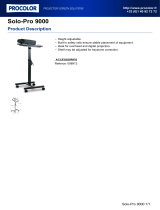Page is loading ...

1
VS-2480 Q&A
BASIC FUNCTIONS
Q: What are the main differences
between VS-2480 and
VS-1880/1680?
A: Main differences from VS-1880/1680 are as follows.
• Accommodates 96kHz sampling rate
• 24-bit linear recording
• 2x R-BUS ports
• Newly developed pre-amp circuit on analog input
• Increased number of analog input jacks
• 17 motorized faders
• Mouse operation
• Information display function via VGA OUT
• SMPTE input
• Word clock input
• 3.5” hard disk drive installable with expanded partition
size to 10GB
• Dynamics processor (Compressor/Expander) equipped
on every mixer channel
• 4-band EQ
• Surround panning function
Q: About the Recording Mode
A:
• M24 (Mastering 24bit)
Audio from the analog inputs that passes through the
VS-2480’s 24-bit A/D converter, and audio data from the
24-bit digital inputs will be recorded and played as
linear data.
When this mode is selected, the VS-2480 will function as
a 16-track recorder (tracks 1–16). When sampling
frequency is more than 64kHz, the VS-2480 will function
as a 8-track recorder.
• MTP (Multi Track Pro)
Audio from the analog inputs that passes through the
VS-2480’s 24-bit A/D converter, and audio data from the
24-bit digital inputs will be recorded and played using
proprietary Roland coding technology (R-DAC).
Normally you should select this mode.
• CDR (CD-R Writing):
This mode allows you to directly create a CD image file
on your hard disk – this file can later be burned onto a
CD-R. Recording and playback will occur using 16-bit
linear data similar to that of a CD player or DAT
recorder. In CDR mode, Tracks 1–8 are linked in
odd/even fader pairs, with their levels controlled by the
odd-numbered fader. Track 17–24 cannot be used.
• M16 (Mastering 16bit):
Recording and playback will occur using 16-bit linear
data similar to that of a CD player or DAT recorder.
When this mode is selected, the VS-2480 will function as
a 16-track recorder (tracks 1–16). When sampling
frequency is more than 64kHz, the VS-2480 will function
as a 8-track recorder.
• MT1 (Multi Track 1):
This recording mode provides approximately twice the
recording time of M16 mode.
• MT2 (Multi Track 2):
This recording mode provides even longer record times
than MT1.
• LIV (Live 1):
This mode is appropriate when your hard disk lacks free
space or when recording live performances where the
total recording time is unknown.
• LV2 (Live 2):
This mode provides the longest recording time. This
mode is appropriate for live recordings of speeches, and
recordings made for reference purposes. Use this mode if
you have very little drive space left or you aren’t sure
how long the recording will be.
Q: Are the audio data compressed?
A: On VS-2480, you can select compressed or linear
recording mode.
For instance, on our most recommendable “Multitrack Pro
(MTP)” mode, you can get three times longer recording time
with 24-bit quality, utilizing Roland’s proprietary data
coding technology, R-DAC.
You can also select 24-bit linear “Mastering 24-bit (M24)” or
16-bit linear “Mastering 16-bit (M16).” With these modes,
maximum recording/playback tracks are limited to 16 tracks
with 48/44.1/32kHz sampling rate, or 8 tracks with
96/88.2/64kHz sampling rate.
Q: Is it possible to mix down even
when all the 24 tracks are occupied?
A: Yes. In the Mastering Room, you can mix down to the
empty V-tracks on tracks 23/24 while playing back 24 tracks.

2
VS-2480 Q&A
Q: How long is the recording time?
A: Recording time in each recording mode and sampling rate
is as shown in the following table. (unit: minute)
Q: How many tracks can I record/play
back simultaneously?
A: Maximum simultaneous recording/playback tracks in
each recording mode and sampling rate are as shown in the
following table.
Q: Is “Track Copy” possible between
the different projects?
A: Yes. You can import the tracks from a Project which is in
the same recording mode and sampling rate.
Q: Is it possible to record the fader
location? Is it possible to record the
INPUT SENS knob value?
A: You can memorize the fader location in the scene memory
up to 100 patterns per Project.
.But you cannot memorize the values for INPUT SENS,
HEADPHONE 1/2 and MONITOR knobs.
Q: Is it possible to monitor any one of
the bus sources via headphones?
A: Yes. You can assign any different bus signal to each of two
headphone jacks.
Q: How many locators can I recall at
once?
A: One at once, but you can memorize 100 locators (10 points
x 10 banks) per Project.
Q: Is it possible to undo/redo
automix?
A: Yes. One level undo/redo is possible for automix
writing/editing on VS-2480.
Q: Is it possible to record the effect
parameters in the automix?
A: No. It is impossible.
Q: Is it possible to use VS-2480 simply
as an audio mixer?
A: Yes. But 3.5” hard disk should be installed.
Q: Is there any limitation on the length
of the phrase assigned to the phrase
pad?
A: On VS-2480, maximum length of every phrase is limited
within 24 hours. These phrases recorded and edited are
assigned to the phrase pads, so the maximum length of the
phrases on the phrase pads are accordingly within 24 hours.
EFFECTS
Q: Are the effects pre-installed? Is it
possible to use the effect board from
the previous VS-series?
A: VS-2480 is shipped with one VS8F-2 effect expansion
board installed, and you can start working with two stereo
effects. Plus you can add three more optional VS8F-2 for
eight stereo effects in total.
VSS8F-1 is exclusively for VS-880 and cannot be used with
any other VS models.
Q: Which microphones can be used for
mic modeling?
A: Roland dynamic microphone DR-20, and AKG C3000B
condenser microphones can be used.
Q: Are 31-band graphic equalizer and
realtime spectrum analyzer available
as I see on VM-7000 digital mixer?
A: When the sampling rate is 48/44.1/32kHz, spectrum
analyzer can be used. Also generator for white noise, pink
noise and sine wave can be used simultaneously.
31-band graphic equalizer is not equipped on VS-2480.
96kHz 88.2kHz 64kHz
M24 662 721 993
MTP 1,989 2,165 2,983
CDR 994 1,082 1,491
M16 994 1,082 1,491
MT1 1,989 2,165 2,983
MT2 2,651 2,885 3,976
LIV 3,181 3,462 4,772
LV2 3,977 4,329 5,966
48kHz 44.1kHz 32kHz
M24 1,324 1,442 1,987
MTP 3,977 4,329 5,966
CDR 1,989 2,165 2,983
M16 1,989 2,165 2,983
MT1 3,977 4,329 5,966
MT2 5,302 5,771 7,953
LIV 6,362 6,925 9,543
LV2 7,955 8,658 11,932

3
VS-2480 Q&A
Q: Is it possible to assign different mic
modeling settings to each signal from
INPUT 1-16?
A: Mic modeling algorithm is 2 in/2 out configuration, and
you can set each channel differently. If you install four
VS8F-2, you can have eight effects running simultaneously
for 16 channels of different mic modeling settings.
Q: Is there any pitch correction effect
for vocals, etc?
A: Pitch shifter algorithm is available but there is no function
to correct pitch on any particular syllable.
Q: Is it possible to insert the external
effect processor to the channel?
A: Insert connector is not equipped on VS-2480 but it is
possible to use the external effect processors. Please refer to
the this manual “How to Record with External Effects
Devices Connected (p. 6)” for the setting details.
From the point of view of sound quality, noise and
operational ease, using the internal effects on VS-2480 is most
recommendable.
CD-R/RW DRIVE
Q: Is it possible to use the CD-R/RW
drive which were used with the
previous VS models?
A: Any CD-R/RW drive for the previous VS can be used
with VS-2480. Please contact your nearest authorized Roland
distributors for the updated information on the compatible
drives.
Q: Which type of disc can be used with
the CD-R/RW drive?
A: There is no particular restriction but sometime trouble
may happen because of the bad quality of the media or bad
affinity between the drive and disc. Before you purchase
many discs of a kind, please check if it can be used with your
drive.
80-minute disc is not recommendable because of its thinner
groove for recording.
8cm CD-R disc (18-minute) can be used.
For your important project, we recommend you to backup in
multiple discs. Also, CD-R/RW disc is a delicate medium
and please handle and store with care according to the
precaution notes which come with the disc.
Q: If I write an additional project to
the CD-R disc which is not finalized,
will there be a silent gap between the
songs?
A: If you write in “Track at Once” mode, approximate 2
seconds of silence will be inserted in between automatically.
Q: Is it possible to do “CD Write/CD
Backup” in eight times speed?
A: No matter how fast the drive is, writing speed to
CD-R/RW is limited to four times.
Q: When creating audio CD with “CD
Write,” is it possible to write the
copyright bit?
A: No. Copyright bit is off when writing to CD-R.
Q: Is it possible to use the audio CD
which is written on VS-2480 as a
master disc for mass duplication?
A: There are “Disc at Once” and “Track at Once” methods for
audio CD burning. Disc created with “Disc at Once” method
can be a press master.
Q: Is it possible to backup additional
Project on the disc which already
contains the Project?
A: Upon Project data backup on CD-R, it is always done in
“Disc at Once” and finalizes the disc at the end of backup. So
additional writing of the data is impossible even if the disc
has room.
If you try to write another Project on CD-RW disc, it should
erase entire data existing on the disc.
Q: How long does it take backup the
Project on CD-R/RW?
A: A 600MB Project is equivalent to a CD-R/RW disc. To
backup this with four times speed, it will take about 15
minutes and another 15 minutes to verify the result, 30
minutes in total. This may vary by the Project data
configuration and performance of the hard disk.
Q: What type of PQ signals can I
record?
A: P and Q sub channel information is not generated on
VS-2480, and CD-R/RW drive automatically generates in
accordance with CUE sheet. In other words, usual signals on
audio CD such as TNO (track number), INDEX (index

4
VS-2480 Q&A
number), P-Time (program time) and A-Time (absolute time)
are recorded.
Q: Is it possible to backup a 1GB
Project on the CD-R/RW disc?
A: Yes. You can backup using multiple discs.
Q: Is it possible to capture the audio
signal in the audio CD in the CD-R/RW
drive which is connected to VS-2480
via SCSI?
A: No. Please use an audio CD player with digital audio
connection.
Q: Is it possible to directly playback
the Project data in the CD-R/RW disc?
A: No, such function is not supported.
SCSI DEVICES
Q: Can the SCSI devices such as MO
(230MB/640MB/1.3GB), 250MB Zip,
and HD be used for the backup? What
about DVD-RAM?
A: If they accommodate with SCSI-2, they may work, but
Roland does not officially support them. DVD-RAM is not
supported at this moment.
Q: Is it possible to create the “image
data” of CD audio in the external hard
disk connected via SCSI?
A: No. Image data is always created in the internal 3.5” hard
disk.
Q: Is it possible to connect VS-2480
with computer via SCSI to transfer the
data?
A: No, such function is not supported.
DIGITAL I/O
Q: Is it possible to connect two
VS-2480’s in cascade via R-BUS to
transfer audio data, various control
messages and synchronization?
A: Yes. VS-2480 can transfer eight channel audio data, MIDI
Time Code (MTC) for synchronization and MIDI Machine
Control (MMC) via R-BUS.
At this moment, control messages which came in via R-BUS
cannot be sent out through R-BUS. To synchronize three
VS-2480’s (or more), MIDI or SMPTE should be used
simultaneously. VS-2480 only has SMPTE input connector, so
you will need SMPTE distributor.
Q: Is R-BUS connector equipped? Is
R-BUS cable sold separately?
A: VS-2480 is equipped with two R-BUS connectors.
R-BUS cable does not come with VS-2480. Please use the
cable which is attached to the other R-BUS devices, or order
the following cables.
• RBC-1 (1m)
• RBC-5 (5m)
At this moment, DIF-AT cannot be used with VS-2480. It will
be supported with the near future upgrade.
Q: Is it possible to output the
multi-channel audio via S/P-DIF just
like DTS and Dolby Digital?
A: VS-2480 does not have any multi-channel digital audio
encoding function such as dts format. Or if you input dts
signals to the digital input on VS-2480, they cannot be
decoded into multi-channel signals. Please use the external
encode/decode device.
Q: What digital devices can be used
when sampling rate is set to 96kHz?
A: Under checking and to be informed.
Q: Is it possible to use two digital in
connectors simultaneously?
A: When master clock of VS-2480 is set to word clock, and
two sources are completely synchronized with the same
word clock, they can be input simultaneously.

5
VS-2480 Q&A
Q: Is it possible to output two different
signals from each of two digital out
connectors?
A: Yes.
MIDI DEVICES
Q: Is it possible to connect digitally
when VS-2480 is MTC slave?
A: Yes. But if discrepancy between MTC and digital master
clock gets larger, VS-2480 may stop playback.
Q: Is it possible to assign any MIDI
parameters to faders and pan knobs
to control the external device?
A: With “V-fader” function, you can transmit MIDI control
change message from MIDI OUT by using 16 faders.
Q: Is it possible to do 5.1 surround
mixing with VE-7000 or J.L. Cooper
MCS Panner?
A: By connecting VE-7000 via MIDI, you can remote control
each channel parameter. Joystick controls the surround
panning.
Other control devices will be supported with the future
update.
Q: Is it possible to control the VS-2480
mixer from the external software on
the computer via MIDI?
A: At this moment, it is not supported. Mixer control with
external MIDI information will be supported with the future
upgrade.
Q: Is it possible to control the phrase
pad function with external MIDI
keyboard?
A: No.
DATA COMPATIBILITY WITH
OTHER VS MODELS
Q: Is there any compatibility of
VS-2480 data with the other VS
models?
A: Yes. You can import the project from the VS-1880 and
VS-1680 (VS-2480 system version 1.10 later).
Q: Data import from VS-880/880EX/
890/840/840EX/840GX/VSR-880,
Data export to VS-880/880EX/890/
1680/1880/VSR-880.
It will be supported with the future upgrade.
Data export to VS-840 is not planned to support.
Q: Is it possible to use the hard disk
which is used with the other VS
model?
A: Only 3.5” hard disk can be installed in VS-2480.
Q: Is it possible to recover a DAT
backup song on other VS model?
A: No. VS-2480 does not have DAT backup/recover function.
Q: Is it possible to recover VS-2480’s
CD-R backup data onto the other VS
models?
A: No. It is impossible.
OTHERS
Q: Is it possible to display the
information on the LCD to the external
VGA and operate?
A: Separate information such as playlist and channel settings
can be displayed in the external VGA. VGA display can show
more information at once with 256 colors and four times
more dots than the LCD. Operation is only available in the
LCD at this moment, but will be supported with the future
upgrade.

6
VS-2480 Q&A
Q: What type of VGA monitor can be
used?
A: There is no limitation of the size of display. On VS-2480,
you can select the refresh frequency from 60/66/70/75Hz,
and can set the position.
Prepare a CRT or LCD typed monitor with VGA (640x480
dot) capability, and above refresh frequency.
Q: Is it possible to use a pen tablet or
track ball instead of the attached
mouse?
A: Mouse port conforms to PS/2 but Roland does not
officially support other devices than the attached mouse.
Q: Is it possible to write the Project in
Wave format for Windows or AIFF
format for Macintosh?
A: No.
Q: Is it possible to handle the VS-2480
Project on the computer?
A: No. It is impossible to use VS-2480-formatted hard disk,
Zip disk or CD-R/RW disc on the computer.
Q: Is there DAT backup/recover
function?
A: No.
Q: Is there a data compatibility with
ProTools?
A: No.
Q: How much can I magnify the
waveform display? Is it possible to
edit the waveform as minute as on
VP-9000?
A. You can magnify the waveform display of the recorded
audio data to a sample level and set the edit point. But
minimum unit of the time designation is 16 samples.
Q: Is it possible to import/export the
samples on the phrase pad via
CD-R/RW drive?
A: This will be supported with the future upgrade.
Q: Is it possible to synchronize with
the video equipment?
A: VS-2480 is equipped with SMPTE input. Synchronization
with the equipment with SMPTE output is possible.
Q: Is it possible to convert the sample
rate on digital input/output?
A: No.
Q: Do the faders have touch sensors to
recognize the current position?
A: No. To record the automix, you should set AUTOMIX
STATUS to WRITE.
Q: Is there Vari-phrase function?
A: No.
Q: One of the stereo-linked faders
does not move as fast as another one.
A: This is just the movement of the fader and the internal
value follows exactly as is.
How to Record with External
Effects Devices Connected
There are two possible ways to carry out recording when you
have external effects devices connected; you can use the track
direct outs, or you can use the DIR path.
Using the track direct outs allows up to twelve tracks to be
output simultaneously in parallel, while with the DIR path
you can simultaneously output up to eight tracks in parallel
(including the R-BUS output).
Using Track Direct Outs
Sounds recorded to Tracks 9–16 are output from ANALOG
MULTI OUTPUT 1–8, external effects are added, and the
sounds are recorded to Tracks 1–8.
Externally Outputting Tracks 9–16
1. Press [TR1-16 (MASTER EDIT)].
2. Press [CH EDIT] on Track Mixer Channel 9. The display
switches to the Channel View screen.
3. Press [ ] [ ] [ ] [ ] to move the cursor to
“MIX.”

7
VS-2480 Q&A
4. Rotate the TIME/VALUE dial to switch the setting to
“OFF.” The sounds on Track 9 are now not sent to the
MIX bus.
5. Hold down [SHIFT] and press
[MASTER EDIT (TR1-16)]. The display switches to the
Master Edit screen.
6. Press [F3 (OUTPUT)]. The display switches to the
Output Assign screen.
7. Press [ ] [ ] [ ] [ ] to move the cursor to
“TRACK DIRECT OUT.”
8. Rotate the TIME/VALUE dial to switch the setting to
“ON.” The VS-2480 switches to Track Direct Out mode.
9. Press [ ] [ ] [ ] [ ] to move the cursor to
“A.MULTI 1/2.”
10.Rotate the TIME/VALUE dial to connect “A.MULTI
1/2” and “TR 9/10.”
The sounds on Tracks 9 and 10 are output from ANALOG
OUTPUT 1 and 2.
11.Use the same process to assign “TR 11/12” to A.MULTI
3/4, “TR 13/14” to A.MULTI 5/6, and “TR 15/16” to
A.MULTI 7/8. The sounds on Tracks 11, 12, 13, 14, 15,
and 16 are output from ANALOG MULTI OUTPUT 3, 4,
5, 6, 7, and 8, respectively.
You can also make the Output Assign settings in the EZ
ROUTING Output Assign screen ([EZ ROUTING]→
[F3 (OUTPUT)].
12.Connect each output to the external effects.
Using the DIR path
The sounds recorded to Tracks 9–12 are output using AUX
A/B OUTPUT, external effects are added, and then the
sounds are recorded to Tracks 1–4.
Externally Outputting Tracks 9–12
1. Press [TR1-16 (MASTER EDIT)].
2. Press [CH EDIT] on Track Mixer Channel 9. The display
switches to the Channel View screen.
3. Press [ ] [ ] [ ] [ ] to move the cursor to
“DIR 1.”
4. Rotate the TIME/VALUE dial to switch “DIR 1” to “ON”
(highlighted).
5. Press [ ] [ ] [ ] [ ] to move the cursor to
“MIX.”
6. Rotate the TIME/VALUE dial to switch the setting to
“OFF.” The sounds on Track 9 are now not sent to the
MIX bus.
7. In the same way, turn on DIR 2 for Track 10, and DIR 3
for Track 11.
You can press [ENTER] with “DIR” at this point to show the
DIR usage status.
8. Hold down [SHIFT] and press
[MASTER EDIT (TR1-16)]. The display switches to the
Master Edit screen.
9. Set DIR 1–4. You can set the level and the point from
which the signals are sent from the channel (Pre/Pst).
10.Press [F3 (OUTPUT)]. The display switches to the
Output Assign screen.
11.Press [ ] [ ] [ ] [ ] to move the cursor to
“AUX A L/R.”
12.Rotate the TIME/VALUE dial to connect “AUX A L/R”
and “DIR 1/2.”
The sounds on Tracks 9 and 10 are output from AUX A.
13.Use the same process to assign “DIR 3/4” to “AUX B
L/R.” The sounds on Tracks 11 and 12 are output from
AUX B.
You can also make the Output Assign settings in the EZ
ROUTING Output Assign screen ([EZ ROUTING]→
[F3 (OUTPUT)].
14.Connect each output to the external effects.
Recording the Sounds Output
from the External Effects to the
Tracks
1. Connect the outputs of the external effects to ANALOG
INPUT 1–8 (if using track direct outs as mentioned
above).
2. Hold down [SHIFT] and press
[PATCH BAY (EZ ROUTING)]. The display switches to
the Patch Bay screen.
3. Press [ ] [ ] [ ] [ ] to move the cursor to
“INPUT MIXER 1 2.”

8
VS-2480 Q&A
4. Rotate the TIME/VALUE dial to connect ANALOG
INPUT 1 2. ANALOG INPUT 1 and 2 are input to the
Input Mixer Channels 1 and 2.
5. In the same way, connect “ANALOG INPUT 3 4” to
“INPUT MIXER 3 4,” “ANALOG INPUT 5 6” to “INPUT
MIXER 5 6,” and “ANALOG INPUT 7 8” to “INPUT
MIXER 7 8.” ANALOG INPUT 3, 4, 5, 6, 7, and 8 are
input to the Input Mixer Channels 3, 4, 5, 6, 7, and 8,
respectively.
6. Press [IN 1–16 (SOLO)].
7. Hold down [CLEAR] and press [CH EDIT] for Input
Mixer Channel 1. The level for Input Mixer Channel 1 is
set to 0 dB.
8. In the same way, set the levels for Inputs 2–8 to 0 dB.
9. Press [PLAY] to play back the project, and confirm that
sound from Inputs 1–8 is being output.
10.Press [MASTER EDIT (TR1-16)].
11.Hold down [REC] and press [STATUS] for Input Mixer
Channel 1. Track 1 enters recording standby mode (light
flashing in red).
12.In the same way, put Tracks 2–8 into recording standby
mode (light flashing in red).
13.Hold down [STATUS] for Input Mixer Channel 1. The
display switches to the Quick Routing screen.
14.Press [F4 (AllClr)]. All track assignments are cleared.
15.Press [IN 1–16 (SOLO)].
16.Press [SELECT] for Input Mixer Channel 1. Input 1 is
assigned to Track 1.
17.Press [STATUS] for Channel 2.
18.Press [SELECT] for Channel 2. Input 2 is assigned to
Track 2.
19.In the same way, assign Inputs 3, 4, 5, 6, 7, and 8 to
Tracks 3, 4, 5, 6, 7, and 8, respectively.
20.Press [HOME (DISPLAY)]. The VS-2480 switches to
Home condition.
21.Press [REC]. The VS-2480 enters recording standby
mode.
22.Press [PLAY]. Recording begins.
23.Press [STOP]. Recording stops.
‘01-4 1st Edition 40452812
/