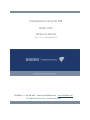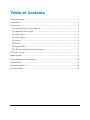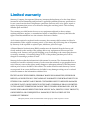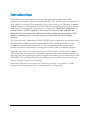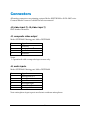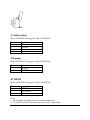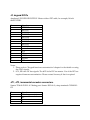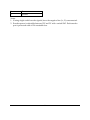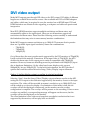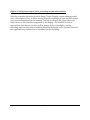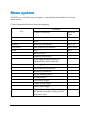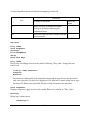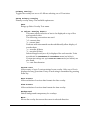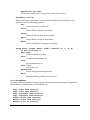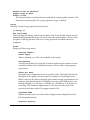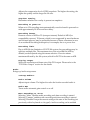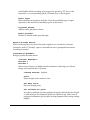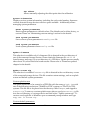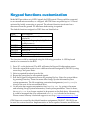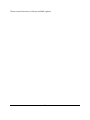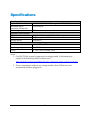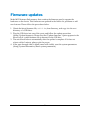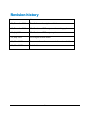SENSORAY | p. 503.684.8005 | email:info@SENSORAY.com | www.SENSORAY.com
7313 SW Tech Center Drive | Portland, OR 97203
Embeddable Analog HD DVR
Model 4023
Hardware Manual
Ver. 1.2.0 | December 2019

2
Table of Contents
Limited warranty ......................................................................................................................... 3
Introduction .................................................................................................................................. 4
Connectors .................................................................................................................................... 5
J4 (video input 2), J5 (video input 1) ..................................................................................... 5
J3, composite video output ..................................................................................................... 5
J6, audio inputs ......................................................................................................................... 5
J7, audio output ........................................................................................................................ 6
J10, power .................................................................................................................................. 6
J9, RS-232 ................................................................................................................................... 6
J2, keypad GPIOs ..................................................................................................................... 7
JP1, JP2, incremental encoders connectors ........................................................................... 7
DVI video output ......................................................................................................................... 9
Menu system ............................................................................................................................... 11
Keypad functions customization ............................................................................................. 20
Specifications .............................................................................................................................. 22
Firmware updates ...................................................................................................................... 23
Revision history .......................................................................................................................... 24

3
Limited warranty
Sensoray Company, Incorporated (Sensoray) warrants the hardware to be free from defects
in material and workmanship and perform to applicable published Sensoray specifications
for two years from the date of shipment to purchaser. Sensoray will, at its option, repair or
replace equipment that proves to be defective during the warranty period. This warranty
includes parts and labor.
The warranty provided herein does not cover equipment subjected to abuse, misuse,
accident, alteration, neglect, or unauthorized repair or installation. Sensoray shall have the
right of final determination as to the existence and cause of defect.
As for items repaired or replaced under warranty, the warranty shall continue in effect for
the remainder of the original warranty period, or for ninety days following date of shipment
by Sensoray of the repaired or replaced part, whichever period is longer.
A Return Material Authorization (RMA) number must be obtained from the factory and
clearly marked on the outside of the package before any equipment will be accepted for
warranty work. Sensoray will pay the shipping costs of returning to the owner parts that are
covered by warranty. A restocking charge of 25% of the product purchase price will be
charged for returning a product to stock.
Sensoray believes that the information in this manual is accurate. The document has been
carefully reviewed for technical accuracy. In the event that technical or typographical errors
exist, Sensoray reserves the right to make changes to subsequent editions of this document
without prior notice to holders of this edition. The reader should consult Sensoray if errors
are suspected. In no event shall Sensoray be liable for any damages arising out of or related
to this document or the information contained in it.
EXCEPT AS SPECIFIED HEREIN, SENSORAY MAKES NO WARRANTIES, EXPRESS OR
IMPLIED, AND SPECIFICALLY DISCLAIMS ANY WARRANTY OF MERCHANTABILITY OR
FITNESS FOR A PARTICULAR PURPOSE. CUSTOMER’S RIGHT TO RECOVER DAMAGES
CAUSED BY FAULT OR NEGLIGENCE ON THE PART OF SENSORAY SHALL BE LIMITED
TO THE AMOUNT THERETOFORE PAID BY THE CUSTOMER. SENSORAY WILL NOT BE
LIABLE FOR DAMAGES RESULTING FROM LOSS OF DATA, PROFITS, USE OF PRODUCTS,
OR INCIDENTAL OR CONSEQUENTIAL DAMAGES, EVEN IF ADVISED OF THE
POSSIBILITY THEREOF.
Third party brands, names and trademarks are the property of their respective owners.

4
Introduction
Model 4023 is a compact digital video recorder, designed for embedded OEM
applications. It captures video from analog HD (TVI, CVI, AHD) sources in resolutions
up to 1080p30, or analog SD (composite) source, and records to a USB media. Snapshots
(in JPEG format) can be captured on-the fly without interrupting the recording. Analog
audio can be captured from a microphone or a line source. Model 4023 outputs live or
recorded video, or JPEG snapshots to an external DVI monitor. Date and time are
maintained by a real-time clock with battery backup. Implementing a complete DVR
requires connecting power, a custom keypad or a keyboard, and a USB storage
device(s).
The video processor implements H.264 or MJPEG video compression, producing output
data formatted as MPEG transport stream (MPEG-TS) or MP4 file formats. Audio
compression is performed using AAC-LC. The stream multiplexer employs high
precision hardware timestamps to ensure perfect audio-video sync during playback.
Model 4023 provides a set of general purpose I/O lines that could be used to control
DVR's functions. It can also be configured to automatically start recording on power up.
The delay between applying the power and start of recording doesn't exceed 20 seconds.
With MPEG-TS recording format the recording is preserved after power is turned off
without issuing a Stop record command.
Three host USB ports are provided for connecting storage, a keyboard, or a WiFi
adapter. Simultaneous recording to 2 storage devices is supported.

5
Connectors
All mating connectors use crimping contacts Molex 0500798100 for 26-28 AWG wire.
Contacts labeled "reserved" should be left unconnected.
J4 (video input 2), J5 (video input 1)
BNC female connectors.
J3, composite video output
Molex 5023520410. Mating part: Molex 5023510400.
Pin Signal
1 reserved
2 composite out
1)
3 ground
4 reserved
Notes.
1. Operational with a composite input source only.
J6, audio inputs
Molex 5023520610. Mating part: Molex 5023510600.
Pin Signal
1 microphone in +
2 microphone in -
3 ground
4 line input right
5 ground
6 line input left
Note: microphone input expects an electret condenser microphone:

6
J7, audio output
Molex 5023520410. Mating part: Molex 5023510400.
Pin Signal
1 line audio out, left
2 ground
3 ground
4 line audio out, right
J10, power
Molex 5023520210. Mating part: Molex 5023510200.
Pin Signal
1 ground
2 + 12V DC
J9, RS-232
Molex 5023520310. Mating part: Molex 5023510300.
Pin Signal
1 RS-232 TX
1)
2 RS-232 RX
1)
3 ground
Notes:
1. Functionality not implemented in standard firmware.
2. TX and RX are 4023's transmit and receive lines, respectively.

7
J2, keypad GPIOs
Amphenol/FCI SFW15R-2STE1LF. Mates with an FPC cable, for example, Wurth
686615152001.
Pin Signal
1 DIO33V8
2 DIO33V7
3 DIO33V6
4 DIO33V5
5 DIO33V4
6 DIO33V3
7 DIO33V2
8 DIO33V1
9 DIO33V0
10 ground
11 SCL
12 SDA
13 +3.3V
14 ground
15 +5V
Notes:
1. Please refer to "Keypad functions customization" chapter for the details on using
the GPIO signals.
2. SCL, SDA are I2C bus signals. The 4023 is the I2C bus master. Use of the I2C bus
requires firmware customization. Please contact Sensoray if that is required.
JP1, JP2, incremental encoders connectors
Samtec T1M-06-F-SH-L-K. Mating part: Samtec ISS1-06-L, crimp terminals CC09M-01-
GF.
Pin Signal
1 Encoder power (+)
2 A+
3 A-
4 B+

8
5 B-
6 ground
Notes:
1. If using single ended encoder signals, leave the negative line (A-, B-) unconnected.
2. Encoder power is selectable between 12V and 5V with s switch SW1. Each encoder
port is protected with a 0.2A resettable fuse.

9
DVI video output
Model 4023 outputs pass-through HD video on the DVI output. DVI cables of different
lengths are available from various sources. Also available are DVI-to-HDMI adapters
and cables, which may be required in case the monitor has an HDMI input. DVI and
HDMI interfaces use identical video signaling, so adapters and cables are passive and
inexpensive.
Most DVI (HDMI) monitors support multiple resolutions and frame rates, and
automatically adjust to the input signal. However not all monitors support all
resolutions and frame rates. Please read the following section carefully to understand
the limitations that may arise in some camera/monitor combinations.
Model 4023 supports camera resolutions up to 1080p30. That means that in practice
there are 3 possible input signal resolution/frame rate combinations:
- 720p30(25);
- 720p60(50);
- 1080p30(25).
Out of those three the most popular mode supported by the DVI monitors is 720p60(50).
It will work with the majority of monitors. If the input video is 720p30(25), the 4023
doubles the frame rate on the output port to make it compatible with 720p60(50)
monitors. However, frame rate doubling cannot be performed with 1080p30(25) input
due to hardware limitations. On the other hand, some displays only support
1080p60(50), but not 1080p30(25). To deal with such situation, the 4023 provides 2
options that could be selected from the Setup/Video/Display output submenu.
Option 1. Scaling display output, recording in original resolution.
Selecting "Auto" from the Setup/Video/Display output submenu results in the 4023
setting the DVI output to the resolution supported by the monitor, closest to the input
resolution. The video will be recorded at camera's resolution, up to 1080p30(25), but
will be scaled up or down for display. One limitation of this mode is that the text
overlays will not be displayed continuously on the monitor once the overlay
configuration is complete. The overlays will be present on the recording. If one or more
overlays are enabled, a corresponding message will appear on the screen, but the
overlays will not be displayed on the monitor.
The other limitation is that videos and snapshots recorded at resolution that is not
supported by the monitor, will not play back on the 4023.

10
Option 2. Scaling down input video, recording in reduced resolution.
Selecting a specific resolution from the Setup/Video/Display output submenu could
serve two purposes. First, it allows forcing a specific resolution in case the 4023 cannot
get correct information from the monitor. Second, it will force the input video to be
scaled down to the resolution supported by the display. The benefits of such an
approach are that the text overlays will be present both on the display and the
recording, and recorded videos could be played back directly on the system. However,
this approach may result in loss of resolution on the recording.

11
Menu system
The DVRs are controlled using a keypad or a standard keyboard and the on-screen
menu system.
Context-dependent keyboard functions mapping:
Key
Functions
Outside of the menu Inside the
menu
Enter, Space Menu OK
F2 Menu
Up arrow Rewind by set amount Move up
Down arrow Fast forward by set amount Move down
Escape Stop Back
R Record/Pause
S Snapshot (screen shot)
P Pause toggle during recording or
playback; Play video otherwise
M Mute toggle
F Fast forward by set amount
D Rewind by set amount
K Keypad mapping menu
O Overlays menu
T Title overlay toggle
C Coded overlay toggle
E Extra overlay toggle
F4 Toggles the mode that allows adjusting
the current secondary overlay position
with arrow keys

12
Context-dependent keyboard functions mapping (continued):
Key
Functions
Outside of the menu Inside the
menu
F6 Resets the first incremental encoder
footage to 0 without affecting the
calibration factor
F10 Enters the free text mode. Escape exits the
free text mode
Top
menu
Play video
View snapshots
Overlays
File management
Setup
Help with Keys
Play video
Plays video recordings stored on the media. Selecting “Play video” brings the next
menu level:
===Play video source===
Internal
External
Selections are displayed if both internal and external storage devices are present. If
only one is present, the files list is displayed. File selection is made using arrow keys.
Pressing OK/Enter starts playback. Escape or Stop terminates the playback.
View snapshots
Displays snapshots (.jpg) stored on the media. Behavior is similar to “Play video”.
Overlays
Brings up Overlay menu:
==Overlays==

13
Primary Overlay:
Toggles the overlay text on or off. Allows selecting one of 3 font sizes.
Setup Primary Overlay
Primary overlay setup. The available options are:
Text
Brings up Select Overlay Text menu.
== Select Overlay Text==
This menu allows selection of text to be displayed on top of live
and recorded video.
The following conventions are used:
^d – current date;
^t – current time;
Products with incremental encoder additionally allow display of
encoder data:
^e – encoder #1 data;
^f – encoder #2 data.
Selected length unit (m or ft) is displayed for each encoder. Units
are selected in Incremental Encoders menu (see below).
Custom text strings set up in Custom Text menu (see below) are
also listed.
^n – new line character.
Custom text
Allows entry of up to 5 custom strings for an overlay. Only one of five is
displayed at any given time. Entry of each string is terminated by pressing
Enter key.
Date Format
Allows selection of various date formats for date overlay.
Time Format
Allows selection of various time formats for time overlay.
Background
Selects background transparency for overlays.
Move...
Moves the overlay box across the screen in selected direction.

14
Reposition top left
Moves the overlay text to the top left corner of the screen.
Secondary overlay
Allows selecting a secondary overlay which is displayed concurrently with
primary from the following options:
Off
Turns secondary overlay off
Title
Selects Title overlay as secondary
Coded
Selects Coded overlay as secondary
Extra
Selects Extra overlay as secondary
Addtl
Selects Additional overlay as secondary
Setup Title (Coded, Extra, Addtl) Overlay (T, C, E, A)
== Title Overlay ==
Edit Text
Allows manual text entry
Load
Loads from parameters.txt
Save
Saves parameters.txt
Text size
Selects text size
Background
Selects background transparency
Move…
Selects overlay's position on the screen
File management
Selecting “File management” brings up the following selections (selections depend on
the presence of internal and/or external drives):
Copy video from internal
Copy video from external
Copy snapshots from internal
Copy snapshots from external
Delete files from internal
Delete files from external
Rename files on internal

15
Rename files on external
Toggle copy or move
Select files:
The last item allows switching between individual and group files selection. The
latter allows selecting files for a group operation (copy or delete).
Setup
Selecting “Setup” brings up the next menu level:
== Setup ==
Set Date/Time
Allows setting the battery backed-up real-time clock. The real-time clock is used to
automatically generate file names for saved video files and snapshots. There is also
an option of having the date/time text overlay present in recorded video and
snapshots.
Video
Brings up Video setup menu:
==Setup Video==
Video Input
Allows selecting one of the two available video inputs.
Interpolate
Turning interpolation ON gets rid of motion artifacts at an expense of some
vertical resolution loss for interlaced sources. Has no effect on progressive
scan sources.
Video Bit Rate
Determines the compression level of recorded video. The higher the bit rate,
the higher is the quality, the more space is required on the storage device.
Bitrate value can be used to calculate approximate storage requirements. For
instance, with default bitrate of 5 Mbits per second, a 64 GB flash drive can
hold 64,000 Mbyte * 8 bits/byte ÷ 5 Mbits/sec = 102,400 sec = 28.4 hours of
recording. This number is approximate, it also does not take audio into
account, which may reduce it by approximately 10%.
Playback Seek
Adjusts the amount (in seconds) of time skipped when using Rewind and
Fast Forward functions.
Snapshot quality

16
Adjusts the compression level of JPEG snapshots. The higher the setting, the
higher the quality and the larger the file size.
Snapshot overlay
Determines whether the overlay is present on snapshots.
Recording at power-on
When set to ON recording starts automatically once the board is powered on
with approximately 20-30 second boot delay.
Recording format
Presents a choice of MP4 or TS (transport stream). Default is MP4 (for
compatibility reasons). TS format, which is now supported by most hardware
and software players, may be preferable because of better robustness in case
of an accidental recording interruption, for example, due to a power loss.
Recording limit
Due to 4GB file size limitation of FAT32 file system, long recordings may be
split into multiple files. The maximum size of the recorded file (4GB by
default) can be adjusted using this menu selection. Zero size means
maximum allowed by the file system, which for FAT32 is the same as 4GB.
Display output
Selects the resolution and frame rate of the DVI output. Please refer to the
“DVI Video Output” section for the details.
Audio
Brings up Audio setup menu:
==Setup Audio==
Audio Volume
Adjusts input volume. The higher the value the louder recorded audio is.
Audio AGC
Turns audio automatic gain control on or off.
Mute Recording at Start
Selecting “Mute” disables audio recording each time recoding is started.
Selecting "Unmute" enables audio recording each time recording is started.
Selecting "Disabled" keeps the current setting at the start of the recoding (set
previously with a keyboard or a keypad). Audio recording can be enabled

17
and disabled while recording is in progress by pressing “M” key on the
keyboard, or a corresponding (Mute/Unmute) key on the keypad.
Audio Input
Selects between microphone and line. Note that available type of input
depends on the model and assembly option of the board.
Playback Volume
Adjusts audio playback volume.
Audio passthru
Enables or disable audio pass-through.
Record Storage Device
Allows selecting device(s) that video and snapshots are recorded to: internal,
external or both. If "Prompt" option is selected the user is prompted each time a
recording is started.
Incremental Encoders
Brings up Select Encoder menu.
==Select Encoder==
Encoder 1
Encoder 2
Selects one of the two available encoder interfaces. Selecting one of those
brings up Setup Encoder 1(2) menu:
==Setup Encoder 1(2)==
Units
Selects length units: meters or feet.
Set Zero Point
Sets zero length point.
Set calibration point
In order to calibrate encoder readings in length units the known length
of cable needs to be dispensed (after zero has been set). Select one of
suggested calibration points (after having dispensed the corresponding
length).

18
Set offset
Allows manually adjusting the offset point after the calibration.
System Information
Displays various system information, including the unit's serial number, firmware
version, detected storage devices with free space available. Additionally allows
managing system parameters.
Reset system parameters
Resets system parameters to default values. The defaults can be either factory, or
custom. Please see "Maintaining custom settings" section for the details.
Save system parameters
Saves current system parameters to config.txt file.
Load system parameters
Loads system parameters from config.txt file.
Update firmware
This selection is available only if a firmware file is detected in the root directory of
one of the connected storage devices. Please obtain the firmware file s4023.fw
from Sensoray and copy it to a root directory of a USB drive. Update process usually
takes about 30 s, after which the board restarts. Please refer to "Firmware updates"
chapter for the details.
Update custom.zip
This selection is available if custom.zip file is detected in the root directory on one
of the connected storage devices. This file contains custom settings, such as a splash
screen and default system parameters.
Custom splash screen
The splash screen has to be created as a JPEG file with the name splash.jpg with
one of the following resolutions: 720x480 for NTSC systems, or 720x576 for PAL
systems. This file has to be placed into the directory called images, and zipped to
custom.zip. To remove a custom splash screen place a zero byte custom.zip file
into the root directory of a storage device and then select “Update custom.zip”. To
create a zero length file in Windows open a command prompt window and type
copy NUL /b custom.zip.
Custom default parameters

19
Custom default parameters (activated by selecting "Reset system parameters" from
"System information" menu) must be first saved to config.txt (using "Save
system parameters" from "System information" menu). The resulting config.txt
must be zipped into the root directory of custom.zip, and loaded using "Update
custom.zip" from "Setup" menu.
Turn WiFi On/Off
This selection is available only if the unit is programmed with WiFi-enabled
firmware and a WiFi adapter is detected in one of the USB ports. Please note that in
order to be detected by the DVR a WiFi adapter needs to be present at the power up.
Turn WiFi ping on (available only when WiFi is turned on)
Enabling WiFi pings may help with some wireless clients (receiving devices) that
keep dropping the connection. Should be turned off normally.
Serial setup
Sets up serial communication port.
==Serial Setup==
Baudrate
Selects the baud rate of the serial port.
Protocol
Selects communications protocol.

20
Keypad functions customization
Model 4023 provides a set of GPIO signals for DVR control. Those could be connected
to an external microcontroller, or a keypad. All GPIO lines are pulled up to +3.3V and
activated by briefly connecting to ground. The selected function is activated on a
disconnect from the ground. No hardware debouncing is required.
The default functions assigned to GPIO lines are listed below:
Signal DVR function
DIO33V0 Record/Pause (recording or
playback)
DIO33V1 Stop (recording or playback)/Back
(while in menu)
DIO33V2 Snapshot
DIO33V3 Down (menu navigation)
DIO33V4 Menu/OK
DIO33V5 not assigned
DIO33V6 Up (menu navigation)
The functions could be reassigned using the following procedure. A USB keyboard
needs to be connected to the 4023.
1. Press "K" on the keyboard. The 4023 will enter the Keypad Configuration screen.
2. Select the signal that needs to have a different function assigned to (DIO33Vx) using
arrow keys, and press Enter.
3. Select a required function from the list.
4. Repeat the procedure for all required signals.
5. Exit the Keypad Configuration screen by pressing Esc key. Enter the system Menu
by pressing Enter key. From the menu select Setup/System Information/Save
system parameters. The file containing customized assignments (config.txt) is
saved to the root of the external flash drive.
6. On all units that require customization load config.txt by going to the menu
and selecting Setup/System Information/Load system parameters. Once it's done,
the config.txt is no longer required to be present on the flash drive. Alternatively,
it could be arranged that your customized config.txt is loaded at the factory.
Please contact Sensoray's technical support to set it up (support@sensoray.com).
GPIO lines not covered by the default functions assignment (DIO33V7, DIO33V8) can
be used for custom functions. Implementation of those requires firmware modifications.
Page is loading ...
Page is loading ...
Page is loading ...
Page is loading ...
-
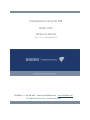 1
1
-
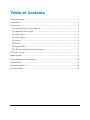 2
2
-
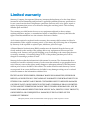 3
3
-
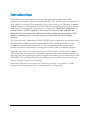 4
4
-
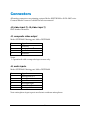 5
5
-
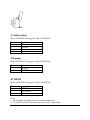 6
6
-
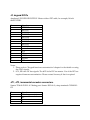 7
7
-
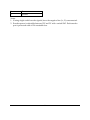 8
8
-
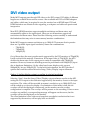 9
9
-
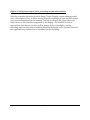 10
10
-
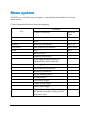 11
11
-
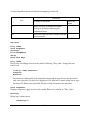 12
12
-
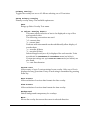 13
13
-
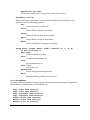 14
14
-
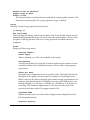 15
15
-
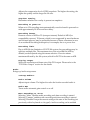 16
16
-
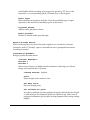 17
17
-
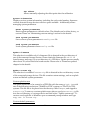 18
18
-
 19
19
-
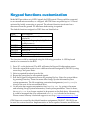 20
20
-
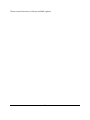 21
21
-
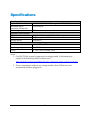 22
22
-
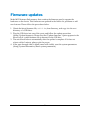 23
23
-
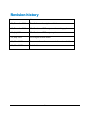 24
24
Ask a question and I''ll find the answer in the document
Finding information in a document is now easier with AI
Related papers
Other documents
-
MyTana CBX17 User guide
-
MyTana ACB18 User guide
-
Nobo 1900572 Datasheet
-
Verbatim PM-14 14 Inch Full HD 10 Portable Monitor User guide
-
Verbatim USB-C� to HDMI 4K Adapter Quick Installation Guide
-
Verbatim PM-14 Portable Monitor 14" Full HD 1080p Quick start guide
-
Verbatim PMT-14 Portable Touchscreen Monitor 14" Full HD 1080p Quick start guide
-
Dante DLA5800 Operating instructions
-
Optiview Advanced 720P 2U Series User manual
-
Optiview Advanced 720P 2U Series User manual