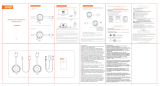Page is loading ...

Dell EMC SD-WAN Edge 600 Series
Installation Guide
Abstract
The Dell EMC SD-WAN Edge 600 Series Installation Guide provides site preparation
recommendations, step-by-step procedures for installing your device, and connecting to
a power source.
Dell EMC Networking
February 2021
Rev. A03

Notes, cautions, and warnings
NOTE: A NOTE indicates important information that helps you make better use of your product.
CAUTION: A CAUTION indicates either potential damage to hardware or loss of data and tells you how to avoid
the problem.
WARNING: A WARNING indicates a potential for property damage, personal injury, or death.
© 2020 Dell Inc. or its subsidiaries. All rights reserved. Dell, EMC, and other trademarks are trademarks of Dell Inc. or its subsidiaries. Other
trademarks may be trademarks of their respective owners.

Chapter 1: About this guide........................................................................................................... 5
Related documents............................................................................................................................................................. 6
Information symbols............................................................................................................................................................6
Chapter 2: Dell EMC SD-WAN Edge 600 Series..............................................................................7
Introduction........................................................................................................................................................................... 7
Features................................................................................................................................................................................. 8
Physical dimensions............................................................................................................................................................ 9
LEDs........................................................................................................................................................................................9
Edge 600 series configurations...................................................................................................................................... 10
Prerequisites........................................................................................................................................................................ 11
Chapter 3: Site preparations........................................................................................................ 12
Site selection.......................................................................................................................................................................12
Platform mounting............................................................................................................................................................. 12
Fans and airflow................................................................................................................................................................. 13
Power.................................................................................................................................................................................... 13
Storing components.......................................................................................................................................................... 13
Chapter 4: Edge 600 Series installation....................................................................................... 14
Unpack..................................................................................................................................................................................14
Desktop mount................................................................................................................................................................... 14
Wall mount installation......................................................................................................................................................15
Rack mount..........................................................................................................................................................................17
Optics modules................................................................................................................................................................... 18
Platform power-up............................................................................................................................................................ 18
Platform setup ...................................................................................................................................................................19
Chapter 5: User interface............................................................................................................ 22
Chapter 6: Specifications............................................................................................................ 23
Chassis physical design....................................................................................................................................................23
IEEE standards................................................................................................................................................................... 24
Safety standards and compliance agency certifications......................................................................................... 24
Agency compliance........................................................................................................................................................... 24
USA Federal Communications Commission statement...................................................................................... 24
FCC caution.................................................................................................................................................................. 25
Industry Canada Statement...................................................................................................................................... 25
Radiocommunication equipment compliance for Thailand................................................................................ 26
Brasil – Aviso da Anatel............................................................................................................................................. 26
European Union............................................................................................................................................................ 27
Japan VCCI compliance for class A equipment....................................................................................................28
Korean certification of compliance......................................................................................................................... 29
Mexico............................................................................................................................................................................29
Contents
Contents 3

Taiwan............................................................................................................................................................................ 30
Singapore certification of compliance....................................................................................................................30
Ukraine certification of compliance........................................................................................................................ 30
Product recycling and disposal...................................................................................................................................... 30
Chapter 7: Dell EMC support....................................................................................................... 32
4 Contents

About this guide
This guide provides site preparation recommendations, step-by-step procedures for installing your device, and connecting to a
power source.
CAUTION: To avoid electrostatic discharge (ESD) damage, wear grounding wrist straps when handling this
equipment.
WARNING: Only trained and qualified personnel can install this equipment. Read this guide before you install
and power up this equipment. This equipment contains two power cables. Disconnect both power cables before
servicing.
WARNING: This equipment contains optical transceivers, which comply with the limits of Class 1 laser radiation.
Figure 1. Class 1 laser product tag
WARNING: When no cable is connected, visible and invisible laser radiation may emit from the aperture of the
optical transceiver ports. Avoid exposure to laser radiation. Do not stare into open apertures.
NOTE: Read this guide before unpacking the device. For unpacking instructions, see Unpack.
Regulatory
The marketing model Dell EMC SD-WAN Edge 600 Series (610, 620, 640, and 680) is represented by the regulatory model
E24W and the regulatory type E24W001.
Table 1. Regulatory compliance information for the Edge 600 series of systems
Marketing model
number
Regulatory model
number
Regulatory type
number
Remarks
Edge 610 E42W E42W001 2-core CPU, 4 G RAM
Edge 620 E42W E42W001 4-core CPU, 8 G RAM model
Edge 640 E42W E42W001 8-core CPU, 32 G RAM model
Edge 680 E42W E42W001 16-core CPU, 32 G RAM model
Topics:
• Related documents
• Information symbols
1
About this guide 5

Related documents
For more information about the Dell EMC SD-WAN Edge 600 Series, see the following documents:
● Dell EMC SD-WAN Edge 600 Series Quick Start Guide
● Dell EMC SD-WAN Edge 600 Series Release Notes
NOTE: For the most recent documentation, see the Dell EMC support site at www.dell.com/support.
Information symbols
This book uses the following information symbols:
NOTE: The Note icon signals important operational information.
CAUTION: The Caution icon signals information about situations that could result in equipment damage or loss
of data.
NOTE: The Warning icon signals information about hardware handling that could result in injury.
NOTE: The ESD Warning icon requires that you take electrostatic precautions when handling the device.
6 About this guide

Dell EMC SD-WAN Edge 600 Series
The Dell EMC SD-WAN Edge 600 Series (610, 620, 640, and 680) simplifies SD-WAN integration into your IT solution. It
connects the service provider edge or small-to-medium branch locations to the cloud to host virtual network functions. The
Edge 600 Series with 10/30/50/100/200/500 Mbps and 1/5/10 Gbps comes with VMware software preinstalled.
● VMware SD-WAN Edge—a hardware device with VMware software preinstalled.
● VMware SD-WAN Gateway—VMware SD-WAN networks consists of gateways deployed at top tier network points-of-
presence and cloud data centers around the world. SD-WAN Gateway also provides SD-WAN services to the doorstep of
SaaS, IaaS, cloud network services, and access to private backbones.
● VMware SD-WAN Orchestrator—SD-WAN Orchestrator provides centralized enterprise-wide configuration, real-time
monitoring, and orchestrates the data flow into and through the SD-WAN overlay network.
NOTE: For software information, see the VMware documentation at https://sdwan.vmware.com/.
Topics:
• Introduction
• Features
• Physical dimensions
• LEDs
• Edge 600 series configurations
• Prerequisites
Introduction
The Dell EMC SD-WAN Edge 600 Series (610, 620, 640, and 680) is a high-performance platform purpose-built for access
deployments hosting virtual network functions (VNFs). It is a fixed desktop form factor with an optional rack mount kit. The
Edge 600 series connects the service provider edge or small-to-medium branch locations to the cloud. There are six 1 GbE ports
with two 1 GbE small form-factor pluggable (SFP) or 10 GbE small form-factor pluggable plus (SFP+) ports, depending on the
platform type.
The Edge 600 series accelerates security encryption using quick assist technology (QAT) and 120G or 240G storage options.
Figure 2. Dell EMC SD-WAN Edge 600 series (front)
● Edge 610—two-core CPU, 4G RAM model
● Edge 620—four-core CPU, 8G RAM model
● Edge 640—eight-core CPU, 32G RAM model
● Edge 680—sixteen-core CPU, 32G RAM model
The Edge 610 system includes a dedicated Mini-USB 2.0 console port for out-of-band management. The Edge 620, Edge 640,
and Edge 680 systems include a dedicated Micro-USB console port for out-of-band management. The Edge systems also
include two USB 3.0 Type-A console ports on the right and left sides of the platform. The reset button resets the Edge 600
series of systems to the factory settings.
2
Dell EMC SD-WAN Edge 600 Series 7

Figure 3. Dell EMC SD-WAN Edge 600 series system (back)
1. Mini-USB 2.0 (Edge 610) or Micro-USB 2.0 console port ( Edge 620, Edge 640, and Edge 680)
2. Reset button
3. SFP/SFP+ ports
4. Two 1 GbE GE1/GE2 default LAN connections
5. Four 1 GbE GE3-6 or SFP1-2 default WAN connections
6. DC Power connection
The Edge 600 series includes two USB 3.0 Type-A ports on the right and left sides of the platform.
Figure 4. USB 3.0 Type-A ports (side)
Features
Hardware description
● Edge 610 — 2-core CPU
● Edge 620 — 4-core CPU
● Edge 640 — 8-core CPU
● Edge 680 — 16-core CPU
● Six 1 GbE Ethernet ports
● Two 1 GbE SFP or 10 GbE SFP+ ports (depending on platform)
● Mini-USB 2.0 (Edge 610) or Micro-USB 2.0 console port (Edge 620, Edge 640, and Edge 680)
● Two USB 3.0 Type-A ports on each side of the platform
● SSD capacity:
○ Edge 610 — No SSD
○ Edge 620 — 120 GB SSD
8
Dell EMC SD-WAN Edge 600 Series

○ Edge 640 and Edge 680 — 240 GB SSD
● DDR4 with ECC
● Memory by SKU:
○ Edge 610 — 4 GB on board
○ Edge 620 — 8 GB on board
○ Edge 640 and Edge 680 — 16 GB on board + 16 GB SO-DIMM
● Zero, one, or two fans with airflow from the sides and back of the platform
● External power supply
1
● Desktop mount with rubber feet and wall mount accessories included
● Optional rack mount accessory available
Physical dimensions
● 8.1 in x 7.9 in x 2.0 in (W x D x H)
● 20.8 cm x 20.0 cm x 5.2 cm (W x D x H)
LEDs
The Dell EMC SD-WAN Edge 600 series has a service indicator LED display on the front of the platform. This indicator displays
the status of the platform, the WAN connection, and the VMware service.
● Red — there is no WAN connection.
● Yellow — the platform has an Internet connection but the device is either not activated or the VMware service is not active.
● Green — the device is activated and registered with the VMware service.
● Blue — the platform is in standby mode in a High Availability (HA) configuration.
As the system functions are in process, the service indicator displays:
● White — initial power-on and boot is in progress.
● Flashing blue — system reset or software update is in progress.
● Flashing white — VMware SD-WAN Orchestrator function in progress.
● Flashing red — hardware failure.
The Edge 600 series also includes LED displays on the back of the platform.
Figure 5. WAN and LAN LED displays
1. SFP/SFP+ port LEDs
1
For thermal considerations, do not place the external PSU on top of the Edge 600 Series system.
Dell EMC SD-WAN Edge 600 Series 9

2. 1 GbE networking LAN and WAN port LEDs
Table 2. SFP/SFP+ port status indicator LEDs
Description Status Link and speed
Left side
(bicolor green
and amber):
Solid green Link up, 1 Gbps (for SFP)
Solid green Link up, 10 Gbps (for SFP+)
Solid amber Link up, 100 Mbps (for SFP)
Solid amber Link up, 1 Gbps (for SFP+)
Off Link down
Right side
(green):
Off No activity
Blinking green Activity
Table 3. RJ45 port status indicator LEDs
Description Status Link and speed
Left side
(bicolor green
and amber):
Solid green Link up, 1 Gbps
Solid amber Link up, 10 Mbps or 100 Mbps
Off Link down
Right side
(green):
Blinking green Activity
Off No activity
Edge 600 series configurations
You can order the Edge 600 series in several different configurations.
Table 4. Edge 600 series configurations
Model Configurations
Edge 610
● 2-core CPU
● Six 1 GbE Ethernet ports
● Two 1 GbE SFP ports
● One Mini-USB 2.0 console port
● Two USB 3.0 Type-A ports
● AC power supply
● No fan
● Airflow on sides and back
● 4 GB DDR4 memory
● No SSD
Edge 620
● 4-core CPU
● Six 1 GbE Ethernet ports
● Two 10 GbE SFP+ ports
● One Micro-USB 2.0 console port
● Two USB 3.0 Type-A ports
● AC power supply
● One fan
● Airflow on sides and back
● 8 GB DDR4 memory
● 128 GB SSD
Edge 640
● 8-core CPU
● Six 1 GbE Ethernet ports
10 Dell EMC SD-WAN Edge 600 Series

Table 4. Edge 600 series configurations (continued)
Model Configurations
● Two 10 GbE SFP+ ports
● One Micro-USB 2.0 console port
● Two USB 3.0 Type-A ports
● AC power supply
● Two fans
● Airflow on sides and back
● 32 GB DDR4 memory
● 240 GB SSD
Edge 680
● 16-core CPU
● Six 1 GbE Ethernet ports
● Two 10 GbE SFP+ ports
● One Micro-USB 2.0 console port
● Two USB 3.0 Type-A ports
● AC power supply
● Two fans
● Airflow on sides and back
● 32 GB DDR4 memory
● 240 GB SSD
Prerequisites
The following is a list of components that are required for successful platform installation:
NOTE: For detailed installation instructions, see Site preparations and Edge 600 Series installation.
● Dell EMC SD-WAN Edge 600 Series (610, 620, 640, or 680) platform
● Country and region-specific AC power cable
● External AC to DC power supply
● Rubber feet for desktop use and wall mount accessories
● (Optional) Rail mounting accessories for rack mount
● Screws for rack installation, not included
● #1 and #2 Phillips screw drivers, not included
● Torx screwdriver, not included
● Copper/fiber cables
Dell EMC SD-WAN Edge 600 Series
11

Site preparations
The Edge 600 Series platform connects the service provider edge or small-to-medium branch locations to the cloud, to host
virtual network functions.
Use the platform on a desktop or optionally install the platform in a wall or rack.
NOTE: If you optionally install the platform into a rack or cabinet, install the platform first, and then install any additional
components such as cables or optics.
Topics:
• Site selection
• Platform mounting
• Fans and airflow
• Power
• Storing components
Site selection
Ensure that the area where you install your platform meets the following safety requirements:
● Near an adequate power source
● Connected to a properly grounded power outlet
WARNING:
Earth the Edge 600 Series. Connect the Edge 600 Series to an outlet that is a properly wired,
earth-ground socket outlet.
● Environmental—platform location—continuous temperature range is 0°C to 40°C (32°F to 104°F)
● Operating humidity:
○ 5% to 85% (RH), noncondensing continuously
○ 5% to 90% (RH), noncondensing Short term (< 1% of operational hour per year)
● In a dry, clean, well-ventilated, and temperature-controlled room, away from heat sources such as hot air vents or direct
sunlight
● Away from sources of severe electromagnetic noise
For more information about platform storage and environment temperatures, see Specifications.
Platform mounting
The Edge 600 Series supports the following mounting options:
● Desktop placement using rubber pads
● Wall-mounting
● Rack-mounting using the optional rackmount tray
Rack and platform ground
Ensure that you install in the platform in a grounded rack. Ground the rack to the same ground point the power service in your
area uses. The ground path must be permanent.
Dell Technologies recommends you ground your platform. Connect the grounding cables as described in Edge 600 Series
installation.
3
12 Site preparations

Fans and airflow
Fan installation is done at the factory. The Edge 600 series supports forced airflow from the sides and back of the enclosure.
● 2-core—no fan
● 4-core—single fan
● 8-core—two fans
● 16-core—two fans
Position the platform in a well-ventilated environment with clearance around the exhaust vents. The fan speed varies based on
internal temperature monitoring. The platform never intentionally turns off the fans.
NOTE: The Edge 600 series fans are not field-replaceable.
Power
To connect the platform to the applicable power source, use the appropriate power cable.
When installing DC platforms, follow the requirements of the National Electrical Code, ANSI/NFPA 70, where applicable.
The platform is powered-up when you connect the power cable between the platform and the power source.
Storing components
If you do not install your Edge 600 Series platform and components immediately, properly store the platform and all components
using these guidelines:
● Storage location temperature must remain constant. The storage range is from -40°C to 70°C (-40° to 158°F).
● Store on a dry surface or floor, away from direct sunlight, heat, and air conditioning ducts.
● Store in a dust-free environment.
NOTE:
ESD damage can occur when components are mishandled. Always wear an ESD-preventive wrist or heel ground
strap when handling the platform and accessories. After you remove the original packaging, place the Edge 600 Series
platform and components on an anti-static surface.
Site preparations 13

Edge 600 Series installation
To install the Edge 600 Series platform, complete the installation procedures in the order that is presented in this chapter.
Always handle the platform and components with care.
NOTE: For thermal considerations, do not stack the Edge 600 Series platforms on top of each other.
NOTE: ESD damage can occur if components are mishandled. Always wear an ESD-preventive wrist or heel ground strap
when handling the platform and components. As with all electrical devices of this type, take all the necessary safety
precautions to prevent injury when installing this platform.
Topics:
• Unpack
• Desktop mount
• Wall mount installation
• Rack mount
• Optics modules
• Platform power-up
• Platform setup
Unpack
NOTE: Before unpacking the platform, inspect the container and immediately report any evidence of damage.
When unpacking the platform, ensure that the following items are included:
● One Dell EMC SD-WAN Edge 600 Series platform
● Rubber feet for desktop use or wall-mount hardware
● (Optional) dual rack mount tray
● AC-to-DC power adapter
● Country and region-specific AC power cable
● Dell EMC Edge 600 Series Quick Start Guide
● Safety and Regulatory Information
● Warranty and Support Information
1. Place the container on a clean, flat surface and cut all straps securing the container.
2. Open the container or remove the container top.
3. Carefully remove the appliance from the container and place it on a secure and clean surface.
4. Remove all packing material.
5. Inspect the product and accessories for damage.
Desktop mount
The Edge 600 Series includes four rubber pads that provide secure and stable placement of the platform on a clean, flat
surface.
NOTE: Ensure the platform is in a well-ventilated environment with clearance around the exhaust vents.
4
14 Edge 600 Series installation

Wall mount installation
Prerequisites
The Edge 600 series platform includes wall mount installation hardware. You need a torque screwdriver to complete this
installation.
About this task
WARNING: When mounting the Edge 600 series unit to the wall, face the Ethernet ports up towards the ceiling
and the system status LED panel down, facing the floor.
NOTE: When driving the screws into the bracket and platform, verify that you torque to 5 lb-in.
NOTE: If mounting the Edge series platform to the wall using the wall mount bracket provided, removal of the rubber feet
from the bottom of the system is not necessary.
NOTE: Ensure the platform is in a well-ventilated environment with clearance around the exhaust vents.
Steps
1. The Edge 600 series unit includes a wall mount bracket with cross-shaped cutout for the mounting screws. The wall mount
bracket includes cross-shaped cutouts for the mounting screws.
Figure 6. Edge 600 series platform wall mount installation
Edge 600 Series installation
15

2. To mount the Edge 600 series unit to the wall using the wall mount bracket provided, you must first anchor the screws into
the wall surface. Depending on the type of wall surface, use the M3 screw and anchor to ensure a secure installation.
The recommended M3 screw dimensions are as follows:
Figure 7. Edge 600 series wall mount, installation anchor, and screw dimensions
NOTE:
Before mounting the Edge 600 series unit to the wall, verify that the wall surface is strong enough to support
the platform installation and can withstand the weight of the platform, power cable, and network cabling.
3. Using the measurements provided in the following diagram, use the measurement in the red box to mark the distance
between the two installation points
16
Edge 600 Series installation

Figure 8. M3 screw installation points
4. After the brackets have been attached to the Edge 600 series unit and the screws are mounted into the wall, place the
brackets over the screws and slide the unit to one side to secure the unit in place.
Figure 9. Wall mount bracket installation
Rack mount
Prerequisites
As an option, you can mount the Edge 600 Series platform to a dual rack mount tray. Purchase the dual rack mount tray
separately. You must have a torque screwdriver to complete this installation.
Edge 600 Series installation
17

About this task
NOTE: When driving the screws into the bracket and platform, verify that you torque to 5 lb-in.
NOTE: When mounting the platform to the dual rack mount tray, remove the rubber pads from the bottom of the platform.
NOTE: Ensure the platform is in a well-ventilated environment with clearance around the exhaust vents.
Steps
1. Place one or two Edge 600 Series platforms in the dual rack mount tray.
2. Use the eight included M3 screws to attach the platforms to the dual rack mount tray.
Use four screws for each platform.
3. Install the rack mount tray in to your rack using the installation instructions included with the tray.
Optics modules
The Edge 610 system has SFP ports as where the Edge 620, Edge 640, and Edge 680 systems have SFP+ ports.
To support 1 Gbps mode, the Edge 600 platform supports Dell EMC SFP 1 Gbps optic modules.
● 10 GbE SFP+ ports support any 1 G/10 G, SX/SR or LX/LR, dual-speed optical module.
● 10 GbE SFP+ ports support 1000Base-SX/LX optical modules.
● 10 GbE SFP+ passive copper direct-attach cables, also known as DAC, that comply with SFF-8431 and SFF-8472 standards,
0.5m, 1m, 2m, 3m, 5m, 7m.
● 10 GbE SFP+ active optical cable, also known as AOC cables—10 GbE only, no 1 GbE support.
● 10 GbE SFP+ SR, LR, ER optical modules that comply with SFF-8431 and SFF-8472 standards.
● 1 GbE SFP ports support 1000Base-SX/LX optical modules.
NOTE: 1000BASE-SX/LX auto-negotiation (1G AN) is not supported.
Platform power-up
Before you turn on the platform, reinspect the rack mounting or desktop placement of platform, and verify that the power
supply to the Edge 600 Series is secure.
Verify the following:
18
Edge 600 Series installation

● Optional: The equipment rack is properly mounted and grounded.
● The ambient temperature around the platform, which may be higher than the room temperature, is within the limits that are
specified for the Edge 600 Series. For more information, see Specifications.
● There is no source of heat near the unit.
NOTE: ESD damage can occur if components are mishandled. Always wear an ESD-preventive wrist or heel ground strap
when handling the platform and components.
Start up sequence
When the platform powers up, the fans immediately come on at high speed. The fan speed slows as the platform continues to
boot.
Platform setup
About this task
WARNING: To avoid electrostatic discharge (ESD) damage, wear grounding wrist straps when handling this
equipment.
Install the device in an area that meets the following safety requirements:
● Use a properly grounded AC power outlet.
● In a temperature-controlled room with a temperature range from 0°C to 40°C (32°F to 104°F).
● In a dry, clean, and well-ventilated room away from heat sources such as hot air vents or direct sunlight
● Away from severe electromagnetic noise
The numbers one through four in the following figure correspond to the setup procedure:
Figure 10. Illustration of the Edge 600 series Installation
Steps
1. Connect the DC power connector on the power adapter to the power port and tighten the lock-nut on the power plug.
Edge 600 Series installation
19

Figure 11. Edge 600 series DC power connection port
2. Connect the power adapter to the AC power outlet. When the Edge powers ON, verify that the status LED on the front of
the Edge system is on.
NOTE: Connect the device to a properly wired earth-ground AC power outlet.
3. Connect one of the default WAN ports (SFP1,SFP2 or GE3, GE4, GE5, or GE6) to an available Internet connection.
NOTE: SFP modules are not included.
Figure 12. Edge 600 series SFP/SFP+ ports, and ports GE3 through GE6
a. SFP/SFP+ ports 1 and 2
b. Default WAN ports GE3 through GE6
NOTE:
By default, the Edge gets a DHCP IP address from the ISP on the WAN uplink. When the WAN connection is
fully operational, the LED on the front of the Edge system is dark green.
4. If you received an email from your IT administrator, follow the instructions in the email to complete the Edge activation.
If you did not receive an email, request the setup instructions for your IT administrator or contact your Dell EMC sales
representative.
Figure 13. Example email from Administrator
5. Connect local devices such as computers and switches to default LAN ports GE1 or GE2, or through the Edge Wi-Fi.
20
Edge 600 Series installation
/