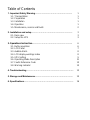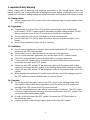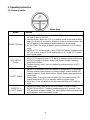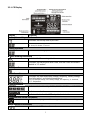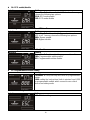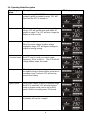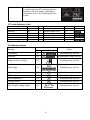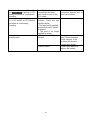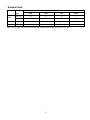Vertiv Liebert® GXT MT+ 1000VA - 3000VA User manual
- Type
- User manual

Liebert® GXT MT+
User Manual - 1000-3000 VA
Installer/User Guide

Table of Contents
1. Important Safety Warning………………………………………………
1
1-1. Transportation
1
1-2. Preparation
1
1-3. Installation
1
1-4. Operation
1
1-5. Maintenance, service and faults
2
2. Installation and setup……………………………………………………
3
2-1. Rear view
3
2-2. Setup the UPS
3
3. Operations Instruction………………………………………………….
6
3-1. Button operation
6
3-2. LCD Panel
7
3-3. Audible Alarm
8
3-4. LCD display wordings index
8
3-5. UPS Setting
9
3-6. Operating Mode Description
11
3-7. Faults Reference Code
12
3-8. Warning indicator
12
4. Troubleshooting…………………………………………………………...
13
5. Storage and Maintenance……………………………………………….
15
6. Specifications………………………………………………………………
16

1
1. Important Safety Warning
Please comply with all warnings and operating instructions in this manual strictly. Save this
manual properly and read carefully the following instructions before installing the unit. Do not
operate this unit before reading through all safety information and operating instructions carefully
1-1. Transportation
Please transport the UPS system only in the original package to protect against shock
and impact.
1-2. Preparation
Condensation may occur if the UPS system is moved directly from cold to warm
environment. The UPS system must be absolutely dry before being installed. Please
allow at least two hours for the UPS system to acclimate the environment.
Do not install the UPS system near water or in moist environments.
Do not install the UPS system where it would be exposed to direct sunlight or near
heater.
Do not block ventilation holes in the UPS housing.
1-3. Installation
Do not connect appliances or devices which would overload the UPS system (e.g. laser
printers) to the UPS output sockets.
Place cables in such a way that no one can step on or trip over them.
Do not connect domestic appliances such as hair dryers to UPS output sockets.
The UPS can be operated by any individuals with no previous experience.
Connect the UPS system only to an earthed shockproof outlet which must be easily
accessible and close to the UPS system.
Please use only VDE-tested, CE-marked mains cable (e.g. the mains cable of your
computer) to connect the UPS system to the building wiring outlet (shockproof outlet).
Please use only VDE-tested, CE-marked power cables to connect the loads to the UPS
system.
When installing the equipment, it should ensure that the sum of the leakage current of
the UPS and the connected devices does not exceed 3.5mA.
1-4. Operation
Do not disconnect the mains cable on the UPS system or the building wiring outlet
(shockproof socket outlet) during operations since this would cancel the protective
earthing of the UPS system and of all connected loads.
The UPS system features its own, internal current source (batteries). The UPS output
sockets or output terminals block may be electrically live even if the UPS system is not
connected to the building wiring outlet.
In order to fully disconnect the UPS system, first press the OFF/Enter button to
disconnect the mains.
Prevent no fluids or other foreign objects from inside of the UPS system.

2
1-5. Maintenance, service and faults
The UPS system operates with hazardous voltages. Repairs may be carried out only by
qualified maintenance personnel.
Caution - risk of electric shock. Even after the unit is disconnected from the mains
(building wiring outlet), components inside the UPS system are still connected to the
battery and electrically live and dangerous.
Before carrying out any kind of service and/or maintenance, disconnect the batteries
and verify that no current is present and no hazardous voltage exists in the terminals of
high capability capacitor such as BUS-capacitors.
Only persons are adequately familiar with batteries and with the required precautionary
measures may replace batteries and supervise operations. Unauthorized persons must
be kept well away from the batteries.
Caution - risk of electric shock. The battery circuit is not isolated from the input voltage.
Hazardous voltages may occur between the battery terminals and the ground. Before
touching, please verify that no voltage is present!
Batteries may cause electric shock and have a high short-circuit current. Please take
the precautionary measures specified below and any other measures necessary when
working with batteries:
-remove wristwatches, rings and other metal objects
-use only tools with insulated grips and handles.
When changing batteries, install the same number and same type of batteries.
Do not attempt to dispose of batteries by burning them. This could cause battery
explosion.
Do not open or destroy batteries. Escaping electrolyte can cause injury to the skin and
eyes. It may be toxic.
Please replace the fuse only with the same type and amperage in order to avoid fire
hazards.
Do not dismantle the UPS system.

3
2. Installation and Setup
NOTE: Before installation, please inspect the unit. Be sure that nothing inside the package is
damaged. Please keep the original package in a safe place for future use.
NOTE: There are two different types of online UPS: standard and long-run models. Please refer
to the following model table.
Model
Type
Model
Type
1000
Standard
1000L
Long-run
2000
2000L
3000
3000L
2-1. Rear View
1000(L) TOWER
2000(L) TOWER
3000(L) TOWER
1. Programmable outlets: connect to non-critical
loads.
2. Output receptacles: connect to mission-
critical loads.
3. AC input
4. Input circuit breaker
5. Network/Fax/Modem surge protection
6. Emergency power off function connector
(EPO)
7. USB communication port
8. RS-232 communication port
9. SNMP intelligent slot
10. External battery connection (only available
for L model)
11. Output terminal
12. Output circuit breaker
2-2. Setup the UPS
Step 1: UPS input connection
Plug the UPS into a two-pole, three-wire, grounded receptacle only. Avoid using extension cords.
Use the input power cord from your server or protected equipment. Use the supplied output cable
to connect between UPS and your server.

4
Step 2: UPS output connection
There two kinds of outputs: programmable outlets and general outlets. Please connect
non-critical devices to the programmable outlets and critical devices to the general outlets.
During power failure, you may extend the backup time to critical devices by setting shorter
backup time for non-critical devices.
Step 3: Communication connection
Communication port:
USB port RS-232 port Intelligent slot
To allow for unattended UPS shutdown/start-up and status monitoring, connect the
communication cable one end to the USB/RS-232 port and the other to the communication port
of your PC. With the monitoring software installed, you can schedule UPS shutdown/start-up and
monitor UPS status through PC.
The UPS is equipped with intelligent slot perfect for either SNMP or AS400 card. When installing
either SNMP or AS400 card in the UPS, it will provide advanced communication and monitoring
options.
PS. USB port and RS-232 port can’t work at the same time.
Step 4: Network connection
Network/Fax/Phone surge port
Connect a single modem/phone/fax line into surge-protected “IN” outlet on the back panel of the
UPS unit. Connect from “OUT” outlet to the equipment with another modem/fax/phone line cable.
Step 5: Disable and enable EPO function
Keep the pin 1 and pin 2 closed for UPS normal operation. To activate EPO function, cut the wire
between pin 1 and pin 2.
Step 6: Turn on the UPS
Press the ON/Mute button on the front panel for two seconds to power on the UPS.
Note: The battery charges fully during the first five hours of normal operation. Do not expect
full battery run capability during this initial charge period.
It’s in closed status for UPS
normal operation.

5
Step 7: Install software
For optimal computer system protection, install UPS monitoring software to fully configure UPS
shutdown. You may insert provided CD into CD-ROM to install the monitoring software. If not,
please follow steps below to download and install monitoring software from the internet:
1. Go to the website http://www.power-software-download.com
2. Click ViewPower software icon and then choose your required OS to download the software.
3. Follow the on-screen instructions to install the software.
4. When your computer restarts, the monitoring software will appear as an orange plug icon
located in the system tray, near the clock.
Step 8: External battery connection (for long-run models only)
Follow the right chart to make external battery
connection.

6
3. Operating Instruction
3-1. Button operation
Button View
Button
Function
ON/MUTE Button
Turn on the UPS: Press and hold ON/MUTE button for at least 2
seconds to turn on the UPS.
Mute the alarm: When the UPS is on battery mode, press and hold this
button for at least 5 seconds to disable or enable the alarm system. But
it’s not applied to the situations when warnings or errors occur.
Up key: Press this button to display previous selection in UPS setting
mode.
Switch to UPS self-test mode: Press ON/MUTE buttons simultaneously
for 5 seconds to enter UPS self-testing while in AC mode, ECO mode,
or converter mode.
OFF/ENTER
Button
Turn off the UPS: Press and hold this button at least 2 seconds to turn
off the UPS in battery mode. UPS will be in standby mode under power
normal or transfer to Bypass mode if the Bypass enable setting by
pressing this button.
Confirm selection key: Press this button to confirm selection in UPS
setting mode.
SELECT Button
Switch LCD message: Press this button to change the LCD message
for input voltage, input frequency, battery voltage, output voltage and
output frequency. It will return back to default display when pausing for
10 seconds.
Setting mode: Press and hold this button for 5 seconds to enter UPS
setting mode when UPS is in standby mode or bypass mode.
Down key: Press this button to display next selection in UPS setting
mode.
ON/MUTE +
SELECT Button
Switch to bypass mode: When the main power is normal, press
ON/MUTE and SELECT buttons simultaneously for 5 seconds. Then
UPS will enter to bypass mode. This action will be ineffective when the
input voltage is out of acceptable range.

7
3-2. LCD Display
Display
Function
Backup time setting and information
Indicates the backup time in pie chart.
Indicates the backup time in numbers.
H: hours, M: minute, S: second
Setting operation
Indicates the setting operation.
Fault & warning information
Indicates that the warning situation occurs.
Indicates the warning and fault codes, and the codes are listed in
details in 3-5 section.
Mute operation
Indicates that the UPS alarm is disabled.
UPS information
Indicates the input and output voltage, frequency, battery voltage,
load information, and internal temperature.
Vac: input/output voltage, Vdc: battery voltage, Hz: frequency, %: load level,
°C/°F: temperature,
Load information
Indicates the load level by 0-25%, 26-50%, 51-75%, and 76-100%.
Indicates overload.
Indicates the load or the UPS output is short circuit.
Programmable outlets information
Indicates that programmable management outlets are working.
Mode operation information
Indicates the UPS is in online mode.

8
Indicates the UPS is in battery mode.
Indicates the UPS is bypass mode.
Indicates the UPS is in ECO mode.
Indicates the UPS is in converter mode.
Indicates the UPS is charging battery.
Battery information
Indicates the Battery capacity by 0-25%, 26-50%, 51-75%, and
76-100%.
Indicates the battery is fault.
Indicates low battery level and low battery voltage.
3-3. Audible Alarm
Battery Mode
Sounding every 4 seconds
Low Battery
Sounding every second
Overload
Sounding twice every second
Fault
Continuously sounding
Bypass Mode
Sounding every 10 seconds
3-4. LCD display wordings index
LCD Area
Abbreviation
Display content
Meaning
ENA
Enable
DIS
Disable
ESC
Escape
b.L
Low battery
O.L
Overload
N.C
Battery is not connected
O.C
Overcharge
S.F
Site fault
C.H
Charger
E.P
EPO
b.F
Bypass fault
b.V
Bypass voltage range
T.P
Temperature

9
3-5. UPS Setting
There are two parameters to set up the
UPS.
Parameter 1: It’s for program
alternatives. There are 8 programs to
set up. Refer to below table.
Parameter 2 is the setting option or
value for each program.
01: Output voltage setting
Interface
Setting
Parameter 2: Output voltage setting
You may choose the following output voltage in parameter
2:
208: presents output voltage is 208Vac
220: presents output voltage is 220Vac
230: presents output voltage is 230Vac
240: presents output voltage is 240Vac
02: Frequency Converter enable/disable
Interface
Setting
Parameter 2: Enable or disable converter mode. You may
choose the following two options:
CF ENA: converter mode enable
CF DIS: converter mode disable
03: Output frequency setting
Interface
Setting
Parameter 2: Output frequency setting.
You may set the initial frequency on battery mode:
BAT 50: presents output frequency is 50Hz
BAT 60: presents output frequency is 60Hz
If converter mode is enabled, you may choose the following
output frequency:
CF 50: presents output frequency is 50Hz
CF 60: presents output frequency is 60Hz
Parameter 1
Parameter 2

10
04: ECO enable/disable
Interface
Setting
Parameter 2: Enable or disable ECO function. You may
choose the following two options:
ENA: ECO mode enable
DIS: ECO mode disable
05: Bypass enable/disable when UPS is off
Interface
Setting
Parameter 2: Enable or disable Bypass function when
UPS is off. You may choose the following two options:
ENA: Bypass enable
DIS: Bypass disable
06: Programmable outlets enable/disable
Interface
Setting
Parameter 3: Enable or disable programmable outlets.
ENA: Programmable outlets enable
DIS: Programmable outlets disable
07: Programmable outlets setting
Interface
Setting
Parameter 3: Set up backup time limits for programmable
outlets.
0-999: setting the backup time limits in minutes from 0-999
for programmable outlets which connect to non-critical
devices on battery mode.
00: Exit setting
Interface
Setting
ESC: Exit the setting menu.

11
3-6. Operating Mode Description
Operating
mode
Description
LCD display
Switch on
When pressing “ON/MUTE” button, if battery
voltage is within acceptable range, “ON” will
flash until the UPS is turned on.
Online mode
When the input voltage is within acceptable
range, UPS will provide pure and stable AC
power to output. The UPS will also charge the
battery at online mode.
ECO mode
Energy saving mode:
When the input voltage is within voltage
regulation range, UPS will bypass voltage to
output for energy saving.
Frequency
Converter mode
When input frequency is within 40 Hz to 70 Hz,
the UPS can be set at a constant output
frequency, 50 Hz or 60 Hz. The UPS will still
charge battery under this mode.
Battery mode
When the input voltage is beyond the
acceptable range or power failure and alarm is
sounding every 4 second, UPS will backup
power from battery.
Bypass mode
When input voltage is within acceptable range
but UPS is overload, UPS will enter bypass
mode or bypass mode can be set by front
panel. Alarm is sounding every 10 second.
Standby mode
UPS is powered off without output power, but
the battery still can be charged.

12
Fault mode
The UPS is in fault mode when no output power
is supplied from the UPS and the fault icon
flashes on the LCD display, although the
information of UPS can be displayed in the
screen.
3-7. Faults Reference Code
Fault event
Fault code
Icon
Fault event
Fault code
Icon
Bus start fail
01
x
Inverter voltage Low
13
x
Bus over
02
x
Inverter output short
14
Bus under
03
x
Battery voltage too high
27
Bus unbalance
04
x
Battery voltage too low
28
Inverter soft start fail
11
x
Over temperature
41
x
Inverter voltage high
12
x
Over load
43
3-8. Warning indicator
Warning
Indicator
Alarm
Word
Icon (flashing)
Low battery
b.L
Sounding every second
Overload
O.L
Sounding twice every second
Battery is not connected
N.C
Sounding every second
Overcharge
O.C
Sounding every second
Site wiring fault
S.F
Sounding every second
EPO enable
E.P
Sounding every second
Over temperature
T.P
Sounding every second
Charger failure
C.H
Sounding every second
Out of bypass voltage range
b.V
Sounding every second

13
4. Troubleshooting
If the UPS system does not operate correctly, please solve the problem by using the table below.
Symptom
Possible cause
Remedy
No indication and alarm even
though the mains is normal.
The AC input power is not
connected well.
Check if input power cord
firmly connected to the
mains.
The AC input is connected
to the UPS output.
Plug AC input power cord to
AC input correctly.
The icon and the warning
code flashing on LCD
display and alarm is sounding
every second.
EPO function is activated.
Set the circuit in closed
position to disable EPO
function.
The icon and flashing
on LCD display and alarm is
sounding every second.
Line and neutral conductors
of UPS input are reversed.
Rotate mains power socket
by 180° and then connect to
UPS system.
The icon and flashing on
LCD display and alarm is sounding
every second.
The external or internal
battery is incorrectly
connected.
Check if all batteries are
connected well.
Fault code is shown as 27 and the
icon is lighting on LCD
display and alarm is continuously
sounding.
Battery voltage is too high
or the charger is fault.
Contact your dealer.
Fault code is shown as 28 and the
icon is lighting on LCD
display and alarm is continuously
sounding.
Battery voltage is too low or
the charger is fault.
Contact your dealer.
The icon and is
flashing on LCD display and alarm
is sounding twice every second.
UPS is overload
Remove excess loads from
UPS output.
UPS is overloaded.
Devices connected to the
UPS are fed directly by the
electrical network via the
Bypass.
Remove excess loads from
UPS output.
After repetitive overloads,
the UPS is locked in the
Bypass mode. Connected
devices are fed directly by
the mains.
Remove excess loads from
UPS output first. Then shut
down the UPS and restart it.
Fault code is shown as 43 and The
icon is lighting on LCD
display and alarm is continuously
sounding.
The UPS shut down
automatically because of
overload at the UPS output.
Remove excess loads from
UPS output and restart it.

14
Fault code is shown as 14 and the
icon is lighting on LCD
display and alarm is continuously
sounding.
The UPS shut down
automatically because
short circuit occurs on the
UPS output.
Check output wiring and if
connected devices are in
short circuit status.
Fault code is shown as 1, 2, 3, 4,
11, 12, 13 and 41 on LCD display
and alarm is continuously
sounding.
A UPS internal fault has
occurred. There are two
possible results:
1. The load is still supplied,
but directly from AC power
via bypass.
2. The load is no longer
supplied by power.
Contact your dealer
Battery backup time is shorter than
nominal value
Batteries are not fully
charged
Charge the batteries for at
least 5 hours and then
check capacity. If the
problem still persists,
consult your dealer.
Batteries defect
Contact your dealer to
replace the battery.

15
5. Storage and Maintenance
5-1. Operation
The UPS system contains no user-serviceable parts. If the battery service life (3~5 years at
25°C ambient temperature) has been exceeded, the batteries must be replaced. In this case,
please contact your dealer.
Storage
Before storing, charge the UPS 5 hours. Store the UPS covered and upright in a cool, dry
location. During storage, recharge the battery in accordance with the following table:
Storage Temperature
Recharge Frequency
Charging Duration
-25°C - 40°C
Every 3 months
1-2 hours
40°C - 45°C
Every 2 months
1-2 hours
Be sure to deliver the spent battery to a recycling facility or ship it to your
dealer in the replacement battery packing material.

16
6. Specifications
CAPACITY*
1000 VA / 800 W
2000 VA / 1600 W
3000 VA / 2400 W
INPUT
Voltage
Range
Low Line Transfer
160 VAC / 140 VAC / 120 VAC / 110 VAC ± 5 %
( based on load percentage 100% - 80 % / 80 % - 70 % / 70 - 60 % / 60 % - 0)
Low Line Comeback
175 VAC ± 5 %
High Line Transfer
300 VAC ± 5 %
High Line Comeback
290 VAC ± 5 %
Frequency Range
40Hz ~ 70 Hz
Phase
Single phase with ground
Power Factor
≧ 0.99 @ 220-230 VAC (input voltage)
OUTPUT
Output voltage
208/220/230/240VAC
AC Voltage Regulation
± 3% (Batt. Mode)
Frequency Range
47 ~ 53 Hz or 57 ~ 63 Hz (Synchronized Range)
Frequency Range (Batt. Mode)
50 Hz ± 0.25 Hz
Overload
100%~110%: audible warning
110%-130%: UPS shuts down in 30 seconds at battery mode or transfers to
bypass mode when the utility is normal.
>130%: UPS shuts down immediately at battery mode or transfer to bypass mode
when the utility is normal.
Current Crest Ratio
3:1
Harmonic Distortion
≦ 3 % THD (Linear Load)
≦ 6 % THD (Non-linear Load)
≦ 4 % THD (Linear Load)
≦ 7 % THD (Non-linear Load)
Transfer
Time
AC Mode to Batt. Mode
Zero
Inverter to Bypass
4 ms (Typical)
Waveform (Batt. Mode)
Pure Sinewave
EFFICIENCY
AC Mode
~ 85%
~ 88%
Battery Mode
~ 83%
BATTERY
Standard
Model
Battery Type
12 V / 7 AH or 12 V / 9 AH
12 V / 7 AH
12 V / 9 AH
Numbers
3
6
6
Recharge Time
4 hours recover to 90% capacity (Typical)
Charging Current
1.0 A(max.)
Charging Voltage
41.0 VDC ± 1%
82.1 VDC ±1%
Long-run
Model
Type & Numbers
Depending on the capacity of external batteries
Charging Current
4.0 A or 8.0 A(max.)
Charging Voltage
41.0 VDC ± 1%
82.1 VDC ±1%
PHYSICAL
Tower
Case
Dimension, D X W X H
397 X 145 X 220 (mm)
421 X 190 X 318 (mm)
Net Weight (kgs)
13 or 13.8
7
26
13
28
13
ENVIRONMENT
Operation Humidity
20-90 % RH @ 0- 40°C (non-condensing)
Noise Level
Less than 45dBA @ 1 Meter
MANAGEMENT
Smart RS-232 or USB
Supports Windows® 2000/2003/XP/Vista/2008/7/8, Linux, and MAC
Optional SNMP
Power management from SNMP manager and web browser
* Derate capacity to 60% of capacity in Frequency converter mode and to 80% when the output voltage is adjusted to 208VAC

17
Runtime Chart:
Model
Battery
Type
Load Level
25%
50%
75%
100%
1000
12V/7Ah
30
15
8
5
12V/9Ah
39
20
11
8
2000
12V/7Ah
24
18
10
6
3000
12V/7Ah
31
13
8
5
NOTE: All run times are in minutes, assume fully charged batteries and are typical at 77°F (22°C).

VertivCo.com
© 2017 Vertiv Co. All rights reserved. Vertiv, the Vertiv logo are trademarks or registered trademarks of Vertiv Co. All other names and logos referred to are trade names, trademarks or registered trademarks of their respective owners. While every
precaution has been taken to ensure accuracy and completeness herein, Vertiv Co. assumes no responsibility, and disclaims all liability, for damages resulting from use of this information or for any errors or omissions. Specifications are subject to change
without notice.
EMERSON NETWORK POWER IS NOW VERTIV.
-
 1
1
-
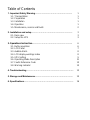 2
2
-
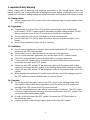 3
3
-
 4
4
-
 5
5
-
 6
6
-
 7
7
-
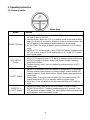 8
8
-
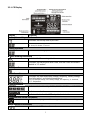 9
9
-
 10
10
-
 11
11
-
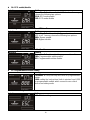 12
12
-
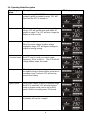 13
13
-
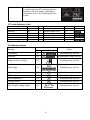 14
14
-
 15
15
-
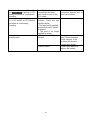 16
16
-
 17
17
-
 18
18
-
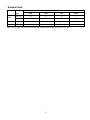 19
19
-
 20
20
Vertiv Liebert® GXT MT+ 1000VA - 3000VA User manual
- Type
- User manual
Ask a question and I''ll find the answer in the document
Finding information in a document is now easier with AI
Related papers
-
Vertiv Liebert® DCDactive Fan Module User manual
-
Vertiv UM1C48241500 Converter User manual
-
Vertiv Liebert Load Bus Sync Controller User manual
-
Vertiv Liebert® DCP User manual
-
Vertiv Geist™ Temperature, Airflow, Humidity and Dew Point Sensor Quick Installation Guide
-
Vertiv Liebert® DCP User manual
-
Vertiv Liebert GXT5 8-10kVA, HV, 208V In (L1, L2, G), 208V Out Quick Installation Guide
-
Vertiv Liebert® DSE 250-265 kW Thermal Management System User manual
-
Vertiv Liebert® DCD Rear Door Heat Exchanger User manual
-
Vertiv Liebert ITA2 40kVA User manual
Other documents
-
 Orvaldi V1000 User manual
Orvaldi V1000 User manual
-
 Smartbitt 1.5K User manual
Smartbitt 1.5K User manual
-
Tuncmatik Newtech PRO Rack User manual
-
Mustek PowerMust 1008 User manual
-
Liebert GHT MT+ User manual
-
POWERSHIELD D0892 User manual
-
PROLINK Master II Series (1P/1P) User manual
-
POWERSHIELD DA0920 User manual
-
ABB PowerValue 11 RT G2 User manual
-
Xtreme T91 User manual