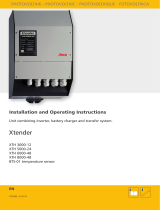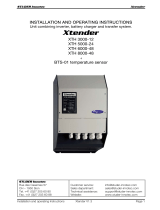Page is loading ...

July 2014 (English), version 1.0
© 2013-2014 smappee NV. All rights reserved.
Specifications are subject to change without notice.
All product names are trademarks of their respective companies.
Installation Manual
3-phase connection
with solar panels
Version 1.0.1

Page 2 of 10
Table of contents
Introduction ................................................................................................................................ 3
Read before use ......................................................................................................................... 4
Warnings ................................................................................................................................. 4
Maintenance ........................................................................................................................... 4
Technical specifications ......................................................................................................... 4
Connecting the Smappee monitor .............................................................................................. 5
Important remarks ................................................................................................................. 5
Three-phase connection with solar panels ............................................................................ 6
Declaration of Conformity ........................................................................................................ 10

Page 3 of 10
Introduction
The Smappee monitor is a device that measures the energy consumption of your electrical
appliances with one sensor close to the fuse box. The sensor is clamped to the main cable
and records the energy use. The various devices are recognized by their energy signature or
the electrical traces they leave. If you have solar panels, you can also use the Smappee
monitor to measure the energy generated.
The Smappee monitor is installed close to the fuse box. It then starts measuring your energy
consumption and the yield of your solar panels as well as communicating with your
smartphone or tablet. The Smappee app gives you direct insight in your energy consumption,
energy costs and the yield of your solar panels. To save on energy costs and contribute to a
greener environment, you can take on energy guzzlers and standby power.
This manual describes the installation of the Smappee monitor. All information about the
WiFi configuration of the Smappee monitor and the use of the Smappee app can be found in
the S

Page 4 of 10
Read before use
Warnings
Please observe the following safety precautions to avoid possible electric shocks, fire, or
personal injury:
Use the product only as specified as otherwise the safety of the product is not sufficient.
Do not use the product in environments with explosive gas or vapours, nor in damp or
wet environments.
Do not use damaged power cords and cables. Check the power cords and cables for
damaged insulation and exposed metal. Check the connection of the power cords.
Use only the power cord and cables that are supplied with the product.
Do not use the product if it is damaged.
Reparations should only be done by authorized technicians.
Do not open the product. There is a potential for exposure to hazardous voltage.
Use only specified replacement parts.
Do not connect the product to a voltage higher than 240 V.
Turn off the main power switch before you start the installation of the product.
Follow local and national safety regulations for installation and use of electrical
equipment.
Maintenance
Clean only the outside with a dry, clean cloth.
Do not use abrasive agents or solvents.
Technical specifications
Dimensions: 16 cm (L) x 10 cm (W) x 3,5 cm (H)
Weight: 300 grams
Wi-Fi 802.11 b/g/n 2.4 GHz
Work temperature: 5°C to 40°C
Storage temperature:-10°C to 60°C
Relative humidity: 80% 0°C to 40°C
Sealing IP 20.
Work altitude: 0 to 2.000 meters
EMC: EN 55022 (Class B)
Safety: EN61010-1 Ed 3.0 (2010-06), EN61010-2-032 Ed 3.0 (2012-09)
Overvoltage category: 300 V/CAT II
~110/240V 50/60Hz Max 5W
Current clamps: 50A

Page 5 of 10
Connecting the Smappee monitor
Attention! Before you can connect the Smappee monitor you must first connect it to
your Wi-Fi network as described in the S
mappee user manual
.
For the connection you need:
The Smappee monitor.
The power cord, the 6 power clamps and the 3 V-cables supplied with the monitor.
Important remarks
1. Correct connection
When connecting the current clamps it is very important that the respective phases of the
grid and the inverter are respected. We recommend to label the cables of the current
clamps: L1, L2, L3 for the grid phases and S1, S2, S3 for the corresponding phases of your
inverter.
This connection requires a basic knowledge of electrical installations. If necessary, ask for
the support of an electrician.
2. Space in the fuse box
6 power clamps will have to be installed in your fuse box. First check if there is enough space
available in the fuse box.

Page 6 of 10
Three-phase connection with solar panels
The following steps describe the three-phase connection with solar panels.
Preparation: You have already connected your Smappee monitor with your Wi-Fi network
(green heartbeat).
Steps
1. Turn off the electricity.
2. Open the fuse box. You see 4 cables deriving from the electricity (kWh) meter.
(colour of the cables:
3. The phase wires are the brown, black or grey cables, the blue cable is the
neutral conductor and the striped green/yellow cable is the ground wire.

Page 7 of 10
4. Place the power clamp over a phase wire and make sure that L points in the
direction of the fuse box and K in the direction of the electricity meter. Make
sure that you properly close the clamp by pressing your thumb on the side
until you hear a click.
5. Plug the end of the clamp cable into the V-cable. Choose the connector
without mark. See the figure below for a proper connection.

Page 8 of 10
6. Choose the corresponding phase cable from the inverter of your solar panels.
Proceed very carefully! If you selected phase 1 (L1) in step 4 then you should
now select the corresponding phase 1 of your inverter (S1). If this is not
properly done Smappee will not be able to measure correctly. Put the
current clamp over this phase cable and observe the right direction: K should
point in the direction of your inverter and L in the direction of your fuse box.
7. Plug the end of the clamp cable into the free connector of the V-cable, marked
with The result of step 4 to 6 can be seen in the figure below.

Page 9 of 10
8. Repeat step 4 to 7 for the two remaining phases.
9. Then connect the 3 V-cables to the inputs 1, 2 and 3 of the Smappee. You can
see the result in the figure below.
10. Turn the electricity back on.
11. Plug the power cord of the Smappee into the wall socket and wait until the
monitor shows a green heartbeat.
12. You can now get started with the Smappee app as described in the Smappee
user manual.
NOTE: when using a 1-phase inverter in a 3-phase connection, you need to plug a clamp
cable on every phase where current is injected.

Page 10 of 10
Declaration of Conformity
October 5, 2013
We,
Smappee nv
Evolis 100
8500 Kortrijk
Belgium
following the provision of the following EC Directives:
- 2006/95/EC The Low Voltage Directive
- 2004/108/EEC The Electromagnetic Compatibility Directive
hereby declare that the product:
Smappee monitor-e1
is in conformity with the applicable requirements of the following documents
* Emissions:
Radiated Emission EN 55022 (Class B)
Conducted Emission EN 55022 (Class B)
EN 61000-3-2
EN 61000-3-3
* Immunity:
EN 55024
EN 61000-4-2
EN 61000-4-3
EN 61000-4-4
EN 61000-4-5
EN 61000-4-6
EN 61000-4-1
* Safety:
EN61010-1 Ed 3.0 (2010-06),
EN61010-2-032 Ed 3.0 (2012-09)
Authorized signatory
Hans Delabie
Chief Operating Officer
/