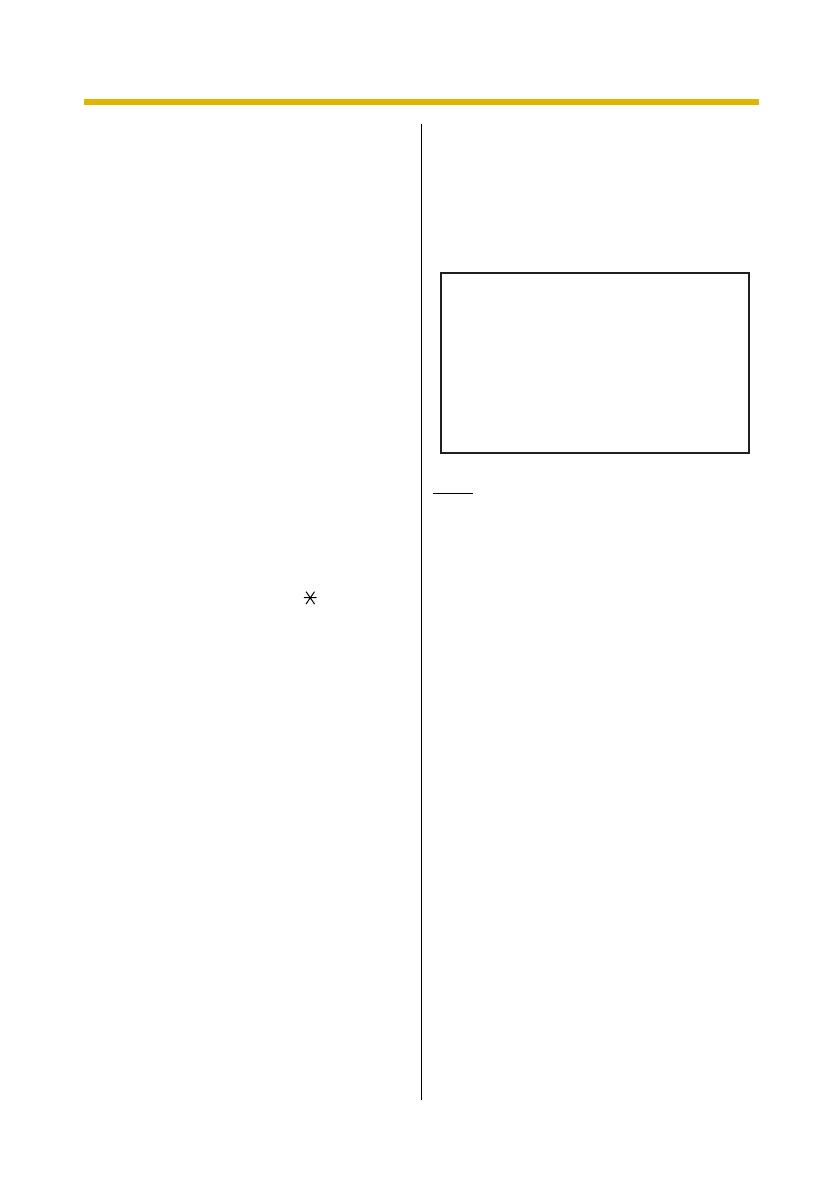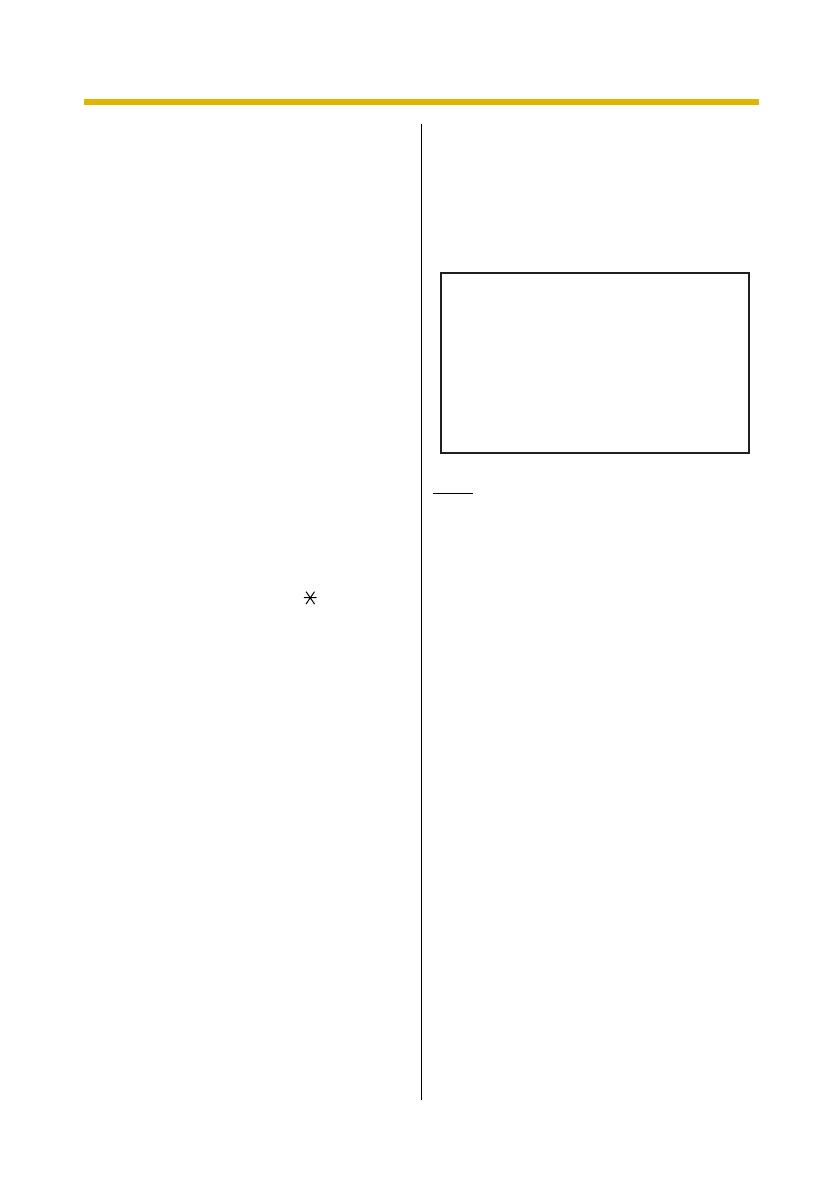
Subscriber’s Manual
6
Prompts
One essential characteristic of the VPS is
its use of "prompts". Prompts are
recorded voice guidance messages that
help you set and use VPS features.
Prompts also help callers when the VPS
is handing their calls. Depending on how
your VPS is programmed, subscribers
and callers can select the language they
prefer for VPS prompts.
Prompt example:
Main Menu of Subscriber Services
"To receive the message, press [1]."
"To deliver a message, press [2]."
"For mailbox management, press [3]."
"For Automated Attendant status,
press [4]."
"To set up Message Waiting
Notification, press [5]."
"For other features, press [6]."
"To end this call, press [ ]."
VM Menu
Certain PBXs (telephone systems) and
telephones are compatible with "VM
Menu"; this feature displays VPS prompts
on the display of your telephone,
prompting you visually instead of audibly.
To select a VPS operation displayed on
the display, press the soft button next to
the desired prompt. Use the Navigator
Key to scroll up or down to view additional
prompts when available (When the
Navigator Key is not used to scroll up or
down through options, it can be used to
adjust volume.).
Operations shown in this manual are for
when operating the VPS by following
audible prompts.
Operations necessary to operate the VPS
using VM Menu will vary slightly from
these instructions.
VM Menu example:
Main Menu of Subscriber Services
This feature is not available with certain
PBXs and may be disabled by the System
Administrator or System Manager for
your mailbox.
Note
• If too many subscribers are using VM
Menu at the same time, VM Menu
messages will not be displayed and
prompts will be heard instead.
• This feature is only available with
Panasonic KX-TDA series PBXs using
DPT Integration. For more information,
consult your System Administrator or
System Manager.
Logging in to Your Mailbox for the
First Time
The first time you log in to your mailbox,
there are certain mailbox settings you
should perform before using any other
Subscriber Services. These settings
identify you as the owner of your mailbox,
and are described in "Section 2 Logging
in to and Configuring Your Mailbox".
a) Password
b) Subscriber's Name
c) Personal Greeting Messages
Your VPS may be programmed to initiate
a "Subscriber Tutorial" the first time you
log in to your mailbox. If the Subscriber
Tutorial is enabled, VPS prompts will
Main Menu
Receive Msg.
Deliver Msg.
Mbx. Management
A.A. Status
EXIT