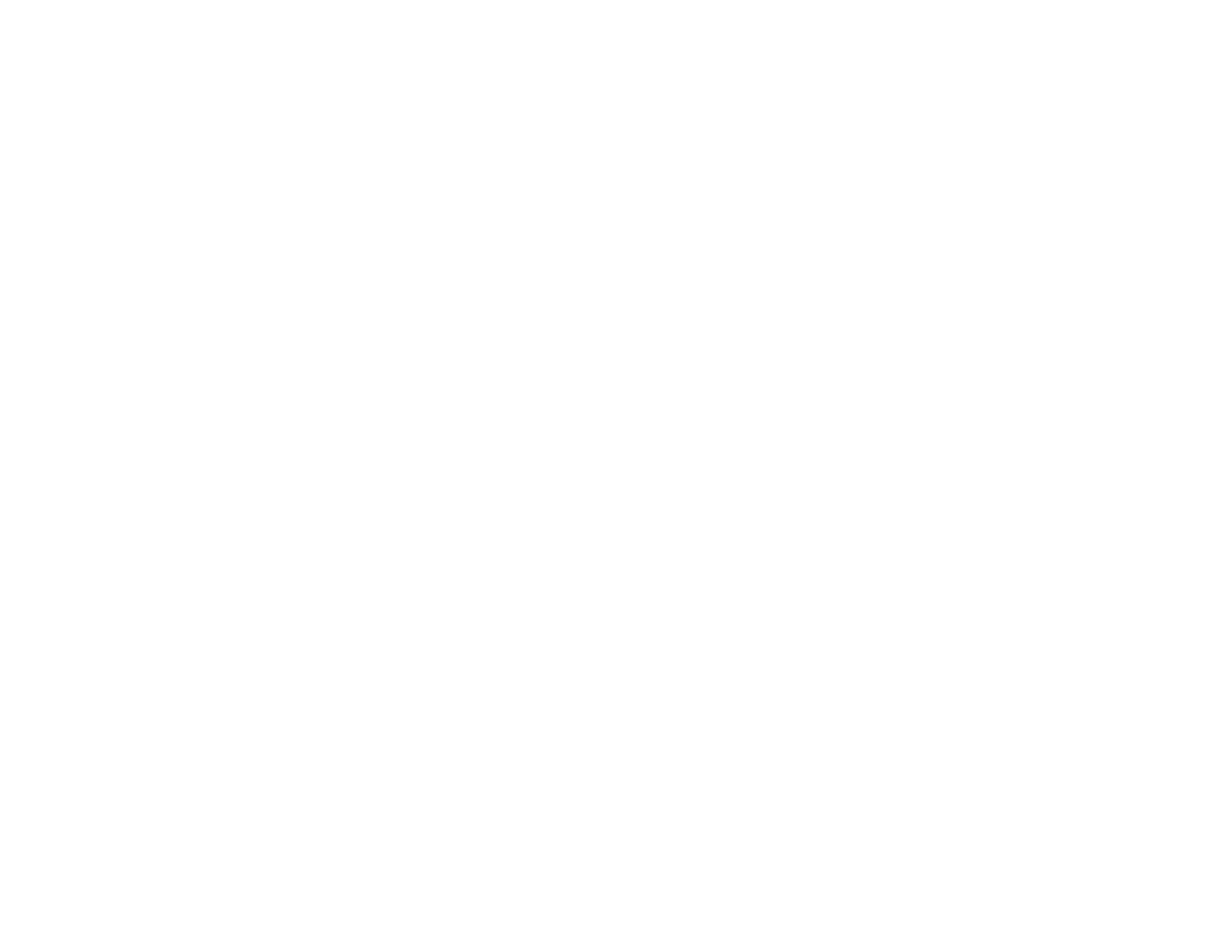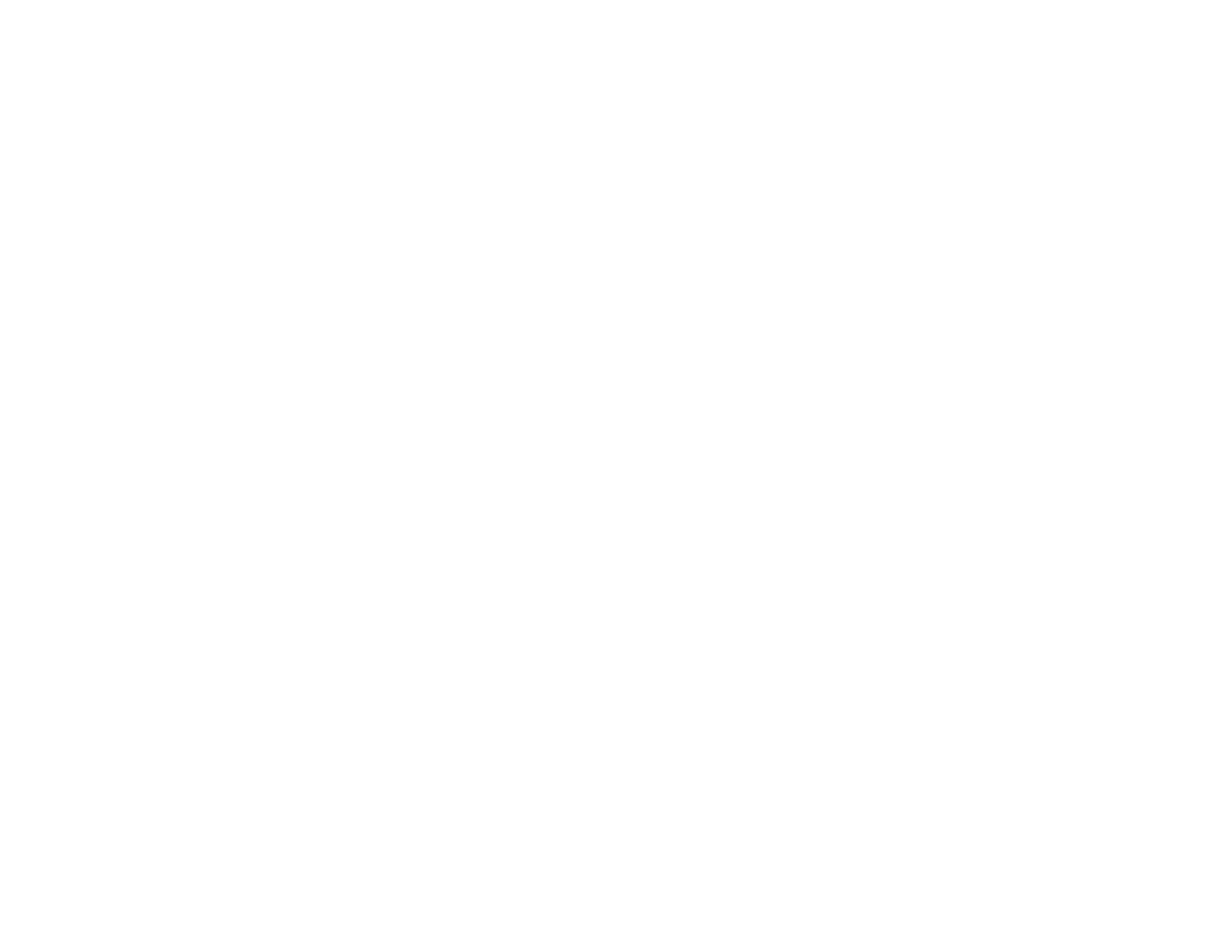
4
Restricting the Use of the Application ............................................................................................ 43
Sending Email Notifications................................................................................................................ 44
Message Broadcasting....................................................................................................................... 46
Broadcasting a Message Immediately........................................................................................... 46
Broadcasting a Message at a Specific Date and Time................................................................... 48
Exporting a Profile for Epson iProjection Software ............................................................................. 52
Saving Projector Log Files ................................................................................................................. 52
Updating the Registered Information.................................................................................................. 53
Solving Problems ...................................................................................................................................... 55
Solving Network Connection Problems .............................................................................................. 55
Solutions When You Cannot Find Connected Projectors (Wired).................................................. 55
Solutions When You Cannot Find Connected Projectors (Wireless) ............................................. 56
Solving Monitoring and Controlling Problems..................................................................................... 57
Solutions When You Cannot Monitor or Control the Projector ....................................................... 57
Solutions When Network Alert Emails are not Received ............................................................... 58
Solutions When You Cannot Broadcast a Message ...................................................................... 58
Solving Firmware Updating Problems ................................................................................................ 59
Solutions When You Cannot Update Firmware or Copy Menu Settings ........................................ 59
Screen Summary ....................................................................................................................................... 61
Epson Projector Management Main Screen....................................................................................... 61
Projector Status Icons ................................................................................................................... 63
Update List View............................................................................................................................ 65
Projector Properties Screen ............................................................................................................... 65
Projector Properties - Information.................................................................................................. 66
Projector Properties - Status History ............................................................................................. 68
Projector Properties - Usage History ............................................................................................. 69
Projector Properties - Schedule..................................................................................................... 70
Projector Properties - Status Information....................................................................................... 72
Projector Properties - Service........................................................................................................ 73
Environment Setup Screen ................................................................................................................ 73
Environment Setup - General ........................................................................................................ 74
Environment Setup - Monitor ......................................................................................................... 75
Environment Setup - Display List................................................................................................... 77