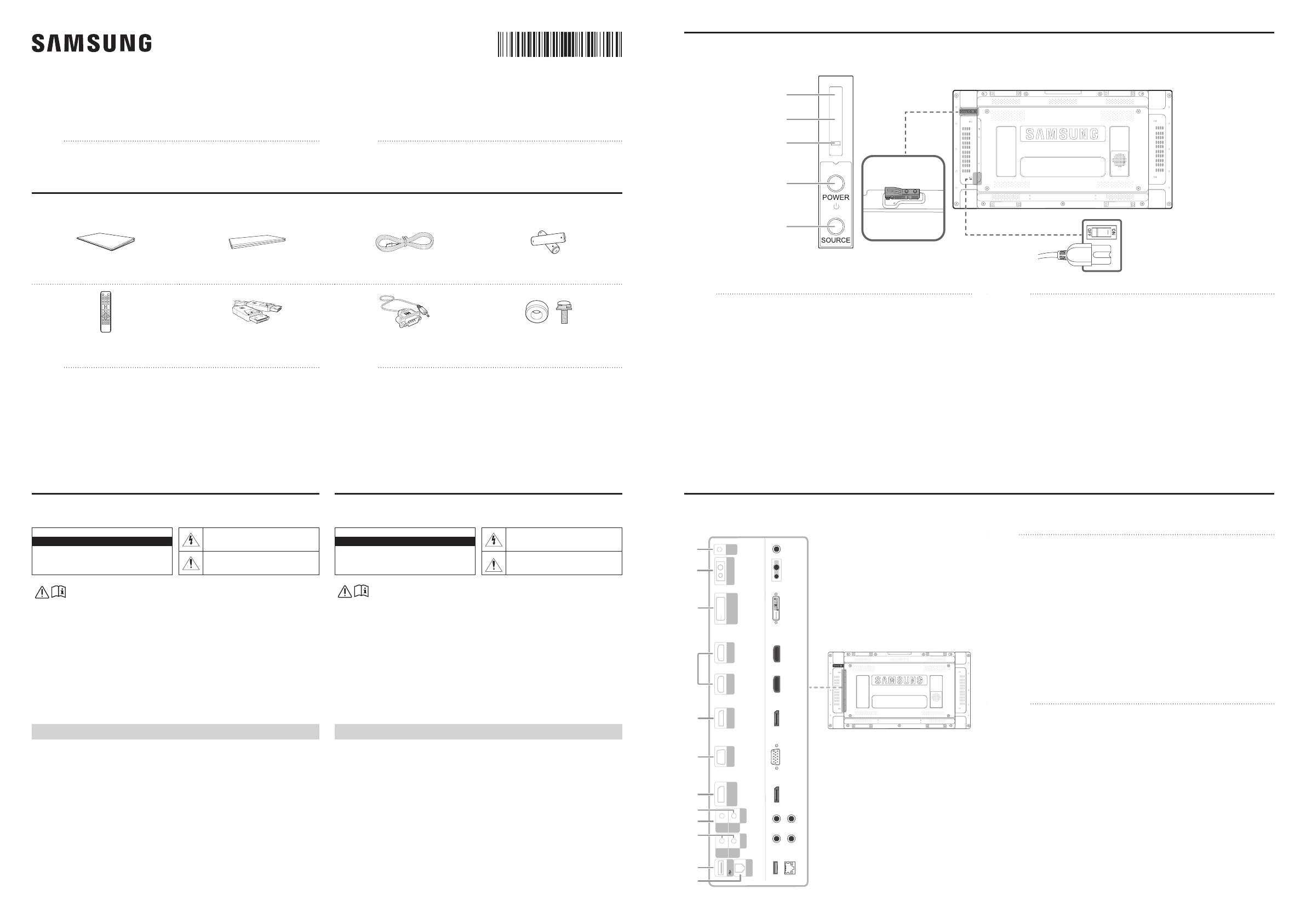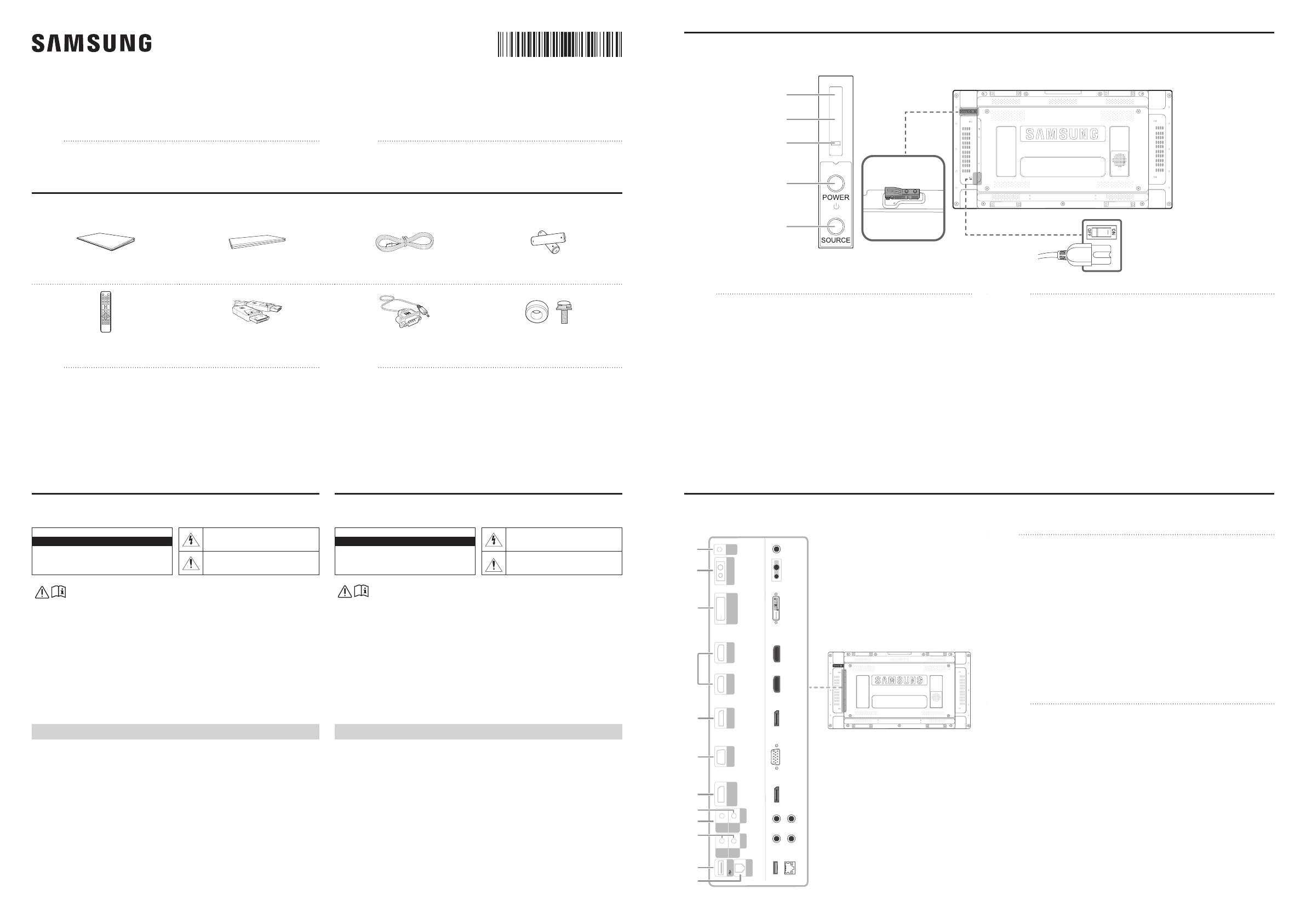
BN68-07703G-00
Quick Setup Guide / Guia de instalação rápida
UH55F-E UM55H-E
English
* The color and the appearance may differ depending on the product, and the content in
the manual is subject to change without prior notice to improve the performance.
* Download the user manual from the website for further details.
http://www.samsung.com/displaysolutions
Português
* A cor e a aparência podem diferir dependendo do produto, e o conteúdo neste manual
estará sujeito a alterações sem aviso prévio para aprimorar o desempenho.
* Baixe o manual do usuário no site para obter mais detalhes.
Checking the Components
Verificando os componentes
External sensor KIT
Kit de sensor externo
Reverse Side
Verso
ꞏ If your equipment uses an AC adapter:
- Only use the AC adapter with your product by Samsung.
- Do not use the power cord with other products.
ꞏ Do not install this equipment in a conned space such as a case or similar.
ꞏ The slots and openings in the cabinet and in the back or bottom are provided for necessary ventilation.
The slots and openings must never be blocked or covered.
ꞏ The product should be located away from heat sources such as radiators, heat registers, or other
products that produce heat.
ꞏ Do not place a vessel containing water (vases etc.) on this apparatus, as this can result in a risk of re
or electric shock. (Apparatus shall not be exposed to dripping or splashing)
ꞏ The apparatus must be connected to an earthed MAINS socket-outlet (Class l Equipment only).
Or Use only a properly grounded plug and receptacle (Class l Equipment only).
ꞏ To disconnect the apparatus from the mains, the plug must be pulled out from the mains socket,
therefore the mains plug shall be readily operable.
ꞏ As long as this unit is connected to the AC wall outlet, it is not disconnected from the AC power
source even if you turn off this unit by POWER.
ꞏ Make sure to rest the AC/DC Adapter at on a table or the oor. If you place the AC/DC Adapter so
that it is hanging with the AC cord input facing upwards, water or other foreign substances could
enter the Adapter and cause the Adapter to malfunction.
CAUTION
RISK OF ELECTRIC SHOCK DO NOT OPEN
CAUTION: TO REDUCE THE RISK OF ELECTRIC
SHOCK, DO NOT REMOVE COVER (OR BACK).
THERE ARE NO USER SERVICEABLE PARTS INSIDE.
REFER ALL SERVICING TO QUALIFIED PERSONNEL.
*This symbol indicates that high voltage is
present inside. It is dangerous to make any kind
of contact with any internal part of this product.
**
This symbol indicates that this product has
included important literature concerning
operation and maintenance.
IMPORTANT SAFETY PRECAUTIONS
If a product is not positioned in a sufficiently stable location, it can be potentially hazardous due to
falling. Many injuries, particularly to children, can be avoided by taking simple precautions such as:
ꞏ Placing the product on a platform, stand, cabinet, table or other surface which is:
- recommended by Samsung or sold with the product;
- secure and stable;
- sufciently wider in the base than the base measurement of the product;
- strong and large enough to support the size and weight of the product.
ꞏ Positioning the product close to the wall to avoid the possibility of the product falling when pushed.
ꞏ Ensuring your product is installed by an authorized Samsung installer.
ꞏ Following the instructions for wall mounting in the installation manual and using the mounting
equipment supplied by Samsung.
ꞏ Placing the product toward the back of the furniture or surface on which it is placed.
ꞏ Ensuring that the product does not hang over the edge of the furniture or surface on which it is placed.
ꞏ Not hanging anything from or on the product.
ꞏ Anchoring both the product and the furniture on which it is placed to a suitable support especially in the
case of tall furniture, such as cupboards or bookcases which exceed one metre in height. This can be done
by using sturdy brackets, safety straps or mounts that are made specically for at screen products.
ꞏ Not placing any material between the product and the furniture on which it is placed.
ꞏ If the furniture on which the product is placed has drawers, cabinets or shelves under the product, taking
steps to prevent children from climbing, such as installing safety latches so the doors cannot be opened.
ꞏ Keeping pets away from the product.
ꞏ Educating children about the dangers of climbing on furniture to reach the product or its control.
Failure to take these safety precautions may cause the television to fall from the stand or mounting
equipment, causing damage or serious injury.
ꞏ Caso seu equipamento use um adaptador CA:
- Somente use o adaptador CA fornecido com seu produto pela Samsung.
- Não use o cabo de alimentação com outros produtos.
ꞏ Não instale este equipamento em espaço connado, como uma caixa ou algo semelhante.
ꞏ As fendas e aberturas no gabinete e na parte traseira ou inferior servem para a ventilação necessária.
As fendas e aberturas jamais devem ser bloqueadas ou cobertas.
ꞏ O produto deve ser colocado longe de fontes de calor, tais como radiadores, aquecedores ou outros
produtos que gerem calor.
ꞏ Não coloque nenhum recipiente contendo água (vasos, etc.) sobre este aparelho, pois isto pode resultar
em risco de incêndio ou choque elétrico. (O aparelho não deve ser exposto a gotas ou respingos)
ꞏ O aparelho deve ser conectado a uma tomada em rede elétrica aterrada (apenas Equipamento de Classe
l). Ou use apenas um plugue e soquete apropriadamente aterrados (apenas Equipamento de Classe I).
ꞏ Para desconectar o aparelho da rede elétrica, o plugue deve ser retirado do soquete da rede elétrica,
assim o plugue da rede elétrica estará prontamente operável.
ꞏ Contanto que esta unidade esteja conectada à tomada CA, ela não é desconectada da fonte de
alimentação CA, mesmo que você desligue esta unidade com o botão POWER (liga/desliga).
ꞏ Certique-se de deixar o adaptador CA/CC plano em uma mesa ou no chão. Caso você deixe o
adaptador CA/CC pendurado com a entrada do cabo CA virada para cima, água ou outra substância
estranha pode entrar no adaptador e causar mau funcionamento.
CUIDADO
RISCO DE CHOQUE ELÉTRICO NÃO ABRA
CUIDADO: PARA REDUZIR O RISCO DE CHOQUE ELÉTRICO, NÃO
REMOVA A TAMPA (OU A PARTE TRASEIRA).
NÃO HÁ PEÇAS MANUSEÁVEIS PELO USUÁRIO NO INTERIOR.
ENCAMINHE TODO ATENDIMENTO A UM TÉCNICO QUALIFICADO.
*Este símbolo indica que há alta voltagem presente
no interior. É perigoso fazer qualquer tipo de
contato com qualquer parte interna deste produto.
**
Este símbolo indica que este produto
contém uma literatura importante sobre
sua operação e manutenção.
PRECAUÇÕES DE SEGURANÇA IMPORTANTES
Se um produto não for colocado em um local suficientemente estável, isto pode ser muito perigoso devido a
quedas. Muitos ferimentos, principalmente em crianças, podem ser evitados com precauções simples, tais como:
ꞏ Colocar o produto em uma plataforma, suporte, estante ou outra superfície que seja:
- recomendada pela Samsung ou vendida com o produto;
- segura e estável;
- com base sucientemente mais ampla que a medida da base do produto;
- sucientemente forte e grande para suportar o tamanho e o peso do produto.
ꞏ Posicionar o produto próximo à parede para evitar a possibilidade de o produto cair quando empurrado.
ꞏ Garantir que seu produto seja instalado por um instalador autorizado da Samsung.
ꞏ Seguir as instruções de xação na parede no manual de instalação e usar equipamento de suporte
fornecido pela Samsung.
ꞏ Colocar o produto em direção à parte de trás do móvel ou superfície na qual está colocado.
ꞏ Garantir que o produto não que pendurado na beira do móvel ou superfície onde é colocado.
ꞏ Não pendurar nada a partir do ou no produto.
ꞏ Ancorar o produto e o móvel no qual ele está colocado em um suporte adequado, principalmente no caso de
móveis altos, como armários ou estantes que tenham mais de um metro. Isto pode ser feito usando suportes
fortes, faixas de segurança ou suportes que sejam feitos especicamente para produtos de tela plana.
ꞏ Não colocar nenhum material entre o produto e o móvel no qual ele está.
ꞏ Se o móvel no qual o produto está tiver gavetas, estantes ou prateleiras sob o produto, tomar medidas para
evitar que crianças subam, tais como instalar travas de segurança para que as portas não possam ser abertas.
ꞏ Manter animais de estimação longe do produto.
ꞏ Educar as crianças quanto aos perigos de subir em móveis para alcançar o produto ou seu controle.
Não tomar essas precauções de segurança pode fazer com que a televisão caia do suporte ou do
equipamento de montagem, causando danos ou ferimentos sérios.
Warning! Important Safety Instructions
Please read the appropriate section that corresponds to the marking on your Samsung product
before attempting to install the product.
Aviso! Instruções de segurança importantes
Leia a seção apropriada correspondente à marcação em seu produto Samsung antes de tentar instalar
o produto.
English
Contact the vendor where you purchased the product if any components are missing.
The pictures may look different from the actual components.
Português
Entre em contato com o fornecedor onde você adquiriu o produto se houver qualquer
componente faltando.
As figuras podem ser diferentes para os componentes reais.
Pilhas e baterias, apos seu uso, nao devem ser jogadas em lixo comum. Para evitar
riscos a saude humana e ao meio ambiente, realize o descarte ambientalmente
adequado, em um Servico Autorizado Samsung.
Quick Setup Guide
Guia de instalação rápida
Warranty card (Not available in some locations)
Cartão de garantia (Não disponível em alguns locais)
Power cord
Cabo de alimentação
Batteries (Not available in some locations)
Baterias (Não disponíveis em alguns locais)
Remote Control
Controle remoto
DP cable
Cabo DP
RS232C(IN) adapter
Adaptador RS232C(IN)
Holder-Ring x 4 / Screw x 4
Anel de suporte x 4 / Parafuso x 4
English
1 Receives the remote control signal via the external sensor board and outputs the
signal via LOOP OUT.
2 Supplies power to the external sensor board or receives the light sensor signal.
3 DVI IN: Connects to a source device using a DVI cable or HDMI-DVI cable.
MAGICINFO: To use MagicInfo, make sure to connect the DP-DVI cable.
4 Connects to a source device using an HDMI cable.
5 Connects to a PC using a DP cable.
6 Connects to a source device using a D-SUB cable.
7 Connects to another product using a DP cable.
8 Receives sound from a source device via an audio cable.
9 Outputs sound to an audio device via an audio cable.
0 Connects to MDC using an RS232C adapter.
! Connect to a USB memory device. (Only for update purpose)
@ Connects to MDC using a LAN cable. (10/100 Mbps)
Português
1 Recebe o sinal do controle remoto via a placa do sensor externo e envia o sinal via
LOOP OUT.
2 Fornece alimentação para a placa do sensor externo ou recebe o sinal do sensor de luz.
3 DVI IN: Conecta-se a um dispositivo de origem usando um cabo DVI ou um cabo
HDMI-DVI.
MAGICINFO: Para utilizar o MagicInfo, certifique-se de conectar o cabo DP-DVI.
4 Conecta-se a um dispositivo de origem usando um cabo HDMI.
5 Conecta-se a um PC usando um cabo DP.
6 Conecta-se a um dispositivo de origem usando um cabo D-SUB.
7 Conecta-se a um outro produto usando um cabo DP.
8 Recebe o som de um dispositivo fonte via um cabo de áudio.
9 Saídas de som de um dispositivo de áudio via um cabo de áudio.
0 Conecta-se ao MDC usando um adaptador RS232C.
! Conecta-se a um pen drive. (Somente para fins de atualização)
@ Conecta-se ao MDC usando um cabo LAN. (10/100 Mbps)
English
1 Remote Control Sensor
Aim the remote control towards this spot on the LCD Display.
* Keep the area between the remote sensor and remote control obstacle-free.
2 Light sensor
Automatically detects the intensity of ambient light around a selected display and
adjusts the screen brightness.
3 Power indicator
The power indicator will turn off when the product is turned on. It will blink in
power-saving mode.
4 POWER button
Use this button for turning the LCD Display on and off.
5 SOURCE button
Switches from PC mode to Video mode.
Selects the input source that an external device is connected to.
Português
1 Sensor do Controle Remoto
Aponte o controle remoto para este ponto na tela de LCD.
* Mantenha a área entre o sensor remoto e o controle remoto sem obstáculos.
2 Sensor luminoso
Detecta automaticamente a intensidade da luz ambiente ao redor de um determinado
display, e ajusta o brilho da tela.
3 Indicador de energia
O indicador de energia será desligado quando o produto for ligado. Ele piscará no
modo de economia de energia.
4 Botão POWER
Use esse botão para ligar e desligar a tela de LCD.
5 Botão SOURCE
Alterna do modo PC para o modo Vídeo.
Seleciona a fonte de entrada com a qual um dispositivo externo está conectado.
IR
OUT
CONTROL IN
DP IN
HDMI IN 1
HDMI IN 2
DVI IN
(MAGICINFO)
RGB IN
USB
DP OUT
(LOOPOUT)
IN
OUT
RS232C
IN
OUT
AUDIO
RJ45
1
2
3
4
5
6
7
8
9
0
!
@
ON
1
2
3
4
5
BN68-07703G-00_QSG_UH55F-E_UM55H-E_BRAZIL_L02.indd 1 2019-01-16 오후 4:52:48