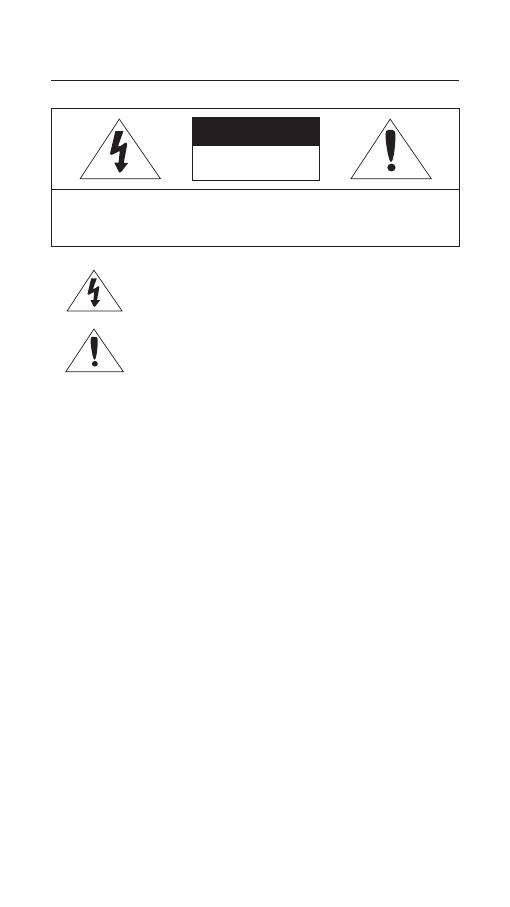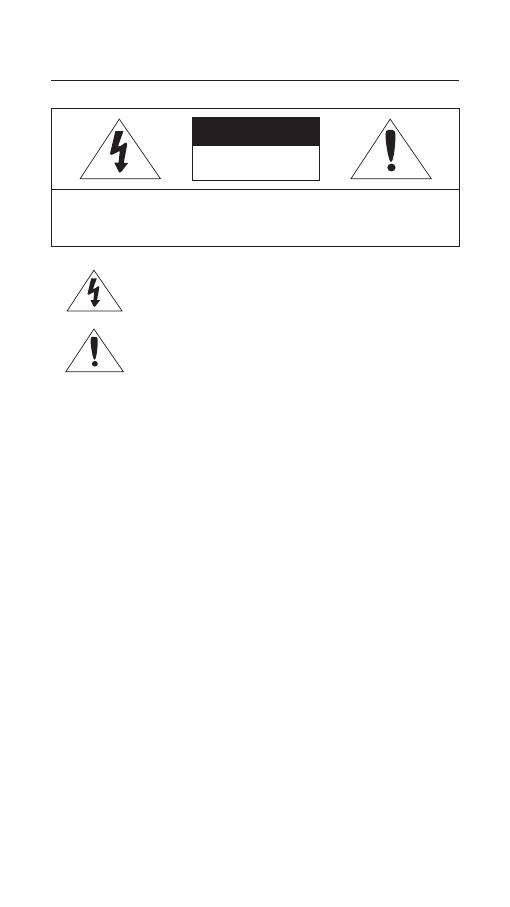
2 – COAXIAL REMOTE CONTROLLER
Safety information
CAUTION
RISK OF ELECTRIC SHOCK.
DO NOT OPEN
CAUTION: TO REDUCE THE RISK OF ELECTRIC SHOCK, DO NOT REMOVE COVER (OR
BACK) NO USER SERVICEABLE PARTS INSIDE. REFER SERVICING TO QUALIFIED
SERVICE PERSONNEL.
This symbol indicates that dangerous voltage consisting a risk of
electric shock is present within this unit.
This exclamation point symbol is intended to alert the user to
the presence of important operating and maintenance (servicing)
instructions in the literature accompanying the appliance.
WARNING
To reduce the risk of fi re or electric shock, do not expose this appliance to rain
or moisture.
WARNING
Be sure to use only the standard adapter that is specifi ed in the specifi cation sheet.
Using any other adapter could cause fi re, electrical shock, or damage to the product.
Incorrectly connecting the power supply or replacing battery may cause
explosion, fi re, electric shock, or damage to the product.
Do not connect multiple controllers to a single adapter. Exceeding the capacity
may cause abnormal heat generation or fi re.
Securely plug the power cord into the power receptacle. Insecure connection
may cause fi re.
When installing the controller, fasten it securely and fi rmly. The fall of controller
may cause personal injury.
Do not place conductive objects (e.g. screwdrivers, coins, metal parts, etc.) or
containers fi lled with water on top of the controller. Doing so may cause personal
injury due to fi re, electric shock, or falling objects.
Do not install the unit in humid, dusty, or sooty locations. Doing so may cause fi re
or electric shock.
If any unusual smells or smoke come from the unit, stop using the product. In
such case, immediately disconnect the power source and contact the service
center. Continued use in such a condition may cause fi re or electric shock.
•
1.
2.
3.
4.
5.
6.
7.
8.
C
9
1
1
2
3
4
5
6
7
8
9