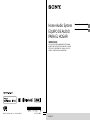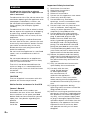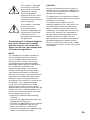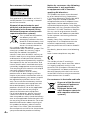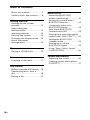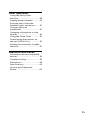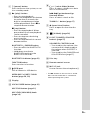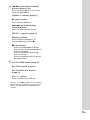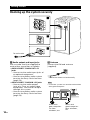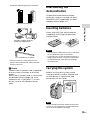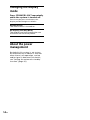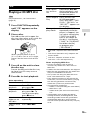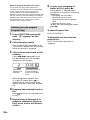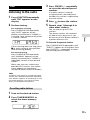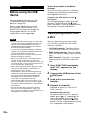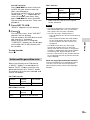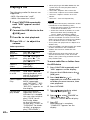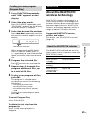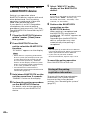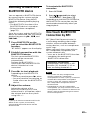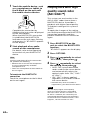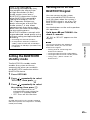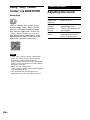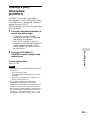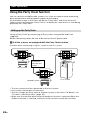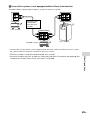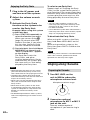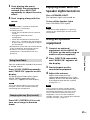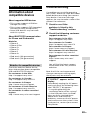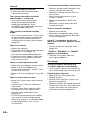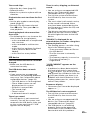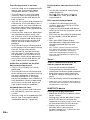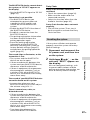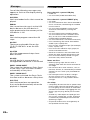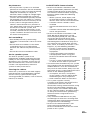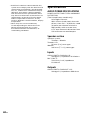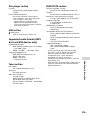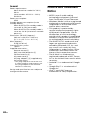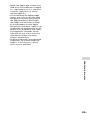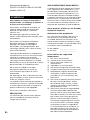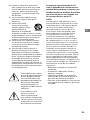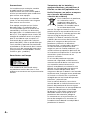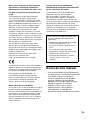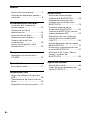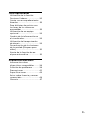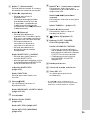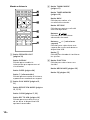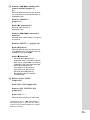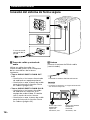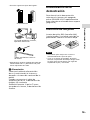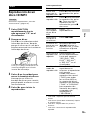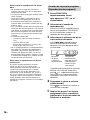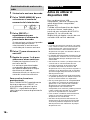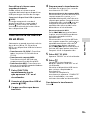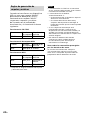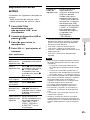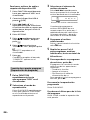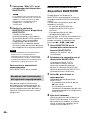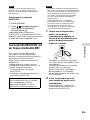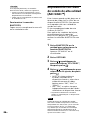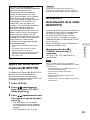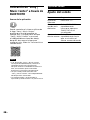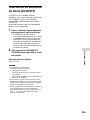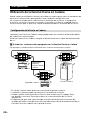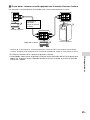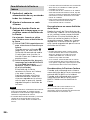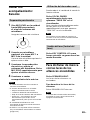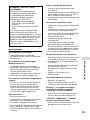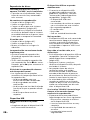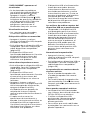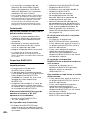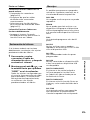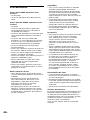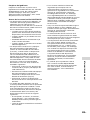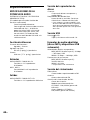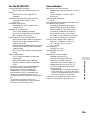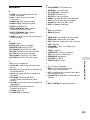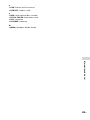Sony MHC-V11 Operating instructions
- Category
- Bluetooth music receivers
- Type
- Operating instructions

MHC-V11.4-585-310-24(1)MHC-V11.4-585-310-24(1)
MHC-V11
Home Audio System
EQUIPO DE AUDIO
PARA EL HOGAR
Operating Instructions GB
Manual de instrucciones ES
4-585-310-24(1)
©2016 Sony Corporation Printed in China
IMPORTANTE
POR FAVOR LEA DETALLADAMENTE ESTE MANUAL
DE INSTRUCCIONES ANTES DE CONECTAR Y OPERAR
ESTE EQUIPO. RECUERDE QUE UN MAL USO DE SU
APARATO PODRÍA ANULAR LA GARANTÍA.

2
GB
MHC-V11.4-585-310-24(1)
WARNING
To reduce the risk of fire or electric
shock, do not expose this apparatus to
rain or moisture.
To reduce the risk of fire, do not cover the
ventilation opening of the appliance with
newspapers, tablecloths, curtains, etc.
Do not expose the appliance to naked
flame sources (for example, lighted
candles).
To reduce the risk of fire or electric shock,
do not expose this appliance to dripping
or splashing, and do not place objects
filled with liquids, such as vases, on the
appliance.
As the main plug is used to disconnect
the unit from the mains, connect the unit
to an easily accessible AC outlet. Should
you notice an abnormality in the unit,
disconnect the main plug from the AC
outlet immediately.
Do not install the appliance in a confined
space, such as a bookcase or built-in
cabinet.
Do not expose batteries or appliances
with battery-installed to excessive heat,
such as sunshine and fire.
The unit is not disconnected from the
mains as long as it is connected to the
AC outlet, even if the unit itself has been
turned off.
Indoor use only.
CAUTION
The use of optical instruments with this
product will increase eye hazard.
Notice for the customers in the USA
Owner’s Record
The model and serial numbers are
located on the rear of the unit. Record
these numbers in the space provided
below. Refer to them whenever you call
upon your Sony dealer regarding this
product.
Model No.
Serial No.
Important Safety Instructions
1) Read these instructions.
2) Keep these instructions.
3) Heed all warnings.
4) Follow all instructions.
5) Do not use this apparatus near water.
6) Clean only with dry cloth.
7) Do not block any ventilation
openings. Install in accordance with
the manufacturer’s instructions.
8) Do not install near any heat sources
such as radiators, heat registers,
stoves, or other apparatus (including
amplifiers) that produce heat.
9) Do not defeat the safety purpose
of the polarized or grounding-type
plug. A polarized plug has two
blades with one wider than the
other. A grounding type plug has
two blades and a third grounding
prong. The wide blade or the third
prong are provided for your safety.
If the provided plug does not fit into
your outlet, consult an electrician for
replacement of the obsolete outlet.
10) Protect the power cord from being
walked on or pinched particularly at
plugs, convenience receptacles, and
the point where they exit from the
apparatus.
11) Only use attachments/accessories
specified by the manufacturer.
12) Use only with the cart,
stand, tripod, bracket,
or table specified by
the manufacturer, or
sold with the apparatus.
When a cart is used, use caution
when moving the cart/apparatus
combination to avoid injury from tip-
over.
13) Unplug this apparatus during
lightning storms or when unused for
long periods of time.
14) Refer all servicing to qualified service
personnel. Servicing is required when
the apparatus has been damaged in
any way, such as power-supply cord
or plug is damaged, liquid has been
spilled or objects have fallen into the
apparatus, the apparatus has been
exposed to rain or moisture, does
not operate normally, or has been
dropped.

3
GB
MHC-V11.4-585-310-24(1)
This symbol is intended
to alert the user to the
presence of uninsulated
“dangerous voltage”
within the product’s
enclosure that may be of
sufficient magnitude to
constitute a risk of electric
shock to persons.
This symbol is intended
to alert the user
to the presence of
important operating and
maintenance (servicing)
instructions in the
literature accompanying
the appliance.
The following FCC statement applies
only to the version of this model
manufactured for sale in the USA.
Other versions may not comply with
FCC technical regulations.
NOTE:
This equipment has been tested and
found to comply with the limits for
a Class B digital device, pursuant to
Part 15 of the FCC Rules. These limits
are designed to provide reasonable
protection against harmful interference
in a residential installation. This
equipment generates, uses and can
radiate radio frequency energy and, if
not installed and used in accordance
with the instructions, may cause harmful
interference to radio communications.
However, there is no guarantee that
interference will not occur in a particular
installation. If this equipment does
cause harmful interference to radio
or television reception, which can be
determined by turning the equipment off
and on, the user is encouraged to try to
correct the interference by one or more
of the following measures:
Reorient or relocate the receiving
antenna.
Incr
ease the separation between the
equipment and receiver.
Connect the equipment into an outlet
on a circuit different from that to
which the receiver is connected.
Consult the dealer or an experienced
radio/TV technician for help.
CAUTION
You are cautioned that any changes or
modifications not expressly approved in
this manual could void your authority to
operate this equipment.
This equipment must not be co-located
or operated in conjunction with any other
antenna or transmitter.
This equipment complies with FCC
radiation exposure limits set forth for an
uncontrolled environment and meets
the FCC radio frequency (RF) Exposure
Guidelines. This equipment has very low
levels of RF energy that is deemed to
comply without maximum permissive
exposure evaluation (MPE). But it is
desirable that it should be installed and
operated keeping the radiator at least
20cm or more away from person’s body
(excluding extremities: hands, wrists, feet
and ankles).
GB

4
GB
MHC-V11.4-585-310-24(1)
For customers in Europe
This appliance is classified as a CLASS 1
LASER product. This marking is located
on the rear exterior.
Disposal of waste batteries and
electrical and electronic equipment
(applicable in the European Union
and other European countries with
separate collection systems)
This symbol on the product,
the battery or on the
packaging indicates that the
product and the battery shall
not be treated as household
waste. On certain batteries
this symbol might be used in
combination with a chemical symbol. The
chemical symbols for mercury (Hg) or
lead (Pb) are added if the battery
contains more than 0.0005% mercury or
0.004% lead. By ensuring these products
and batteries are disposed of correctly,
you will help prevent potentially negative
consequences for the environment and
human health which could otherwise be
caused by inappropriate waste handling.
The recycling of the materials will help to
conserve natural resources.
In case of products that for safety,
performance or data integrity reasons
require a permanent connection with an
incorporated battery, this battery should
be replaced by qualified service staff
only. To ensure that the battery and the
electrical and electronic equipment will
be treated properly, hand over these
products at end-of-life to the applicable
collection point for the recycling of
electrical and electronic equipment.
For all other batteries, please view the
section on how to remove the battery
from the product safely. Hand the battery
over to the applicable collection point for
the recycling of waste batteries. For more
detailed information about recycling of
this product or battery, please contact
your local Civic Office, your household
waste disposal service or the shop where
you purchased the product or battery.
Notice for customers: the following
information is only applicable
to equipment sold in countries
applying EU directives.
This product has been manufactured
by or on behalf of Sony Corporation,
1-7-1 Konan Minato-ku Tokyo, 108-0075
Japan. Inquiries related to product
compliance based on European Union
legislation shall be addressed to the
authorized representative, Sony Belgium,
bijkantoor van Sony Europe Limited, Da
Vincilaan 7-D1, 1935 Zaventem, Belgium.
For any service or guarantee matters,
please refer to the addresses provided
in the separate service or guarantee
documents.
Hereby, Sony Corp., declares that this
equipment is in compliance with the
essential requirements and other
relevant provisions of Directive 1999/5/
EC.
For details, please access the following
URL:
http://www.compliance.sony.de/
The validity of the CE marking is
restricted to only those countries where
it is legally enforced, mainly in the
countries EEA (European Economic Area).
This equipment has been tested and
found to comply with the limits set out
in the EMC Directive using a connection
cable shorter than 3 meters.
For customers in Australia and India
Disposal of Old Electrical
& Electronic Equipment
(Applicable in the
European Union and
other European countries
with separate collection
systems)

5
GB
MHC-V11.4-585-310-24(1)
Note on DualDiscs
A DualDisc is a two sided disc product
which mates DVD recorded material on
one side with digital audio material on
the other side. However, since the audio
material side does not conform to the
Compact Disc (CD) standard, playback on
this product is not guaranteed.
Music discs encoded with copyright
protection technologies
This product is designed to play back
discs that conform to the Compact Disc
(CD) standard. Recently, various music
discs encoded with copyright protection
technologies are marketed by some
record companies. Please be aware that
among those discs, there are some that
do not conform to the CD standard and
may not be playable by this product.
This system is designed to be used
for the following purposes:
• Playing back music sources on
discs or USB devices
• Transferring music to USB
devices
• Listening to radio stations
• Playing back music sources on
BLUETOOTH devices
• Enjoying social gatherings with
the “Party Chain” function
About this manual
• This manual mainly explains
operations using the remote control,
but the same operations can also
be performed using the buttons on
the unit having the same or similar
names.
• Some illustrations are presented as
conceptual drawings, and may be
different from the actual products.

6
GB
MHC-V11.4-585-310-24(1)
Table of Contents
About this manual .....................5
Guide to parts and controls ......8
Getting Started
Hooking up the system
securely .....................................12
Deactivating the
demonstration ..........................13
Inserting batteries ....................13
Carrying the system .................13
Changing the display mode .... 14
About the power
management ........................... 14
Disc
Playing a CD/MP3 disc .............15
Tuner
Listening to the radio ...............17
USB Device
Before using the USB device ... 18
Transferring music from a
disc ........................................... 18
Playing a file ............................20
BLUETOOTH
About the BLUETOOTH
wireless technology ..................21
Pairing this system with a
BLUETOOTH device .................. 22
Listening to music on a
BLUETOOTH device .................. 23
One Touch BLUETOOTH
Connection by NFC .................. 23
Playing back with high quality
sound codec (AAC/LDAC™) ....24
Setting the BLUETOOTH
standby mode ......................... 25
Turning on or off the
BLUETOOTH signal ................... 25
Using “Sony | Music Center”
via BLUETOOTH ........................26
Sound Adjustment
Adjusting the sound ................26
Creating a party atmosphere
(DJ EFFECT) ............................... 27

7
GB
MHC-V11.4-585-310-24(1)
Other Operations
Using the Party Chain
function ....................................28
Singing along: Karaoke ...........30
Enjoying music with the
Speaker Lights turned on .........31
Using an optional
equipment ................................31
Changing information on the
display ...................................... 32
Using the Sleep Timer ............. 32
Deactivating the buttons on
the unit (Child Lock) ................. 32
Setting the automatic standby
function .................................... 32
Additional Information
Information about compatible
devices ..................................... 33
Troubleshooting ...................... 33
Precautions .............................. 38
Specifications ...........................40
License and Trademark
Notice .......................................42

9
GB
MHC-V11.4-585-310-24(1)
(power) button
Press to turn on the system, or set
it to standby mode.
(play)* button
— Press to start playback.
— When you hold down this button
for more than 5 seconds, the
built-in sound demonstration
will be played back. Press to
stop the demonstration.
(stop) button
— Press to stop playback. When
pressed twice, resume playback
can be canceled.
— Press to stop transfer during
music transfer.
— Press to stop the built-in sound
demonstration.
BLUETOOTH
PAIRING button
— Press to select the BLUETOOTH
function.
— Hold down to activate
BLUETOOTH pairing in the
BLUETOOTH function.
BLUETOOTH indicator (page21)
FUNCTION button
Press to select a function.
(USB) port
Use to connect a USB device.
MEGA BASS
PARTY CHAIN
button (page26, 30)
Display
VOCAL FADER button (page31)
MIC ECHO button (page31)
MIC LEVEL (MIN/MAX) knob
(page30)
+/– (select folder) button
Press to select a folder on a data
disc or a USB device.
/ (go backward/go
forward) button
Press to select a track or file.
TUNING+/– button (page17)
(open/close) button
Press to open or close the disc
tray.
(N-Mark) (page24)
DJ OFF, FLANGER, ISOLATOR
buttons (page27)
VOLUME/DJ CONTROL knob
— Turn to adjust the volume. You
cannot use this knob to adjust
the volume when DJ EFFECT is
selected.
— Turn to adjust the FLANGER and
ISOLATOR effect (page27).
Disc tray
Remote control sensor
MIC 1/2 jack
Use to connect the microphone(s).
* The button on the unit has a tactile
dot. Use the tactile dot as a reference
when operating the system.

10
GB
MHC-V11.4-585-310-24(1)
Remote control
SPEAKER LIGHT button
(page31)
DISPLAY button
Press to change the information
on the display.
SLEEP button (page32)
(power) button
Press to turn on the system, or set
it to standby mode.
PLAY MODE button (page15,
20)
REPEAT/FM MODE button (page
15, 17, 20)
CLEAR button (page16, 21)
REC TO USB button (page19)
Press to transfer music from a disc
to the connected optional USB
device.
TUNING MODE button
(page17)
TUNER MEMORY button
(page17)
BACK button
Press to return to the previous
display.
OPTIONS button
Press to enter or exit options
menu.
/ / / buttons
Press to select the menu items.
+/– (select folder) buttons
Press to select a folder on a data
disc or USB device.
button
Press to enter/confirm the
settings.
FUNCTION button
Press to select a function.
MEGA BASS button (page26)
EQ button (page26)

11
GB
MHC-V11.4-585-310-24(1)
/ (rewind/fast forward)
buttons (page15, 20)
Press to find a point in a track or
file during playback.
TUNING+/– buttons (page17)
(play)* button
Press to start playback.
/ (go backward/go
forward) buttons
Press to select a track or file.
PRESET+/– buttons (page17)
(pause) button
Press to pause playback. To
resume playback, press .
(stop) button
— Press to stop playback. When
pressed twice, resume playback
can be canceled.
— Press to stop transfer during
music transfer.
— Press to stop the built-in sound
demonstration.
VOCAL FADER button (page31)
MIC ECHO button (page31)
KEY CONTROL /buttons
(page31)
VOL +/– * button
Press to adjust the volume.
* The VOL + and buttons on the remote
control have a tactile dot. Use the tactile
dot as a reference when operating the
system.

12
GB
MHC-V11.4-585-310-24(1)
Getting Started
Hooking up the system securely
To wall outlet
Audio output and input jacks
Use an audio cord (not supplied) to
make either connection as follows:
• AUDIO/PARTY CHAIN OUT L/R
jacks
—Connect to the audio input jacks of
an optional equipment.
—Connect to another audio system
to enjoy the Party Chain function
(page28).
• AUDIO/PARTY CHAIN IN L/R jacks
—Connect to the audio output
jacks of a TV or an audio/video
equipment. The sound is output
through this system.
—Connect to another audio system
to enjoy the Party Chain function
(page28).
Antenna
Connect the FM lead antenna
(supplied).
Extend the antenna horizontally.
Hint
• Install the system in a location/orientation
with good reception.
Areas with
poor reception:
Far from
windows, etc.
Areas with
good reception:
Near windows,
etc.

13
GB
Getting Started
MHC-V11.4-585-310-24(1)
• Avoid the following kinds of locations.
Between buildings
Nearby mobile phones,
electrical appliances
On steel desks or tables
• Keep the antenna away from the AC
power cord and the USB cable to avoid
picking up noise.
Power
Connect the AC power cord (supplied)
to the system, and then to the wall
outlet.
When the AC power cord is connected,
the demonstration (page14) starts
automatically. If you press to turn
on the system, the demonstration
ends.
Deactivating the
demonstration
To deactivate the demonstration
while the system is turned off, press
SPEAKER LIGHT repeatedly to select
Standby Mode (page14).
Inserting batteries
Insert two R03 (size AAA) batteries
(supplied), matching the polarities
shown below.
Notes
• Do not mix an old battery with a new one
or mix different types of batteries.
• If you do not use the remote control for a
long period of time, remove the batteries
to avoid damage from battery leakage
and corrosion.
Carrying the system
Before carrying the system, make
sure that there is no disc loaded and
no USB device is connected, and
disconnect all the cords.
Note
Correct hand placement while carrying the
system is very important to avoid personal
injury and/or property damage.

14
GB
MHC-V11.4-585-310-24(1)
Changing the display
mode
Press SPEAKER LIGHT repeatedly
while the system is turned off.
Each time you press the button, the
display mode changes as follows.
Demonstration
The illumination is turned on.
No display (Standby Mode)
The display and the illumination are
turned off to conserve power.
About the power
management
By default, this system is set to turn
off automatically in about 15 minutes
when there is no operation, and no
audio signal is detected. For details,
see “Setting the automatic standby
function” (page32).

15
GB
Disc
MHC-V11.4-585-310-24(1)
Disc
Playing a CD/MP3 disc
Hint
For playable discs, see “Precautions”
(page38).
1
Press FUNCTION repeatedly
until “CD” appears on the
display.
2
Place a disc.
Press on the unit to open the
disc tray, then place a disc with the
label side up in the disc tray.
When you play back an 8 cm
(3/in) disc such as a CD single,
place it on the inner circle of the
tray.
3
Press on the unit to close
the disc tray.
Do not forcibly push the disc tray
to close it as this may cause a
malfunction.
4
Press to start playback.
Other operations
To Do this
Pause
playback
Press . To resume
play, press .
Stop
playback
Press . To resume
play, press . To
cancel resume play,
press twice.
Select a
folder on an
MP3 disc
Press
+/–
repeatedly.
Select a track
or file
Press
/
.
To Do this
Find a point
in a track or
file
Hold down /
during playback, and
release the button at
the desired point.
Select Repeat
Play
Press REPEAT/FM
MODE repeatedly
until “REP ONE
1)
,” “REP
FLDR
2)
,” “REP ALL
3)
” or
“REP OFF
4)
” appears on
the display.
Change the
play mode
Press PLAY MODE
repeatedly while the
player is stopped. You
can select normal play
(“FLDR” for all MP3
files in the folder on
the disc), shuffle play
(“SHUF” or “FLDRSHUF”
for folder shuffle),
or program play
(“PROGRAM”).
1)
“REP ONE”: Repeats the current track or
file.
2)
“REP FLDR” (MP3 disc only): Repeats the
current folder.
3)
“REP ALL”: Repeats all tracks or files.
4)
“REP OFF”: Turns off Repeat Play.
Notes on playing MP3 discs
• Do not save other types of files or
unnecessary folders on a disc that has
MP3 files.
• Folders that have no MP3 files are skipped.
• MP3 files are played back in the order that
they are recorded onto the disc.
• The system can only play MP3 files that
have a file extension of “.mp3.”
• Even when file name has the correct file
extension, if the actual file differs, playing
this file may generate a loud noise by
which the system may malfunction.
• The maximum number of:
— folders is 256 (including the root folder).
— MP3 files is 999.
— folder levels (the tree structure of files)
is 8.
• Compatibility with all MP3 encoding/
writing software, recording device, and
recording media cannot be guaranteed.
Incompatible MP3 discs may produce
noise or interrupted audio or may not play
at all.

16
GB
MHC-V11.4-585-310-24(1)
Note on playing multisession discs
The system can play back continuous
sessions on a disc when they are recorded
in the same session format as the first
session. When a session recorded in a
different session format is encountered, that
session and the ones following it cannot be
played back. Note that even if the sessions
are recorded in the same format, some
sessions may not play back.
Creating your own program
(Program Play)
1
Press FUNCTION repeatedly
until “CD” appears on the
display.
2
Select the play mode.
Press PLAY MODE repeatedly until
“PROGRAM” appears on the display
while the player is stopped.
3
Select the desired track or file
number.
Press / repeatedly until
the desired track or file number
appears on the display.
Selected
track or file
number
Total playing time
of the selected
track (CD-DA disc
only)
When programming MP3 files
in a specific folder, press +/–
repeatedly to select the desired
folder, and then select the desired
file.
4
Program the selected track or
file.
Press to enter the selected track
or file.
5
Repeat steps 3 through 4 to
program additional tracks or
files, up to a total of 64 tracks
or files.
6
To play your program of
tracks or files, press .
The program is cleared when
you perform one of the following
operations:
— changing the function.
— turning off the system.
— disconnecting the AC power
cord.
— opening the disc tray.
To play the same program again,
press .
To cancel Program Play
Press PLAY MODE.
To delete the last step from the
program list
Press CLEAR when playback is
stopped.

17
GB
Tuner
MHC-V11.4-585-310-24(1)
Tuner
Listening to the radio
1
Press FUNCTION repeatedly
until “FM” appears on the
display.
2
Perform tuning.
For automatic scanning
Press TUNING MODE repeatedly
until “AUTO” appears on the
display, and then press TUNING+/–.
Scanning stops automatically when
a station is found.
If the scanning does not stop, press
to stop scanning, then perform
manual tuning (below).
For manual tuning
Press TUNING MODE repeatedly
until “MANUAL” appears on the
display, and then press TUNING+/–
repeatedly to tune to the desired
station.
When you tune to a station that
provides RDS services, the station
name appears on the display
(except for North American model).
Hint
To reduce static noise on a weak FM stereo
station, press REPEAT/FM MODE repeatedly
until “MONO” appears on the display to turn
off stereo reception. You will lose stereo
effect, but reception will improve.
Presetting radio stations
1
Tune to the desired station.
2
Press TUNER MEMORY to
select the tuner memory
mode.
3
Press PRESET+/– repeatedly
to select the desired preset
number.
If another station is already
assigned to the selected preset
number, the station is replaced by
the new station.
4
Press to store the station.
5
Repeat steps 1 through 4 to
store other stations.
You can preset up to 20 FM
stations.
The preset stations are retained
for about half a day even if you
disconnect the AC power cord or if
a power failure occurs.
To listen to the preset station
Press TUNING MODE repeatedly until
“PRESET” appears on the display then
press PRESET+/– repeatedly to select
the desired preset number.

18
GB
MHC-V11.4-585-310-24(1)
USB Device
Before using the USB
device
For compatible USB devices, see
“Information about compatible
devices” (page33).
When using Apple devices with
this system, connect them via a
BLUETOOTH connection (page22).
Using Apple devices via a USB
connection is not supported.
Notes
• When USB cable connection is necessary,
use the USB cable supplied with the USB
device. See the operating instructions
supplied with the USB device for details
on the operation method.
• It may take a long time before “SEARCH”
appears on the display depending on the
type of USB device connected.
• Do not connect the system and the USB
device through a USB hub.
• When the USB device is connected, the
system reads all the files on the USB
device. If there are many folders or files on
the USB device, it may take a long time to
finish reading the USB device.
• With some connected USB devices, there
may be a delay before an operation is
performed by this system.
• Compatibility with all encoding/writing
software cannot be guaranteed. If audio
files on the USB device were originally
encoded with incompatible software,
those files may produce noise or
interrupted audio, or may not play at all.
• This system does not necessarily support
all the functions provided in a connected
USB device.
• Do not remove the USB device during
transfer or erase operations. Doing so
may corrupt the data on the USB device or
damage the USB device itself.
To use the system as a battery
charger
You can use the system as a battery
charger for USB devices that have a
rechargeable function.
Connect the USB device to the
(USB) port.
The charging begins when the USB
device is connected to the
(USB)
port. For details, refer to the operating
instructions of your USB device.
Transferring music from
a disc
You can transfer music from a disc
(CD-DA disc or MP3 disc) to a USB
device as follows:
• CD SYNC transfer: Transfers all the
CD-DA tracks from the CD-DA disc.
• MP3 folder transfer: Transfers MP3
files in a specific folder from the MP3
disc.
• REC1 transfer: Transfers a currently
playing track or MP3 file from the
disc.
1
Press FUNCTION repeatedly
until “CD” appears on the
display.
2
Connect the USB device to the
(USB) port.
3
Load a disc you want to
transfer.
4
Prepare for transfer.
Proceed to step 5 in case of CD
SYNC transfer.
For MP3 folder transfer
To transfer MP3 files in a specific
folder, press +/– repeatedly to
select the folder you want. Then
start playback and press once.
Make sure the elapsed playing time
has stopped on the display.

19
GB
USB Device
MHC-V11.4-585-310-24(1)
For REC1 transfer
Press / to select the track
or MP3 file you want to transfer,
then start playback.
To transfer an MP3 file in a specific
folder, press +/– repeatedly to
select the folder you want, then
press / to select the MP3
file you want to transfer. Then start
playback.
5
Press REC TO USB.
“READY” appears on the display.
6
Press .
The transfer starts, then “USB REC”
appears on the display.
Do not remove the USB device until
the transfer is complete.
When the transfer is complete,
“COMPLETE” appears on the display
and audio files in MP3 format will
be created.
To stop transfer
Press .
Folder and file generation rules
When transferring to a USB device,
a “MUSIC” folder is created directly
below “ROOT.” Folders and files are
generated within this “MUSIC” folder
according to the transfer method and
source as follows:
CD SYNC transfer
Source Folder
name
File name
CD-DA
“CDDA001”* “TRACK001”*
MP3 folder transfer
Source Folder
name
File name
MP3 Same as the source
REC1 transfer
Source Folder
name
File name
MP3
“MP3_REC1”
Same as the
source
CD-DA
“CD_REC1” “TRACK001”*
* Folder and file numbers are assigned
serially thereafter.
Notes
• CD-TEXT information is not transferred in
the created MP3 files. This system does
not support the CD-TEXT standard.
• The transfer stops automatically if:
— the USB device runs out of space during
transfer.
— the number of audio files and folders
on the USB device reaches the limit
for the number that the system can
recognize.
• If a folder or file that you are trying
to transfer already exists on the USB
device with the same name, a sequential
number is added after the name without
overwriting the original folder or file.
• Do not use buttons on the remote control
or unit during transfer to prevent transfer
from stopping.
Note on copyright-protected content
The transferred music is limited to private
use only. Use of the music beyond this
limit requires permission of the copyright
holders.

20
GB
MHC-V11.4-585-310-24(1)
Playing a file
The following audio file formats are
supported:
—MP3: file extension “.mp3”
—WMA: file extension “.wma”
1
Press FUNCTION repeatedly
until “USB” appears on the
display.
2
Connect the USB device to the
(USB) port.
3
Press to start playback.
4
Press VOL +/– to adjust the
volume.
Other operations
To Do this
Pause
playback
Press . To resume
play, press .
Stop
playback
Press . To resume
play, press
1)
. To
cancel resume play,
press twice.
Select a
folder
Press
+/–
repeatedly.
Select a file Press /.
Find a point
in a file
Hold down /
during playback, and
release the button at
the desired point.
Select Repeat
Play
Press REPEAT/FM
MODE repeatedly
until “REP ONE
2)
,” “REP
FLDR
3)
,” “REP ALL
4)
” or
“REP OFF
5)
” appears on
the display.
Change the
play mode
Press PLAY MODE
repeatedly while the
USB device is stopped.
You can select normal
play (“FLDR” for all
files in the folder
on the USB device),
shuffle play (“SHUF” or
“FLDRSHUF” for folder
shuffle), or program
play (“PROGRAM”).
1)
When playing a VBR MP3/WMA file, the
system may resume playback from a
different point.
2)
“REP ONE”: Repeats the current file.
3)
“REP FLDR”: Repeats the current folder.
4)
“REP ALL”: Repeats all files on a USB
device.
5)
“REP OFF”: Turns off Repeat Play.
Notes
• This system cannot play audio files on the
USB device in the following cases;
— when the total number of audio files on
a USB device exceeds 999.
— when the number of folders on a USB
device exceeds 256 (including the
“ROOT” folder and empty folders).
These numbers may vary depending on
the file and folder structure. Do not save
other types of files or unnecessary folders
on a USB device that has audio files.
• The system can play back to a depth of 8
folders only.
• Files and folders are displayed in the order
of their creation on the USB device.
• Folders that have no audio files are
skipped.
• Note that even when file name has the
correct file extension, if the actual file
differs, the system may produce noise or
may malfunction.
To erase audio files or folders from
the USB device
1
Press FUNCTION repeatedly until
“USB” appears on the display.
2
Connect the USB device to the
(USB) port.
3
Press / or +/–
repeatedly to select the audio file
or folder you want to erase, then
start playback.
4
Press OPTIONS.
5
Press / repeatedly to select
“ERASE,” then press
.
6
Press / to select “FOLDER” or
“FILE,” then press
.
“ERASE??” flashes on the display.
7
Press .
When erasing is complete,
“COMPLETE” appears on the
display.
Page is loading ...
Page is loading ...
Page is loading ...
Page is loading ...
Page is loading ...
Page is loading ...
Page is loading ...
Page is loading ...
Page is loading ...
Page is loading ...
Page is loading ...
Page is loading ...
Page is loading ...
Page is loading ...
Page is loading ...
Page is loading ...
Page is loading ...
Page is loading ...
Page is loading ...
Page is loading ...
Page is loading ...
Page is loading ...
Page is loading ...
Page is loading ...
Page is loading ...
Page is loading ...
Page is loading ...
Page is loading ...
Page is loading ...
Page is loading ...
Page is loading ...
Page is loading ...
Page is loading ...
Page is loading ...
Page is loading ...
Page is loading ...
Page is loading ...
Page is loading ...
Page is loading ...
Page is loading ...
Page is loading ...
Page is loading ...
Page is loading ...
Page is loading ...
Page is loading ...
Page is loading ...
Page is loading ...
Page is loading ...
Page is loading ...
Page is loading ...
Page is loading ...
Page is loading ...
Page is loading ...
Page is loading ...
Page is loading ...
Page is loading ...
Page is loading ...
Page is loading ...
Page is loading ...
Page is loading ...
Page is loading ...
Page is loading ...
Page is loading ...
Page is loading ...
Page is loading ...
Page is loading ...
Page is loading ...
Page is loading ...
Page is loading ...
Page is loading ...
Page is loading ...
-
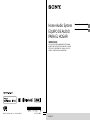 1
1
-
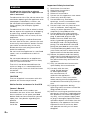 2
2
-
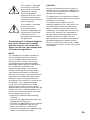 3
3
-
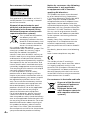 4
4
-
 5
5
-
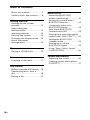 6
6
-
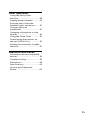 7
7
-
 8
8
-
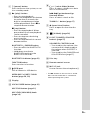 9
9
-
 10
10
-
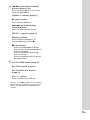 11
11
-
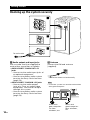 12
12
-
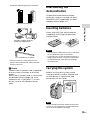 13
13
-
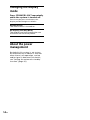 14
14
-
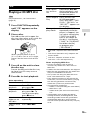 15
15
-
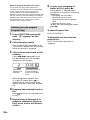 16
16
-
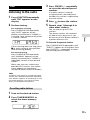 17
17
-
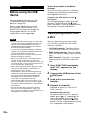 18
18
-
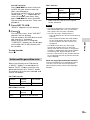 19
19
-
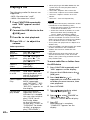 20
20
-
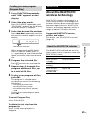 21
21
-
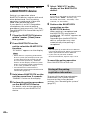 22
22
-
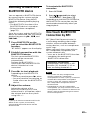 23
23
-
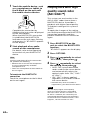 24
24
-
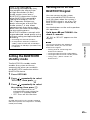 25
25
-
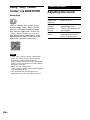 26
26
-
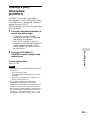 27
27
-
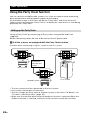 28
28
-
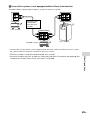 29
29
-
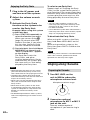 30
30
-
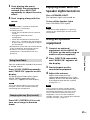 31
31
-
 32
32
-
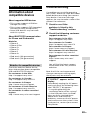 33
33
-
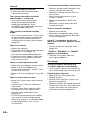 34
34
-
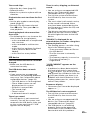 35
35
-
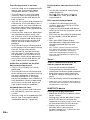 36
36
-
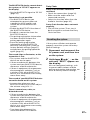 37
37
-
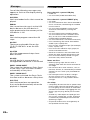 38
38
-
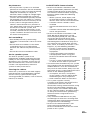 39
39
-
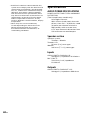 40
40
-
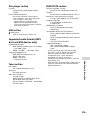 41
41
-
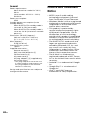 42
42
-
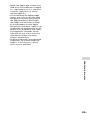 43
43
-
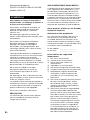 44
44
-
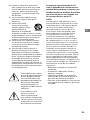 45
45
-
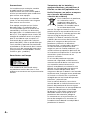 46
46
-
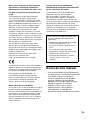 47
47
-
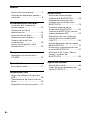 48
48
-
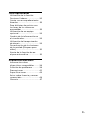 49
49
-
 50
50
-
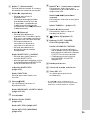 51
51
-
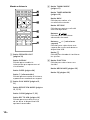 52
52
-
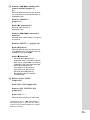 53
53
-
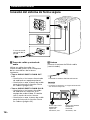 54
54
-
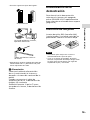 55
55
-
 56
56
-
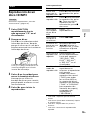 57
57
-
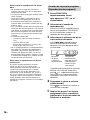 58
58
-
 59
59
-
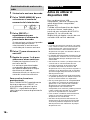 60
60
-
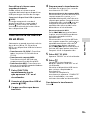 61
61
-
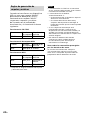 62
62
-
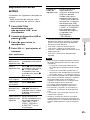 63
63
-
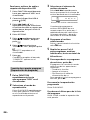 64
64
-
 65
65
-
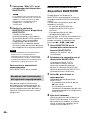 66
66
-
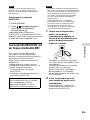 67
67
-
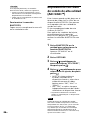 68
68
-
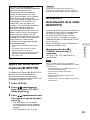 69
69
-
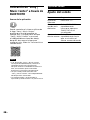 70
70
-
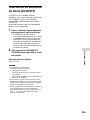 71
71
-
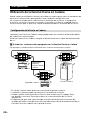 72
72
-
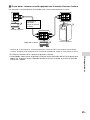 73
73
-
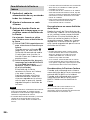 74
74
-
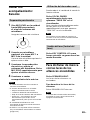 75
75
-
 76
76
-
 77
77
-
 78
78
-
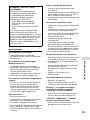 79
79
-
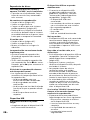 80
80
-
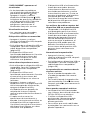 81
81
-
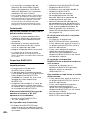 82
82
-
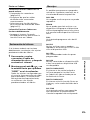 83
83
-
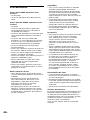 84
84
-
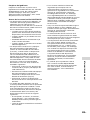 85
85
-
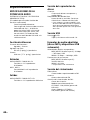 86
86
-
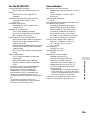 87
87
-
 88
88
-
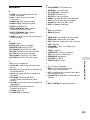 89
89
-
 90
90
-
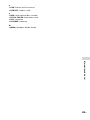 91
91
Sony MHC-V11 Operating instructions
- Category
- Bluetooth music receivers
- Type
- Operating instructions
Ask a question and I''ll find the answer in the document
Finding information in a document is now easier with AI
in other languages
Related papers
-
Sony MHC-V11 Operating instructions
-
Sony GTK-XB7 Operating instructions
-
Sony CMT-U1BT Owner's manual
-
Sony CMT-U1BT User manual
-
Sony MHC-V11 Operating instructions
-
Sony MHC-V11 Operating instructions
-
Sony MHCV11 User manual
-
Sony MHC-V11 Operating instructions
-
Sony MHC-ECL77BT Owner's manual
-
Sony MHC-EX700 Operating instructions
Other documents
-
Sharper Image 2AB3N-XLHF203B User manual
-
Philips NTX600/55 Quick start guide
-
LG GM84SDDB User manual
-
LG RAD114-A0U User manual
-
Sytech SYX250BT Owner's manual
-
Singing Machine SML693 User manual
-
SingingMachine ISM2040 User manual
-
SingingMachine SML640 User manual
-
LG Fiesta LTE Hard reset manual
-
Brigmton BTW-80-CD Owner's manual