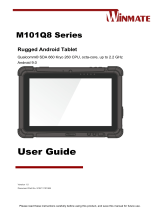Page is loading ...

Register your product and get support at
www.philips.com/support
Always there to help you
AS130
User manual
Question?
Contact
Philips


1EN
Contents
1 Important 2
Important Safety Instructions 2
2 Your docking speaker for Android™ 3
Introduction 3
What's in the box 3
Overview of the docking speaker 4
3 Get started 5
Connect power 5
Turn on 5
Set time 5
Adjust display brightness 6
4 Play through Bluetooth 6
Compatible with Android™ 6
Play audio through manual Bluetooth
connection 6
Play audio through auto Bluetooth
connection with Philips Bluetooth
Audio Connect 7
Disconnect a device 10
5 Dock and charge Android-
powered phone 11
6 Play through audio cable 12
7 Adjust volume 12
8 Product information 13
General information 13
Bluetooth 13
Amplier 13
Speakers 13
9 Troubleshooting 14
General 14
About Bluetooth device 14
10 Notice 15
Compliance 15
Recycling 15
Trademark notice 15

2 EN
1 Important
Important Safety Instructions
• Heed all warnings.
• Follow all instructions.
• Do not use this apparatus near water.
• Clean only with dry cloth.
• Do not block any ventilation openings.
Install in accordance with the
manufacturer's instructions.
• Do not install near any heat sources such
as radiators, heat registers, stoves, or
otherapparatus(includingampliers)that
produce heat.
• Protect the power cord from being
walked on or pinched, particularly at plugs,
convenience receptacles, and the point
where they exit from the apparatus.
• Onlyuseattachments/accessoriesspecied
by the manufacturer.
• Only use power supplies listed in the user
manual.
• Unplug this apparatus during lightning
storms or when unused for long periods
of time.
• Referallservicingtoqualiedservice
personnel. Servicing is required when
the apparatus has been damaged in any
way, such as power-supply cord or plug
is damaged, liquid has been spilled or
objects have fallen into the apparatus, the
apparatus has been exposed to rain or
moisture, does not operate normally, or
has been dropped.
• Apparatus shall not be exposed to
dripping or splashing.
• Do not place any sources of danger on the
apparatus(e.g.liquidlledobjects,lighted
candles).
• Where the plug of the Direct Plug-in
Adaptor is used as the disconnect device,
the disconnect device shall remain readily
operable.

3EN
2 Your docking
speaker for
Android™
Congratulations on your purchase, and
welcometoPhilips!Tofullybenetfromthe
support that Philips offers, register your product
at www.philips.com/support.
Introduction
With this docking speaker, you can:
• enjoy audio through Bluetooth connection,
• enjoy audio through an audio input cable,
and
• charge your Android-powered devices.
What's in the box
Check and identify the contents of your
package:
• Main unit
• Power adapter
• Audioinputcable(3.5mmconnectors)
• Short user manual
• Safety and notice
Quick start guide

4 EN
Overview of the docking
speaker
a POWER
• Press to turn on the docking speaker
or switch it to standby mode.
b DC IN
• Connect to the power adapter.
c VOL/TIME +
• Increase the volume.
• Set the clock.
d BRIGHTNESS/SET TIME
• Adjust the brightness of display.
• Press and hold to start setting the
clock.
g
f
c
d
e
a
b
i
h
e Display panel
f - VOL/TIME
• Decrease the volume.
• Set the clock.
g Micro USB connector
h AUDIO IN
• Connect to the audio output socket
(usuallytheheadphonesocket)ofan
external device.
i Wheel
• Rotate to adjust the height of micro
USB connector.

5EN
3 Get started
Always follow the instructions in this chapter in
sequence.
Connect power
Caution
• Risk of product damage! Make sure that the power
supply voltage matches the voltage printed on the
bottom of the docking speaker.
• Risk of electric shock! When you unplug the AC
adapter, always pull the plug from the socket. Never
pull the cord.
Note
• The type plate is located on the bottom of the docking
speaker.
Connect the AC power adapter between
• the DC IN socket at the back of the
docking speaker, and
• the power supply.
Turn on
Press POWER to turn on the docking speaker.
» The Bluetooth indicator blinks on the
display panel.
• To switch the docking speaker to
standby mode, press POWER again.
Switch to standby mode automatically
The docking speaker automatically switches to
standby mode when
• no audio input cable is connected to the
AUDIO IN socket, and
• the Bluetooth connection is invalid for 15
minutes.
Set time
1 Press and hold BRIGHTNESS/SET TIME
for two seconds.
» [24H] or [12H] begins to blink.
2 Press - VOL/TIME or VOL/TIME + to
select [24H] or [12H] for 24 or 12 hour
format.
3 Press BRIGHTNESS/SET TIMEtoconrm.
» The hour and minute digits begin to
blink.
4 Press - VOL/TIME or VOL/TIME +
repeatedly to set the hour.
5 Press BRIGHTNESS/SET TIMEtoconrm.
» Minute digits begin to blink.
6 Press - VOL/TIME or VOL/TIME +
repeatedly to set the minute.
7 Press BRIGHTNESS/SET TIMEtoconrm.
» The set time is displayed.
ON Standby
POWER

6 EN
Adjust display brightness
Press BRIGHTNESS/SET TIME repeatedly to
select a brightness level.
4 Play through
Bluetooth
With AS130, you can enjoy audio in two ways:
• through manual Bluetooth connection;
• through automatic Bluetooth connection
with Philips Bluetooth Audio Connect
app.
Compatible with Android™
To make full use of your docking speaker, your
Android-powered device should meet the
following requirements:
• with Android operating system (Version
2.1orabove),
• with Bluetooth software (Version 2.1 or
above),and
• with a micro USB connector.
For other devices with micro USB connector
and Bluetooth function, you can still use the
docking speaker to
• charge your device through the USB
connector, and
• enjoy audio through Bluetooth.
Play audio through manual
Bluetooth connection
The docking speaker uses Bluetooth wireless
technology to stream music from your portable
device to the speaker.

7EN
Note
• Philips does not guarantee the compatibility with all
Bluetooth devices.
• Before pairing a device with this docking speaker, read
its user manual for Bluetooth compatibility. Make sure
that the connected Bluetooth device supports the
AdvancedAudioDistributionProle(A2DP)andthe
AudioVideoRemoteControlProle(AVRCP).
• The product can memorize a maximum of 4 paired
devices.
• Make sure that Bluetooth function is enabled on your
device, and your device is set as visible to all other
Bluetooth devices.
• The operational range between this docking speaker
and a Bluetooth device is approximately 10 meters
(30feet).
• Any obstacle between this docking speaker and a
Bluetooth device can reduce the operational range.
• Keep away from any other electronic device that may
cause interference.
Pair with Bluetooth devices
1 Press POWER to turn on the docking
speaker.
» The Bluetooth indicator blinks on the
display panel.
2 On your Android-powered devices,
activate the Bluetooth feature and search
for AS130.
3 In the device list, tap PHILIPSAS130.
» After a successful connection, AS130
beeps twice and the Bluetooth
indicator turns steadily on.
4 Play audio on your Bluetooth device.
» Audio comes out through the docking
speaker.
Tip
• To clear paired devices from AS130, press and hold
POWERforveseconds.
Play audio through auto
Bluetooth connection with
Philips Bluetooth Audio
Connect
Philips Bluetooth Audio Connect establishes
automatic Bluetooth connection by adding a
shortcut of your docking system to the Home
screen of your Android-powered device. To

8 EN
enjoy the feature, you are recommended to
download and install this free app.
Install Philips Bluetooth Audio
Connect app
You can search Philips Bluetooth Audio
Connect from Google Play directly, and then
install the app.
Note
• Make sure that your Android device is connected to
the Internet.
• Make sure that Google Play is available on your
Android device.
1 Search for Philips Bluetooth Audio
Connect app on the Play Store of your
device.
2 Fromthesearchresultlist,ndandtap
Philips Bluetooth Audio Connect to start
downloading.
3 Follow the onscreen instructions to install
the Philips Bluetooth Audio Connect.
4 When installation is complete, tap Done.
» Two Philips Bluetooth Audio Connect
widgets are installed and saved at the
widgets screen.
Add the Philips widget to your Home
screen
Apps
Add one or both of the widgets to the Home
screen of your Android device (refer to the
usermanualofyourdevice).
• Philips Bluetooth Audio Connect 2 X 1:
add one of your favorite Bluetooth devices
• Philips Bluetooth Audio Connect 4 X
1: add three of your favorite Bluetooth
devices
Activate Bluetooth with Philips
Bluetooth Audio Connect app
Add AS130 to your Home screen
Note
• Make sure that AS130 is switched on.
Add device
Add device
Add device Add device

9EN
1 On the Home screen of your Android
device, tap the widget to search and
connect other Bluetooth devices.
» The widget starts to search and
connect Bluetooth devices that can be
paired automatically.
» The Bluetooth feature of your device is
activated automatically.
• If necessary, select AS130 from the
Available Philips BT devices list to
continue the connection.
Searching ...
Connecting...
» It may take a few seconds to complete
the connection.
» After a successful connection, AS130 is
added to the Home screen, a different
Bluetooth icon is displayed on the top
of the screen.
» AS130 beeps twice.
2 If necessary, tap on the top of the
widget to rename or change the icon of
AS130.
• Tap AS130 and input the new name.
• Tap the check box to change the icon
of your device.
3 Play audio on your Android device.
» The audio comes out through the
docking speaker.
Next-time launch
1 Next time you switch on AS130,the
docking system connects to the last paired
device automatically.
• If two or three paired devices are
switched on, tap AS130 on your
Android device to pair.
AS130
Remove

10 EN
» After a successful connection, a
different Bluetooth icon is displayed
on the top of the screen and AS130
beeps twice.
2 Play audio on your Android device.
» The audio comes out through the
docking system.
Remove AS130 from Home screen
1 Tap on the top of the widget.
» A list of Available Philips BT devices is
displayed.
2 Select AS130.
3 Tap Remove.
AS130
Remove
Disconnect a device
To disconnect a Bluetooth device,
• Press SOURCE/SET to select another
source.
• Deactivate Bluetooth function on your
device; or
• Move it beyond the communication range.
» The Bluetooth indicator turns off.

11EN
5 Dock and
charge Android-
powered phone
Dock your Android device to the Micro USB
connector for charging.
1 Check the orientation of the micro USB
socket on your Android device.
• If necessary, rotate the USB connector
on the docking speaker.
2 Connect your Android device to the micro
USB connector.
3 Rotate the wheel to adjust the height of
micro USB connector.
4 Slide the connector to place your Android
device on the dock stably.
» when the docking speaker is
connected to the power, your docked
device starts charging automatically.

12 EN
6 Play through
audio cable
Through an MP3 link cable, you can also play on
AS130 from an external audio device, such as
an MP3 player.
1 Connect an audio input cable with a 3.5
mm connector on both ends between
• the AUDIO IN socket on this docking
speaker, and
• the headphone socket of an external
device.
2 Play audio on the external device (refer to
itsusermanual).
AUDIO IN
7 Adjust volume
Press - VOL/TIME/VOL/TIME + to increase or
decrease the volume.

13EN
8 Product
information
Note
• Product information is subject to change without prior
notice.
General information
AC Power Model: AS100-050-AE200
Input: 100-240 V ~, 50/60
Hz, 0.5 A
Output: 5 V 2.0 A
Operation Power
Consumption
< 15 W
Standby Power
Consumption
< 1 W
Max. load of
Android output
5 V 1 A
Dimensions
- Main Unit
(WxHxD)
137 x 98 x 141 mm
Weight
- With Packing
- Main Unit
1.0 kg
0.56 kg
Bluetooth
Bluetoothspecication V3.0 + EDR
Supportedproles A2DP 1.0/AVRCP 1.0
Range 10m(Freespace)
Amplier
Rated Output Power 2 X 2.5W RMS
Frequency Response 63 - 16000 Hz,
± 3dB
Signal to Noise Ratio > 55dB
Total Harmonic Distortion < 1%
MP3 Link 650mV RMS
Speakers
Speaker impedance 4 Ohm
Speaker driver 1.5'' full range

14 EN
9 Troubleshooting
Warning
• Never remove the casing of this device.
To keep the warranty valid, never try to repair
the system yourself.
If you encounter problems when using this
device, check the following points before
requesting service. If the problem remains
unsolved, go to the Philips Web page (www.
philips.com/support).WhenyoucontactPhilips,
make sure that the device is nearby and the
model number and serial number are available.
General
No power
• Ensure that the AC power plug of the unit
is connected properly.
• Ensure that there is power at the AC
outlet.
No sound or poor sound
• Adjust the volume of your docking speaker
and Bluetooth device.
• Make sure that the Bluetooth connection
is valid between your Bluetooth device and
the docking speaker.
Clock setting erased
• Power has been interrupted or the power
adapter has been disconnected.
• Reset the clock.
About Bluetooth device
Music playback is unavailable on the system
even after successful Bluetooth connection.
• The device cannot be used with the
system to play music.
The audio quality is poor after connection
with a Bluetooth-enabled device.
• The Bluetooth reception is poor. Move
the device closer to the system or remove
any obstacle between the device and the
system.
Cannot connect with the system.
• Thedevicedoesnotsupporttheproles
required for the system.
• The Bluetooth function of the device is not
enabled. Refer to the user manual of the
device for how to enable the function.
• The system is not in the pairing mode.
• The system is already connected with
another Bluetooth-enabled device.
Disconnect that device or all other
connected devices and then try again.
The paired device connects and disconnects
constantly.
• The Bluetooth reception is poor. Move
the device closer to the system or remove
any obstacle between the device and the
system.
• For some devices, the Bluetooth
connection may be deactivated
automatically as a power-saving feature.
This does not indicate any malfunction of
the system.

15EN
10 Notice
Anychangesormodicationsmadetothis
device that are not expressly approved by
Gibson Innovations may void the user’s
authority to operate the equipment.
Compliance
This product complies with the radio
interference requirements of the European
Community.
Hereby, Gibson Innovations declares that this
product is in compliance with the essential
requirements and other relevant provisions
ofDirective1999/5/EC.Youcanndthe
Declaration of Conformity on www.philips.com/
support.
Recycling
Your product is designed and manufactured
with high quality materials and components,
which can be recycled and reused.
When you see the crossed-out wheel bin
symbol attached to a product, it means the
product is covered by the European Directive
2002/96/EC:
Never dispose of your product with other
household waste. Please inform yourself about
the local rules on the separate collection of
electrical and electronic products. The correct
disposal of your old product helps prevent
potentially negative consequences on the
environment and human health.
Environmental information
All unnecessary packaging has been omitted.
We have tried to make the packaging easy to
separateintothreematerials:cardboard(box),
polystyrenefoam(buffer)andpolyethylene
(bags,protectivefoamsheet.)
Your system consists of materials which can
be recycled and reused if disassembled by
a specialized company. Please observe the
local regulations regarding the disposal of
packaging materials, exhausted batteries and old
equipment.
Trademark notice
The Bluetooth
®
word mark and logos are
registered trademarks owned by Bluetooth
SIG, Inc. and any use of such marks by Gibson
Innovations is under license.

2015 © Gibson Innovations Limited. All rights reserved.
This product has been manufactured by, and is sold under
the responsibility of Gibson Innovations Ltd., and Gibson
Innovations Ltd. is the warrantor in relation to this product.
Philips and the Philips Shield Emblem are registered
trademarks of Koninklijke Philips N.V. and are used under
license from Koninklijke Philips N.V.
AS130_12_UM_V3.0
/