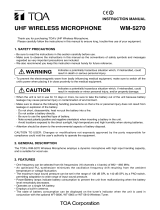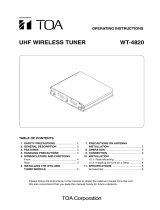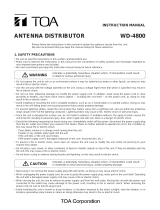Page is loading ...

Please follow the instructions in this manual to obtain the optimum results from this unit.
We also recommend that you keep this manual handy for future reference.
RW-4800ROM WRITER
INSTRUCTION MANUAL
1. SAFETY PRECAUTIONS
• Be sure to read the instructions in this section carefully
before use.
• Make sure to observe the instructions in this manual as
the conventions of safety symbols and messages
regarded as very important precautions are included.
• We also recommend you keep this instruction manual
handy for future reference.
Safety Symbol and Message Conventions
Safety symbols and messages described below are used
in this manual to prevent bodily injury and property
damage which could result from mishandling. Before
operating your product, read this manual first and
understand the safety symbols and messages so you are
thoroughly aware of the potential safety hazards.
When Installing the Unit
• Do not expose the unit to rain or an environment
where it may be splashed by water or other liquids,
as doing so may result in fire or electric shock.
• Use the unit only with the voltage specified on the
unit. Using a voltage higher than that which is
specified may result in fire or electric shock.
• Do not cut, kink, otherwise damage nor modify the
power supply cord. In addition, avoid using the
power cord in close proximity to heaters, and never
place heavy objects on the power cord, as doing so
may result in fire or electric shock.
• Avoid installing or mounting the unit in unstable
locations, such as on a rickety table or a slanted
surface. Doing so may result in the unit falling
down and causing personal injury and/or property
damage.
• To prevent lightning strikes, install the unit at least
five meters away from a lightning rod, and yet
within the protective range (angle of 45°) of the
lightning conductor. Lightning strikes may cause a
fire, electric shock or personal injury.
• Since the unit is designed for in-door use, do not
install it outdoors. If installed outdoors, the aging of
parts causes the unit to fall off, resulting in personal
injury. Also, when it gets wet with rain, there is a
danger of electric shock.
When the Unit is in Use
• Should the following irregularity be found during
use, immediately switch off the power, disconnect
the power supply plug from the AC outlet and
contact your nearest TOA dealer. Make no further
attempt to operate the unit in this condition as this
may cause fire or electric shock.
· If you detect smoke or a strange smell coming
from the unit.
· If water or any metallic object gets into the unit
· If the unit falls, or the unit case breaks
· If the power supply cord is damaged (exposure of
the core, disconnection, etc.)
· If it is malfunctioning (no tone sounds.)
• Do not place cups, bowls, or other containers of
liquid or metallic objects on top of the unit. If they
accidentally spill into the unit, this may cause a fire
or electric shock.
When Installing the Unit
• Never plug in nor remove the power supply plug
with wet hands, as doing so may cause electric
shock.
• When unplugging the power supply cord, be sure
to grasp the power supply plug; never pull on the
cord itself. Operating the unit with a damaged
power supply cord may cause a fire or electric
Indicates a potentially hazardous
situation which, if mishandled, could result in death or
serious personal injury.
Indicates a potentially hazardous
situation which, if mishandled, could result in moderate
or minor personal injury, and/or property damage.
WARNING
CAUTION
WARNING
CAUTION

2. GENERAL DESCRIPTION
The RW-4800 ROM Writer is used in conjunction with a PC to write frequency information into TOA's wireless
microphone systems, such as the WM-4200 and WM-4300 series microphones or WT-4800 series tuners.
The RW-4800 also permits the WT-4800's operating status to be monitored from the PC.
3. FEATURE
Frequency data can be written into TOA's WM-4200 and WM-4300 Series Wireless Microphones, WT-4800
Series Wireless Tuners or other TOA wireless microphone systems.
4. HANDLING PRECAUTIONS
• Use the supplied cable when connecting the RW-4800 to a PC. Switch off the PC power and remove the
AC-DC adapter from the RW-4800 when connecting or disconnecting the cable.
• Use the supplied cable for connection between the RW-4800 and equipment into which data is written.
Switch off the power of the equipment (set its power switch to OFF position or remove the AC-DC adapter)
when connecting or disconnecting the cable.
• Only the same bank wireless systems can be used in the same location. Avoid using the systems in
combination with those of different banks because interference or noise could be generated.
• Wireless tuners to be installed in the same location must differ from each other in channel number. Setting
them for the same channel number could result in noise. Wireless microphones must be identical to wireless
tuners in both bank and channel numbers.
5. NOMENCLATURE AND FUNCTIONS
[Front]
1. DC input jack
Connects to the supplied AC-DC adapter.
2. Serial port
Connect this port to the PC's serial port using the
supplied cable.
3. I/O port
Connect this port to equipment into which data is
written using the supplied cable.
1
2 3
shock.
• When moving the unit, be sure to remove its power
supply cord from the wall outlet. Moving the unit
with the power cord connected to the outlet may
cause damage to the power cord, resulting in fire or
electric shock. When removing the power cord, be
sure to hold its plug to pull.
• Avoid installing the unit in humid or dusty locations,
in locations exposed to the direct sunlight, near the
heaters, or in locations generating sooty smoke or
steam as doing otherwise may result in fire or
electric shock.
When the Unit is in Use
• Do not place heavy objects on the unit as this may
cause it to fall or break which may result in
personal injury and/or property damage. In
addition, the object itself may fall off and cause
injury and/or damage.
• Use the dedicated AC-DC adapter for the unit.
Note that the use of other adapter may cause a
fire.
• If dust accumulates on the power supply plug or in
the wall AC outlet, a fire may result. Clean it
periodically. In addition, insert the plug in the wall
outlet securely.

6. CD-ROM CONTENTS
(Changes or additions could be made.)
(1) TComm.dll (FILE) (2) e2_wf_a (FOLDER) (3) e2_wf_b (FOLDER)
(4) e2_wf_c (FOLDER) (5) e2_wf_d (FOLDER) (6) e2_wg_c (FOLDER)
(7) mnt_1 (FOLDER) (8) mnt_2 (FOLDER) (9) f_sample (FOLDER)
See "index.txt" for details of each program.
7. INSTALLING THE PROGRAM
(Can be installed by merely copying a file to a PC.)
Step 1. Create a folder to copy to.
Step 2. Place the disk in the CD-ROM drive and open the drive's window.
Step 3. Copy only TComm.dll to [System] Folder under [Windows] Folder.
Step 4. Copy necessary folders in the CD-ROM to the folder created in Step 1.
Step 5. The disk is no longer necessary after copying is completed.
Note
Depending upon the PC setting, all files in the CD-ROM could not be displayed. Therefore, select "Display all
files" in menu item [Setting] – [Folder option] – [Display] – [File and folder] – [Files not displayed].
8. CONNECTION
8.1. Connection of the WT-4800 to a PC
Step 1. Switch off the power of both the PC and WT-
4800, and connect the PC's serial port to the
WT-4800's remote port using the supplied cable.
Step 2. Switch on the power of the WT-4800, and then
the power of the PC.
Step 3. When writing, activate e2f_a.exe and write.
When monitoring, activate mnt_1.exe or
mnt_2.exe as required.
Step 4. After work completion, switch off the power of
both the PC and WT-4800.
Step 5. Disconnect the cable between the PC serial port
and WT-4800's remote port.
WT-4800
PC
Serial port
REMOTE
8.2. Connection of the RW-4800 to a PC, wireless microphone and WT-4810
Step 1. After switching off the PC power and removing
the RW-4800's AC-DC adapter, connect the
PC's serial port to the RW-4800's serial port
using the supplied cable.
Step 2. Connect the AC-DC adapter to the RW-4800,
and switch on the PC power.
Step 3. Remove a rubber plug in equipment into which
data is written.
• Detach the battery case from the wireless
microphone. The plug is located near the
frequency setting switch.
• For the WT-4810, the plug is located in the
bottom panel surface.
RW-4800
PC
WT-4810 or
wireless microphone
Serial
port
PC SERIAL PORT
I/O PORT
MICROPHONE
/TUNER
I/O Port
Plug
Wireless microphone

133-07-210-30
Power Source AC mains (Supplied AC-DC adapter must be used.)
Power Consumption 10 mA (max.)
PC system requirements Intel Pentium or faster processor
Microsoft Windows 95 or later
operating system
32 MB of RAM
10 MB of available hard-disk space (min.)
CD-ROM drive
Video card that supports 800 x 600 or greater monitor resolution
Serial port
Finish Resin, black
Operating Temperature –10 to +50°C
Dimensions 210 (w) x 44.6 (h) x 180 (d) mm
Weight 1 kg
RR
RR
Note: The design and specifications are subject to change without notice for improvement.
• Accessories
AC-DC adapter ........................................... 1
CD-ROM .................................................... 1
PC connection cable .................................. 1
Equipment connection cable ...................... 1
• Microsoft and Windows are trademarks of Microsoft Corporation. Intel and Pentium are trademarks of Intel Corporation.
Step 4. Connect the RW-4800's I/O port to equipment into which data is written using the supplied cable.
Step 5. Switch on the power of equipment into which data is written.
• For the wireless microphone, load a battery and set the power switch to ON position.
• For the WT-4810, connect the AC-DC adapter.
Step 6. Begin writing.
Step 7. After writing completion, switch off the power of equipment into which data is written.
• For the wireless microphone, switch off its power.
• For the WT-4810, remove the AC-DC adapter.
Step 8. Switch off the PC power.
Step 9. Remove the cable connecting the RW-4800's I/O port to equipment into which data is written.
Step 10. Put the rubber plug in equipment into which data is written.
9. SOFTWARE OPERATION
(Example: e2f_a.exe)
Activation: Open the created folder, and double-click [e2_wf_a], [Release] and
[e2f_a.exe] in this order.
Referring to the operation guide: Open the created folder, and double-click [e2_wf_a] and [Readme] in this
order.
End: Click [X] located in the upper right corner of the screen.
10. SPECIFICATIONS
/