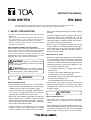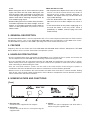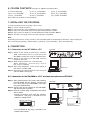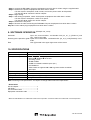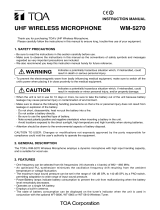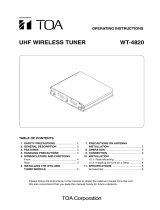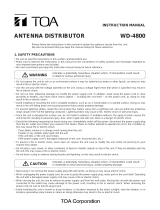TOA RW-4800 ER is a ROM writer used to write frequency information into TOA wireless microphone systems such as the WM-4200 and WM-4300 series microphones or WT-4800 series tuners. It allows you to write frequency data into TOA's WM-4200 and WM-4300 Series Wireless Microphones, WT-4800 Series Wireless Tuners or other TOA wireless microphone systems. It can also be used to monitor the operating status of the WT-4800 from a PC. The RW-4800 is compact and lightweight, making it easy to carry around. It is powered by an AC-DC adapter and has a resin finish.
TOA RW-4800 ER is a ROM writer used to write frequency information into TOA wireless microphone systems such as the WM-4200 and WM-4300 series microphones or WT-4800 series tuners. It allows you to write frequency data into TOA's WM-4200 and WM-4300 Series Wireless Microphones, WT-4800 Series Wireless Tuners or other TOA wireless microphone systems. It can also be used to monitor the operating status of the WT-4800 from a PC. The RW-4800 is compact and lightweight, making it easy to carry around. It is powered by an AC-DC adapter and has a resin finish.




-
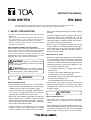 1
1
-
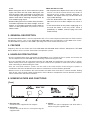 2
2
-
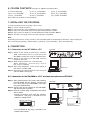 3
3
-
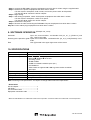 4
4
TOA RW-4800 ER User manual
- Type
- User manual
- This manual is also suitable for
TOA RW-4800 ER is a ROM writer used to write frequency information into TOA wireless microphone systems such as the WM-4200 and WM-4300 series microphones or WT-4800 series tuners. It allows you to write frequency data into TOA's WM-4200 and WM-4300 Series Wireless Microphones, WT-4800 Series Wireless Tuners or other TOA wireless microphone systems. It can also be used to monitor the operating status of the WT-4800 from a PC. The RW-4800 is compact and lightweight, making it easy to carry around. It is powered by an AC-DC adapter and has a resin finish.
Ask a question and I''ll find the answer in the document
Finding information in a document is now easier with AI
Related papers
-
TOA CC-6000A User manual
-
TOA WT-3810 C05UK Quick start guide
-
TOA ST-303A User manual
-
TOA AD-0910 AC Adaptor User manual
-
TOA WT-5810 Operating Instructions Manual
-
Optimus WT-3810 C05UK User manual
-
TOA WT-4820 Modular Dual Channel Wireless Receiver User manual
-
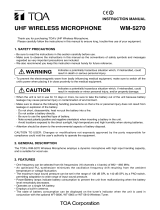 TOA Electronics WM-5270UHF User manual
TOA Electronics WM-5270UHF User manual
-
TOA WD-4800 US User manual
-
TOA AD-1210P CE User manual
Other documents
-
Optimus WT-4800 D01E User manual
-
Optimus WT-3810 C0 User manual
-
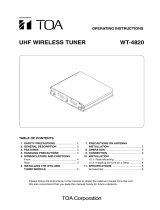 TOA Electronics WT-4820 User manual
TOA Electronics WT-4820 User manual
-
Optimus WM-5220 D01 User manual
-
Optimus WM-5320A D01 User manual
-
Optimus WT-4810 D03 User manual
-
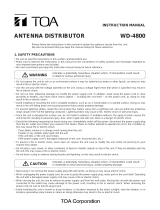 TOA Electronics WD-4800 User manual
TOA Electronics WD-4800 User manual
-
Optimus WD-4800 E User manual
-
DMP Electronics eBox-4 Series User manual
-
Toshiba U100 (PLU10C-00H00E) User guide