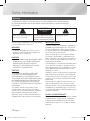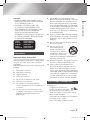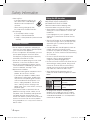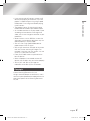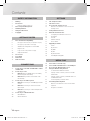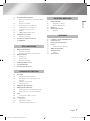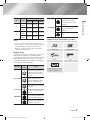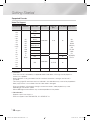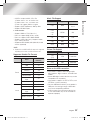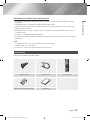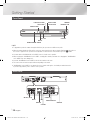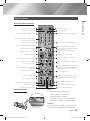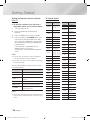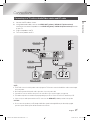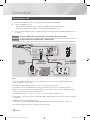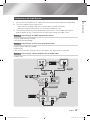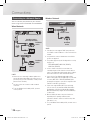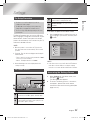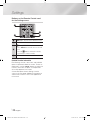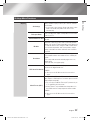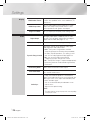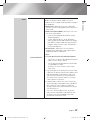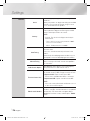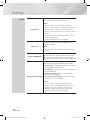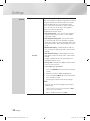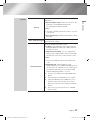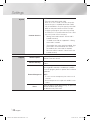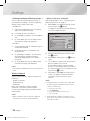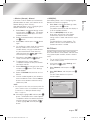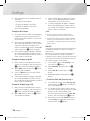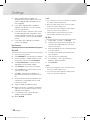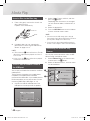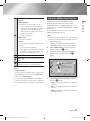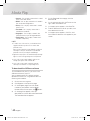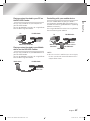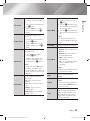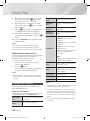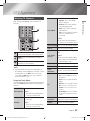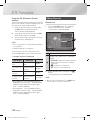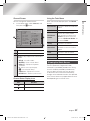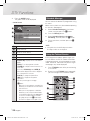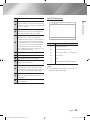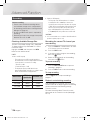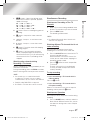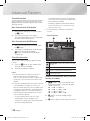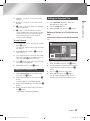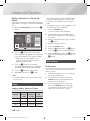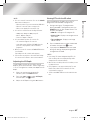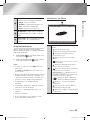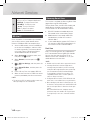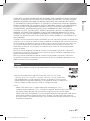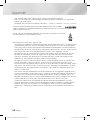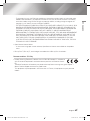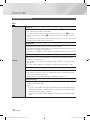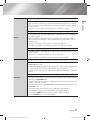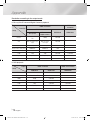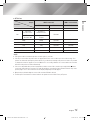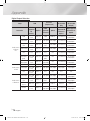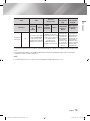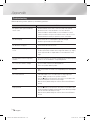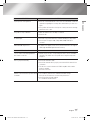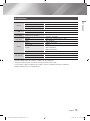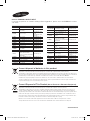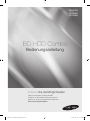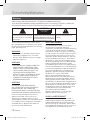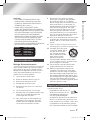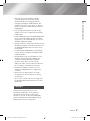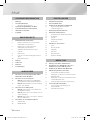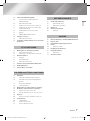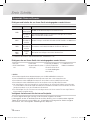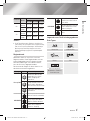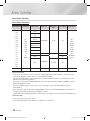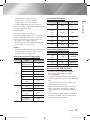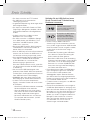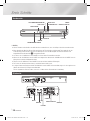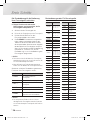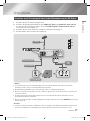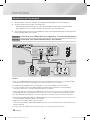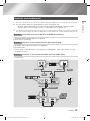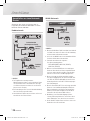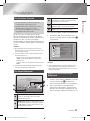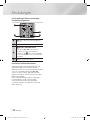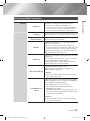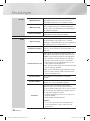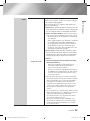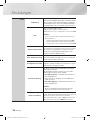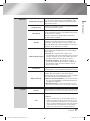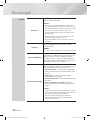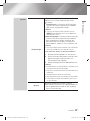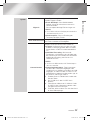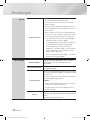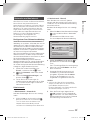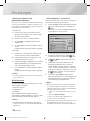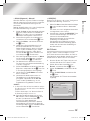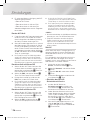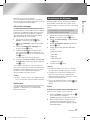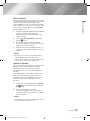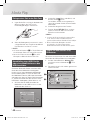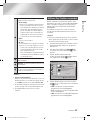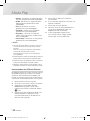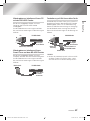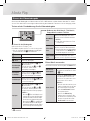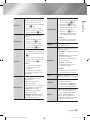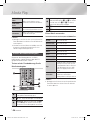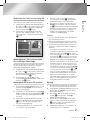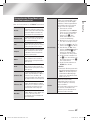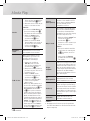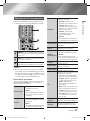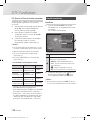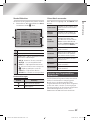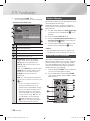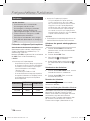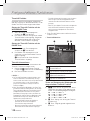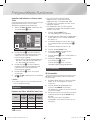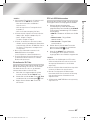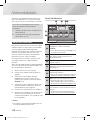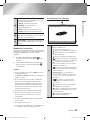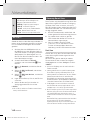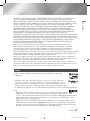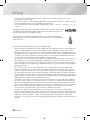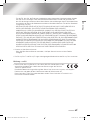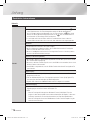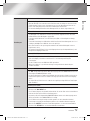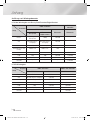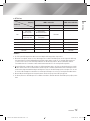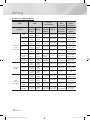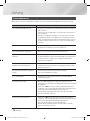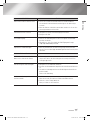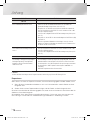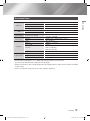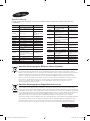imagine the possibilities
Thank you for purchasing this Samsung product.
To receive more complete service,
please register your product at
www.samsung.com/register
BD-HDD Combo
user manual
BD-E8300
BD-E8500
BD-E8900
02230J-BD-E8900-EN-ENG.indd 1 2013-02-07 오후 2:55:11

Safety Information
Do not install this equipment in a confined space
such as a bookcase or similar unit.
WARNING
• To prevent damage which may result in fire
or electric shock hazard, do not expose this
appliance to rain or moisture.
CAUTION
• BD-HDD COMBO USES AN INVISIBLE LASER
BEAM WHICH CAN CAUSE HAZARDOUS
RADIATION EXPOSURE IF DIRECTED.
BE SURE TO OPERATE BD-HDD Combo
CORRECTLY AS INSTRUCTED.
CAUTION
THIS PRODUCT UTILIZES A LASER. USE
OF CONTROLS OR ADJUSTMENTS OR
PERFORMANCE OF PROCEDURES OTHER
THAN THOSE SPECIFIED HEREIN MAY RESULT
IN HAZARDOUS RADIATION EXPOSURE. DO
NOT OPEN COVERS AND DO NOT REPAIR
YOURSELF. REFER SERVICING TO QUALIFIED
PERSONNEL.
This product satisfies CE regulations when
shielded cables and connectors are used to
connect the unit to other equipment. To prevent
electromagnetic interference with electric
appliances, such as radios and televisions, use
shielded cables and connectors for connections.
IMPORTANT NOTE
The mains lead on this equipment is supplied with
a molded plug incorporating a fuse. The value of
the fuse is indicated on the pin face of the plug.
If it requires replacing, a fuse approved to BS1362
of the same rating must be used.
Never use the plug with the fuse cover omitted
if the cover is detachable. If a replacement fuse
cover is required, it must be of the same colour as
the pin face of the plug. Replacement covers are
available from your dealer.
If the fitted plug is not suitable for the power points
in your house or the cable is not long enough to
reach a power point, you should obtain a suitable
safety approved extension lead or consult your
dealer for assistance.
However, if there is no alternative to cutting off the
plug, remove the fuse and then safely dispose of
the plug. Do not connect the plug to a mains jack,
as there is a risk of shock hazard from the bared
flexible cord.
To disconnect the apparatus from the mains, the
plug must be pulled out from the mains socket,
therefore the mains plug shall be readily operable.
The product unit accompanying this user manual
is licenced under certain intellectual property rights
of certain third parties.
CLASS 1 LASER PRODUCT
This Compact Disc player is classified as a CLASS
1 LASER product. Use of controls, adjustments
or performance of procedures other than those
specified herein may result in hazardous radiation
exposure.
|
2 English
Warning
TO REDUCE THE RISK OF ELECTRIC SHOCK, DO NOT REMOVE THE COVER (OR BACK).
NO USER-SERVICEABLE PARTS ARE INSIDE. REFER SERVICING TO QUALIFIED SERVICE
PERSONNEL.
CAUTION
RISK OF ELECTRIC SHOCK
DO NOT OPEN
This symbol indicates "dangerous voltage"
inside the product that presents a risk of
electric shock or personal injury.
CAUTION:
TO REDUCE THE RISK OF ELECTRIC
SHOCK, DO NOT REMOVE COVER (OR BACK)
NO USER SERVICEABLE PARTS INSIDE. REFER
SERVICING TO QUALIFIED SERVICE PERSONNEL.
This symbol indicates important instructions
accompanying the product.
02230J-BD-E8900-EN-ENG.indd 2 2013-02-07 오후 2:55:12

01 Safety Information
CAUTION :
• CLASS 3B VISIBLE AND INVISIBLE LASER
RADIATION WHEN OPEN. AVOID EXPOSURE
TO THE BEAM (IEC 60825-1)
• THIS product UTILIZES A LASER. USE
OF CONTROLS OR ADJUSTMENTS OR
PERFORMANCE OF PROCEDURES OTHER
THAN THOSE SPECIFIED HEREIN MAY
RESULT IN HAZARDOUS RADIATION
EXPOSURE. DO NOT OPEN COVER AND DO
NOT REPAIR YOURSELF. REFER SERVICING
TO QUALIFIED PERSONNEL.
CLASS 1 LASER PRODUCT
KLASSE 1 LASER PRODUKT
LUOKAN 1 LASER LAITE
KLASS 1 LASER APPARAT
PRODUCTO LÁSER CLASE 1
Precautions
Important Safety Instructions
Read these operating instructions carefully before
using the unit. Follow all the safety instructions
listed below.
Keep these operating instructions handy for future
reference.
1. Read these instructions.
2. Keep these instructions.
3. Heed all warnings.
4. Follow all instructions.
5. Do not use this apparatus near water.
6. Clean only with a dry cloth.
7. Do not block any ventilation openings.
Install in accordance with the manufacturer’s
instructions.
8. Do not install near any heat sources such
as radiators, heat registers, stoves, or other
apparatus (including AV receivers) that
produce heat.
9. Do not defeat the safety purpose of the
polarized or grounding-type plug. A polarized
plug has two blades with one wider than the
other. A grounding type plug has two blades
and a third grounding prong. The wide blade
or the third prong are provided for your safety.
If the provided plug does not fit into your
outlet, consult an electrician for replacement
of the obsolete outlet.
10. Protect the power cord from being walked on
or pinched particularly at plugs, convenience
receptacles, and the point where it exits the
apparatus.
11. Only use attachments/accessories specified
by the manufacturer.
12. Use only with the cart,
stand, tripod, bracket,
or table specified by the
manufacturer, or sold with
the apparatus. When a cart
is used, use caution when
moving the cart/apparatus combination to
avoid injury from tip-over.
13. Unplug this apparatus during lightning storms
or when unused for long periods of time.
14. Refer all servicing to qualified service
personnel. Servicing is required when the
apparatus has been damaged in any way,
such as when the power-supply cord or plug
is damaged, liquid has been spilled or objects
have fallen into the apparatus, the apparatus
has been exposed to rain or moisture, does
not operate normally, or has been dropped.
Disc Storage & Management
• Holding Discs
- Fingerprints or scratches on
the disc may reduce sound and
picture quality or cause skipping
- Avoid touching the surface of a disc where
data has been recorded.
- Hold the disc by the edges so that fingerprints
will not get on the surface.
- Do not stick paper or tape on the disc.
English 3
|
02230J-BD-E8900-EN-ENG.indd 3 2013-02-07 오후 2:55:12

Safety Information
• Cleaning Discs
- If you get fingerprints or dirt on the
disc, clean it with a mild detergent
diluted in water and wipe with a
soft cloth.
- When cleaning, wipe gently from
the inside to the outside of the disc.
• Disc Storage
`
Do not keep in direct sunlight.
`
Keep in a cool ventilated area.
`
Keep in a clean protection jacket and store
vertically.
Handling Cautions
• Do not expose this apparatus to dripping or
splashing. Do not put objects filled with liquids,
such as vases on the apparatus.
• To turn this apparatus off completely, you must
pull the power plug out of the wall socket.
Consequently, the power plug must be easily
and readily accessible at all times.
• Do not touch the power plug with a wet hand.
Otherwise, it can cause an electric shock.
• Do not plug multiple electric devices into the
same wall socket. Ovedrloading a socket can
cause it to overheat, resulting in a fire.
• Maintenance of Cabinet.
- Before connecting other components to this
product, be sure to turn them off.
- If you move your product suddenly from a
cold place to a warm place, condensation
may occur on the operating parts and lens
and cause abnormal disc playback. If this
occurs, unplug the product, wait for two
hours, and then connect the plug to the
power outlet. Then, insert the disc, and try to
play back again.
• If the product makes an abnormal noise or
produces a burning smell or smoke, turn off
the power switch immediately and disconnect
the power plug from the wall outlet. Then,
contact the nearest customer service centre for
technical assistance. Do not use the product.
Using the product as it is may cause a fire or an
electric shock.
Using the 3D function
IMPORTANT HEALTH AND SAFETY
INFORMATION FOR 3D PICTURES.
Read and understand the following safety
information before using the 3D function.
• Some viewers may experience discomfort while
viewing 3D TV such as dizziness, nausea, and
headaches.
If you experience any such symptom, stop
viewing 3D TV, remove the 3D Active Glasses,
and rest.
• Watching 3D images for an extended period of
time may cause eye strain. If you feel eye strain,
stop viewing 3D TV, remove your 3D Active
Glasses, and rest.
• A responsible adult should frequently check on
children who are using the 3D function.
If there are any reports of tired eyes, headaches,
dizziness, or nausea, have the child stop viewing
3D TV and rest.
• Do not use the 3D Active Glasses for other
purposes. (Such as general eyeglasses,
sunglasses, protective goggles, etc.)
• Do not use the 3D function or 3D Active Glasses
while walking or moving around. Using the 3D
function or 3D Active Glasses while moving
around may cause you to bump into objects,
trip, and/or fall, and cause serious injury.
• When displaying 3D programme with this
model, the actual screen may appear as shown
below:
Screen Display Description
Side by Side
Same screen duplicates
horizontally.
Top & Bottom
Same screen duplicates
vertically.
• 3D programme reception, recording and
playback of this model may not fully support
3D, due to the 3D broadcast format is not yet
standardized worldwide. It is not the product’s
malfunction or disorder.
|
4 English
02230J-BD-E8900-EN-ENG.indd 4 2013-02-07 오후 2:55:13

01 Safety Information
• If you want to enjoy 3D content, connect a 3D
device (3D compliant AV receiver or TV) to the
product ’s HDMI OUT port using a high-speed
HDMI cable. Put on 3D glasses before playing
the 3D content.
• The product outputs 3D signals only through
HDMI cable connected to the HDMI OUT port.
• As the video resolution in 3D play mode is fixed
according to the resolution of the original 3D
video, you can not change the resolution to your
preference.
• Some functions such as BD Wise, screen size
adjustment, and resolution adjustment may not
operate properly in 3D play mode.
• You must use a high-speed HDMI cable for
proper output of the 3D signal.
• Stay at least three times the width of the screen
from the TV when watching 3D images. For
example, if you have a 46-inch screen, stay 138
inches (11.5 feet) from the screen.
• Place the 3D video screen at eye level for the
best 3D picture.
• When the product is connected to some 3D
devices, the 3D effect may not function properly.
• "Blu-ray 3D" and "Blu-ray 3D" logo are
trademarks of the Blu-ray Disc Association.
Copyright
© 2012 Samsung Electronics Co.,Ltd.
All rights reserved; No part or whole of this user’s
manual may be reproduced or copied without the
prior written permission of Samsung Electronics
Co.,Ltd.
English 5
|
02230J-BD-E8900-EN-ENG.indd 5 2013-02-07 오후 2:55:13

Contents
|
6 English
SAFETY INFORMATION
2 Warning
3 Precautions
3 Important Safety Instructions
3 Disc Storage & Management
4 Handling Cautions
4 Using the 3D function
5 Copyright
GETTING STARTED
8 Disc and Format Compatibility
8 Disc types and contents your product can play
8 Disc types your product cannot play
8 Available Recording Time for internal HDD
9 Region Code
9 Logos of Discs the product can play
10 Supported Formats
13 Accessories
14 Front Panel
14 Rear Panel
15 Remote Control
CONNECTIONS
17 Connecting to a TV with an Audio/Video cables
and RF cable
18 Connecting to a TV
18 Method 1 Using an HDMI cable (not included) -
Best Quality (Recommended)
18 Method 2 Using a Video and an Audio cable -
Good Quality
19 Connecting to an Audio System
19 Method 1 Connecting to an HDMI supported AV
receiver
19 Method 2 Connecting to an AV receiver with
Optical input
19 Method 3 Connecting to a Stereo Amplifier with
an Audio Cable
20 Connecting to a Network Router
20 Wired Network
20 Wireless Network
SETTINGS
21 The Setup Procedure
21 The Home Screen
21 Accessing the Settings Screen
22 Buttons on the Remote Control used for the
Settings menu
23 Settings Menu Functions
33 Networks and the Internet
33 Configuring Your Network Connection
35 Wi-Fi Direct
36 Soft AP
37 AllShare Settings
37 Device Name
37 Upgrading Software
37 Online
38 By Channel
38 By USB
38 By Disc
39 By Downloaded
39 Standby Mode Upgrade
MEDIA PLAY
40 Insert a Disc to the Disc tray
40 Insert a USB or Mobile Phone to the USB port
40 Accessing the AllShare Play Screen
41 Using the AllShare Play Function
42 To download the AllShare software
43 Playing content located in your PC on the BD-
HDD Combo
43 Playing content located in your Mobile device on
the BD-HDD Combo
43 Controlling with your mobile device
44 Controlling Video Playback
44 Buttons on the Remote Control used for Video
Playback
44 Using the Tools Menu
02230J-BD-E8900-EN-ENG.indd 6 2013-02-07 오후 2:55:14

Contents
English 7
|
46 Controlling Music Playback
46 Buttons on the Remote Control used for Music
Playback
46 Using the Tools Menu
47 Repeating Tracks on an Audio CD
47 Shuffling Tracks on an Audio CD
47 Creating a Playlist from a CD
47 Ripping
48 AMG (All Media Guide) function
48 Playing Photo Contents
48 Using the Tools Menu
49 Using the Tools Menu when a file
is highlighted
DTV FUNCTIONS
51 Watching TV Channels
51 Using the Tools Menu
52 Using the PIP (Picture-In-Picture) function
52 Editing Channels
52 Channel List
53 Channel Screen
53 Using the Tools Menu
53 Viewing the Guide Screen
54 Schedule Manager
54 Using the Teletext Service
ADVANCED FUNCTION
56 Recording
56 Checking Available Storage Size
56 Recording the current TV channel you are
watching
57 Simultaneous Recording
58 Timeshift function
59 Playing the Recorded Title
59 Editing the Recorded Title
59 Splitting a Section of a Title (Divide into two)
60 Splitting a Section of a Title (Partial Delete)
60 Copy
60 Copying Videos, Music or Photos
60 3D Functions
60 3D Converter
61 Adjusting the 3D Depth
61 Viewing DTV with the 3D effect
NETWORK SERVICES
62 Using Smart Hub
62 Smart Hub at a Glance
63 Using the Web Browser
64 BD-Live™
64 Samsung Smart View
64 Dual View
APPENDIX
65 Compliance and Compatibility Notice
66 Copy Protection
66 Network Service Disclaimer
67 Licence
69 Recommendation - EU Only
70 Additional Information
76 Troubleshooting
78 Repairs
79 Specifications
02230J-BD-E8900-EN-ENG.indd 7 2013-02-07 오후 2:55:15

Getting Started
Disc and Format Compatibility
Disc types and contents your product can play
Contents Media Details
VIDEO
Blu-ray Disc
3D Blu-ray Disc
BD-ROM or BD-RE/R disc recorded in the BD-RE format.
DVD-VIDEO
DVD±RW/±R
CD-RW/R
DVD-VIDEO, DVD±RW/±R discs that have been recorded and finalized.
Media containing DivX, MKV or MP4 contents.
MUSIC
CD-RW/R
DVD±RW/±R
BD-RE/R
Music recorded on CD-RW/R, DVD±RW/±R, BD-RE/R containing MP3 or WMA
contents.
PHOTO
CD-RW/R
DVD±RW/±R
BD-RE/R
Photos recorded on CD-RW/R, DVD±RW/±R, BD-RE/R media containing JPEG contents.
VIDEO
MUSIC
PHOTO
HDD
USB
Video, music and photos stored in HDD or USB.
* For more information on the file format, refer to pages 10~12.
Disc types your product cannot play
• HD DVD
• DVD-ROM/PD/MV-
Disc, etc
• DVD-RAM
• Super Audio CD
(except CD layer)
• DVD-RW(VR mode)
• CVD/CD-ROM/CDV/
CD-G/CD-I/LD
(CD-Gs play audio only,
not graphics.)
• 3.9 GB DVD-R for
Authoring.
| NOTE |
\
The product may not play certain CD-RW/R and DVD±RW/±R because of the recording conditions.
\
If a DVD±RW/±R has not been recorded properly in DVD video format, it will not be playable.
\
Your product will not play content that has been recorded on a DVD±RW/±R at a bit-rate that exceeds 10 Mbps.
\
Your product will not play content that has been recorded on a BD-RE/R at a bit rate that exceeds 25 Mbps.
\
Playback may not work for some types of discs, or when you use specific operations, such as angle change and aspect ratio
adjustment. Information about the discs is written in detail on the disc box. Please refer to this if necessary.
\
When you play a BD-J title, loading may take longer than a normal title or some functions may perform slowly.
Available Recording Time for internal HDD
You can record digital broadcast on the internal HDD as below.
Depending on the actual broadcast, available recording time may be different with the table shown below
In On Screen Display, you can check available recording time as shown in "high" case in the table shown below.
|
8 English
02230J-BD-E8900-EN-ENG.indd 8 2013-02-07 오후 2:55:16

02 Getting Started
Broadcast
Type
Estimated
Bitrate
Recording Time
BD-E8900 BD-E8500 BD-E8300
HD
8 Mbps
(Normal)
257 Hours
124 Hours 77 Hours
20 Mbps
(High)
102 Hours
49 Hours 30 Hours
SD
5 Mbps
(Normal)
411 Hours
199 Hourss 123 Hours
10 Mbps
(High)
205 Hours
99 Hours 61 Hours
| NOTE |
\
Since the product's Timeshift and other implemented
functions require a certain amount of HDD space allocated
internally, the total size shown in the "Storage Device
Manager" of Settings menu may differ from the HDD's
capacity shown in the manual.
Region Code
Both products and discs are coded by region.
These regional codes must match for a disc to play.
If the codes do not match, the disc will not play.
The Region Number for this product is displayed
on the rear panel of the product.
Disc Type
Region
Code
Area
Blu-ray Disc
A
North America, Central America,
South America, Korea, Japan,
Taiwan, Hong Kong and South
East Asia.
B
Europe, Greenland, French
territories, Middle East, Africa,
Australia and New Zealand.
C
India, China, Russia, Central and
South Asia.
DVD-VIDEO
1
The U.S., U.S. territories and
Canada
2
Europe, Japan, the Middle East,
Egypt, South Africa, Greenland
3
Taiwan, Korea, the Philippines,
Indonesia, Hong Kong
DVD-VIDEO
4
Mexico, South America,
Central America, Australia,
New Zealand, Pacific Islands,
Caribbean
5
Russia, Eastern Europe, India,
most of Africa, North Korea,
Mongolia
6
China
Logos of Discs the product can play
Blu-ray Disc 3D Blu-ray Disc
BD-Live DivX
PAL broadcast System in U.K.,
France, Germany, etc.
English 9
|
02230J-BD-E8900-EN-ENG.indd 9 2013-02-07 오후 2:55:17

Getting Started
Supported Formats
Video File Support
File Extension Container Video Codec Resolution
Frame rate
(fps)
Bit rate (Mbps) Audio Codec
*.avi
*.mkv
*.asf
*.wmv
*.mp4
*.3gp
*.vro
*.mpg
*.mpeg
*.ts
*.tp
*.trp
*.mov
*.flv
*.vob
*.svi
*.m2ts
*.mts
*.divx
AVI
MKV
ASF
MP4
3GP
VRO
VOB
PS
TS
WebM
Divx 3.11/4.x/
5.x/6.x
1920x1080 6~30 30
AC3
LPCM
ADPCM
(IMA, MS)
AAC
HE-AAC
WMA
DD+
MPEG(MP3)
DTS Core
MPEG4 SP/
ASP
H.264 BP/
MP/HP
Motion JPEG
Window
Media Video v9
MPEG2
MPEG1
VP6 640x480
4
SVAF
1920x1080
30
MVC
24/25/30 40
*.webm
WebM VP8
6~30 8 Vorbis
`
Limitations
- Even when the file is encoded by a supported codec listed above, a file might not be played if its
content has a problem.
- Normal playback is not guaranteed if the file’s container information is wrong or the file itself is
corrupted.
- Files having higher Bit rate/frame rate than indicated in the table above may stutter when played back.
- Seek (skip) function is not available if the file’s index table is damaged.
- When you playback a file remotely through a network connection, video playback may stutter
depending on the network speed.
- Some USB/Digital camera devices may not be compatible with the product.
`
Video decoder
- Supports up to H.264 Level 4.1.
- Does not support H.264 FMO/ASO/RS, VC1 SP/MP/AP L4.
|
10 English
02230J-BD-E8900-EN-ENG.indd 10 2013-02-07 오후 2:55:18

02 Getting Started
- CODECs except for MVC, VP8, VP6
1) Below 1280 x 720 : 60 frames max.
2) Above 1280 x 720 : 30 frames max.
3) Does not support GMC 2 or higher.
- Supports SVAF Top/Bottom, Side by Side.
- Supports BD MVC Spec.
`
Audio decoder
- Supports WMA 10 PRO (Up to 5.1).
- Does not support WMA lossless audio.
- Does not support QCELP/AMR NB/WB.
- Supports vorbis (Up to 2ch), Supports codec
only in webm container.
- Supported ADPCM IMA, MS. (MULAW, ALAW
are not supported)
| NOTE |
\
Playback of some MKV or MP4 file may not be supported
depending on their video resolution and frame rate.
Supported Subtitle File Formats
Name
File
Extension
External
MPEG-4 Timed text
.ttxt
SAMI
.smi
SubRip
.srt
SubViewer
.sub
Micro DVD
.sub or.txt
SubStation Alpha
.ssa
Advanced SubStation
Alpha
.ass
Powerdivx
.psb
Internal
Xsub
AVI
SubStation Alpha
MKV
Advanced SubStation
Alpha
MKV
SubRip
MKV
MPEG-4 Timed text
MP4
Music File Support
File Extension Type Codec
*.mp3
MPEG
MPEG1 Audio
Layer 3
*.m4a
*.mpa
*.aac
MPEG4
AAC
*.flac
FLAC
FLAC
*.ogg
OGG
Vorbis
*.wma
WMA
WMA
Picture File Support
File Extension Type Resolution
*.jpg
*.jpeg
JPEG
15360x8640
*.png
PNG
1920x1080
*.bmp
BMP
1920x1080
*.mpo
MPO
15360x8640
Notes on the USB connection
• Your product supports USB storage media,
MP3 products, digital cameras, and USB card
readers.
• Some USB/digital camera devices may not be
compatible with the product.
• Your product supports the FAT16, FAT32, and
NTFS files systems (read only).
• Connect USB devices directly to the product’s
USB port. Connecting through a USB cable
may cause compatibility problems.
• Inserting more than one memory device into
a multi-card reader may cause the reader to
operate improperly.
English 11
|
02230J-BD-E8900-EN-ENG.indd 11 2013-02-07 오후 2:55:18

Getting Started
• The product supports the PTP protocol.
• Do not disconnect a USB device during a
"loading" process.
• The bigger the image resolution, the longer the
image takes to display.
• This product cannot play MP3 files with DRM
(Digital Rights Management) downloaded from
commercial sites.
• Your product only supports video that is under
30fps (frame rate).
• Your product only supports USB Mass Storage
Class (MSC) devices such as thumb drives,
flash card readers and USB HDD. (HUB is not
supported.)
• Certain USB HDD Devices, multi-card readers
and thumb drives may not be compatible with
this product.
• If some USB devices require excessive power,
they may be limited by the circuit safety device.
• If playback from a USB HDD is unstable, provide
additional power by plugging the HDD into a
wall socket.
If the problem continues, contact the USB HDD
manufacturer.
• You must remove the USB storage device
safely (by performing the "Safely Remove USB"
function to prevent possible damage to the USB
memory).
• SAMSUNG is not responsible for any data file
damage or data loss.
• Your product does not support compression file,
sparse file and encrption file of NTFS.
- Before disconnecting a USB device, please
use USB Safety Removal.
- If you don't use USB Safety Removal, your
data on USB device can be corrupted or lost
- You can repair or format a USB device on
your Desktop PC. (MS-Windows OS only)
Connect a USB device before using the
Timeshift and Recorded TV functions
Do not use a USB memory stick. We
do not support a USB memory stick.
We recommend using a USB HDD
with at least 5400 rpm, but a USB
HDD of RAID type is not supported.
• To use the Timeshift mode or the Recorded
TV function, a connected USB device must be
execute the Device Format function to proper
form for recording.
- During the device formatting, do not
disconnect the device while formatting is in
progress. If you format the device, all files will
be deleted.
- Before formatting your device to this product,
please back up your files to prevent them
from damage or loss of data. SAMSUNG is
not responsible for any data file damage or
data loss.
• Recorded videos are DRM (digital rights
managements) protected and cannot be played
on a PC or other product. Note that files saved
on the TV cannot be used after the main board
is changed.
• At least 100 MB of free space is required for
recording.
• Recording will stop if the storage's free space
becomes less than 50 MB.
• If the USB device has failed the Device
Performance Test, the USB device must
go through the Device Format and Device
Performance Test again before you record with
the Guide or Channel Manager.
If the device has failed the Performance Test, It
cannot be used for recording.
|
12 English
02230J-BD-E8900-EN-ENG.indd 12 2013-02-07 오후 2:55:18

02 Getting Started
AVCHD (Advanced Video Codec High Definition)
• This product can play back AVCHD format discs. These discs are normally recorded and used in
camcorders.
• The AVCHD format is a high definition digital video camera format.
• The MPEG-4 AVC/H.264 format compresses images with greater efficiency than the conventional
image compressing format.
• Some AVCHD discs use the "x.v.Color" format. This product can play back AVCHD discs that use
"x.v.Color" format.
• "x.v.Color" is a trademark of Sony Corporation.
• "AVCHD" and the AVCHD logo are trademarks of Matsushita Electronic Industrial Co., Ltd. and Sony
Corporation.
| NOTE |
\
Some AVCHD format discs may not play, depending on the recording condition.
AVCHD format discs need to be finalized.
\
"x.v.Color" offers a wider colour range than normal DVD camcorder discs.
Accessories
Check for the supplied accessories below.
FUNCTION
TV SOURCE
POWER
RECEIVER
DIGITAL
SUBTITLE
INPUT
1 2 3
4 5 6
7 8 9
PANDORA SUBTITLE
SUBTITLE
INPUT
DISC MENU TITLE MENU
0
POPUP
A B C D
SMART HUB
SEARCH
BD TV
TV MUTE
TV SOURCE
TTX/MIX
SOCIAL REC REC PAUSE
2D 3D
CH LIST HOME GUIDE
Audio/Video cable RF cable for TV Remote Control
Batteries for Remote Control (AAA Size) User Manual
English 13
|
02230J-BD-E8900-EN-ENG.indd 13 2013-02-07 오후 2:55:20

Getting Started
Front Panel
| NOTE |
\
To upgrade the product's software through the USB Host jack, you must use a USB memory stick.
\
When the product displays the Blu-ray Disc menu, you cannot start the movie by pressing the Play button on the product or
the remote. To play the movie, you must select Play Movie or Start in the disc menu, and then press the
v
button.
\
You must obtain a "CI CAM with CI or CI+ CARD" from a local cable service provider.
\
When removing the "CI CAM with CI or CI+ CARD", carefully pull it out with your hands since dropping the "CI CAM with CI
or CI+ CARD" may cause damage to it.
\
Insert the "CI CAM with CI or CI+ CARD" in the direction marked on the card.
\
The location of the CI card slot may be different depending on the model.
\
"CI CAM with CI or CI+ CARD" is not supported in some countries and regions; check with your authorized dealer.
If you have any problems, please contact a service provider.
Rear Panel
DISC SLOT USB HOST
DISPLAY
REMOTE CONTROL SENSOR
STOP BUTTON EJECT BUTTON
COMMON
INTERFACE SLOT
PLAY/PAUSE BUTTON ENTER BUTTON
POWER BUTTON
ANT IN
VIDEO OUT
DIGITAL AUDIO OUT
ANT OUT (TO TV)
HDMI OUT
LAN
USB HOST
AUDIO OUT
|
14 English
02230J-BD-E8900-EN-ENG.indd 14 2013-02-07 오후 2:55:25

02 Getting Started
| NOTE |
\
If the remote does not operate properly:
- Check the polarity +/– of the batteries.
- Check if the batteries are drained.
- Check if the remote sensor is blocked by obstacles.
- Check if there is any fluorescent lighting nearby.
| CAUTION |
\
Dispose of batteries according to local environmental
regulations. Do not put them in the household trash.
Installing batteries
Remote Control
Tour of the Remote Control
Press this to operate a TV.
Turn the product on and off.
Press to use Tools menu.
Return to the previous menu.
Press numeric buttons to operate options
or to access channels directly.
Use to enter the disc menu.
Press this to operate BD-HDD Combo.
Press to move to the home screen.
Use to select menu items and change
menu value.
Turn the TV on and off.
Press to exit the menu.
Alternately selects Teletext, Double or Mix.
Use to enter the popup menu/title menu.
After setup, allows you to set the input
source on your TV.
Press this to display the playback information
during playing a content in Disc/USB/HDD
or display the information of TV channel.
Press to search backwards or forwards.
Press to skip backwards or forwards.
Stops playback or recording.
TV volume adjustment.
Mutes the speakers of your TV.
Displays channel lists on the screen.
Press this to pause a playback or pause the
Timeshift function.
Press this to play or start the Timeshift
function.
Press this to select a TV channel.
Displays the EPG (Electronic Programme
Guide.)
These buttons are used both for menus on
the product and also several Blu-ray Disc
functions.
FUNCTION
TV SOURCE
POWER
RECEIVER
DIGITAL
SUBTITLE
INPUT
1 2 3
4 5 6
7 8 9
PANDORA SUBTITLE
SUBTITLE
INPUT
DISC MENU TITLE MENU
0
POPUP
A B C D
SMART HUB
SEARCH
BD TV
TV MUTE
TV SOURCE
TTX/MIX
SOCIAL REC REC PAUSE
2D 3D
CH LIST HOME GUIDE
Press to eject a disc.
Press to use Smart Hub.
Press to search contents.
Press this to use web browser function.
Press to use social TV.
Press this to use PIP function.
Press this when you want to use 3D
function.
Press this to pause during recording.
Press this to make a recording.
English 15
|
02230J-BD-E8900-EN-ENG.indd 15 2013-02-07 오후 2:55:26

Getting Started
Setting the Remote Control to Operate
Your TV
To determine whether your television is
compatible, follow the instructions below.
1. Turn your television on.
2. Point the remote control towards the
television.
3. Press the TV button to set the TV mode.
4. Press and hold the TV POWER button, and
then enter the two-figure code in the table
to the right that corresponds to the brand of
your television by pressing the appropriate
number buttons.
If your television is compatible with the
remote control, it will Turn off.
The remote is now programmed to operate
the TV.
| NOTE |
\
If several codes are listed for your television brand, try
each one in turn until you find one that works.
\
If you replace the remote control’s batteries, you must set
the brand code again.
You can control certain functions of your TV with
this remote control.
Button Function
TV POWER
Used to Turn the television on and off.
Number
Used to input number directly.
TV VOL +/–
Used to adjust the volume of the
television.
TV MUTE
Used to toggle the sound on and off.
PROG (
,
/
.
)
Used to select the desired channel.
TV SOURCE
Used to select an external source
connected to the TV.
| NOTE |
\
The functions listed above will not necessarily work on all
televisions. If you encounter problems, use the TV remote
control.
TV Control Codes
Brand Code
SAMSUNG
TV POWER+01, +02,
+03, +04, +05, +06,
+07, +08, +09
AIWA TV POWER+82
ANAM
TV POWER+10, +11,
+12, +13, +14, +15,
+16, +17, +18
BANG &
OLUFSEN
TV POWER+57
BLAUPUNKT TV POWER+71
BRANDT TV POWER+73
BRIONVEGA TV POWER+57
CGE TV POWER+52
CONTINENTAL
EDISON
TV POWER+75
DAEWOO
TV POWER+19, +20,
+23, +24, +25, +26,
+27, +28, +29, +30,
+31, +32, +33, +34
EMERSON TV POWER+64
FERGUSON TV POWER+73
FINLUX
TV POWER+06,
+49, +57
FORMENTI TV POWER+57
FUJITSU TV POWER+84
GRADIENTE TV POWER+70
GRUNDIG
TV POWER+49,
+52, +71
HITACHI
TV POWER+60,
+72, +73, +75
IMPERIAL TV POWER+52
JVC TV POWER+61, +79
LG
TV POWER+06, +19,
+20, +21, +22, +78
LOEWE TV POWER+06, +69
LOEWE OPTA TV POWER+06, +57
MAGNAVOX TV POWER+40
METZ TV POWER+57
MITSUBISHI
TV POWER+06,
+48, +62, +65
MIVAR TV POWER+52, +77
NEC TV POWER+83
NEWSAN TV POWER+68
Brand Code
NOBLEX TV POWER+66
NOKIA TV POWER+74
NORDMENDE
TV POWER+72,
+73, +75
PANASONIC
TV POWER+53,
+54, +74, +75
PHILIPS
TV POWER+06,
+55, +56, +57
PHONOLA
TV POWER+06,
+56, +57
PIONEER
TV POWER+58,
+59, +73, +74
RADIOLA TV POWER+06, +56
RADIOMARELLI TV POWER+57
RCA TV POWER+45, +46
REX TV POWER+74
SABA
TV POWER+57,
+72, +73, +74,
+75
SALORA TV POWER+74
SANYO
TV POWER+41,
+42, +43, +44,
+48
SCHNEIDER TV POWER+06
SELECO TV POWER+74
SHARP
TV POWER+36,
+37, +38, +39,
+48
SIEMENS TV POWER+71
SINGER TV POWER+57
SINUDYNE TV POWER+57
SONY TV POWER+35, +48
TELEAVA TV POWER+73
TELEFUNKEN
TV POWER+67,
+73, +75, +76
THOMSON
TV POWER+72,
+73, +75
THOMSON ASIA TV POWER+80, +81
TOSHIBA
TV POWER+47,
+48, +49, +50,
+51, +52
WEGA TV POWER+57
YOKO TV POWER+06
ZENITH TV POWER+63
|
16 English
02230J-BD-E8900-EN-ENG.indd 16 2013-02-07 오후 2:55:27

03 Connections
Connections
Connecting to a TV with an Audio/Video cables and RF cable
1. Connect the RF cable as shown.
2. Using video/audio cables, connect the VIDEO OUT (yellow) / AUDIO OUT (white and red)
terminals on the rear of the product to the VIDEO IN (yellow) / AUDIO IN (white and red) terminals
of your TV.
3. Plug in the product and TV.
4. Turn on the product and TV.
| NOTE |
\
The RF cable connection of this product sends only signals of TV. You must connect the Audio/Video cables to watch output
from your product.
\
Noise may be generated if the audio cable is placed too close to the power cable.
\
If you want to connect to an AV receiver, please refer to the AV receiver connection pages. (See page 19)
\
The number and position of terminals may vary depending on your TV set. Please refer to the user manual of your TV.
\
If there is only one audio input terminal on the TV, connect it to the AUDIO OUT (Red/white) terminal of the product.
| CAUTION |
\
Do not connect the product to your TV through a VCR. Video signals fed through VCRs may be affected by copyright
protection systems and the picture will be distorted on the television.
Audio
Video
To ANT INPUT
To TV
RF cable
To ANT IN
R
Red
W
White
Y
Yellow
English 17
|
02230J-BD-E8900-EN-ENG.indd 17 2013-02-07 오후 2:55:28

Connections
Connecting to a TV
1. Connect the product to your TV using one of the methods illustrated below.
2. Turn on the product and TV.
- Do not connect the power cord until you have made all the other connections.
- When you change the connections, turn off all devices before you start.
3. Press the input selector on your TV remote control until the signal from the product appears on the
TV screen.
Method 1 Using an HDMI cable (not included) - Best Quality (Recommended)
Method 2 Using a Video and an Audio cable - Good Quality
| NOTE |
\
If you use an HDMI-to-DVI cable to connect to your display device, you must also connect the Digital Audio Out on the
product to audio system to hear audio.
\
An HDMI cable outputs digital video/audio, so you don’t need to connect an audio cable.
\
Depending on your TV, certain HDMI output resolutions may not work. Please refer to the user manual of your TV.
\
When you connect the product to the TV using the HDMI cable for the first time or to a new TV, the HDMI output resolution
will be automatically set to the highest supported by the TV.
\
A long HDMI cable may cause a screen noise. If this occurs, set Deep Colour to Off in the menu.
\
If the product is connected to your TV in the HDMI 720p, 1080i, or 1080p output mode, you must use a High speed (category
2) HDMI cable.
\
HDMI outputs only a pure digital signal to the TV.
If your TV does not support HDCP (High-bandwidth Digital Content Protection), random noise appears on the screen.
\
You must have an HDMI connection to enjoy videos with 3D technology.
Audio
Video
Video
Match the colours
Audio
Match the colours
Method 1
Method 2
R
Red
W
White
Y
Yellow
|
18 English
02230J-BD-E8900-EN-ENG.indd 18 2013-02-07 오후 2:55:29

03 Connections
Connecting to an Audio System
1.
You can connect the product to an audio system using one of the three methods illustrated below.
2. Turn on the product, audio system and TV.
- Do not connect the power cord until you have made all the other connections.
- When you change the connections, turn off all devices before you start.
3. Press the input selector of the connected audio system and TV until the video signal from the
product appears on your TV and you hear the audio signal through your audio system.
Method 1 Connecting to an HDMI supported AV receiver
• Use an HDMI cable (not included)
• Best quality (Recommended)
Method 2 Connecting to an AV receiver with Optical input
• Use an Optical Cable (not included)
• Better quality
• You will hear sound only throuugh the front two speakers with Digital Output set to PCM.
Method 3 Connecting to a Stereo Amplifier with an Audio Cable
• Good Quality
Method 2
Method 3
Method 1
Audio/Video
Audio
Audio
R
Red
W
White
English 19
|
02230J-BD-E8900-EN-ENG.indd 19 2013-02-07 오후 2:55:31

Connections
Connecting to a Network Router
You can connect your product to your network
router using one of the methods illustrated below.
Wired Network
| NOTE |
\
Internet access to Samsung’s software update server
may not be allowed, depending on the router you use or
your ISP’s policy. For more information, contact your ISP
(Internet Service Provider).
\
DSL users, please use a router to make a network
connection.
\
To use the AllShare function with your PC, you must
connect your PC.
Wireless Network
| NOTE |
\
If the wireless router supports DHCP, your product can
use a DHCP or static IP address to connect to the wireless
network.
\
Set your wireless router to Infrastructure mode. Ad-hoc
mode is not supported.
\
The product supports only the following wireless security
key protocols:
- WEP (OPEN/SHARED), WPA-PSK (TKIP/AES),
WPA2-PSK (TKIP/AES)
\
Select a channel on the wireless router that is not
currently being used. If the channel set for the wireless
router is currently being used by another device nearby, it
will result in interference and communication failure.
\
If you select the Pure High-throughput (Greenfield)
802.11n mode and set the Encryption type on your router
or router to WEP, TKIP or TKIP-AES (WPS2Mixed), the
product will not support a connection in compliance with
new Wi-Fi certification specifications.
\
If your router supports WPS (Wi-Fi Protected Setup),
you can connect to the network via PBC (Push Button
Configuration) or PIN (Personal Identification Number).
WPS will automatically configure the SSID and WPA key
in either mode.
\
Wireless LAN, by its nature, may cause interference,
depending on the operating conditions (router
performance, distance, obstacles, interference by other
radio devices, etc).
\
To use the AllShare function with your PC, you must connect
your PC.
Broadband
service
Wireless Router
Broadband
service
Broadband
service
Broadband modem
(with integrated router)
Broadband
modem
Router
Or
|
20 English
02230J-BD-E8900-EN-ENG.indd 20 2013-02-07 오후 2:55:32
Page is loading ...
Page is loading ...
Page is loading ...
Page is loading ...
Page is loading ...
Page is loading ...
Page is loading ...
Page is loading ...
Page is loading ...
Page is loading ...
Page is loading ...
Page is loading ...
Page is loading ...
Page is loading ...
Page is loading ...
Page is loading ...
Page is loading ...
Page is loading ...
Page is loading ...
Page is loading ...
Page is loading ...
Page is loading ...
Page is loading ...
Page is loading ...
Page is loading ...
Page is loading ...
Page is loading ...
Page is loading ...
Page is loading ...
Page is loading ...
Page is loading ...
Page is loading ...
Page is loading ...
Page is loading ...
Page is loading ...
Page is loading ...
Page is loading ...
Page is loading ...
Page is loading ...
Page is loading ...
Page is loading ...
Page is loading ...
Page is loading ...
Page is loading ...
Page is loading ...
Page is loading ...
Page is loading ...
Page is loading ...
Page is loading ...
Page is loading ...
Page is loading ...
Page is loading ...
Page is loading ...
Page is loading ...
Page is loading ...
Page is loading ...
Page is loading ...
Page is loading ...
Page is loading ...
Page is loading ...
Page is loading ...
Page is loading ...
Page is loading ...
Page is loading ...
Page is loading ...
Page is loading ...
Page is loading ...
Page is loading ...
Page is loading ...
Page is loading ...
Page is loading ...
Page is loading ...
Page is loading ...
Page is loading ...
Page is loading ...
Page is loading ...
Page is loading ...
Page is loading ...
Page is loading ...
Page is loading ...
Page is loading ...
Page is loading ...
Page is loading ...
Page is loading ...
Page is loading ...
Page is loading ...
Page is loading ...
Page is loading ...
Page is loading ...
Page is loading ...
Page is loading ...
Page is loading ...
Page is loading ...
Page is loading ...
Page is loading ...
Page is loading ...
Page is loading ...
Page is loading ...
Page is loading ...
Page is loading ...
Page is loading ...
Page is loading ...
Page is loading ...
Page is loading ...
Page is loading ...
Page is loading ...
Page is loading ...
Page is loading ...
Page is loading ...
Page is loading ...
Page is loading ...
Page is loading ...
Page is loading ...
Page is loading ...
Page is loading ...
Page is loading ...
Page is loading ...
Page is loading ...
Page is loading ...
Page is loading ...
Page is loading ...
Page is loading ...
Page is loading ...
Page is loading ...
Page is loading ...
Page is loading ...
Page is loading ...
Page is loading ...
Page is loading ...
Page is loading ...
Page is loading ...
Page is loading ...
Page is loading ...
Page is loading ...
Page is loading ...
Page is loading ...
Page is loading ...
Page is loading ...
Page is loading ...
Page is loading ...
Page is loading ...
-
 1
1
-
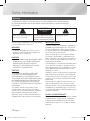 2
2
-
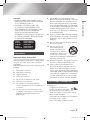 3
3
-
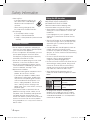 4
4
-
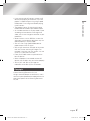 5
5
-
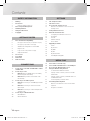 6
6
-
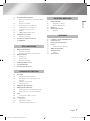 7
7
-
 8
8
-
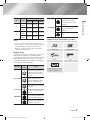 9
9
-
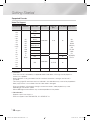 10
10
-
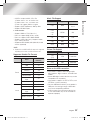 11
11
-
 12
12
-
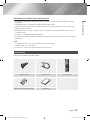 13
13
-
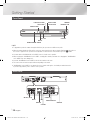 14
14
-
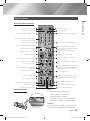 15
15
-
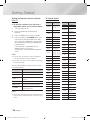 16
16
-
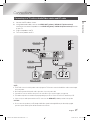 17
17
-
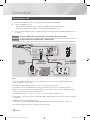 18
18
-
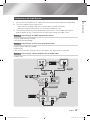 19
19
-
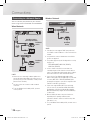 20
20
-
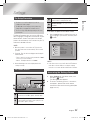 21
21
-
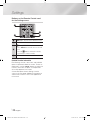 22
22
-
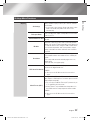 23
23
-
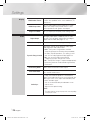 24
24
-
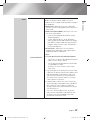 25
25
-
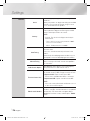 26
26
-
 27
27
-
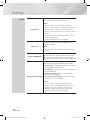 28
28
-
 29
29
-
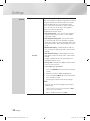 30
30
-
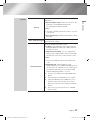 31
31
-
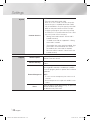 32
32
-
 33
33
-
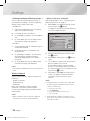 34
34
-
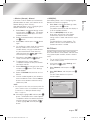 35
35
-
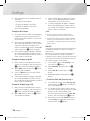 36
36
-
 37
37
-
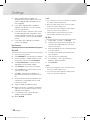 38
38
-
 39
39
-
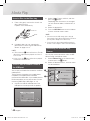 40
40
-
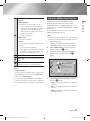 41
41
-
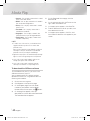 42
42
-
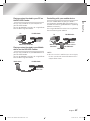 43
43
-
 44
44
-
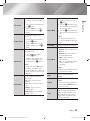 45
45
-
 46
46
-
 47
47
-
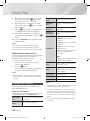 48
48
-
 49
49
-
 50
50
-
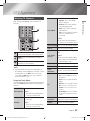 51
51
-
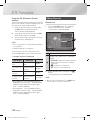 52
52
-
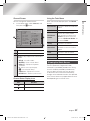 53
53
-
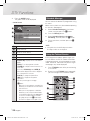 54
54
-
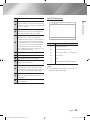 55
55
-
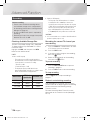 56
56
-
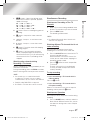 57
57
-
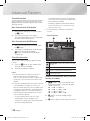 58
58
-
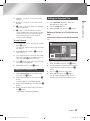 59
59
-
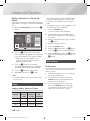 60
60
-
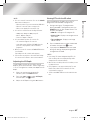 61
61
-
 62
62
-
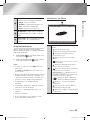 63
63
-
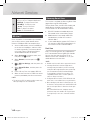 64
64
-
 65
65
-
 66
66
-
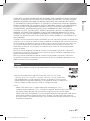 67
67
-
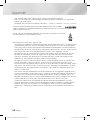 68
68
-
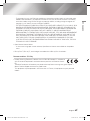 69
69
-
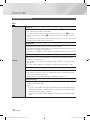 70
70
-
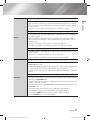 71
71
-
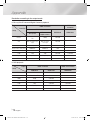 72
72
-
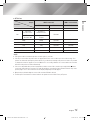 73
73
-
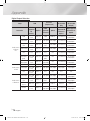 74
74
-
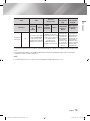 75
75
-
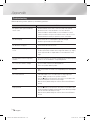 76
76
-
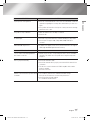 77
77
-
 78
78
-
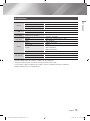 79
79
-
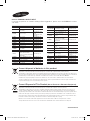 80
80
-
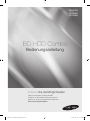 81
81
-
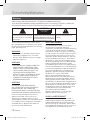 82
82
-
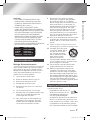 83
83
-
 84
84
-
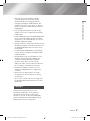 85
85
-
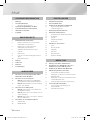 86
86
-
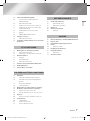 87
87
-
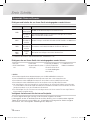 88
88
-
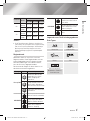 89
89
-
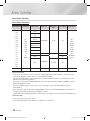 90
90
-
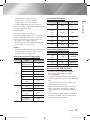 91
91
-
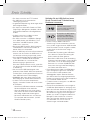 92
92
-
 93
93
-
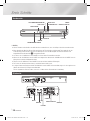 94
94
-
 95
95
-
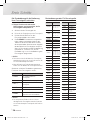 96
96
-
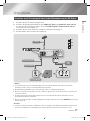 97
97
-
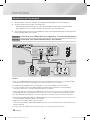 98
98
-
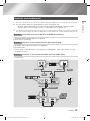 99
99
-
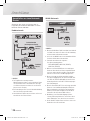 100
100
-
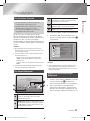 101
101
-
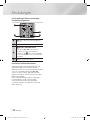 102
102
-
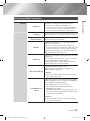 103
103
-
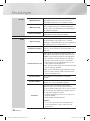 104
104
-
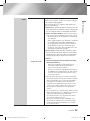 105
105
-
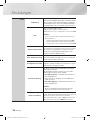 106
106
-
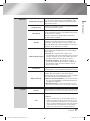 107
107
-
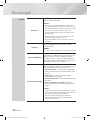 108
108
-
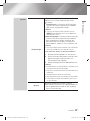 109
109
-
 110
110
-
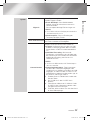 111
111
-
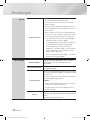 112
112
-
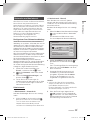 113
113
-
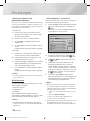 114
114
-
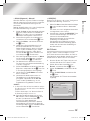 115
115
-
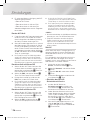 116
116
-
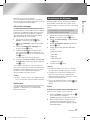 117
117
-
 118
118
-
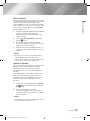 119
119
-
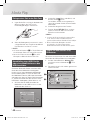 120
120
-
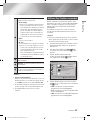 121
121
-
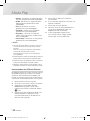 122
122
-
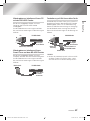 123
123
-
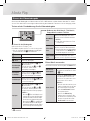 124
124
-
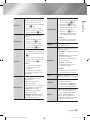 125
125
-
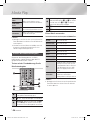 126
126
-
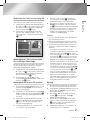 127
127
-
 128
128
-
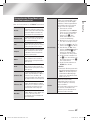 129
129
-
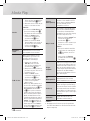 130
130
-
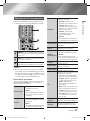 131
131
-
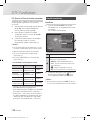 132
132
-
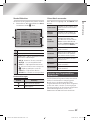 133
133
-
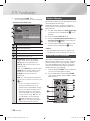 134
134
-
 135
135
-
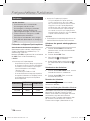 136
136
-
 137
137
-
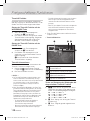 138
138
-
 139
139
-
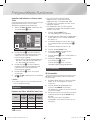 140
140
-
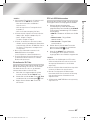 141
141
-
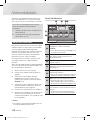 142
142
-
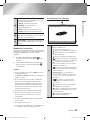 143
143
-
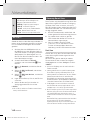 144
144
-
 145
145
-
 146
146
-
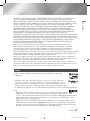 147
147
-
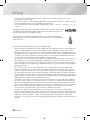 148
148
-
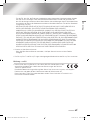 149
149
-
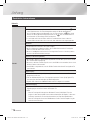 150
150
-
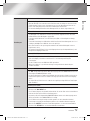 151
151
-
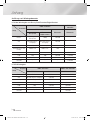 152
152
-
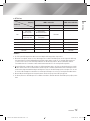 153
153
-
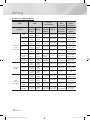 154
154
-
 155
155
-
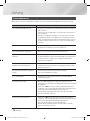 156
156
-
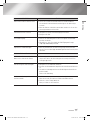 157
157
-
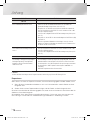 158
158
-
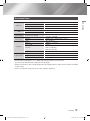 159
159
-
 160
160
-
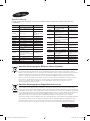 161
161
Samsung BD-E8900 User manual
- Category
- Blu-Ray players
- Type
- User manual
Ask a question and I''ll find the answer in the document
Finding information in a document is now easier with AI
in other languages
- Deutsch: Samsung BD-E8900 Benutzerhandbuch
Related papers
Other documents
-
Sabrent HDMI-EXTC User guide
-
Telefunken D43U297B4CWI User manual
-
Telefunken D49U297B4CW User manual
-
Telefunken D49U296W4CWH User manual
-
Telefunken D40U297M4CW Owner's manual
-
Telefunken C40U446A Owner's manual
-
Telefunken C55U446A User manual
-
Telefunken L32F800M4CWI User manual
-
Telefunken D55U500B4CWI User manual
-
PEAQ PBR110 Owner's manual