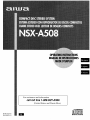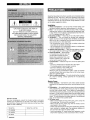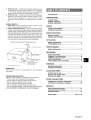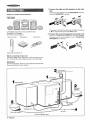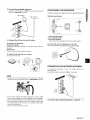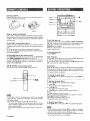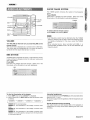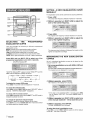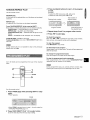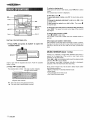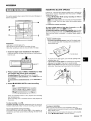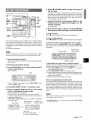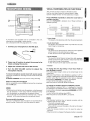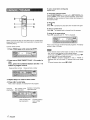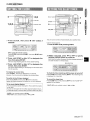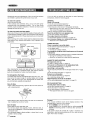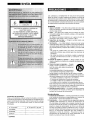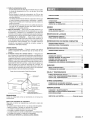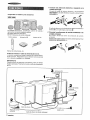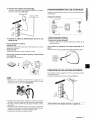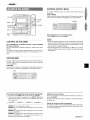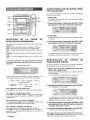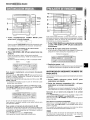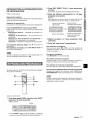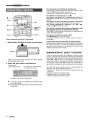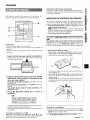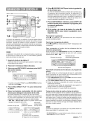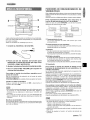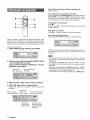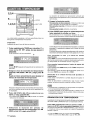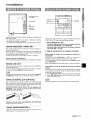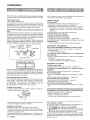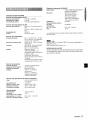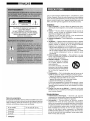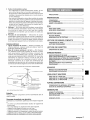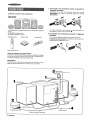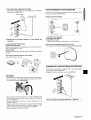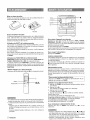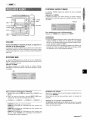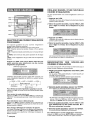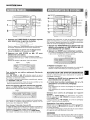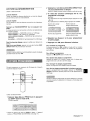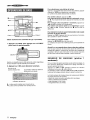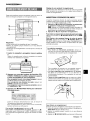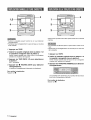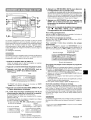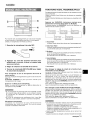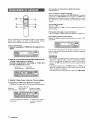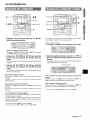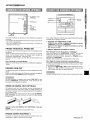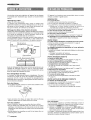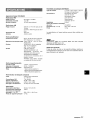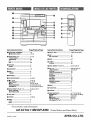K9NF7-923-01
80403 BMI-U-O
For assistance and information
call toll free I=800=BUY=AIWA
(United States and Puerto Rico)

“CAUTION:TO REDUCE THE RISK OF
ELECTRIC SHOCK,
DO NOT REMOVE COVER (OR BACK).
NO USER-SERVICEABLE PARTS INSIDE.
REFER SERVICING TO QUALIFIED
SERVICE PERSONNEL.”
Owner’s record
For your convenience, record the model number and serial
number (you will find them on the rear of your set) in the space
provided below. Please refer to them when you contact your Aiwa
dealer in case of difficulty.
I Model No, I Serial No. (Lot No.) \
I CX-NA508
I I
SX-NA502
SX-R275
Read the Operating Instructions carefully and completely before
operating the unit. Be sure to keep the Operating Instructions
for future reference. All warnings and cautions in the Operating
Instructions and on the unit should be strictly followed, as well
as the safety suggestions below.
Installation
1
2
3
4
5
6
7
8
Water and moisture — Do not use this unit near water, such
as near a bathtub, washbowl, swimming pool, or the like.
Heat —
Do not use this unit near sources of heat, including
heating vents, stoves, or other appliances that generate heat.
It also should not be placed in temperatures less than 5°C
(41 ‘F) or greater than 35°C (95”F).
Mounting surface — Place the unit on a flat, even surface.
Ventilation — The unit should be situated with adequate
space around it so that proper heat ventilation is assured.
Allow 10 cm (4 in.) clearance from the rear and the top of the
unit, and 5 cm (2 in.) from each side.
- Do not place the unit on a bed, rug, or similar surface that
may block the ventilation openings.
- Do not install the unit in a bookcase, cabinet, or airtight rack
where ventilation may be impeded.
Objects and liquid entry — Take care that objects or liquids
do not get inside the unit through the ventilation openings.
Carts and stands ——When placed
or mounted on a stand or cart, the
unit should be moved with care.
Quick stops, excessive force, and
m
.L
uneven surfaces may cause the
Y
A-.
unit or cart to overturn or fall.
Condensation — Moisture may form on the CD pickup lens
when:
-
The unit is moved from a cold spot to a warm spot
- The heating system has just been turned on
- The unit is used in a very humid room
- The unit is cooled by an air conditioner
When this unit has condensation inside, it may not function
normally. Should this occur, leave the unit for a few hours,
then try to operate again.
Wall or ceiling mounting —The unit should not be mounted
on a wall or ceiling, unless specified in the Operating
Instructions.
Electric Power
1 Power sources — Connect this unit only
to power sources
specified in the Operating Instructions, and as marked on the
unit.
2
Polarization — As a safety feature, some unitsare equipped
with polarized AC power
plugs which can only be inserted
one way into a power outlet. If it is difficult or impossible to
insert the AC power plug into an outlet, turn the plug over and
try again. If it still does not easily insert into the outlet, please
call a qualified service technician to service or replace the
outlet. To avoid defeating the safety feature of the polarized
plug, do not force it into a power outlet,
3
AC power cord
- When disconnecting the AC power cord,
pull it out by the
AC power plug. Do not pull the cord itself.
- Never handle the AC power plug with wet hands, as this
could result in fire or shock.
- Power cords should be firmly secured to avoid being severely
bent, pinched, or walked upon. Pay particular attention to
the cord from the unit to the power outlet.
- Avoid overloading AC power plugs and extension cords
beyond their capacity, as this could result in fire or shock.
1 ENGLISH

4
5
Extension cord —To help prevent electric shock, do not use
a polarized AC power plug with an extension cord, receptacle,
or other outlet unless the polarized plug can be completely
inserted to prevent exposure of the blades of the plug.
When not in use— Unplug the AC power cord from the power
outlet if the unit will not be used for several months or more.
When the cord is plugged in, a small amount of current
continues to flow to the unit, even when the power is turned
off.
Outdoor Antenna
1
2
Power lines — When connecting an outdoor antenna, make
sure it is located away from power lines,
Outdoor antenna grounding — Be surethe antenna system
is properly grounded to provide protection against unexpected
voltage surges or static electricity build-up. Article 810 of the
National Electrical Code, ANS1/NFPA 70, provides information
on proper grounding of the mast, supporting structure, and
the lead-in wire to the antenna discharge unit, as well as the
size of the grounding unit, connection to grounding terminals,
and requirements for grounding terminals themselves.
Antenna Grounding According to the National Electrical Code
~ ANTENNA LEAD IN WIRE
ANTENNA DISCHARGE UNI1
(NEC SECTION 810-20)
ELECTRIC
WE?
ELECTRODE SYSTEM
(NEC ART 250 PART H)
NEC-NATIONAL ELECTRICAL CODE
Maintenance
Clean the unit only as recommended in the Operating
Instructions.
Damaae Requiring Service
Have the units serviced by a qualified service technician if:
- The AC power cord or plug has been damaged.
- Foreign objects or liquid have gotten inside the unit,
- The unit has been exposed to rain or water,
- The unit does not seem to operate normally.
- The unit exhibits a marked change in performance,
- The unit has been dropped, or the cabinet has been damaged,
DO NOT ATTEMPT TO SERVICE THE UNIT YOURSELF.
PRECAUTIONS ...................................................................1
PREPARATIONS
CONNECTIONS ................................................................. 3
REMOTE CONTROL ...........................................................5
BEFORE OPERATION ......................s.................................5
SOUND
AUDIO ADJUSTMENTS .................................................... 6
GRAPHIC EQUALIZER .......................................................7
RADIO RECEPTION
MANUAL TUNING ...............................................................8
PRESETTING STATIONS ...................................................8
CD PLAYING
BASIC OPERATIONS ........................................................ 9
PROGRAMMED PLAY ..................................................... 10
TAPE PLAYBACK
BASIC OPERATIONS ...................................................... 1I
RECORDING
BASIC
RECORDING ........................................................ 12
DUBBING A TAPE MANUALLY ....................................... 13
DUBBING THE WHOLE TAPE ......................................... 13
Al EDIT RECORDING ...................................................... 14
PROGRAMMED EDIT RECORDING
. . . . . . . . . . . . . . . . . . . . . . . . . . . . . . . 15
❑
KARAOKE
MICROPHONE MIXING ................................................... 16
KARAOKE PROGRAM .................................................... 17
CLOCK AND TIMER
SETTINGTHIE
CLOCK ..................................................... 18
SETTING T14ESLEEP TIMER ......................................... 18
SETTING THE TIMER ...................................................... 19
OTHER CONNECTIONS
CONNECTING OPTIONAL EQUIPMENT ....................... 20
LISTENING TO EXTERNAL SOURCES ......................... 20
GENERAL
CARE
AND MAINTENANCE ........................................... 21
TROUBLESHOOTING GUIDE ......................................... 21
SPECIFICATIONS ............................................................ 22
PARTS INDEX ...................................................
Back cover
ENGLISH .2

Check your system and accessories
CX-NA508 Compact disc stereo cassette receiver
SX-NA502 Front speakers
SX-R275 Surround speakers
Remote control
AM antenna
FM antenna
Operating Instructions, etc
Before connecting the AC cord
The rated voltage of your unit shown on the rear panel is 120 V
AC, Check that the rated voltage matches your local voltage.
IMPORTANT
Connect the speakers, antennas, and all optional equipment first.
Then connect the AC cord in the end.
7 Connect the right and left speakers to the main
unit.
Connect the right speaker cord to SPEAKERS R terminals,
and left to SPEAKERS L terminals.
The speaker cord with the white stripe should be connected
to 0 terminal and the black cord to O terminal.
2 Connect the surround speakers to the main unit.
There are no differences between the surround speakers.
Connect each surround speaker cord to SURROUND
SPEAKERS R or L terminal.
fl
P
t,4
,.0
@
#
,’
■
nlyll( q.xdwf
Ill!
r
2
L
&
2
Surround ;peaker cord
3 ENGLISH

3
4
Connect the supplied antennas.
Connect the FM antenna to FM 75 Q terminals and the AM
antenna to AM
LOOP terminals.
AM antenna
~q FMa~a
Ill
Connect the AC cord to an AC outlet.
TCIposition the antennas
FM feeder antenna:
Extend this antenna horizontally in a T-shape and fix its ends to
the wall.
AM antenna:
Positionto find the best possible reception.
To stand the AM antenna on a surface
Fix the claw to the slot,
m
● Be sure to connect the speaker cords correctly. Improper
connections can cause short circuits in
SPEAKERS terminals.
● Do not leave objects generating magnetism, such as credit
cards, near the speakers, as these objects may be damaged.
* Do not bring the FM antenna near metal objects or curtain rails.
● Do not bring the AM antenna near other optional equipment,
the stereo system itself, the AC cord or speaker cords, since
noise will be picked up.
o Do not unwind the AM antenna wire.
Position the speakers to make the most of the SURROUND effect,
@ Front speaker (Right)
@ Front speaker (Left)
@ Surround speakers
Place the surround speakers behind the listening area.
To mount the surround speakers on the wall
Mount each speaker on a s~ot that can hold its weiaht,
,.
,,, ,,
.!! “C-
ONNECTING AN OUTDOOR ANTENNA
For better FM reception,
use of an outdoor antenna is
recommended,
Connect the outdoor antenna to FM 75 Q terminals.
I To connect other optional equipment+ page 20. I
ENGLISH ~

Inserting batteries
Detach the battery cover on the rear of the remote control and
insert two R6 (size AA) batteries.
R6(AA)
When to replace the batteries
The maximum operational distance between the remote control
and the sensor on the main unit should be approximately 5 meters
(16 feet). When this distance decreases, replace the batteries
with new ones.
To use SHIFT on the remote control
Buttons @ have two different functions. One of these functions
is indicated on the button, and the other on the plate above the
button.
To use the function on the button, simply press the button.
To use the function on the plate above the button, press the button
while pressing
SHIFT.
To use FUNCTION on the remote control
The FUNCTION substitutesforthe functionbuttons(TAPE DECK
1/2, TUNER, VIDEO/AUX, CD, MD)
on the main unit.
Each time
FUNCTION is pressed, the next function is selected
cyclically.When tapes are inserted
in both decks, each deck is
selected with
FUNCTION.
<>/F PRESET on the remote control
The function is same as that of 4> on the main unit.
@
SHIFT
4 blb
FUNCTION
PRESET
m
● If the remote control is not going to be used for an extended
period of time, remove the batteries to prevent possible
electrolyte leakage.
● The remote control may not operate correctly when:
- The line of sight between the remote control and the remote
sensor inside the display window is exposed to intense light,
such as direct sunlight
- Other remote controls are used nearby (those of a television,
etc.)
5 ENGLISH
1:
ii
,,
~1
,— ___
Ii. --
_—— —-i
—
\—
~
/
To turn the power on
Press
one of the function buttons (TAPE, TUNER, VIDEO/AUX,
CD, MD). Playback of the inserted disc or tape begins, or the
previously tuned station is received (Direct Play Function),
POWER is also available.
When the unit is turned on, the disc compartment may open and
close to reset the unit.
To
turn the power off
Press POWER.
Flash windows
The windows on the top of the unit and the cassette decks light
up or flash while the unit is being powered on.
To turn off the light of the top window, press 9 while pressing
CD. To turn back on, repeat the above.
Game Demo
When the AC cord is connected, the display window demonstrates
the game Demo. When the power is turned on, the game Demo
is overridden by the operation display. When the power is turned
off, the game Demo is restored.
To
cancel the game Demo
Press DEMO. To re-activate the game Demo, press DEMO
again.
To play the the game Demo
1 Press DEMO so that the game Demo displays,
2 Press 4>,
Three numbers on the display start to run.
3 Press
■ once.
The number on the left side stops.
4
Press ■ twice to stop the remaining two numbers.
Scoring:
20
points are given to start the game.
If all the numbers are equal, 50 points are added to the score
If not eaual, one point is subtracted.
If the gained points reach 9999, you win.
If the gained points fall to O, you lose.
To reset the game Demo
Press DEMO twice, then press +-. The game starts again.
● During playing the game Demo, ■ and <E are available
only for the game Demo, Cancel the game Demo to use these
buttons for the functions such as CD playing, etc.
● During the game Demo, some indicators unrelated with the
actual operation light up on the display.

vowl,~
T-BASS
SHIFT
VOLUME
Turn VOLUME on the main unit, or press VOLUME on the
remote control.
The volume level is displayed as a number from Oto
MAX (50).
The volume level is automatically set to 20 when the power is
turned off with the volume level set to 21 or more.
BBE SYSTEM
The BBE system enhances the clarity of high-frequency sound.
It also enriches the Karaoke function to make your voice sound
clear and pleasant.
Press BBE.
Each time it is pressed, the level changes. Select one of the
three levels, or the off position to suit your preference.
BBE
To dim the illumination of the display
1 Press DISP
twice so that “DIMMER” is displayed,
2 Within 4 seconds, turn
MULTI JOG to select the dimmer mode
as follows,
r
DIMMER O+ DIMMER 1 + DIMMER 2+ DIMMER 3
7
I
I
DIMMER O:The normal display
DIMMER 1: The illumination of the display is dimmer than
usual.
DIMMER 2:
The illumination of the display is dimmer than
DIMMER 1,
DIMMER 3: The illumination of the display is dimmer than
DIMMER 2, and the spectrum analyzer and the illumination
on the buttons light off.
The T-BASS system enhances the realism of low-frequency
sound.
Press T-BASS.
Each time it is pressed, the level changes. Select one of the
three levels, or the off positionto suit your preference.
T-BASS
m
● Low frequency sound may be distorted when the T-BASS
system is used for a disc or tape in which low frequency sound
is originally emphasized. In this case, cancel the T-BASS
system.
●When playing back a tape recorded with BBE, it IIS
recommended that BBE be set to off to avoid distorted high
frequency sound.
Using the headphones
Connect headphones to the PHONES jack with a standard stereo
plug (@6.3 mm, ‘/, inch).
No sound is output from the speakers while the headphones are
plugged in.
Sound adjustment during recording
The output volume and tone (except BBE) of the speakers or
headphones are freely varied without affecting the level of the
recording.
ENGLISH 6

GEQ
SHIFT
*,”..,,.,:.!. ~ *“, g, ,:,, .,_. #j,, ,, -,.,, ~~ .4 .: L“ _ ‘, .’ ,, = ‘;=. ;- : .! _ ,.- ; ,- = i- ,--
3,EIMIIS-=4Sw cl”s %w3!?-
SELECTING
THE
PROGRAMMED
EQUALIZATION CURVE
This unit provides the following 5 different programmed
equalization curves.
ROCK: Powerful sound emphasizing treble and bass
POP: More presence in the vocals and midrange
JAZZ: Accented lower frequencies for jazz-type music
CLASSIC: Enriched sound with heavy bass and fine treble.
LATIN: JAZZ- type equalization curve with higher frequencies
Press GEQ, and turn MULTI JOG to select one of the
programmed equalization curve within 4 seconds.
GRAPHIC EQUALIZER
“GRAPHIC EQUALIZER appears (except “GEQ OFF”) and the
GEQ mode is displayed cyclically as follows.
~ ROCK+ POP -JAZZ+ CLASSIC e LATIN 1
L
~---------- Progra:med mode ----------:
GEQOFF— M4— M3— M2— Ml
J
(cancel) t
.------ Manual mode -----:
To display the current GEQ mode
Press GEQ.
The current mode is displayed for 4 seconds.
To cancel the selected mode
Press GEQ, and turn MULTI JOG to select” GEQ OFF within 4
seconds. “GRAPHIC EQUALIZER disappears.
To select with the remote control
Press GEQ repeatedly while pressing SHIFT.
The GEQ mode is
displayed cyclically as above.
To change the spectrum analyzer display
3 patterns of spectrum analyzer display can be shwon.
Press DISP once, and turn MULTI JOG within4 seconds to select
the desired spectrum analyzer display.
SETTING A NEW EQUALIZATION CURV-E
MANUALLY
The equalization curve can be customized to suit your preference.
1
2
3
4
Press LOW.
The lowest level frequency indicator flashes for 4 seconds.
Within 4 seconds, turn MULTI JOG to adjust the
level of the lowest frequency.
Press HIGH.
The highest level frequency indicator flashes for 4 seconds.
Within 4 seconds, turn MULTI JOG to adjust the
level of the highest frequency.
The frequency level indicators of between the lowest and the
highest are adjusted accordingly.
------- :
- ---- -.”-i< *.”:- = -~V?G3.=’,..
MEMORIZlN6 ‘tHE ‘NE-W EQUALIZATlON
CURVES
Up to 4 customized equalization curves can be stored as the
manual modes Ml - M4.
1
2
3
4
Set a new equalization curve with HIGH, LOW and
MULTI JOG.
See
“SETTING A NEW EQUALIZATION CURVE MANUALLY”.
The created curve is displayed for 4 seconds.
Within 4 seconds, press ENTER.
“M 1“ flashes on the display for 4 seconds.
● If this step is not completed within 4 seconds, press GEQ
first to display “GEQ ON”. Then press ENTER wtihin 4
seconds.
Within 4 seconds, turn MULTI
JOG to select one
of the manual modes Ml - M4 to store the curve.
Within 4 seconds, press ENTER.
The new equalization curve is stored.
To
select the stored equalization curve
Press GEQ, and turn MULTI JOG to select one of the manual
modes Ml - M4 within 4 seconds.
7 ENGLISH

RADIO RECEPTION
1
2
Press
TUNER BAND repeatedly to select the
desired band.
~FM— AMT
When TUNER BAND is pressed while the power is off, the
power is turned on directly.
To
select a band with the remote control
Press BAND while pressing SHIFT.
Press < DOWN or > UP to select a station.
Each time the button is pressed, the frequency changes.
When a station is received, “TUNE” is displayed for 2 seconds,
During FM stereo reception, (I(O)}] is displayed,
[(1011]
TUNE
To search for a station quickly (Auto Search)
Keep - DOWN or * UP
pressed until the frequency starts
to change rapidly. After tuning in to a station, the search stops.
To stop the Auto Search manually, press+
DOWN or - UP.
● The Auto Search may not stop at stations with very weak signals.
When an FM stereo broadcast contains noise
Press MONOTUNER on the remote control while pressing SHIFT
so that “MONO” appears on the display.
MONO
Noise is reduced, although reception is monaural.
To restore stereo reception, press these buttons so that “MONO”
disappears.
To
change the AM tuning interval
The default setting of the
AM tuning interval is 10 kHz/step. If
you use this unit in an area where the frequency allocation system
is 9 kHz/step, change the tuning interval.
Press
POWER while pressing TUNER BAND.
To reset the interval, repeat this procedure.
0-9,+10
BAND
SHIFT
The unit can store a total of 32 preset stations. When a station is
stored, a preset number is assigned to the station. Use the preset
number to tune in to a preset station directly.
1 Press TUNER BAND to select a band, and press
< DOWN or > UP to select a station.
2 Press II SET to store the station.
A preset number beginning from 1 in consecutive order for
each band is assigned to the station.
Preset number
3 Repeat steps 1 and 2.
The next station will not be stored if a total of 32 preset stations
for all the bands have already been stored.
PRESET NUMBER TUNING” ‘“
Use the remote control to select the preset number directly,
1
2
Press BAND while pressing SHIFT to select a
band.
Press numbered buttons O-9 and +10 to select a
preset number.
Example:
To select preset number 20, press +10, +10 and O.
To select preset number 15, press +10 and 5.
Selecting a preset number on the main unit
PressTUNER f3ANDto select a band.Then, press 4>
PRESET
repeatedly or turn MULTI JOG,
Each time
● > PRESET is pressed, the next ascending number
is selected.
To clear a preset station
Select the preset numberofthe stationto be cleared.Then, press
❑ CLEAR, and press II SET within
4 seconds,
The preset numbers of all other stations in the band with higher
numbers are also decreased by one.
When the AM tuning interval is changed, all preset stations are
cleared. The preset stations have to be set again.
ENGLISH ~

DISC CHANGE
\
EDIT/CHECK
< RANDOM/
e
REPEAT
\
caoo ..
-0-9,+10
OOQ
00
00
3: z
SHIFT
~
Press CD, then press A OPEN/CLOSE to open the
disc compartment. Load disc(s) with the label side
up.
To ~lav one or two discs, placethe discsontray1 and2.
To ~lav three discs, pressDISC CHANGE to rotatethe trays
after placing two discs. Place the third disc on tray 3.
Close the disc compartment by pressing A OPEN/CLOSE.
a
~@$~
DISC CHANGE
A
,,!,..-
Tray 1
El
w>
<
--
Tray number of the
disc to be played Total playing time
Total number of tracks
Load discs.
To dav all discs in the disc compartment, press 4>.
Play begins with
the disc on tray 1.
Number of track being played
Elapsed playing time
To
play one disc only, press DISC DIRECT PLAY 1-3.
The selected disc is played once.
To
stop play, press ■ .
To
pause play, press Il. To resume play, press again.
To search for a particular point during playback,
keep -
or - pressed and release it at the desired point.
To skip to the beginning of a track during playback, press
< or - repeatedly or turn MULTI JOG.
To remove discs,
press A OPEN/CLOSE.
To
start play when the power is off (Direct Play Function)
Press CD, The power is turned on and play of the loaded disc(s)
begins.
When 4 OPEN/CLOSE is pressed, the power is also turned on
and the disc compartment is opened.
TO
check the remaining time
During play, press EDIT/CHECK on the remote control while
pressing SHIFT. The amount of time remaining until all tracks
finish playing is displayed. To restore the playing time display,
repeat the above.
*CD
EDIT/CHECK on the unit is also available instead of EDIT
CHECK on the remote control.
Selecting a track with the remote control
1
2
Press DISC DIRECT PLAY 1-3 to select a disc.
Press numbered buttons O-9 and
+1Oto select a track.
Example:
To select the 25th track, press +10, +10 and 5.
To select the 10th track, press +10 and O.
The selected track starts to play and continues to the end of
that disc.
Replacing discs during play
While one disc is playing, the other discs can be replaced without
interrupting play.
1 Press DISC CHANGE.
2 Remove the discs and replace with other discs.
3 Press A OPEN/CLOSE to close the disc compartment.
● When loading an 8-cm (3-inch) disc, put it onto the inner circle
of the tray.
● Do not place more than one compact disc on one disc tray.
● Do not tilt the unit with discs loaded. Doing so may cause
malfunctions.
9 ENGLISH

RANDOM /REPEAT PLAY
Use the remote control,
RANDOM play
All the tracks on the selected disc or all the discs can be played
randomly.
REPEAT pkly
A single
disc or all the discs can be played repeatedly.
Press RANDOM/REPEAT while pressing SHIFT .
Each time it is pressed, the function can be selected cyclically.
RANDOM play — RANDOM lights up on the display.
REPEAT play — ~ lights up on the display.
RANDOM/REPEAT play — RANDOM and C& lightupon the
display,
Cancel — RANDOM and CL disappear from the display.
To plav all discs, press F to start play.
To play a single disc, press one of DISC DIRECT PLAY 1-3 to
start play.
m
During random play it is not possible to skip to the previously
played track with 44.
Up to 30 tracks can be programmed from any of the inserted
discs,
2
1
❑
3
4
5
Press numbered buttons O-9 and +10 to program e
a track.
&
Example:
To select the 25th track, press +10, +10 and 5,
:::ik’:”
~#
To select the 10th track, press
+10 and O.
;* ‘,,>
Total number of
‘!&
Selected track number
selected tracks
Program number
Total playing time of
the selected tracks
Repeat steps 2 and 3 to program other tracks.
Press 4 b- to start play.
To check the program
Each time + or b> is pressed in stop mode, a disc number,
track number, and program number will be displayed,
To clear the program
Press ❑ CLEAR in stop mode,
To add tracks to the program
Repeat steps 2 and 3 in stop mode. The track will be programmed
after the last track.
To change the programmed tracks
Clear the program and repeat all the steps again.
To play the programmed tracks repeatedly
After programming the tracks, press RAN DOM/REF’EAlr
repeatedly until % appears on the display.
❑
m
During programmed play, you cannot perform random play,
checking the remaining time, and selecting a disc or track.
1
3
5
Use the remote control.
1 Press PRGM twice while pressing SHIFT in stop
mode.
“PRGM” appears.
PRGM
* When
PI?GM is pressed once in step 1, the unit enters the
KARAOKE PROGRAM (page 17).
2 Press DISC DIRECT PLAY 1-3 to select a disc.
Go
to the next step when the tray stops rotating.
ENGLISH
1()

II
,,
..
Use Type I (normal) tapes only.
7
Press TAPE and press A
cassette holder.
EJECT to open the
A EJECT
Insert a tape with the exposed side down. Push the cassette
holder to close.
2 Press 4>
to start play.
The selected deck number The tape counter indicates
L,
the tape running length.
To select a playing deck
When tapes are loaded in both decks, press TAPE first to select
a deck.
The selected deck number is displayed.
To stop play, press ■ .
To pause play (deck 2 only), press 1I. To resume play, press
again.
To change the playback side (deck 1 only), press <> in play
or pause mode.
To fast forward or rewind, press < or -. Then press W
to stop the tape.
To start play when the power is off (Direct Play Function)
Press TAPE. The power is turned on and play of the inserted
tape begins.
To set the tape counter to 0000
Press S CLEAR in stop mode.
The counter is also set to 0000 when the cassette holder is
opened.
When tapes are loaded in both decks
After playback of both side (front and back) on deck 1 finishes,
the tape in the deck 2 will start to play without interruption and
will stop at the end of the front side of the tape. (Continuous
play)
.,--,,,,,;.: ... .-i=-
.. .~--~-:=%.==-..,..:
!?,!,: w *,’ ,, L *W
MUSIC SENSOR “(deck-l-only)
If there is a 4-second or longer blank between each track, a
search for the beginning of the current or next track during
playback can be done easily.
Press + or - during playback referring to the playback side
indicator (< or E) on the display,
For example, when - is pressed while P is displayed,
playback of the next track starts after searching.
Music sensor function may not be able to detect tracks under
the following conditions:
● Blanks of less than 4 seconds between tracks
● Noisy blanks
● Long passages of low-end sound
● Low overall recording levels
Playback side indicator
-: The front side is being played (forward).
<: The back side is being played (reverse).
11 ENGLLSH

This section explains how to record from the tuner, CD player, or
external equipment.
Preparation
● Use Type I (normal) tapes only.
● Set the tape to the point where recording will start.
● Note that recording is done on only one side of the tape
1
2
3
Insert the tape to be recorded on into deck 2.
Insert
the tape with the side to be recorded on first facing out
from the unit.
\
\
*
Press function (CD, TUNER, VIDEO/AUX or MD)
and prepare the source to be recorded.
To recordfrom a
CD, press CD and load the disc(s).
To record from a radio broadcast, press
TUNER and tune
in to a station.
To
record from a connected source, press VIDEO/AUX or
MD,
Press @ REC/REC MUTE to start recording.
When the selected function is CD, playback and recording
start simultaneously.
When recording from a connected source, start playback of
the source.
To stop recording, press 9.
To
pause recording, press II. (Applicable when the source is
TUNER, VIDEO/AUX or MD) To resume recording, press it again.
Sound adjustment during recording
The output volume and tone (except BBE) of the speakers or
headphones are freely varied without affecting the level of the
recording.
,-, ,.! ,. ..,, ,. .,.. ,,. ,,. ,,,
INSERTING BLANK SPACES
.:
Insertion of 4-second blank spaces enables you to activate the
;Z
Music Sensor function, (Applicable when the source is TUNER,
:;$
VIDEO/AUX or MD.)
,,
1
Press ‘@ REC/REC MUTE during recording or while in
x-
recording pause mode.
.-m:
~
on the display flashes for4 seconds and 4-second blank
-g
space is made. Then, the deck enters the recording pause
●
mode.
2
Press II to resume recording.
‘~
To insert a blank space of less than 4 seconds,
press @
‘“E
REC/REC MUTE again while ~ is flashing.
To insert blank s~aces of more than 4 seconds,
after the deck
::f,+;
enters recording pause mode, press @
REC/REC MUTE again. ~
Each time the button is pressed,
a 4-second blank space is ‘~
added
About cassette tapes
* To prevent accidental erasure,
break off the plastic tabs
on the cassette tape after recording with a screwdriver or
other pointed tool.
Side A
ab for side A
To record on the tape again, cover the tab openings with
adhesive tape, etc.
* 120-minute or longer tapes are extremely thin and easily
deformed or damaged. They are not recommended.
● Take up any slack in the tape with a pencil or similar tool
before use. Slacktape may break orjam inthe mechanism.
-,
To erase a recording
Make sure the microphone is not connected to this unit.
1 Insert the tape to be erased into deck 2 and press TAPE DECK
1/2
to display ‘(TP 2“.
2 Set the tape to the point where the erasure is to be started.
3 Press @
REC/REC MUTE to start the erasure.
ENGL/SH I
2

1
4
ii
6--–
●
~ .—==+
—2
,,1
—.—.———-,
.
.—____
.-—.—. ———-,
m
● Set the tape to the point where recording will start.
● Note that recording will be done cm one side of the tape only.
1
2
3
4
Press TAPE.
Insert the original tape into deck 1 and the tape
to be recorded on into deck 2.
Insert the tapes with the sides to be played back or recorded
on facing out from the unit.
Press TAPE DECK 1/2 to select deck 1.
“TP 1” is displayed.
Press ● REC/REC MUTE to start recording.
Playing and recording start simultaneously.
To stop dubbing
Press
■ .
This function allows you to make exact copies of the original
tape.
m
● Dubbing does not start from a point halfway in the tape.
● Note that recording will be done on one side of the tape only.
1
2
3
Press TAPE.
Insert the original tape into deck 1 and the tape
to be recorded on into deck 2.
Insert each tape with the side to be played back or recorded
on facing out from the unit.
Press SYNCHRO DUBBING to start recording.
The tapes are rewound to the beginning of the front sides,
and recording starts.
To stop dubbing
Press
■ .
13 ENGLISH

--r
4
:
3,7
The Al edit recording function enables CD recording without
worrying about tape length and track length. When a CD is
inserted, the unit automatically calculates the total track length.
If necessary, the order of tracks is rearranged so that no track is
cut short.
(Al: Artificial Intelligence)
m
Al edit recording will not start from a point halfway into the tape.
The tape must be recorded from the beginning of either side.
1
2
3
4
5
Insert the tape into deck 2.
Insert the tape with the side to be recorded on first facing out
from the unit,
Press CD and load the disc(s).
Press EDIT/CHECK once while pressing SHIFT
on the remote control.
“EDIT appears,
EDIT
● When “PRGM” is displayed, press EDIT/CHECK
pressing SHIFT again,
while
Press DISC DIRECT PLAY 1-3 to select a disc.
Press numbered buttons O-9 on the remote
control to designate the tape length.
10 to 99 minutes can be specified.
Example: When using a 60-minute tape, press 6 and O.
In a few seconds, the tracks to be recorded on each side of
the tape are determined.
● +, - or MULTI JOG are also available to designate
the tape length.
Tape length
Remaining time Programmed
of recording tracks for side A
6 Press ● REC/REC MUTE to start recording on
the first side.
The tape is rewound to the beginning of the first side, the
lead segment is played through for 10 seconds, and recording
starts. When the last track programmed for side A is finished,
deck 2 enters the recording stop mode. After entering the
recording stop mode, go to step
7.
7 Press EDIT/CHECK while pressing SHIFT on the
remote control to display the program for the
second recording.
“B” is displayed.
8 Turn over the tape in deck 2 and press O REC/
REC MUTE to start recording on the second side.
To stop recording
Press ■ . Recording and CD play stop simultaneously,
To clear the edit program
Press ■ CLEAR twice so that “EDIT disappears on the display.
To check the order of the programmed track numbers
Before recording, press EDIT/CHECK while pressing SHIFT on
the remote control to select side A or B, and press < or ~
repeatedly.
Programmed
Track number track numbers
Program number
To add tracks “fromother discs to the edit program
If there is any time remaining on the tape after step 5, you can
add tracks from other discs in the CD compartment
1 Press
EDIT/CHECK while pressing SHIFT on the remote
controlto select side A or B.
2 Press DISC DIRECT PLAY 1-3 to select a disc.
3
Press numbered buttons on the remote control to select tracks.
A track whose playing time is longer than the remaining time
cannot be programmed.
4 Repeat steps 2 and 3 to add more tracks.
Time on cassette tapes and editing time
The actual cassette recording time is usually a little longer than
the specified recording time printed on the label. This unit can
program tracks to use the extra time. When the total recording
time is a little longer than the tape’s specified recording time
after editing, the display shows the extra time (without a minus
mark), instead of the time remaining on the tape (with the minus
mark),
The Al edit recording function cannot be used with discs
containing 31 tracks or more.
‘
CD EDIT/CHECK on the unit is also available instead of EDIT CHECK
on the remote control.
Tape side
A: First recording side
B: Second recording side
ENGLISH 14

l. —._ _
a
5
3,7,8,9
E ;
4,5
c)=;~
3,7,8,9
o’
In the programmed edit recording function the tracks can be
programmed while checking the remaining time on each side of
the tape.
m
The programmed edit recording will not start from a point halfway
in the tape. The tape must be recorded on from the beginning of
either side.
1
2
3
4
5
Insert the tape into deck 2.
Insert the tape with the side to be recorded on first facing out
from the unit.
Press CD and load the disc(s).
Press EDIT/CHECK twice while pressing SHIFT
on the remote control.
“EDIT” and “PRGM” appear.
● When “AI” is displayed, press EDIT/CHECK while pressing
SHIFT again.
Press numbered buttons on the remote control
to designate the tape length.
10 to 99 minutes can be specified.
c The +, - or MULTI JOG are also available to designate
the tape length.
Tape length
Tape side A (front side)
Maximum recording
time for side A
Press DISC DIRECT PLAY 1-3 to select a disc.
Then, press numbered buttons O-9 and + 10 on
the remote control to program a track.
Example:To select the 10th track of disc 2, press DISC
DIRECT PLAY2, then
press +10 and O.
Remaining time Programmed
on side A
tracks
6
7
8
9
Repeat step 5 for the rest of the tracks for side
A.
A track whose playing time is longer than the remaining time
cannot be programmed.
Press EDIT/CHECK while pressing SHIFT on the
remote control to select side B and program the
tracks for side B.
After confirming “Bon the display, repeat step 5.
Tape side B (reverse side)
I
Press EDIT/CHECK while pressing SHIFT to
select side A and press
● REC/REC MUTE to
start recording.
CD play and recording of edited tracks for the first side start
simultaneously. When the last track programmed for side A
is finished, deck 2 enters the recording stop mode. After
entering the recording stop mode, go to step 9.
Press EDIT/CHECK while pressing SHIFT on the
remote control for recording of the second side.
“B” is displayed.
10 Turn over the tape in deck 2 and press ● REC/
REC MUTE to start recording.
Recording starts.
To stop recording
Press ■ . Recording and CD play stop simultaneously.
To check the order of the programmed track numbers
Beforerecording,pressEDIT/CHECKwhilepressingSHIFT on
the remotecontrolto selectsideA or B,and press- or *
repeatedly.
Disc number Track number Program number
Tape side
Programmed track
numbers
To change the program of each side
Press EDIT/CHECK while pressingSHIFT on the remote control
to select side A or B, and press ■ CLEAR to clear the program
on the selected side. Then program tracks again.
To clear the edit program
Press ■ CLEAR twice so that “EDIT” disappears on the display.
‘ CD EDIT/CHECK on the unit is also available instead of EDIT CHECK
on the remofe control.
7 ~ ENGLISH

1
A microphone (not supplied) can be connected
allowing you to sing along to music sources,
to this unit,
Use a microphone with mini plugs (03,5 mm, 1/8inch).
1
2
3
4
Connect your microphone to the MIC jack.
MIC 1
Press one of function to select the source to be
mixed, and play the source.
Adjust the volume and tone of the source.
Turn the MIC VOLUME control to adjust the
microphone volume.
To record microphone sound mixed with source sound
Follow the procedure for recording from the sound source (see
page 12).
SYNCHRO DUBBING cannot be used for mixing recording.
When not using the microphone
Set the microphone volume to MIN and remove the microphone
from the
MIC jack.
* If a microphone is held too near the speakers, a howling sound
may be produced. In this case, hold the microphone away
from the speakers, or decrease the microphone volume.
● [f sound through the microphone is extremely loud, it may be
distorted, In this case, decrease the microphone volume.
Recommended microphone
The use of unidirectional type microphone is recommended to
prevent howling, Contact your local Aiwa dealer for details,
,,, ,. .,..,,, ,-.
VOCAL FADER/MU-LTIPLEX FUNCTIONS #
This unit can use discs or tapes as Karaoke sources.
;,’J:
Use the vocal fader function for ordinary discs or tapes,
E’
g;
Use the multiplex function for multi audio discs or tapes,
Press KARAC)KE repeatedly to select the vocal fader or
‘1!
multiplex function.
I
(Q
@
I
@ Vocal Fader
The singer’s voice becomes softer than the accompaniment.
@ Auto Vocal Fader
The singer’s voice becomes softer only while there is audio
input through a microphone.
@ Multiplex
The sound on the left channel is heard from both speaker:;
and the sound on the rightchannel is muted.
To hear
the sound on the right channel, see below,
@ Auto Multiplex
The sound on the left channel is heard from both speakers,
and the sound on the right channel is muted only while there
is audio input through a microphone.
❑
To hear the sound on the right channel, see below.
@ Cancel
To change the time lag setting in Auto Vocal Fader
olr
Auto Multiplex function
The muted original singer’s voice can be turned faster to the
normal level.
When Auto Vocal Fader or Auto Multiplex is selected, “A-W” or
“A-MPX is displayed for 3 seconds and changes to the selected
function name. After the selected function name is displayed,
kee~
pressing
KARAOKE until “FAST”is displayed.
To return to the initial setting, select
SLOW.
When the power is turned off, SLOW is restored.
To change the audible channel in Multiplex function
When Multiplex is selected, “MPX -L” is displayed for 3 seconds
and changes to the selected function name. After the selectec~
function name is displayed, kee~ ~ressinq KARAOKE until “MPX-
R“ is displayed.
To return to the initial setting, select MPX-L,
When the power is turned off, MPX-L is restored,
● The Karaoke functions may not operate correctly with the
following kinds of CDs or tapes,
- Those with monaural sound
- Those recorded with strong echoes
- Those with the vocal part recorded on the right or left side of
the sound width
● While the Karaoke function is on, the sound is output as
monaural.
● When the function is changed, the Karaoke function is canceled,
i3fGL/SH
16

Before or during CD play, you can reserve up to 15 tracks to be
played after the current track. Each reservation is cleared when
it finishes playing.
Use the remote control.
1
2
Press PRGM u while pressing SHIFT.
Press one of DISC DIRECT PLAY 1-3 to select a
disc.
Then, press the numbered buttons and the + 10
button to program a track.
Reserved disc number Reserved track number
3 Repeat step 2 to reserve other tracks.
4 Press +- to start play.
Aftera trackisplayed,itisclearedfromtheprogram.
Currently
Disc number of the Number of remaining
playing disc
reserved tracks
last reservation ,
To add a reservation during play
Repeat step 2.
To
check the reserved tracks
Press CD EDIT/CHECK on the main unit or EDIT CHECK while
pressing SHIFT on the remote control repeatedly. Each time it
is pressed, the disc number and track number are displayed in
the reserved order.
To stop play
Press ■ .
When 4> is pressed, the play starts from the last track again.
To skip a current track
Press -. The skipped track is cleared from the program.
To clear all the reservations
Press > repeatedly until “K - POO is displayed.
Press it once more to cancel the Karaoke programs. The display
returns to that of CD play.
m
● If the reserved track number does not exist on the selected
disc, the unit stops playing and the display flashes.
In this case, press
➤P to skip the error track. Then press <~
to start play with the next reserved track.
● When PRGM is pressed repeatedly in step 1, “PRGM” is
displayed and the unit enters CD program play mode (page
lo).
To cancel
program play, press ■ CLEAR.
Track number of the
Currently playing
last reservation
track number
flashes
17 ENGLISH

1
2
3
1
,—.-___
Press CLOCK, then press II SET within 4
seconds.
When using the remote control
Press CLOCK whilepressingSHIFT, then press II SET-
4 seconds,
Press -44 DOWN or - UP to designate the
hour, then press 11 SET.
The hour stops flashing and the minute starts flashing,
Press -d< DOWN or > UP to designate the
minute, then press 11 SET.
The minulestopsflashingonthedisplayandtheclockstarts
from 00 seconds,
To display the current time
Press CLOCK. The time is displayed for 4 seconds,
However, the time cannot be displayed during recording,
To switch to the 24-hour standard
Press the CLOCK and then press
❑ within 4 seconds,
Repeat the same procedure to restore the 12-hour standard.
~’
This is caused by a power interruption. The current time needs
If power is interrupted for more than approximately 24 hours,
all settings stored in memory after purchase need to be reset.
‘
ENTER is ako avai/ab/e instead of II SET.
* MULTI JOG is also available instead of 44 and W.
--du
The unit can be turned off automatically at a specified time,
Use the remote control,
1
Press SLEEP while pressing SHIFT.
2 Within 4 seconds, press + or > to specify
the time until the power is turned off.
Each time the button is pressed, the time changes between 5
and 240 minutes in 5-minute steps.
Specified time
To check the time remaining until the power is turned off
Press SLEEP once while pressing SHIFT. The remaining time
is displayed
for 4 seconds.
To cancel the sleep timer
Press SLEEP twice while pressing SHIFT so that “SLEEP oFF”
appears on the display,
‘ MULTI JO,G is also available instead of M and W.
ENGLISH
18

2,3,4
I ,. .
1
,
The unit can be turned on at a specified time every day with the
built-in timer.
Preparation
Make sure the clock is set correctly
1
2
3
Press TIMER repeatedly to display@, then press
II SET within 6 seconds.
O
is displayed and the hour flashes.
a
m
If you press II SET after 6 seconds, another operation may
start.
Designate the hour of the timer-on time
by
pressing < DOWN or > UP, then press II
SET.
Repeat to designate the minute of the timer-on
time.
After you designate the timer-on time, one of the source names
flashes on the display.
Press + DOWN or - UP to select a source,
then press II SET.
● If TUNER (AM or FM) is selected, the band cannot be
selected in this step.
4
5
6
Select the duration for the timer-activated period
with + DOWN or _ UP, then press II SET.
The duration for the timer-activated period can be set between
5 and 240 minutes in 5-minute steps.
Prepare the source.
To listen to a CD, load the disc to be played first on tray 1.
To listen to a ta~e, insert the tape into deck 1 or 2.
To listen to the radio, tune in to a station.
Press POWER to turn the unit off after adjusting
the volume and tone.
~
remains on the display after the power is turned off (timer
standby mode).
the timer-on time is reached, the unit turns on and
When
begins play with the selected source.
The volume level is automatically set to 20 when the power is
turned off with the volume level set to 21 or more.
To check the specified time and source
Press TIMER. The timer-on time, the selected source name and
the duration for the timer-activated period are displayed for 4
seconds.
To cancel timer standby mode temporarily
Press TIMER repeatedly until @ or OREC disappears on the
display.
To restore the timer standby mode, press TIMER once or twice
to display@ or
OREC.
Using the unit while the timer is set
You can use the unit normally after setting the timer.
Before turning the power off, carry out step 5 to prepare the
source, and adjust the volume and tone.
● Timer playback and timer recording will not begin unless the
power is turned off.
● Connected equipment cannot be turned on and off by the built-
in timer of this unit. Use an external timer.
TIMER ‘RECORDING “-“‘-”””‘ ‘=:-”’”-”““-’--”””“’”’--‘‘
Timer recording is applicable for TUNER and VIDEO/AUX (with
an external timer) sources only.
Press TIMER repeatedly until OREC appears, then press II
SET within 6 seconds.
Carry out the steps of “SETTING THE
TIMER from step 2 and insert the tape to be recorded on into
deck 2 after step 5.
‘
ENTER is also available instead of // SET.
* MULTI JOG k also available instead of 44 and W.
I 9 ENGLISH
Page is loading ...
Page is loading ...
Page is loading ...
Page is loading ...
Page is loading ...
Page is loading ...
Page is loading ...
Page is loading ...
Page is loading ...
Page is loading ...
Page is loading ...
Page is loading ...
Page is loading ...
Page is loading ...
Page is loading ...
Page is loading ...
Page is loading ...
Page is loading ...
Page is loading ...
Page is loading ...
Page is loading ...
Page is loading ...
Page is loading ...
Page is loading ...
Page is loading ...
Page is loading ...
Page is loading ...
Page is loading ...
Page is loading ...
Page is loading ...
Page is loading ...
Page is loading ...
Page is loading ...
Page is loading ...
Page is loading ...
Page is loading ...
Page is loading ...
Page is loading ...
Page is loading ...
Page is loading ...
Page is loading ...
Page is loading ...
Page is loading ...
Page is loading ...
Page is loading ...
Page is loading ...
Page is loading ...
Page is loading ...
-
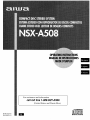 1
1
-
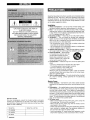 2
2
-
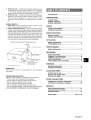 3
3
-
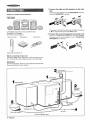 4
4
-
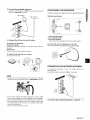 5
5
-
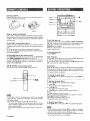 6
6
-
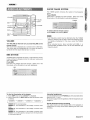 7
7
-
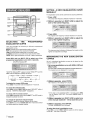 8
8
-
 9
9
-
 10
10
-
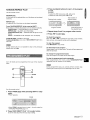 11
11
-
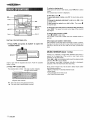 12
12
-
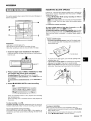 13
13
-
 14
14
-
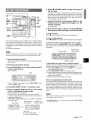 15
15
-
 16
16
-
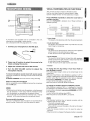 17
17
-
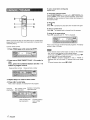 18
18
-
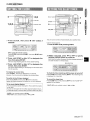 19
19
-
 20
20
-
 21
21
-
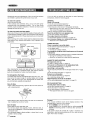 22
22
-
 23
23
-
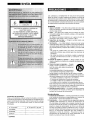 24
24
-
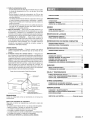 25
25
-
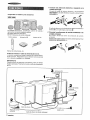 26
26
-
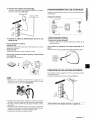 27
27
-
 28
28
-
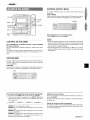 29
29
-
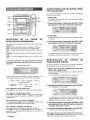 30
30
-
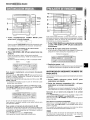 31
31
-
 32
32
-
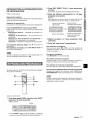 33
33
-
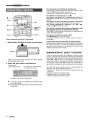 34
34
-
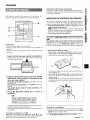 35
35
-
 36
36
-
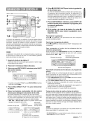 37
37
-
 38
38
-
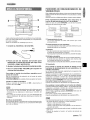 39
39
-
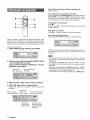 40
40
-
 41
41
-
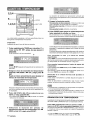 42
42
-
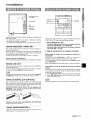 43
43
-
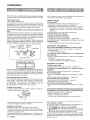 44
44
-
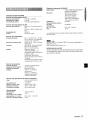 45
45
-
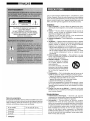 46
46
-
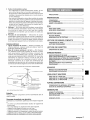 47
47
-
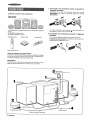 48
48
-
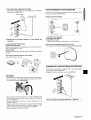 49
49
-
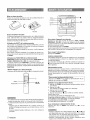 50
50
-
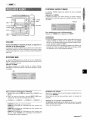 51
51
-
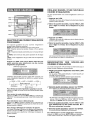 52
52
-
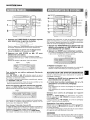 53
53
-
 54
54
-
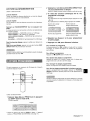 55
55
-
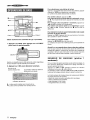 56
56
-
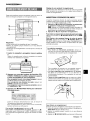 57
57
-
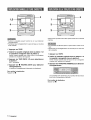 58
58
-
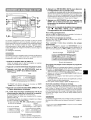 59
59
-
 60
60
-
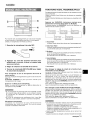 61
61
-
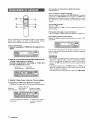 62
62
-
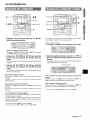 63
63
-
 64
64
-
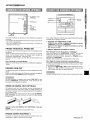 65
65
-
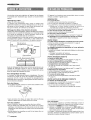 66
66
-
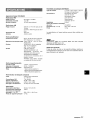 67
67
-
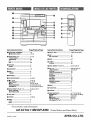 68
68
Ask a question and I''ll find the answer in the document
Finding information in a document is now easier with AI
in other languages
- français: Aiwa NSX-A508 Manuel utilisateur
- español: Aiwa NSX-A508 Manual de usuario
Related papers
-
Aiwa NSX-MA845 Owner's manual
-
Aiwa NSX-A505 User manual
-
Aiwa NSX-MTD9 User manual
-
Aiwa NSX-AJ800 User manual
-
Aiwa NSX-A767 Operating Instructions Manual
-
Aiwa XR-H330MD Operating Instructions Manual
-
Aiwa NSX-V2100 User manual
-
Aiwa NSX-A767 User manual
-
Aiwa Z-R325 User manual
-
Aiwa Z-R554 Operating instructions