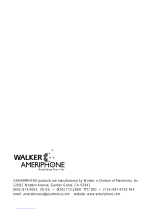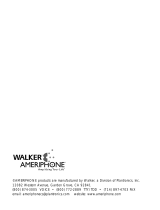Page is loading ...

©AMERIPHONE products are manufactured by Walker, a Division of Plantronics, Inc.
12082 Western Avenue, Garden Grove, CA 92841
(800) 874-3005 VOICE • (800) 772-2889 TTY/TDD • (714) 897-4703 FAX
email: [email protected] website: www.ameriphone.com
®

Operating Instructions
©AMERIPHONE® VCO 5280-2861 A 6/03
∆
M06597
®
VCO
VCO
The “Read and Talk” Telephone
ENGLISH
FRANÇAIS
ESPAÑOL

Contents
Important Safety Instructions...............................................................................................................1
Introducing the VCO .........................................................................................................................4
Warranty Service ..............................................................................................................................4
Sales Receipt ....................................................................................................................................4
Help from Ameriphone.......................................................................................................................4
Package Checklist .............................................................................................................................5
Features ..........................................................................................................................................6
Setting up Your VCO..........................................................................................................................7
Installing the Backup Batteries.............................................................................................................7
Connecting for Desk or Wall Mount ...................................................................................................7
Desktop Use..................................................................................................................................7
Wall Mount...................................................................................................................................8
Using Your VCO .............................................................................................................................10
Incoming Voice Volume ...................................................................................................................10
Incoming Voice Tone .......................................................................................................................10
Ringer Volume ................................................................................................................................11
Hold ..............................................................................................................................................11
Last Number Redial .........................................................................................................................11
Flash..............................................................................................................................................12
Special Features ............................................................................................................................13
Unanswered Call Indicator .............................................................................................................13
Programming the Relay Service Number............................................................................................13
Programming Emergency Calling Message.........................................................................................14
Making Emergency Calls and Sending Emergency Message................................................................15
Programming the Memory Buttons.....................................................................................................16
Making and Answering VCO Calls ...................................................................................................17
Communicating in Text Telephone (TTY/TDD) Mode.............................................................................22
Using Auto Answering Machine........................................................................................................23
Using an External Voice Answering Machine......................................................................................25
Direct Audio Output.........................................................................................................................26
Connecting to the LVD......................................................................................................................27
Connecting to the Q-90 Printer .........................................................................................................27
Connecting to the LVD and the Q-90 Printer .......................................................................................28
Troubleshooting Chart .....................................................................................................................29
FCC Statement ................................................................................................................................29
Warranty........................................................................................................................................34
Specifications..................................................................................................................................36

1
Important Safety
Instructions
When using your telephone
equipment, basic safety precautions
should always be followed to
reduce the risk of fire, electric
shock and persons including the
following:
1.Read and understand all
instructions.
2.Follow all warnings and
instructions marked on the
telephone.
3.Do not use this telephone
near a bathtub, wash basin,
kitchen sink or laundry tub, in
a wet basement, near a
swimming pool or anywhere
else there is water.
4.Avoid using a telephone
(other than a cordless type)
during a storm. There may be
a remote risk of electrical
shock from lightning.
5.Do not use the telephone to
report a gas leak in the
vicinity of the leak.
6.Unplug this telephone from
the wall outlets before
cleaning. Do not use liquid
cleaners or aerosol cleaners
on the telephone. Use a damp
cloth for cleaning.
7.Place this telephone on a
stable surface. Serious damage
and/or injury may result if the
telephone falls.
8.Do not cover the slots and
openings on this telephone.
This telephone should never
be placed near or over a
radiator or heat register. This
telephone should not be
placed in a built-in installation
unless proper ventilation is
provided.
9.Operate this telephone using
the electrical voltage as
stated on the base unit or the
owner’s manual. If you are
not sure of the voltage in your
home, consult your dealer or
local power company.
10. Do not place anything on
the power cord. Install the
telephone where no one will
step or trip on the cord.
11. Do not overload wall outlets
or extension cords as this
can increase the risk of fire or
electrical shock.
12. Never push any objects
through the slots in the
telephone. They can touch
dangerous voltage points or
short out parts that could
result in a risk of fire or
electrical shock. Never spill
liquid of any kind on the
telephone.
13. To reduce the risk of electrical
shock, do not take this phone

2
Important Safety
Instructions
apart. Opening or removing
covers may expose you to
dangerous voltages or other
risks. Incorrect reassembly
can cause electric shock when
the appliance is subsequently
used.
14. Unplug this product from the
wall outlets and refer
servicing to the manufacturer
under the following conditions:
A. When the power supply
cord or plug is frayed or
damaged.
B. If liquid has been spilled
into the product.
C. If the telephone has been
exposed to rain or water.
D. If the telephone does not
operate normally by
following the operating
instructions. Adjust only
those controls that are
covered by the operating
instructions. Improper
adjustment may require
extensive work by a
qualified technician to
restore the telephone to
normal operation.
E. If the telephone has been
dropped or the case has
been damaged.
F. If the telephone exhibits a
distinct change in performance.
15. Never install telephone
wiring during a lightning
storm.
16. Never install telephone
jacks in wet locations
unless the jack is specifically
designed for wet locations.
17. Never touch uninsulated
telephone wires or terminals
unless the telephone line
has been disconnected at
the network interface.
18. Use caution when installing
or modifying telephone lines.
19. Use only the power cord
and batteries indicated in
this manual. Do not dispose
of batteries in a fire. They
may explode. Check with
local codes for possible
special disposal instructions.
ADDITIONAL SAFETY NOTES
FOR CANADIAN USERS
The following items are included
as part of the CS-03 Requirements.
The standard connecting
arrangement for the equipment is
CA11A. This product meets the
applicable Industry Canada
technical specifications.
NOTICE: The Canadian
Department of Communications

3
Important Safety
Instructions
label identifies certified equipment.
This certification means that the
equipment meets certain
telecommunications network
protective operational and safety
requirements. The Department
does not guarantee that the
equipment will operate to the
user’s satisfaction. Before installing
this equipment, users should
ensure that it is permissible to be
connected to the facilities of the
local telecommunications company.
The equipment must also be
installed using an acceptable
method of connection. In some
cases, the company’s inside
wiring associated with a single
line individual service may be
extended by means of a certified
connector assembly (telephone
extension cord). The customer
should be aware that compliance
with the above conditions may not
prevent degradation of service in
some situations. Repairs to certified
equipment should be made by an
authorized Canadian maintenance
facility designated by the supplier.
Any repairs or alterations made
by the user to this equipment, or
equipment malfunctions, may give
the telecommunications company
cause to request the user disconnect
the equipment.
Users should ensure for their own
protection that the electrical
ground connections of the power
utility, telephone lines and internal
metallic water pipe system, if
present, are connected together.
This precaution may be particularly
important in rural areas.
CAUTION: Users should not
attempt to make such connections
themselves, but should contact the
appropriate electric inspection
authority, or electrician, as
appropriate. The Ringer Equivalent
Number is an indication of the
maximum number of terminals
allowed to be connected to a
telephone interface. The
termination on an interface may
consist of any combination of
devices subject only to the
requirement that the sum of the
Ringer Equivalent Number of all
the devices not exceed five.
SAVE THESE INSTRUCTIONS

Help from Ameriphone
For help with using your VCO, call
our Customer Service Department
at 800-874-3005
Please make sure your VCO
package includes the items
shown in Figure 1.
4
Introducing the VCO
Thank you for selecting the
VCO Voice Carry Over
amplified telephone from
Ameriphone. These Operating
Instructions and the associated
Quick Operating Guide provide
you with the information you
need to use your VCO effectively
and safely. Read this manual
thoroughly before using your
telephone. Keep the manual near
the telephone for easy reference.
Warranty Service
Your telephone is designed to
provide years of quality service.
But, should the phone malfunction
and the Trouble-shooting Chart
on page 20 not resolve the
problem, follow the Warranty
procedure on page 22.
Sales Receipt
Be sure to save your sales receipt
as proof of purchase date should
you need warranty service.

5
Package Checklist
DIALOGUE
VCO
M1
a. a. a. a. a.
POWER
RELAY REL MGS SPACEAUTO ANS
SIGNAL
M2 M3 M4 M5
SELECT MEMORY b
X
HOLD PROG
LO
HI
FLASH REDIAL
TONE
VOL
AMPLIFY
A
B
C
G
H
I
T
U
V
W
X
Y
P
R
S
J
K
L
M
N
O
D
E
F
Q Z
! $
()
=
"
/ ' + -
, .
?
: ;
b. b. b. b. b.
OPERATING
INSTRUCTIONS
AND
QUICK GUIDE
VCO
Handset
Base Unit
Telephone Line Cords
Handset
Coil Cord
Operating Guides
Figure 1 - Package Checklist
Mounting Bracket
AC Adapter

6
Features on the VCO
RINGER volume switch
AUDIO OUTPUT jack
A/C adapter and phone
line connection
TONE/PULSE switch
RELAY button
RELAY MESSAGE button
AUTO ANSWER button
LCD display screen
Signal indicator light
MEMORY button
MEMORY B button
SELECT button
EMERGENCY button
REDIAL button
FLASH button
VOL volume slider
RING flasher
AMPLIFY button
AMPLIFY indicator
PROG program button
AUDIO
OUTPUT
RINGER
Off Lo Hi
DIAL
T P
DIALOGUE
VCO
M1
a. a. a. a. a.
POWER
RELAY REL MGS SPACEAUTO ANS
SIGNAL
M2 M3 M4 M5
SELECT MEMORY b
X
HOLD PROG
LO
HI
FLASH REDIAL
TONE
VOL
AMPLIFY
A
B
C
G
H
I
T
U
V
W
X
Y
P
R
S
J
K
L
M
N
O
D
E
F
Q Z
! $
()
=
"
/ ' + -
, .
?
: ;
b. b. b. b. b.
TONE
slider
HOLD
button
Figure 2 - Base Unit Controls
AC Power indicator

MANUAL
AUTO
Insert 4 AA
batteries
here
Press in
here with a
tip of a pen
to open
battery
compartment
7
Setting up Your VCO
There are three steps involved in
setting up your VCO.
• Insert four AA rechargeable
NiCad batteries for back-up in
case of AC power outage.
• Decide if you want the phone
to sit on a desk or hang on the
wall.
• Connect the telephone
components.
Installing the Backup Batteries
If there is a power outage, the
VCO will operate for 4 - 8 hours
with four AA rechargeable NiCad
batteries (not included). If the
phone is not in use, the batteries
will stay charged for several months.
To Install New Batteries:
1.Slide open the battery
compartment cover on the
bottom of the telephone
(Figure 3). You may need to
press the tip of a pen into the
opening under the battery
door or with the tip of a pen.
2.Install four fresh AA
rechargeable NiCad
batteries. Be sure to match
the battery polarity as
imprinted on the base of the
compartment. (The “+” and
“ ” symbols).
Connecting for Desk or Wall Mount
Set the dial mode switch to T
(tone) if you have touch tone
service. Set the switch to
P (pulse)
if you have rotary dialing.
Desktop Use:
1.Connect the telephone line
cord and the handset cord to
the telephone as shown in
Figure 4.
2.Plug the AC adapter into an
electric outlet and into the
telephone as shown in Figure 4.
Figure 3 - Accessing the Batteries

3.Lift the handset and listen for a
dial tone.
The phone is ready to use.
For Wall Mounting
1.Slide the handset hook out of
the base as shown in Figure
6 and reverse its position so
that the hook points up and
will hold the handset when
you hang up.
8
Setting up Your VCO
2.Insert the tabs of the phone
base into the slots in the
lower position of the base as
shown in Figure 7. Push the
mounting bracket in and
down firmly until it snaps into
place.
3. Locate a desired wall phone
jack near an AC outlet and
hold phone upright.
4.Plug the short phone line
cord into the wall outlet as
shown in Figure 8.
M
1
M
2
M
5
M
6
M
7
M
8
M
9
M
1
0
M
1
1
M
3
M
4
Line Cord
AC Adapter
Handset
(Curly)
Cord
Figure 5 - Reversing the Hook
M
AN
UAL
AUTO
Figure 6 - Mounting Bracket
for Wall Mounting
Figure 8 - Wall mounting installation
M
A
N
U
A
L
A
U
T
O
Figure 4 - Connecting the Components

9
Setting up Your VCO
5. Angle the phone downward
to feel for the LOWER
protruding nail head. Insert
the WALL JACK'S nail head
into the LOWER part of the
phone's mounting bracket.
6. Once the lower nail head
has been inserted, insert the
UPPER nail head into the
phone's bracket and slide
the phone down until it is
firmly in place on the wall.
7. Once firmly in place, attach
the short line cord to the
phone, the AC adapter to
the phone and attach the
phone's handset.
8. Plug the AC adapter into the
AC wall outlet. Lift the
handset and listen for a dial
tone. The phone is now
ready to use.
F
R
A
N
Ç
A
I
S

10
IMPORTANT INSTRUCTIONS
Using Your VCO
Incoming Voice Volume
1. Press the AMPLIFY button as
shown in Figure 8 to turn the
incoming voice amplifier on or
off. When
AMPLIFY is on, the
AMPLIFY indicator comes on.
2.Adjust the volume in the
handset by moving the
VOL
slide control in Figure 9. With
AMPLIFY on, incoming volume
will be up to 26 dB louder.
Incoming Voice Tone
The VCO also has a tone control ,
so you can adjust of the sound
frequency level to best suit your
hearing. To identify the sound
frequency range that best suits
your needs, follow these steps:
1.When you hear a voice on the
line, press the
AMPLIFY button
as shown in Figure 8.
2.Adjust the
TONE slide control as
in Figure 10 to suit your hearing.
E
0
#
HOLD PROG
TONE
LO HI
FLASH REDIAL
VOL
AMPLIFY
*
HOLD PROG
TONE
LO HI
FLASH REDIAL
VOL
AMPLIFY
Figure 9 - Volume Slide Control
HOLD PROG
TONE
LO HI
FLASH REDIAL
VOL
AMPLIFY
Figure 10 - Tone Slide Control
Figure 8 - AMPLIFY Button and
Indicator

11
Using Your VCO
phone. If you do not pick up the
phone at another extension in 3
minutes, the phone will
disconnect.
Last Number Redial
To redial the last number dialed,
lift the handset and press
REDIAL.
The phone will redial up to 31
digits.
Ringer Volume
1.You can adjust the RINGER
VOLUME
as high as 95 dB.
The settings available are
OFF,
LO and HI as shown in
Figure 11.
Hold
To put the line on hold, press the
HOLD button and return the
handset to its cradle. In telephone
mode, the screen shows
“CALL-ON HOLD & MUTE”. In text
mode, it shows and transmits the
message “PLS HOLD…”.
Note: If you pick up an extension
phone on the same line when the
VCO is on
HOLD, the VCO will
disconnect and you can continue
your conversation on the extension
E
0
#
HOLD PROG
TONE
LO HI
FLASH REDIAL
VOL
AMPLIFY
*
Figure 13 - Redial Button
P
E
0
#
HOLD PROG
TONE
LO HI
FLASH REDIAL
VOL
AMPLIFY
*
Figure 12 - Hold Button
RINGER
Off Lo Hi T P
DIAL
Figure 11 - Ringer Volume

12
IMPORTANT INSTRUCTIONS
Using Your VCO
Flash
Press the FLASH button as shown
in Figure 14 to access the special
services available from your local
phone company such as Call
Waiting and 3-Way Calling.
Figure 14 - Flash Button
E
0
#
HOLD PROG
TONE
LO HI
FLASH REDIAL
VOL
AMPLIFY
*

13
IMPORTANT SAFETY
INSTRUCTIONS
Special Features
Unanswered Call Indicator
If an incoming call is not
answered by a person after 4
rings, the unanswered call
indicator will flash. The light will
continue to flash until the handset
is lifted or AC power is
disconnected. This feature
does not require any optional
telephone company services.
It is useful if you were away
for a short time while expecting
a call. To cancel this feature,
unplug the AC adapter and
remove all batteries. Press the
HOLD button while reconnecting
the AC adapter, and then
re-install batteries. Repeat this
procedure to enable this
feature again.
0
#
HOLD PROG
TONE
LO HI
FLASH REDIAL
VOL
AMPLIFY
*
Figure 16 - Flash Button
HOLD PROG
TONE
LO HI
FLASH REDIAL
VOL
AMPLIFY
Figure 15 - Unanswered Call
Indicator
Programming the Relay Service
Number
1. Lift handset and press PROG
button.
2. Enter the
RELAY phone number
using the keypad.
3. Press
RELAY button to store the
number. Hang up immediately.
G
H
I
P
R
S
T
U
V
O
P
E
W
X
Y
J
K
L
M
N
O
4
5
6
789
0
#
*
Figure 17 - Telephone Keypad

14
IMPORTANT INSTRUCTIONS
Special Features
3. Type your name (up to 30
letters) and press to save.
(For
number/letter, press key
repeatedly
until the desired
number/letter
appears on
screen. Wait one second
for
cursor to advance to the next
space. See section on
“communicating in text
telephone (TTY/TDP) mode”
making a TTY call.)
4. Type your address (up to 45
letters) and press to save.
5.
Enter your home phone number
(up
to 14 digits) and press
to save.
If your relay requires you to
provide the name of your long
distance carrier continue with
step 6, otherwise skip to step 7
6. Type your long distance
carrier (up to 14 letters), and
press to save.
7. Hang up.
8. To change any information,
repeat from step 1.
Programming Emergency Calling
Message/Your Home Phone
Number and Long Distance Car
rier
To Program:
1. Lift handset and press PROG
button and then button.
2. Enter 911 if available, or your
local emergency service
number, up to 14 digits.
Press to save.
M1
a. a. a. a.
POWER
RELAY REL MGS AUTO ANS
M2 M3 M4
X
b. b. b. b.
Figure 18 - RELAY Button
P
E
0
HOLD PROG
TONE
LO HI
AMPLIFY
*
Figure 19 - PROG
Button
a. a.
M3 M4
SELEC
A
B
b. b.
G
H
I
P
R
S
T
U
V
O
P
E
W
X
Y
J
K
L
M
N
O
5
6
789
0
#
*
Figure 21 - Telephone
Keypad
a. a.
M3 M4
SELEC
A
B
b. b.
Figure 20-
EMERGENCY Button
Figure 22 -
EMERGENCY Button

15
IMPORTANT SAFETY
INSTRUCTIONS
Special Features
4.
The VCO phone dials the
emergency
number (if
programmed) and
transmits
this present message: "HELP! I
AM
A VCO USER, PLS
RESPOND BY
TYPING ON A
TTY, AND LISTEN TO
ME ON
UR PHONE, (your name),
(your address), (your number)
GA".
5. This message will re-transmit
every few seconds.
6.
The message will stop when it
starts
receiving the typed
message from the dispatcher.
Or, you can stop and start the
message by pressing .
7. Continue conversation by
reading and talking.
Memory dialing the emergency
service and the emergency
message feature are provided
only as a convenience.
Ameriphone assumes no
responsibility for customer reliance
upon these features
.
a. a. a. a.
M2 M3 M4 M5
SELECT MEMORY b
A
B
C
D
E
F
b. b. b. b.
Figure 23 - EMERGENCY Button
Making Emergency VCO Calls
with text and Sending Emergency
Message
1. Lift handset.
2. Dial the emergency number if it
has not been programmed into
(see previous section).
3. Press .
Making Emergency VCO Calls
with voice
1. Dial emergency number 911.
2. When number answers,
signal light flashes.
3. Say your name, address and
the help needed.

16
IMPORTANT INSTRUCTIONS
Programming the Memory Buttons
You can automatically dial ten (10)
programmed telephone numbers
using the memory buttons shown in
Figure 24. Each button can be
programmed (or reprogrammed
using the same procedure) for a
phone number up to 15 digits
long.
To Program the first 5 numbers into
a memory Button, Follow these
Steps:
1. Lift the handset and press PROG
as shown in Figure 25.
2.Enter the phone number on the
keypad (Figure 26) just as you
would dial it normally. If you
need to dial a “1” and/or the
area code, be sure to include it.
3.Select and press a memory
(M1-M5) button (Figure 24) to
store this number on that button.
4.Immediately hang up the
handset.
Note: Any number previously
stored at that button number will
be overwritten.
5.To change a stored number,
repeat the programming
process starting with step 1.
Note: Please do not program 911
into any memory button
M1
a. a. a. a. a.
POWER
RELAY REL MGS SPACEAUTO ANS
SIGNAL
M2 M3 M4 M5
SELECT MEMORY b
X
A
D
b. b. b. b. b.
Figure 24 - Memory Buttons
Special Features
O
P
E
0
#
HOLD PROG
TONE
LO HI
FLASH REDIAL
VOL
AMPLIFY
*
Figure 25 - PROG Button
G
H
I
P
R
S
T
U
V
O
P
E
W
X
Y
J
K
L
M
N
O
4
5
6
789
0
#
*
HOLD PROG FLASH REDIAL
Figure 26 - Telephone Keypad

17
IMPORTANT SAFETY
INSTRUCTIONS
Special Features
T
o Store the Second 5 Numbers
Into the Same Memory Locations:
1. Lift the handset and press
PROG as shown in Figure 25.
2. Enter the phone number on the
keypad just as you would dial it
normally, as shown in Figure 26.
3.Press the MEMORY b button
and then the desired MEMORY
(M1-M5) button (Figure 24) to
store this number as the
second phone number in the
same memory location.
Making Standard Phone Calls
1. Make or answer voice
calls as usual.
2. Press the AMPLIFY button to
turn amplifier ON/OFF.
3. Adjust VOLUME and TONE
slide controls to suit your hearing
4. Hang up to reset.
Using Relay with VCO
A person with hearing loss who
uses their voice can use voice
carry over (VCO) through the
toll-free local relay service to
communicate with a hearing
person.
In a VCO (voice carry over) call,
the hard of hearing person speaks
directly to the other party. The
Communications Assistant (CA)
relays the response from the other
person, which shows up as text on
your VCO phone screen. You just
read and talk.
It is not possible to speak to the
other person or to the CA while
the VCO is receiving text
E
0
#
HOLD PROG
TONE
LO HI
FLASH REDIAL
VOL
AMPLIFY
*
AMPLIFY Button
/