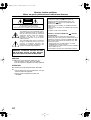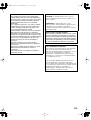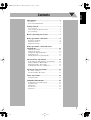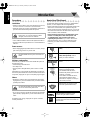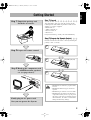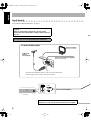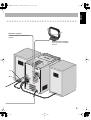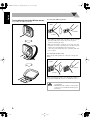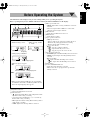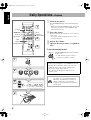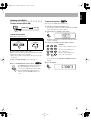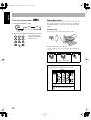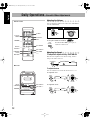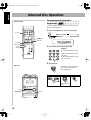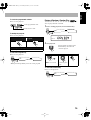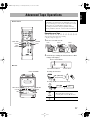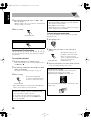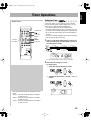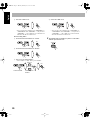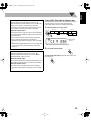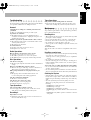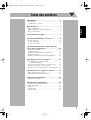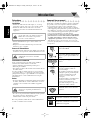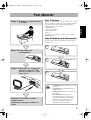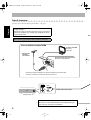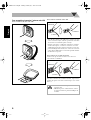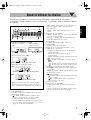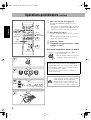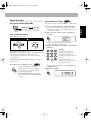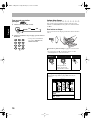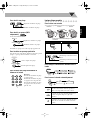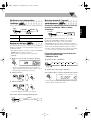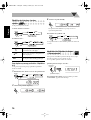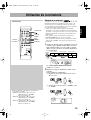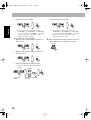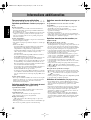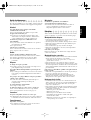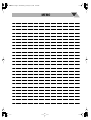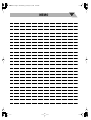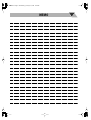COMPACT COMPONENT SYSTEM
SYSTEME DE COMPOSANTS COMPACT
FS-P400
—Consists of CA-FS400 and SP-UXP400
—Composé CA-FS400 et SP-UXP400
INSTRUCTIONS
MANUEL D’INSTRUCTIONS
GVT0128-001A
[C]
g
EnglishFrançais
Cover[C].fm Page 1 Monday, February 16, 2004 10:45 AM

G-1
Warnings, Cautions and Others
Mises en garde, précautions et indications diverses
CAUTION
To reduce the risk of electrical shocks, fire, etc.:
1 Do not remove screws, covers or cabinet.
2 Do not expose this appliance to rain or moisture.
ATTENTION
Afin d’éviter tout risque d’électrocution, d’incendie,
etc.:
1 Ne pas enlever les vis ni les panneaux et ne pas
ouvrir le coffret de l’appareil.
2 Ne pas exposer l’appareil à la pluie ni à
l’humidité.
CAUTION: TO REDUCE THE RISK OF ELECTRIC SHOCK,
DO NOT REMOVE COVER (OR BACK).
NO USER SERVICEABLE PARTS INSIDE.
REFER SERVICING TO QUALIFIED SERVICE PERSONNEL.
RISK OF ELECTRIC SHOCK
DO NOT OPEN
The lightning flash with arrowhead symbol,
within an equilateral triangle is intended to
alert the user to the presence of uninsulated
"dangerous voltage" within the product's
enclosure that may be of sufficient
magnitude to constitute a risk of electric
shock to persons.
The exclamation point within an equilateral
triangle is intended to alert the user to the
presence of important operating and
maintenance (servicing) instructions in the
literature accompanying the appliance.
CAUTION
WARNING: TO REDUCE THE RISK OF FIRE
OR ELECTRIC SHOCK, DO NOT EXPOSE
THIS APPLIANCE TO RAIN OR MOISTURE.
CAUTION—STANDBY/ON button!
Disconnect the mains plug to shut the power off
completely (all lamps and indications go off). The
STANDBY/ON button in any position does not
disconnect the mains line.
• When the unit is on standby, the STANDBY/ON lamp
lights in red.
• When the unit is turned on, the STANDBY/ON lamp lights
in green.
The power can be remote controlled.
Attention––Touche
STANDBY/ON
(attente/
sous tension)!
Déconnectez la fiche secteur pour mettre l’appareil
complètement hors tension (tous les témoins et toutes les
indications s’éteignent). La touche STANDBY/ON
dans n’importe quelle position ne déconnecte pas
l’appareil du secteur.
• Quand l’appareil est en mode d’attente, le témoin
STANDBY/ON est allumé en rouge.
• Quand l’appareil est sous tension, le témoin STANDBY/
ON est allumé en vert.
L’alimentation ne peut pas être commandée à distance.
Safty[C].fm Page 1 Monday, February 16, 2004 10:53 AM

G-2
For U.S.A.
This equipment has been tested and found to
comply with the limits for a Class B digital device,
pursuant to part 15 of the FCC Rules. These limits
are designed to provide reasonable protection
against harmful interference in a residential
installation.
This equipment generates, uses and can radiate
radio frequency energy and, if not installed and
used in accordance with the instructions, may
cause harmful interference to radio
communications. However, there is no guarantee
that interference will not occur in a particular
installation. If this equipment does cause harmful
interference to radio or television reception, which
can be determined by turning the equipment off and
on, the user is encouraged to try to correct the
interference by one or more of the following
measures:
Reorient or relocate the receiving antenna.
Increase the separation between the equipment
and receiver.
Connect the equipment into an outlet on a circuit
different from that to which the receiver is
connected.
Consult the dealer or an experienced radio/TV
technician for help.
For Canada/pour le Canada
CAUTION:
TO PREVENT ELECTRIC SHOCK,
MATCH WIDE BLADE OF PLUG TO WIDE SLOT,
FULLY INSERT.
ATTENTION:
POUR EVITER LES CHOCS
ELECTRIQUES, INTRODUIRE LA LAME LA PLUS
LARGE DE LA FICHE DANS LA BORNE
CORRESPONDANTE DE LA PRISE ET POUSSER
JUSQUAU FOND.
Note to CATV system installer:
This reminder is provided to call the CATV system
installer’s attention to Section 820-40 of the NEC
which provides guidelines for proper grounding and,
in particular, specifies that the cable ground shall be
connected to the grounding system of the building,
as close to the point of cable entry as practical.
For Canada/pour le Canada
THIS DIGITAL APPARATUS DOES NOT EXCEED
THE CLASS B LIMITS FOR RADIO NOISE
EMISSIONS FROM DIGITAL APPARATUS AS SET
OUT IN THE INTERFERENCE-CAUSING
EQUIPMENT STANDARD ENTITLED “DIGITAL
APPARATUS,” ICES-003 OF THE DEPARTMENT
OF COMMUNICATIONS.
CET APPAREIL NUMERIQUE RESPECTE LES
LIMITES DE BRUITS RADIOELECTRIQUES
APPLICABLES AUX APPAREILS NUMIRIQUES DE
CLASSE B PRESCRITES DANS LA NORME SUR LE
MATERIEL BROUILLEUR: “APPAREILS
NUMERIQUES”, NMB-003 EDICTEE PAR LE
MINISTRE DES COMMUNICATIONS.
Safty[C].fm Page 2 Monday, February 16, 2004 10:53 AM
Page is loading ...

1
English
Contents
Introduction........................................................ 2
Precautions..........................................................................2
How to Read This Manual..................................................2
Getting Started ................................................... 3
Step 1: Unpack....................................................................3
Step 2: Prepare the Remote Control ...................................3
Step 3: Hook Up .................................................................4
Before Operating the System ............................ 7
Daily Operations—Playback............................. 8
Listening to the Radio.........................................................9
Playing Back a Disc..........................................................10
Playing Back a Tape .........................................................11
Daily Operations—Sound & Other
Adjustments...................................................... 12
Adjusting the Volume.......................................................12
Adjusting the Sound .........................................................12
Changing the Display Brightness .....................................13
Setting the Clock...............................................................13
Turning Off the Power Automatically..............................13
Advanced Disc Operations .............................. 14
Programming the Playing Order—Program Play .............14
Playing at Random—Random Play ..................................15
Playing Repeatedly—Repeat Play....................................16
Prohibiting Disc Ejection—Child Lock............................16
Advanced Tape Operations............................. 17
Recording on a Tape.........................................................17
Synchronized Disc Recording ..........................................18
Timer Operations............................................. 19
Setting the Timer ..............................................................19
Additional Information ................................... 22
Learning More about This System ...................................22
Troubleshooting................................................................23
Maintenance......................................................................23
Specifications....................................................................24
Parts Index ........................................................................24
FS-P400[C]TOC.fm Page 1 Monday, February 16, 2004 11:00 AM

2
English
Introduction
Precautions
Installation
• Install in a place which is level, dry and neither too hot nor
too cold—between 5°C and 35°C (41°F and 95°F).
• Install the System in a location with adequate ventilation to
prevent internal heat buildup inside the System.
• Leave sufficient distance between the System and the TV.
• Keep the speakers away from the TV to avoid interference
with TV.
Power sources
• When unplugging the System from the wall outlet, always
pull on the plug, not the AC power cord.
Moisture condensation
Moisture may condense on the lenses inside the System in
the following cases:
• After starting to heat the room
• In a damp room
• If the System is brought directly from a cold to a warm
place
Should this occur, the System may malfunction. In this case,
leave the System turned on for a few hours until the moisture
evaporates, unplug the AC power cord, then plug it in again.
Others
• Should any metallic object or liquid fall into the System,
unplug the AC power cord and consult your dealer before
operating any further.
• If you are not going to operate the System for an extended
period of time, unplug the AC power cord from the wall
outlet.
If anything goes wrong, unplug the AC power cord and
consult your dealer.
How to Read This Manual
To make this manual as simple and easy-to-understand as
possible, we have adapted the following methods:
• Button and control operations are explained as listed in the
table below. In this manual, the operations using the
remote control is mainly explained; however, you can use
the buttons and controls on the main unit if they have the
same (or similar) name and marks.
•
Some related tips and notes are explained later in the
sections “Learning More about This System” and
“Troubleshooting,” but not in the same section
explaining the operations.
If you want to know more
about the functions, or if you have a doubt about the
functions, go to these sections and you will find the
answers.
DO NOT install the System in a location near
heat sources, or in a place subject to direct
sunlight, excessive dust or vibration.
DO NOT handle the AC power cord with wet
hands.
DO NOT disassemble the System since there
are no user serviceable parts inside.
Indicates that you press the button
briefly
.
Indicates that you press the button
briefly and repeatedly
until an
option you want is selected.
Indicates that you press one of the
buttons.
Indicates that you
press and hold
the
button for specified seconds.
• The number inside the arrow
indicates the period of press (in this
example, 2 seconds).
• If no number is inside the arrow,
press and hold until the entire
procedure is complete or until you
get a result you want.
Indicates that you turn the control
toward the specified direction(s).
Indicates that this operation is only
possible using the remote control.
Indicates that this operation is only
possible using the buttons and controls on
the main unit.
2 sec.
Remote
ONLY
Main Unit
ONLY
Introduction.fm Page 2 Monday, February 23, 2004 3:00 PM

3
English
Getting Started
Step
1
: Unpack
After unpacking, check to be sure that you have all the
following items. The number in parentheses indicates the
quantity of each piece supplied.
• FM antenna (1)
• AM loop antenna (1)
• Remote control (1)
• Batteries (2)
If any item is missing, consult your dealer immediately.
Step
2
: Prepare the Remote Control
Insert the batteries into the remote control by matching the
polarity (+ and –) correctly.
Step 1:Unpack the package and
check the accessories.
Step 2: Prepare the remote control.
Step 3: Hook up the components such
as AM/FM antennas, speakers,
etc. (see pages 4 to 6).
Finally plug the AC power cord.
Now you can operate the System.
• DO NOT use an old battery together with a
new one.
• DO NOT use different types of batteries
together.
• DO NOT expose batteries to heat or flame.
• DO NOT leave the batteries in the battery
compartment when you are not going to use
the remote control for an extended period of
time. Otherwise, the remote control will be
damaged from battery leakage.
3
2
1
R6(SUM-3)/AA(15F)
Introduction.fm Page 3 Monday, February 16, 2004 10:59 AM

4
English
Step
3
: Hook Up
If you need more detailed information, see page 6.
AUX
LEFT
RIGHT
AUDIO OUT
Illustrations of the input/output terminals below are typical
examples.
When you connect other components, refer also to their
manuals since the terminal names actually printed on the rear
may vary.
Turn the power off to all components before connections.
Audio cord (not supplied)
To a wall outlet
Plug the AC power cord only after all connections are complete.
VCR, etc.
Disconnect the supplied FM antenna, and connect to an outdoor FM
antenna using a 75 Ω wire with coaxial type connector.
Vynile-covered wire (not supplied)
Extend it horizontally.
AM loop antenna
Keep it connected.
For better FM/AM reception
Outdoor FM
antenna
(not supplied)
White
Red
Connection.fm Page 4 Tuesday, February 17, 2004 10:20 AM

5
English
PUSH OPEN
AU
TO
R
EV
ER
S
E
FM antenna (supplied)
Extend it so that you can obtain the best
reception.
AM loop antenna (supplied)
Turn it until the best reception is
obtained.
Red
White
Connection.fm Page 5 Monday, February 16, 2004 10:59 AM

6
English
To assemble and connect the AM loop antenna
To assemble the AM loop antenna
To connect the AM loop antenna
• If the AM loop antenna wire or speaker cords are covered
with vinyl, remove the vinyl to expose the tip of the
antenna by twisting the vinyl.
• Make sure the antenna conductors do not touch any other
terminals, connecting cords and power cord. Also, keep the
antennas away from metallic parts of the System,
connecting cords, and the AC power cord. This could cause
poor reception.
To connect the speaker cords
Make sure the both speakers are connected correctly and
firmly.
When connecting the speaker cords, match the polarity of
the speaker terminals: Red cord to (+) and black cord to (–).
• DO NOT connect more than one speaker to
each terminal.
• DO NOT allow the conductor of the speaker
cords to be in touch with the metallic parts of
the System.
1 Hold
2 Insert
3 Release
1 Hold
2 Insert
3 Release
Connection.fm Page 6 Monday, February 16, 2004 10:59 AM

7
English
Before Operating the System
The indications on the display teach you a lot of things while you are operating the System.
Before operating the System, be familiar with when and how the indicator illuminates on the display.
1
Rhythm Ax indicator
• Lights when Rhythm Ax is activated.
2
Timer indicators
• : lights when Daily Timer or Recording Timer stands
by; flashes while setting or working.
• 1/2/3: lights when a Daily Timer (1, 2, or 3) stands by;
flashes while setting or working.
• REC: lights when the Recording Timer stands by; flashes
while setting or working.
• SLEEP: lights when the Sleep Timer is activated.
3
FM reception indicators
• MONO: lights while receiving an FM stereo station in
monaural.
• ST (stereo): lights while an FM stereo station with
sufficient signal strength is tuned in.
4
MP3 indicator
• Lights when an MP3 track is detected.
5
REC indicator
• Lights while recording.
6
Tape operation indicators
•
2
3
(tape direction):
– Lights to indicate the current tape running direction.
– Flashes slowly during playback and recording.
– Flashes quickly while rewinding a tape.
• (reverse mode):
– : tape play continues endlessly.
– : tape automatically reverses once.
– : tape play stops at the end of one side.
7
Disc operation indicators
• RANDOM: lights when Random Play mode is activated.
• PRGM (program): lights when Program Play mode is
activated.
•
(repeat)/
ALL:
– : lights when One Track Repeat is activated.
– : lights when All Track Repeat is activated.
8
Main display
9
A(auto). STANDBY indicator
• Lights when Auto Standby is activated.
• Flashes when disc or tape playback stops with Auto
Standby activated.
SLEEP
123 REC
RANDOM
PRGM ALL
A.STANDBY
MONO ST MP3 REC
12 34 5
67
8
9
RDS
ST
• While listening to radio:
Band
Frequency
• While selecting “TAPE”
or “AUX”:
Track number
Elapsed playing time
• While disc play is stopped:
Total track number
Total playing time
Group number Track number
CD:
MP3:
• While playing a CD/MP3*:
Source name
* When you start playing an MP3 disc, the group number,
track number, track name, (and ID3 Tag) will be shown
before the elapsed playing time appears.
Indications on the main display
ALL
Connection.fm Page 7 Monday, February 16, 2004 10:59 AM

8
English
Daily Operations
—Playback
1
Turn on the power.
The STANDBY/ON lamp on the main unit lights in
green.
• Without pressing STANDBY/ON , the System
turns on by pressing one of the source selecting
buttons in the next step.
2
Select the source.
Playback automatically starts if the selected source is
ready to start.
• If you press AUX, start playback source on the
external component.
3
Adjust the volume.
4
Operate the target source as explained
later.
To turn off (stand by) the unit
2
1
3
PRESET UP
PRESET DOWN
GROUP UP
GROUP DOWN
4,7,¢
REV.
MODE
FM MODE
SET
10 keys
2
1
VOLUME
STANDBY/ON
3
4
The STANDBY/ON lamp on the main unit
lights in red.
• A small amount of power is always
consumed even while on standby.
For private listening
Connect a pair of headphones to the PHONES jack on the
main unit. The sound will no longer come out of the
speakers. Be sure to turn down the volume before
connecting or putting the headphones.
• Disconnecting the headphones will activate the
speakers again.
DO NOT turn off (stand by) the System with
the volume set to an extremely high level;
Otherwise, the sudden blast of sound can
damage your hearing, speakers and/or
headphones when you turn on the System or
start playback.
STANDBY/ON
Basic.fm Page 8 Monday, February 16, 2004 10:59 AM

9
English
Listening to the Radio
To select the band (FM or AM)
To tune in to a station
While FM or AM is selected...
Frequency starts changing on the display.
When a station (frequency) with sufficient signal strength is
tuned in, the frequency stops changing.
•
When you repeatedly press the button, the frequency changes
step by step.
To stop searching manually,
press either button.
If the received FM station is hard to listen
To preset the stations
You can preset 30 FM and 15 AM stations.
1
Tune in to a station you want to preset.
• You can also store the monaural reception mode for FM
preset stations if selected (see above).
2
Activate the preset number entry mode.
• Finish the following process while the indication on the
display is flashing.
3
Select a preset number for the station you store.
• You can also use the PRESET UP/PRESET DOWN
buttons.
4
Store the station.
Remote control: Main unit:
The MONO indicator lights on the display.
Reception will improve though stereo
effect is lost—Monaural reception mode.
To restore the stereo effect,
press the
button again (the MONO indicator goes
off).
FM AM
2 sec.
2 sec.
DOWN
UP
Remote
ONLY
FM
MODE
Examples:
To select preset number 5, press
5.
To select preset number 15,
press +10, then 5.
To select preset number 30,
press +10, +10, then 10.
Remote
ONLY
SET
1
4
7
10
2
5
8
3
6
9
10
SET
Basic.fm Page 9 Monday, February 16, 2004 10:59 AM

10
English
To tune in to a preset station
1
Select the band (FM or AM).
2
Select a preset number for the station you store.
Playing Back a Disc
This System can play back the following discs—regular CD
and CD-R/CD-RW (recorded either in the audio CD or MP3
format).
To insert a disc
You can insert a disc while playing another source.
To close the disc tray,
press 0
again.
• If you press 3
, disc tray closes automatically and playback
starts.
• You can also use the
PRESET UP/PRESET
DOWN buttons.
Remote
ONLY
FM AM
1
4
7
10
2
5
8
3
6
9
10
To start:
To pause: To stop:
To release, press again.
CD
1
1
2
3
10
11
12
4
5
6
7
8
9
01
01
02
03 04
05
Hierarchy
ROOT
Level 1 Level 2 Level 3 Level 4 Level 5
MP3 groups/tracks configuration
This System plays back MP3 tracks as follows.
Group with its play order
MP3 track with its play order
Basic.fm Page 10 Monday, February 16, 2004 10:59 AM

11
English
To select a track
To select a group (MP3 only)
Before starting playback...
Group number and group name appear.
To locate a particular portion
While playing a disc, press and hold until the portion you
want is reached.
To locate a track directly and start play
Playing Back a Tape
To insert a tape
You can play back tapes of types I, II, and IV.
To change the tape running direction
To reverse the tape automatically
Examples:
To select track number 5, press
5.
To select track number 15, press
+10, then 5.
To select track number 30, press
+10, +10, then 10.
Decreases the track numbers.
Increases the track numbers.
Remote
ONLY
GROUP UP
GROUP DOWN
Increases the group numbers.
Decreases the group numbers.
PRESET UP
PRESET DOWN
Fast-forwards the track.
Fast-reverses the track.
1
4
7
10
2
5
8
3
6
9
10
To start:
To stop:
To rewind tape:
Before or after play...
Tape is played from the forward side to the
reverse side. When the reverse side is played
back, playback stops.
Tape is automatically reversed, and playback
repeats until you stop it.
Tape will not be reversed. When the current
side of the tape reaches its end, playback stops.
Push Insert Close
With the tape side facing outside
Rewind the tape to the right.
Rewind the tape to the left.
3 (forward play)
2 (reverse play)
REV.
MODE
Basic.fm Page 11 Monday, February 16, 2004 10:59 AM

12
English
Daily Operations
—Sound & Other Adjustments
Adjusting the Volume
You can adjust the volume level from level 0 (VOL MIN) to
level 40 (VOL MAX).
To drop the volume in a moment
Adjusting the Sound
To emphasize rhythm feeling—RHYTHM AX
This function emphasizes bass attack feeling, and also
changes the subwoofer level.
To adjust the tone
You can adjust the bass and treble level from –5 to +5.
To adjust the bass
To adjust the treble
SLEEP
A.STANDBY
RHYTHM AX
SET
VOLUME
+/–
DISPLAY
CLOCK/
TIMER
BASS/
TREBLE
4/¢
DIMMER
FADE
MUTING
BASS
/TREBLE
VOLUME +/–
RHYTHM AX
4/¢
Remote control
Main unit
Remote control:
Main unit:
To restore the volume,
press again, or
adjust the volume level.
VOLUME
VOLUME
Remote
ONLY
FADE
MUTING
RHYTHM AX
RHYTHMAX OFF
(Canceled)
BASS/
TREBLE
VOLUME
BASS
TRE
Canceled
BASS/
TREBLE
VOLUME
BASS
TRE
Canceled
Basic.fm Page 12 Monday, February 16, 2004 10:59 AM

13
English
Changing the Display Brightness
You can dim the display window.
Setting the Clock
Without setting the built-in clock, you cannot use Daily/
Recording Timers (see page 19) and Sleep Timer.
• To exit from the clock setting, press CLOCK/TIMER as
required.
• To go back to the previous step, press CANCEL.
1
Activate the clock setting mode.
• If you have already adjusted the clock before, press the
button repeatedly until the clock setting mode is
selected.
2
Adjust the hour.
3
Adjust the minute.
Now the built-in clock starts working.
To check the current time during play
Turning Off the Power
Automatically
To turn off the unit after playback is over—Auto
Standby
When Auto Standby is in use, the A.STANDBY indicator
lights on the display.
When the tape or disc play stops, the A.STANDBY indicator
starts flashing. If no operation is done for about 3 minutes
while the indicator is flashing, the System turns off (stands
by) automatically.
• Auto Standby does not work while you are listening to
radio and the external component (AUX).
To turn off the unit after a certain period of time
—Sleep Timer
1
Specify the time (in minutes).
2
Wait until the set time goes off.
To check the time remaining until the shut-off time
• If you press the button repeatedly, you can change the shut-
off time.
DIM 1
Dims the display.
DIM 2
Erases the display illumination.
Remote
ONLY
DIMMER
DIM 1
DIM 2
DIM OFF
(Canceled)
Remote
ONLY
CLOCK/
TIMER
SET
SET
DISPLAY
Clock
Source information
Remote
ONLY
A.STANDBY
ON OFF
(Canceled)
SLEEP
10 20 30 60 90 120
Canceled
150
SLEEP
SLEEP
Basic.fm Page 13 Friday, February 27, 2004 1:13 PM

14
English
Advanced Disc Operations
Programming the Playing Order—
Program Play
You can arrange the playing order of the tracks (up to 50)
before you start playback.
1
Before starting playback, activate Program Play.
2
Select tracks you want for Program Play.
3
Start playback.
4
,7
,¢
CD 6
CD 0
CANCEL
REPEAT
10 keys
CD 6
PLAY
MODE
4,7,¢
Remote control
Main unit
Examples:
To select track number 5, press
5.
To select track number 15, press
+10, then 5.
To select track number 30, press
+10, +10, then 10.
The tracks you have selected are
played back in the order you
have programmed.
To skip a track:
To pause: To stop:
To release, press
again.
Remote
ONLY
PLAY
MODE
PROGRAM RANDOM
Canceled
PRGM
1
4
7
10
2
5
8
3
6
9
10
AdvancedDisc.fm Page 14 Tuesday, February 17, 2004 10:20 AM

15
English
To check the programmed contents
Before or after playback...
To modify the program
Before or after playback...
To exit from Program Play
Before or after playback...
• Exiting from Program Play erases the stored program.
Playing at Random—Random Play
You can play all tracks at random.
1
Before starting playback, activate Random Play.
2
Start playback.
To exit from Random Play
Before or after playback...
To erase the last step:
To erase the entire
program:
To add steps in the program:
Repeat step
2
.
In the programmed order.
In the reverse order.
CANCEL
PLAY
MODE
PROGRAM RANDOM
Canceled
Playback starts in random order.
Random Play ends when all
tracks are played.
To skip a track:
To pause: To stop:
4
does not work.
To release, press
again.
Remote
ONLY
PLAY
MODE
PROGRAM RANDOM
Canceled
RANDOM
PLAY
MODE
PROGRAM RANDOM
Canceled
AdvancedDisc.fm Page 15 Monday, February 16, 2004 10:58 AM

16
English
Playing Repeatedly—Repeat Play
You can repeat playback.
Before starting playback...
While playing...
To repeat a particular portion—A-B Repeat
You can repeat a particular portion while playing back a CD.
1
During playback, activate A-B Repeat.
2
Select the start point (A).
3
Select the end point (B).
A-B Repeat starts. The selected portion plays repeatedly.
To cancel A-B Repeat
• A-B Repeat will also be canceled when you stop playback.
Prohibiting Disc Ejection—Child Lock
You can lock the disc tray so that no one can eject the loaded
disc.
• This is possible while the System is on standby.
While the disc tray is closed...
To cancel the prohibition,
repeat the same procedure.
“UNLOCKED” appears on the display.
Repeats the current (or specified)
track—One Track Repeat.
Repeats all tracks—All Track Repeat.
A-B Repeat
See below for details.
“A” starts flashing in the main display.
Remote
ONLY
REPEAT
ALL
Canceled
(No indication)
REPEAT
ALL A-B Repeat
Canceled
(No indication)
ALL
REPEAT
ALL A-B Repeat
Canceled
(No indication)
SET
SET
REPEAT
ALL A-B Repeat
Canceled
(No indication)
Main Unit
ONLY
CD
(at the same time)
AdvancedDisc.fm Page 16 Monday, February 16, 2004 10:58 AM

17
English
Advanced Tape Operations
Recording on a Tape
You can use type I tapes for recording.
• To play a tape, see page 11.
1
Insert a recordable cassette.
2
Check the tape running direction and Reverse Mode
settings on the display.
To change the direction
To change the Reverse mode if necessary
REV.
MODE
TAPE 2 3
7
CD 6
AUX
FM/AM
REC
7
CD 6
PUSH OPEN 0
TAPE 2 3
AUX
FM/AM
Remote control
Main unit
IMPORTANT
It should be noted that it may be unlawful to re-record
pre-recorded tapes, records, or discs without the consent
of the owner of copyright in the sound or video
recording, broadcast or cable programme and in any
literary, dramatic, musical, or artistic embodied therein.
()
To record on both sides.
•
When using Reverse Mode, start
recording in the forward (
3
) direction.
To record on only one side.
With the tape side facing outside
Push Insert
Close
Tape direction indicator
Reverse mode indicator
Current source
3 (forward)
2 (reverse)
REV.
MODE
AdvancedTape.fm Page 17 Monday, February 16, 2004 10:58 AM
Page is loading ...
Page is loading ...
Page is loading ...
Page is loading ...
Page is loading ...
Page is loading ...
Page is loading ...
Page is loading ...
Page is loading ...
Page is loading ...
Page is loading ...
Page is loading ...
Page is loading ...
Page is loading ...
Page is loading ...
Page is loading ...
Page is loading ...
Page is loading ...
Page is loading ...
Page is loading ...
Page is loading ...
Page is loading ...
Page is loading ...
Page is loading ...
Page is loading ...
Page is loading ...
Page is loading ...
Page is loading ...
Page is loading ...
Page is loading ...
Page is loading ...
Page is loading ...
Page is loading ...
Page is loading ...
Page is loading ...
-
 1
1
-
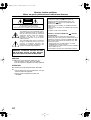 2
2
-
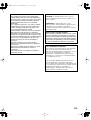 3
3
-
 4
4
-
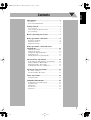 5
5
-
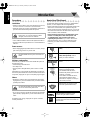 6
6
-
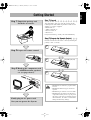 7
7
-
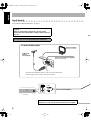 8
8
-
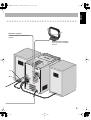 9
9
-
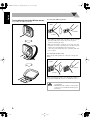 10
10
-
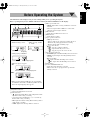 11
11
-
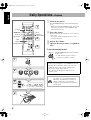 12
12
-
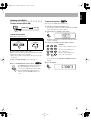 13
13
-
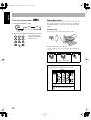 14
14
-
 15
15
-
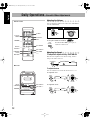 16
16
-
 17
17
-
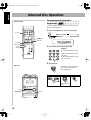 18
18
-
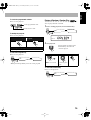 19
19
-
 20
20
-
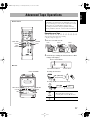 21
21
-
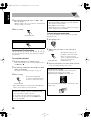 22
22
-
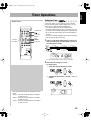 23
23
-
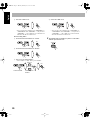 24
24
-
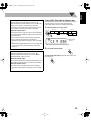 25
25
-
 26
26
-
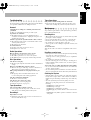 27
27
-
 28
28
-
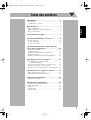 29
29
-
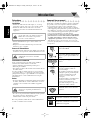 30
30
-
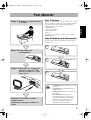 31
31
-
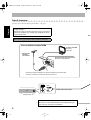 32
32
-
 33
33
-
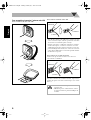 34
34
-
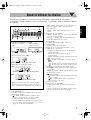 35
35
-
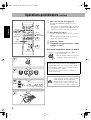 36
36
-
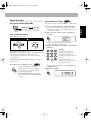 37
37
-
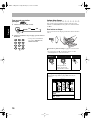 38
38
-
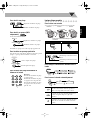 39
39
-
 40
40
-
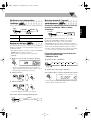 41
41
-
 42
42
-
 43
43
-
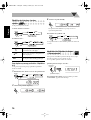 44
44
-
 45
45
-
 46
46
-
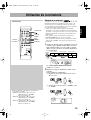 47
47
-
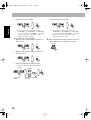 48
48
-
 49
49
-
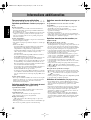 50
50
-
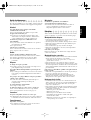 51
51
-
 52
52
-
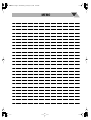 53
53
-
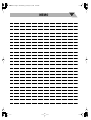 54
54
-
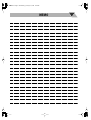 55
55
-
 56
56
Ask a question and I''ll find the answer in the document
Finding information in a document is now easier with AI
in other languages
- français: JVC SP-UXP400 Manuel utilisateur