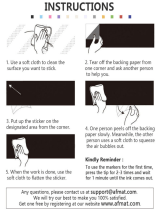PT M95
/EspañolEnglish
Introduction
With your new Brother label maker, you can create a wide
variety of custom, self-adhesive labels. This label maker
uses Brother "M" Series tapes in 0.35" (9mm) and 0.47"
(12mm) widths, available in a variety of colors. Visit
www.brother.com for a complete list of tapes that work with
your label maker.
Read this manual carefully before starting and keep it in a
handy place for future reference.
The contents of this guide and the specifications of this
product are subject to change without notice.
Federal Communications Commission (FCC)
Compliance Notice (For USA Only)
This equipment has been tested and found to comply with the limits for
a Class B digital device, pursuant to Part 15 of the FCC Rules. These
limits are designed to provide reasonable protection against harmful
interference in a residential installation. This equipment generates,
uses, and can radiate radio frequency energy and, if not installed and
used in accordance with the instructions, may cause harmful
interference to radio communications. However, there is no guarantee
that interference will not occur in a particular installation. If this
equipment does cause harmful interference to radio or television
reception, which can be determined by turning the equipment off and on,
the user is encouraged to try to correct the interference by one or more
of the following measures:
• Reorient or relocate the receiving antenna.
• Increase the separation between the equipment and receiver.
• Consult the dealer or an experienced radio/TV technician for help.
Important
• Changes or modifications not expressly approved by Brother
Industries, Ltd. could void the user’s authority to operate the equipment.
Safety Precautions
Warning
Follow these guidelines to avoid the risk of fire, burn,
injury, electric shock, damage, overheating, abnormal
odors, or smoking.
• Do not use the label maker in places of high humidity, such as
bathrooms.
• Do not get the label maker wet, such as by handling it with wet
hands or spilling beverages on to it.
• Do not disassemble or modify the label maker/batteries.
• Do not use metallic objects, such as tweezers or a metallic pen,
when changing the batteries.
• Do not throw the batteries into fire or expose to heat.
• Remove batteries immediately and stop using the label maker if
you notice abnormal odor, heat, discoloration, deformation, or
anything unusual while using or storing it.
Caution
Follow these guidelines to avoid personal injury, liquid
leakage, burns, or heat.
• Do not touch the edge of the cutter near the print head.
• Remove the batteries if you do not intend to use label maker for an
extended period of time.
• Do not use old and new batteries together, mix alkaline batteries
with other battery types, or set the positive and negative end in the
wrong position.
• Do not drop or hit the label maker.
• Do not press on the LCD.
• Do not put your fingers inside the label maker while trying to close
the cassette cover.
General Precautions
• Depending on the location, material, and environmental conditions,
the label may unpeel or not be able to be removed, the color of the
label may change or be transferred to other objects. Before
applying the label, check the environmental condition and the
material.
• Do not use the label maker in any way or for any purpose not
described in this guide. Doing so may result in accidents or damage
to the label maker.
• Use Genuine Brother P-touch M tapes with this label maker. Do not
use tapes that do not have the mark.
• Use only a soft, dry cloth to clean the label maker; never use alcohol
or other organic solvents.
• Use a soft, dry cotton swab to clean the print head; never directly
touch the print head with your fingers.
• Do not put any foreign objects into the tape exit slot to prevent
causing the paper jam.
• Do not place the label maker or batteries in direct sunlight or rain,
near heaters or other hot appliances, in any location exposed to
extremely high or low temperatures (for example, on the dashboard
or in the back of your car), high humidity, or dusty locations.
• Do not apply excessive pressure to the cutter lever.
• Do not try to print if the cassette is empty as it will damage the print
head.
• Do not pull the tape while printing or feeding as it will damage the
tape and label maker.
• Any data stored in memory will be lost due to failure to repair the
label maker or if the batteries expire.
• When power is disconnected for more than three minutes, all
text, format settings, and any text files stored in the memory are
cleared.
• Do not use rechargeable AAA batteries.
• A protective clear plastic sticker is placed over the display during
manufacturing and shipping. This sticker should be removed
prior to use.
Printed in China
LAJ616001