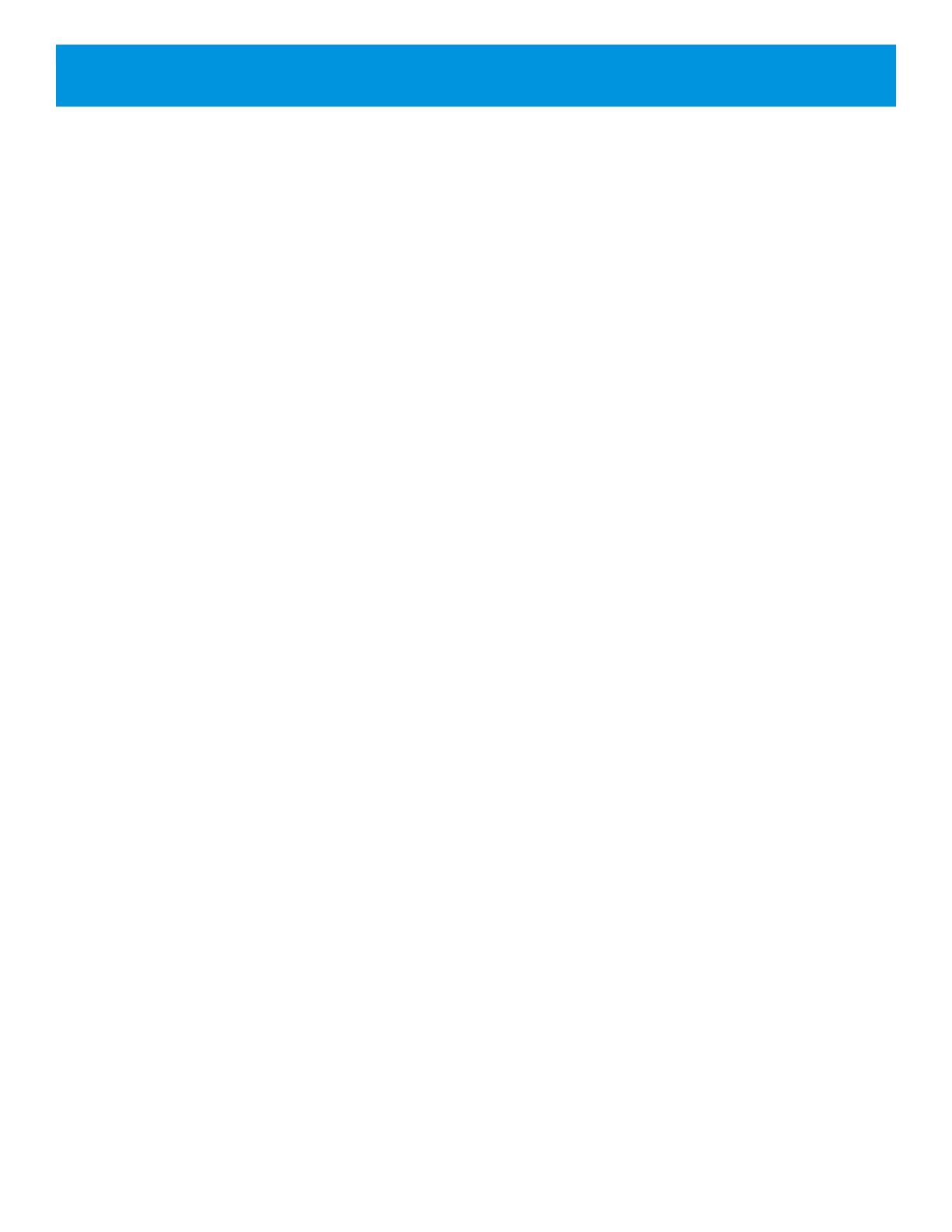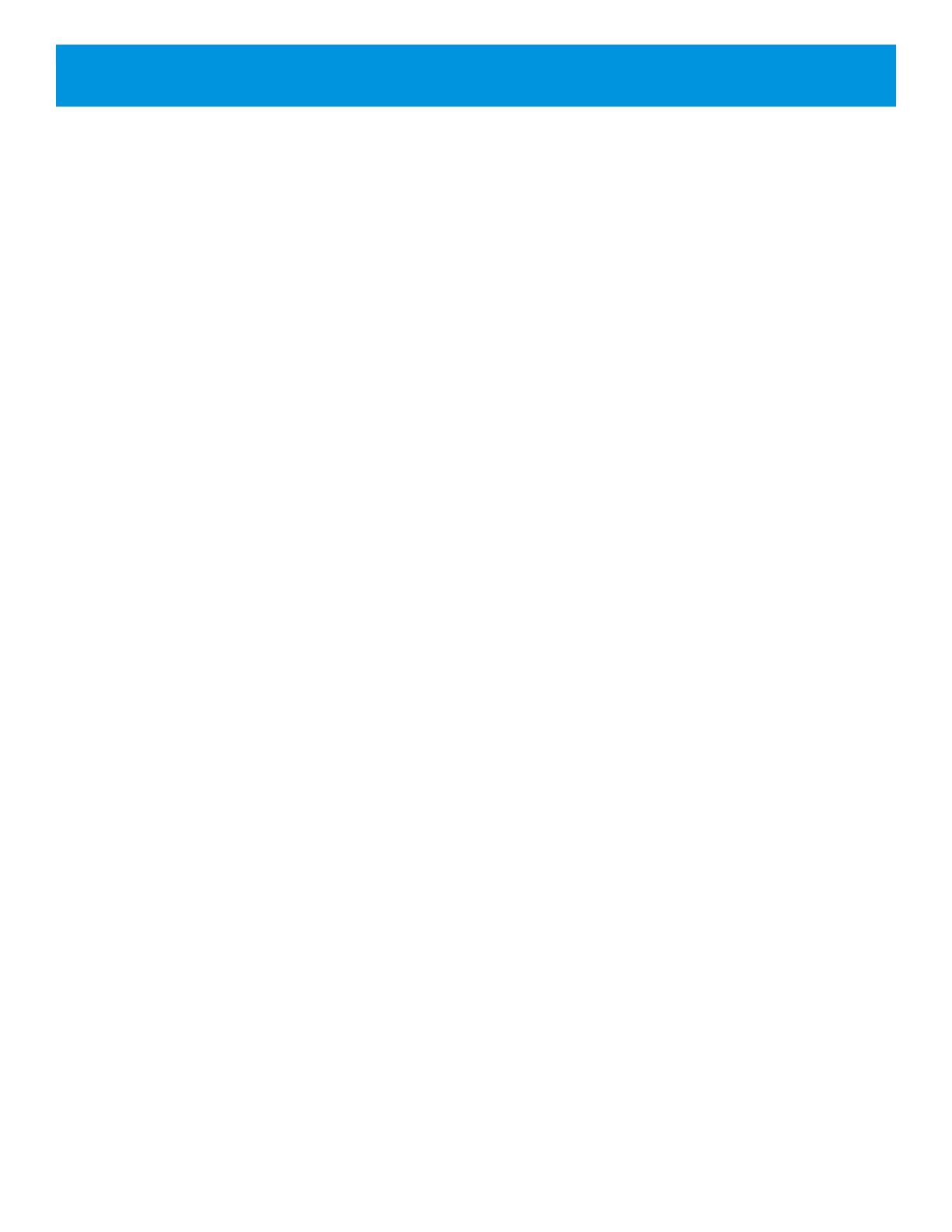
BTR-24 Operation
This section discusses the operation and features of the BTR-24
base station. This section outlines the basic operation, hardware
interfaces, and setup of the base station.
Basic Operation Description
The BTR-24 digital wireless intercom system offers one of the
most comprehensive, user friendly and versatile set of features
available in wireless intercom systems anywhere in the world.
The base station comes with the ClearScan intelligence which
automatically selects the optimal RF channel for communication.
The BTR-24 base station can accommodate up to 10 full-duplex
wireless TR-240 (or TR-24) beltpacks. The base station may also
be used with an unlimited number of beltpacks in half-duplex
operation.
Powering the Base Station
The BTR-24 base station can be powered from its internal Li-Ion
battery or an external 12 VDC supply. The base station accepts a
5.5 mm by 2.5 mm plug. The source must supply at least 1.5
Amps. When the BTR-24 is plugged in using the external power
supply, the internal battery will charge.
Power the base station via the front panel switch by moving the
switch to the on, “ON”, position. Turn off the base station by
moving the switch to the off, “OFF”, position.
NOTE: The supplied power source has been approved for use
with the BTR-24. Users should only use the supplied
power source when operating the BTR-24. For
replacement power supplies, see the “Accessories and
Replacement Parts” section for ordering information.
NOTE: When rebooting the BTR-24 base station, the power
should remain off for at least 3 seconds before it is
switched back on. This allows the unit time to settle and
completely power down before power is reapplied.
Booting
Once the power switch on the BTR-24 has been turned on, the
LED labeled "Power/Low Battery" will illuminate solid green.
The base station takes approximately 15 seconds to configure and
complete its boot cycle. When the base station has finished
booting, the active RF channel is displayed and the LED labeled
"AP ACTIVE" will blink. At this point, the TR-240 (or TR-24)
beltpacks can be turned on.
RF Channel Selection
Once the BTR-24 is booted, the <SELECT> button allows the
user to manually select the RF channel of operation.
While the "AP ACTIVE" LED is blinking, quickly press and
release the <SELECT> button to increment the RF channel of
operation. When the last channel is reached, the RF channel will
cycle back to channel 1 on the next button press.
NOTE: It may take up to 5 seconds for beltpacks that are
already associated with the BTR-24 to re-associate on
the new RF channel.
NOTE: The RF channel of operation is remembered and
BTR-24 will continue to boot on the same channel until
it is set differently by the user.
ClearScan
When ClearScan is activated, the BTR-24 base station will
temporarily shut down it's transmitter and begin scanning the
available RF channels. The base station will determine which RF
channel has the least activity and then begin transmitting on it.
Key Sequence: Press and hold <SELECT> until the decimal
point begins to blink (approx. 3 seconds)
then release.
The display will flash "C" while scanning. When ClearScan is
complete, the display will show the current RF channel of
operation and the "AP ACTIVE" light will resume blinking.
Lockout
The lockout function will prevent a user from changing the RF
channel or performing ClearScan and factory reset.
Key Sequence: Press and hold <SELECT> until the decimal
point begins to blink and CONTINUE to
hold the button until the decimal point is on
solid (approx. 10 seconds).
While lockout is activated, the decimal point will remain solid on
the display. To unlock a base station, use the same key sequence
and the decimal point will disappear from the display.
NOTE: The lockout feature is remembered every time the base
station is booted.
Section 4 - BTR-24 Operation
4-1