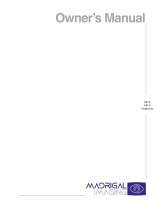Page is loading ...

HD Projection Display
Installation and Setup Guide
for System Installer
Model
PRO900X
Presentation
TM
Series
®
Presentation
TM
is a registered trademark of Zenith Electronics Corporation

WARNING:
TO PREVENT FIRE OR SHOCK HAZARDS, DO NOT EXPOSE THIS PRODUCT TO RAIN OR MOISTURE.
NOTE TO CABLE/TV INSTALLER:
This reminder is provided to call the cable TV system installer’s attention to Article 820-40 of the National Electric Code
(U.S.A.). The code provides guidelines for proper grounding and, in particular, specifies that the cable ground shall be
connected to the grounding system of the building, as close to the point of the cable entry as practical.
REGULATORY INFORMATION:
This equipment has been tested and found to comply with the limits for a Class B digital device, pursuant to Part 15
of the FCC Rules. These limits are designed to provide reasonable protection against harmful interference when the
equipment is operated in a residential installation. This equipment generates, uses and can radiate radio frequency
energy and, if not installed and used in accordance with the instruction manual, may cause harmful interference to radio
communications. However, there is no guarantee that interference will not occur in a particular installation. If this
equipment does cause harmful interference to radio or television reception, which can be determined by turning
the equipment off and on, the user is encouraged to try to correct the interference by one or more of the following
measures:
• Reorient or relocate the receiving antenna.
• Increase the separation between the equipment and receiver.
• Connect the equipment into an outlet on a circuit different from that to which the
receiver is connected.
• Consult the dealer or an experienced radio/TV technician for help.
CAUTION:
Do not attempt to modify this product in any way (except as noted herein) without written authorization from Zenith
Electronics Corporation. Unauthorized modification could void the user’s authority to operate this product.
PAGE 2
C9WARN-B
WARNING
RISK OF ELECTRIC SHOCK
DO NOT OPEN
SAFETY WARNINGS
WARNING:
TO REDUCE THE RISK OF ELECTRIC SHOCK DO NOT REMOVE COVER (OR BACK). NO USER
SERVICEABLE PARTS INSIDE.
REFER SERVICING TO QUALIFIED SERVICE PERSONNEL.
The lightning flash with arrowhead symbol, within an equilateral triangle, is intended to alert
the user to the presence of uninsulated “dangerous voltage” within the product’s enclosure
that may be of sufficient magnitude to constitute a risk of electric shock to persons.
The exclamation point within an equilateral triangle is intended to alert the user to the pres-
ence of important operating and maintenance (servicing) instructions in the literature accom-
panying the appliance.

PAGE 3
206-3634
CONTENTS
Safety Warnings
Safety Warnings . . . . . . . . . . . . . . . . . . . . . . . . . . . 2
Installation Overview
Installer’s Experience Level . . . . . . . . . . . . . . . . . . . 4
Installation Considerations . . . . . . . . . . . . . . . . . . . . 4
Power Cord Requirements . . . . . . . . . . . . . . . . . . . . . 4
Specifications
Specifications . . . . . . . . . . . . . . . . . . . . . . . . . . . . 5
Standard Connections
Connecting Computer Video Sources . . . . . . . . . . . . . . 6
Connecting Video and S-Video Sources . . . . . . . . . . . . 6
Connector Pin Wiring Reference . . . . . . . . . . . . . . . . . 7
Connection / Control Panel . . . . . . . . . . . . . . . . . . . 8
Selecting Input Source . . . . . . . . . . . . . . . . . . . . . . 8
Remote Control
Battery Installation . . . . . . . . . . . . . . . . . . . . . . . . 9
Choosing the Setup Function . . . . . . . . . . . . . . . . . . 9
Product Overview
Product Overview . . . . . . . . . . . . . . . . . . . . . . . . . 10
Monitor Cabinet Removal . . . . . . . . . . . . . . . . . . . . 10
Monitor Rear View . . . . . . . . . . . . . . . . . . . . . . . . 11
Monitor Top/ Inside View . . . . . . . . . . . . . . . . . . . . 12
Setup
Setup Remote Control Key Functions . . . . . . . . . . . . . 13
Setup Mode Notes and Cautions . . . . . . . . . . . . . . . . 14
Specifications for RGB Sync Inputs . . . . . . . . . . . . . . 15
Notes . . . . . . . . . . . . . . . . . . . . . . . . . . . . . . . . . 16
Screen Size Selection . . . . . . . . . . . . . . . . . . . . . . 17
Setup and Alignment Procedure
Procedure Overview . . . . . . . . . . . . . . . . . . . . . . . . 18
I. Installation Prerequisites . . . . . . . . . . . . . . . . . . 18
II. System Check and Physical Setup . . . . . . . . . . . . . 18
Setup Reference Illustrations . . . . . . . . . . . . . . . . . 19
Physical Setup . . . . . . . . . . . . . . . . . . . . . . . . . . . 20
III. Preliminary Alignment Setup . . . . . . . . . . . . . . . 22
Geometry Convergence . . . . . . . . . . . . . . . . . . . . . . 25
Convergence Setup Controls . . . . . . . . . . . . . . . . . . 26
Convergence of Red and Blue onto Green . . . . . . . . . . 27
Notes . . . . . . . . . . . . . . . . . . . . . . . . . . . . . . . . . 28
PLACEMENT CONSIDERATIONS
Room Light
Ideally, the PRO900X should be placed in a low-light envi-
ronment. Picture quality and the ability to see the project-
ed images are adversely affected by bright-light conditions.
Placement
Your PRO900X is shipped from the factory to provide an
image with an 80” width as a ceiling-mounted front projec-
tor. To ensure proper placement of the unit or to change
the size of the projection image, refer to the “Physical
Setup” section.
Viewing Surface
We recommend a good quality screen having a matte white
finish, which measures 80” in width (or more) diagonally.
Contact your local dealer for assistance in purchasing an
appropriate screen.
Note: Use of a projection screen designed for a single
light source projection system may result in significant
side-to-side color distortion.
Note to Installer
The purpose of this installation guide is to provide general guidelines for the proper installation and set up of the
PRO900X. Actual operation of the unit is described in the separately supplied Operating Guide and Warranty.
This guide has been prepared for properly trained installers.
© Copyright 2000 Zenith Electronics Corporation

3276-A
PAGE 4
Installer’s Experience Level
The PRO900X is a sophisticated Entertainment
Machine
TM
. In addition to making the necessary
connections, installation will most likely require
a series of adjustments to ensure the projected
image is not distorted. If these adjustments are not accu-
rate, the operation of the PRO900X could be adversely
affected. For this reason, installation and setup should be
performed by a qualified service person and should con-
form to all local codes. The installer must also adhere to
the pertinent Articles of the National Electrical Code (NEC),
pertinent Regulations of the Federal Communications
Commission (FCC), and all relevant codes of local regulat-
ing agencies.
Installation Considerations
Before you install the PRO900X...
Ventilation -- Proper ventilation keeps the
PRO900X running cool. Air circulates through
perforations on the sides of the cabinet. Do not
block these vents or you will shorten the life of
the PRO900X.
Power Cord -- The PRO900X has a three-wire
grounding-type plug having a third (grounding)
pin. This plug will only fit into a grounding-type
power outlet.
This is a safety feature. If you are unable to insert the
plug into the outlet, contact an electrician to replace the
obsolete outlet. Do not defeat the safety purpose of the
grounding-type plug.
Power Source -- The PRO900X is designed to
operate on normal household current, 120 volt
60 Hertz AC or 230 volt 50/60 Hertz AC. Do not
attempt to operate it on DC current.
The PRO900X is configured at the factory for 120 volt, 60
Hz operation. A service adjustment is necessary to permit
the unit to operate on 230 volt, 50/60 Hz. See Changing
From 120 VAC To 230 VAC in the Setup and Alignment sec-
tion for details.
National Power Cord Requirements U.S. / Canada
• The power cord must be UL listed and CSA certified.
• The minimum specifications for the power cord are as
follows: No. 18 AWG, Type SV or SJ, 3 conductor.
• The power cord must have a rated cur-
rent capacity of at least 10 amperes.
• The attachment plug must be an
earth-grounding type with a NEMA 5-15P
(15A, 125V) or NEMA 6-15P (15A, 250V)
configuration.
Other Countries
• The cord set fittings must bear the
certification mark of the agency responsible for evaluation
in a specific country. Acceptable agencies include the fol-
lowing:
BSI (United Kingdom) Nemko (Norway)
CEBEC (Belgium) OVE (Austria)
DEMKO (Denmark) SEMKO (Sweden)
EANSW (Australia) SEV (Switzerland)
SETI (Finland) UTE (France)
IMQ (Italy) VDE (Germany)
KEMA (The Netherlands) MITI (Japan)
• The flexible cord must be of a HAR (harmonized) type
HO5VV-F 3-conductor cord with a minimum conductor size
of .03 square inches (1.0 square millimeter).
• The cord set must have a current capacity of at least 10
amperes and a nominal voltage rating of 125 or 250 VAC, as
required by the specific country’s power system.
INSTALLATION OVERVIEW
Entertainment Machine
TM
is a registered trademark of Zenith Electronics Corporation
Standard North
America (120 VAC)
North America
(240 VAC)

PAGE 5
3276-A
SPECIFICATIONS
PRO900X
Note: Specifications are subject to change without prior notice.
Optical
PROJECTION SYSTEM — CRT; 7-inch High Performance Liquid
Cooled Tubes, 5-inch active phosphor area, 90 degree deflection
angle, Super Oxide Cathodes.
LENSES — High resolution color corrected multi-layered coating
hybrid lens system. fl.03 Aperature.
LIGHT OUTPUT — 700 Lumens peak light output.
CONVERGENCE — Digitally controlled analog with 10 factory pre-
set options, 5 customer memory locations plus a copy function
feature.
CONVERGENCE LIMITS — Less than 0.2% of vertical height.
SELF-GENERATED SET UP PATTERNS — Cross Hatch (coarse and
fine), convergence color pattern, static adjust.
SCHIEMPFLUG FOCUS — For edge focusing.
Inputs
RGB INPUTS — 5 - BNC analog (RGB H/V) with full VGA and
VESA Super VGA tracking compatibility.
COMPOSITE VIDEO INPUT — 1.0 Vp-p, 75 ohm (BNC jack), loop
through (NTSC 3.58, NTSC 4.43, PAL M/N, PAL B/G).
S-VIDEO INPUT — Y: 1.0 Vp-p 75 ohm; C: 0.28 Vp-p color burst
level (via mini DIN) connector.
DATA COMMUNICATIONS PORT — RS232 serial port.
POWER INPUT — Dual-range power supply 90-137 Vac, 180-264
Vac, 47-63 Hz.
Video Features
• Three-dimensional Digital Comb Filter.
• Two-dimensional Picture Sharpness Circuitry.
• Digital Dynamic Video Noise Reduction.
• Color Transient Improvement.
• Black Level Expansion.
• Auto Flesh Tone Correction.
• Video Edge Enhancement.
• Color Noise Reduction.
• Advanced Video DSP with 5 megabit memory.
• Extra Wide-band Video Amplifiers.
• High Resolution AKB with programmable white balance
control.
• Picture setup via source selection.
• World Wide Multi-standard Video System
(PAL M/N, PAL B/G, NTSC).
• Aspect Ratio Correction.
• Multi-Frequency, Multi-Format High Definition System (15 to
50 kHz, 75 MHz dot clock).
• Addressability via IR for multiple projection unit applications.
• On-Screen Display capable of 13 x 32 character display
resolution.
General
HORIZONTAL SCAN FREQUENCY — 15.0-50.0 kHz.
VERTICAL SCAN FREQUENCY — 40.0 - 100 Hz.
RETRACE TIME — Horizontal: < 3.5 µS (15.0 - 50.0 kHz).
Vertical: 450 µS (40.0 - 100 Hz).
BANDWIDTH — 37.5 MHZ (-3dB).
RGB RESOLUTION — 1920 x 1080 (interlace).
VIDEO RESOLUTION — 800 TV Lines.
SIZE ADJUSTABLE — 48 - 192 inches wide.
SCREEN CONFIGURATION — Front or rear, floor or ceiling mount,
with simple scan reversal.
COLOR BALANCE — Four user selectable settings:
3200/6500/9300/Custom.
HIGH VOLTAGE — 32 kV.
POWER CONSUMPTION — 600 Watts max.
AC POWER CORD — 3 meters.
WEIGHT — 43.13 kg / 95 lbs.
ENVIRONMENT — Operating Temperature: 0 to 40º C (degrees);
Humidity: 0 to 90 percent non-condensing;
Storage: 10 to 50º C (degrees)
SAFETY AND REGULATION —
• UL: Complies with UL 1950.
• CSA: Complies with CSA C22.2 No. 950.
• FCC: Complies with FCC Class B Regulations.
• European: CE Mark. Complies with IEC 950.
• DHHS: Complies with X-Ray Emission Regulations.
• NOM: Complies with Mexico Standards.
MECHANICAL DIMENSIONS — 12.90 inches (H), 25.75 inches (W),
33.28 inches (D).
REMOTE CONTROL SYSTEM — Two IR receivers for front and rear
remote access. Installer’s remote provides full control of menus
and convergence. Operators remote is point and click trackball.
Formats Supported
NTSC 3.58
NTSC 4.43
PAL M, N, B, G.
VGA IBM Standard
SVGA VESA Standard, 1024 x 768
Mac II 640 x 480, 35kHz
Grand HDTV Formats. 1280 x 720, progressive,
Alliance 16 x 9 aspect ratio. 1920 x 1080, interlaced, 16 x 9
aspect ratio, per SMPTE specification, tri-level sync.

3276-A
PAGE 6
STANDARD CONNECTIONS
CONNECTING COMPUTER VIDEO SOURCES
Connect a video source such as a computer: PC, Laptop, or Notebook type.
CONNECTING VIDEO AND S-VIDEO SOURCES
Connect video sources with a tuner, (VCR) or other video sources such as a DVD player
or satellite receiver.
To hook up a laptop or computer, use a cable with a
15-pin D-type connector on one end and BNC connectors
on the other end.
Note: Any special adapters, cables, or connectors shown
are not provided with the PRO900X. See your computer
dealer for your special requirements.
To hook up a VCR, DVD play-
er, or other video source,
use standard video connec-
tors as needed.
Connect the video source to
the Video In jack on the
PRO900X. If the video source
has an S-Video connector,
then connect to the S-Video
jack on the PRO900X.
Notes: For audio capability,
connect your Video sources’
Audio output to a separate
audio amplifier like a stereo
system; no audio capability
is provided with the
PRO900X. Use cables and
adapters with the connector
types and jacks available on
the video source.

PAGE 7
3276-A
STANDARD CONNECTIONS
CONNECTOR PIN WIRING REFERENCE

3276-A
PAGE 8
ENTER
Shows Source/Time Display
MENU
Accesses on-screen menus
POWER ON INDICATOR
POWER
On/Off Switch
Red, Green, Blue (RGB)
Horizontal/Vertical input jacks
COMPOSITE VIDEO INPUT
COMPOSITE VIDEO LOOP
OUT JACK
(Set LOOP switch to “Out” if
using loop through.)
SELECTS MENU OPTIONS
REMOTE CONTROL WINDOW
S-VIDEO INPUT JACK
COMMUNICATIONS PORT
INTER-CONNECT JACK
(RJ-11)
Loop Out, Loop In,
Setup Switch
(Set LOOP switch to “Out” if
routing composite video to a
second projector.)
Selecting the Input Source
The type of input signal determines which source is being
viewed. Use the Source Menu to select the source you want
to view. The options in the menu correspond to the connec-
tors on the connection panel.
CONNECTIONS / CONTROL PANEL

PAGE 9
3276-A
REMOTE CONTROL
Red, Green, Blue
Setup
Notes
• Do not place heavy objects on top of the remote control keys.
Prolonged unintentional operation of the remote shortens the
usable life of the batteries.
• Remove the batteries if the remote control will not be used for
a month or more.
• The remote manufacturer is not responsible for damage caused
by battery leakage.
REMOTE CONTROL MBR3470T
The MBR3470T remote control is used specifically for servicing and setup adjustment. It provides the special functions
needed for geometry, convergence, and system setup that other remotes cannot perform.
BATTERY INSTALLATION
Batteries are provided, but they must be installed before
using the remote control. When it no longer functions
normally, or when it loses memory, replace the batteries
with two high-quality, alkaline, size AAA batteries.
Vertical and Horizontal
Adjusts selected
geometry/convergence
characteristics.
Adjustment Select Keys
Adjusts selected
geometry/convergence
characteristics.
Red, Green, Blue
Selects formats, sets
Floor/Ceiling or a specific
color convergence.
To Install the Batteries
1. Open the battery compartment by pressing in on
the tab and lifting the cover off.
2. Place the batteries into the compartment according
to the markings shown in the compartment.
3. Replace the battery compartment cover.
CHOOSING THE SETUP FUNCTION
Press SETUP to set the remote control in “setup” mode.
In the setup mode, you have the following choice of
which setup functions to perform:
Geometry Convergence -- Press SETUP, then RED.
Single Color Convergence -- Press SETUP, then RED, and a
color key (Red, Green or Blue) to select color to converge.
Forced Signal Formats -- Press SETUP, then GREEN.
Ceiling/Floor Select -- Press SETUP, then BLUE.

PAGE 10
The PRO900X HD Projection Display system is a high reso-
lution multiple signal format display monitor. It uses 7”
high performance liquid cooled CRTs. Each CRT has a 5”
active phosphor area and a 90 degree deflection angle. The
CRTs use high-resolution color corrected multi-layered
hybrid lens assemblies.
Horizontal scan frequency is from 15 to 50 KHz. Vertical
scan frequency is from 40 to 100 Hz. Video system signal
bandwidth is 35 MHz. The projected display diagonal size
(4:3 aspect ratio) is adjustable from 60” to 240”.
Supported signal formats include NTSC (3.58 and 4.43),
PAL (M,N,B, and G), VGA, SVGS, Mac II, and Grand Alliance
HDTV. Signal input options include 5 BNC connectors
(R,G,B,V,H), composite video, S-Video (Y-C), and an RS232
serial data port. The IR control format is addressable (0 -
99) for use with multiple unit installations. Each PRO900X
comes with a Universal customer remote control and a
service/alignment 5-function MBR3470 remote control.
From the factory, the PRO900X comes aligned for a 80”
wide display. The preset projection distance is 96 3/8” and
configured for a ceiling mount. You may customize the
setup to be floor or ceiling mounted and rear or front pro-
jected. Refer to the setup section before attempting an
installation.
The convergence system is a digital controlled analog sys-
tem with 10 signal format preset and 5 customer option
memory locations. The preset format memory locations
cannot be altered in the field. Each preset format has a
custom memory location to store customized setup data.
Each customized setup has a separated memory location
for each aspect ratio (4 X 3, letter box, compressed, and
16 X 9). You must set up and converge the system for each
aspect ratio that will be used. The five customer memory
locations are for signal formats that do not match the ten
factory preset signal formats. There is also the option to
copy the stored format data from one memory location to
another. This allows faster setup when several similar for-
mats are used. Internally generated signal patterns also
aid with setup of convergence. The internal pattern gener-
ator may sync from the internally preset signal formats or
it will sync from an external signal source. This is helpful
for on-site full convergence or just a touch up. You must
use the customer’s signal source to perform blanking and
phase adjustments.
The PRO900X cabinet is comprised of three pieces.
Removal of the case allows full maintenance access to the
systems electronic and mechanical assemblies. Front and
rear mounted IR detector assemblies allow almost no inter-
ference to IR control. There are adjustable (and removable)
feet on the bottom of the case.
PRODUCT OVERVIEW
3276-A
CABINET REMOVAL
Note the location of the screws which need to be removed
to allow access to the components.
Caution:
Disconnect the PRO900X from power before
attempting to remove the cabinet.
Standard Signal Format Modes
Mode Name Freq. Signal Type
1.** Factory 1 15.7Khz Video - NTSC
2. Factory 2 15.62khz Video - PAL
3. VGA 400 31.46khz RGB
4.* VGA480 31.46khz RGB
5. VGA350 31.46khz RGB
6. HDTV 33 31.75khz RGB
7. MAC II 35 35.0khz RGB
8.*#HDTV 45 45.0khz RGB
9.* SVGA48 48.36khz RGB
10. Factory 10 15.7Khz Video - SVHS
11. Return To Normal Viewing
* = 4:3 factory setup
** = 4:3, 16:9 factory setup
*# = 16:9 factory setup

PAGE 11
3276-A
Vertical Active - vertical deflection yoke drive is present in the 9-1510 module.
Video Enable - all conditions are ready for high voltage to turn on via the 9-1504 m
o
REAR VIEW
Be sure to read and understand the setup section before
you attempt to install a PRO900X system; you will find
tables and examples of the required installation data for a
successful installation. Also, the user Operating Guide and
Warranty is included with the PRO900X. Read the user
menu section to understand the features and functions for
normal system operation. There are no field required
adjustments to the service menu.

3276-A
PAGE 12
TOP / INSIDE VIEW

PAGE 13
3634
The PRO900X will be supplied with the MBR3470T and a
Universal customer remote control. For most servicing situ-
ations the MBR3470T is required. The MBR3470T has the
special functions needed for geometry/convergence adjust-
ments and system setup functions which the Universal cus-
tomer remote cannot perform.
When using the MBR3470T, keep in mind this is a five-
mode remote control. The mode functions at the top,
CABLE, VCR, AUX, and TV are standard MBR programmable
functions. The SETUP mode is only for PRO900X setup /
convergence use. To use the normal “user menu” (Source,
Setup, or Video) the system must be out of the conver-
gence setup mode. The user menus will indicate the current
setting by highlighted text or a bar / number indication in
the dialog box at the bottom of the screen. The exception
is the Source menu which has the three choices with the
current selected source being highlighted and control
instructions in the dialog box.
SETUP REMOTE CONTROL
124-231-04

1. When you enter the setup mode, the system is in the
“Geometry Mode” (the shape controls adjust all three
colors at the same time). To adjust an individual color
(i.e. Red to adjust SKEW), you must press the “Red
Select” key. This will put the system into the
“Convergence Mode” (the shape controls adjust one
color at a time). To return to the Geometry Mode, you
must press the “Red Select” key a second time.
2. When you are adjusting all colors (“geometry mode”)
the little arrow keys at the bottom are for video phase
adjust only. When they are pressed, the remote will
switch the geometry control to phase. If the arrow keys
have not been touched for a few seconds, the remote
will automatically switch back to the geometry control
you were last using before using the small arrows.
3. When you are adjusting an individual color (“conver-
gence mode”) the little arrow keys at the bottom are
for DC Centering only. When they are pressed, the
remote will switch the convergence control to DC
Centering. If the arrow keys have not been touched for
a few seconds, the remote will automatically switch
back to the convergence control you were last using
before using the small arrows.
4. The setup controls, in the on screen display, are usually
labeled with Horz/Vert, T/L (top/left), or B/R
(bottom/right) and a number value indicating the
current setting.
5. If you want to see what effect the “new setting”
compared to the “stored setting” has on the display,
press the “ADJ TOGGLE” key on the remote. Adjust tog-
gle will allow you to switch between the two settings
before committing to a change.
6. After making your changes and adjustments, be sure
you SAVE THE NEW SETTINGS. If a major change has
been made, new module, new CRT, or a change in the
physical setup, you must re-adjust and store the
geometry/setup for each of the formats and aspect
ratios being used.
7. To escape from the setup mode, without saving any
PAGE 14
changes, press the “Quit” key twice.
8. Caution - shut all the PRO900X timers and signal source
power conserve features off before starting
convergence. If the video signal is lost, you will quit
convergence mode with no chance to save your work.
9. To display the Forced Mode Menu press “SETUP” and
“GREEN SELECT”.
10. To display the current sync and video format being used
press, “GREEN MUTE”.
11.To see the elapsed time display, press and hold “LIN
C/LI-LIN”, until the regular menu disappears, and then
press the “TIMER” or “H-Pulse” key.
12.To set the unit IR Code (for use when multiple units are
in the area), press and hold “LIN C/LI-LIN”, until the
regular menu disappears, and then press “T/LS”, “T/LS”,
“T/LS”, “T/LS”, and “ADJ TOGGLE”.
13.Copying Formats Procedure
Copy the setup information (Convergence, blanking,
phase, chromatics, and aspect ratio) from one defined
format to another defined format. Procedure quickly
copies unrecognized new formats or existing formats to
one of the five available “Customer” defined format
spaces. The ten factory format presets cannot be over-
written. To display the Copy Format Menu, press
“R-MUTE”. Use the Left/Right arrows to select the for-
mat you want to copy. Use the Up/Down arrows to
change the menu option from “Copy From” to “Copy To”.
Use ENTER to initate copying the format to the newly
specified customer format (Customer 1, Customer 2,
etc.) If a format already exists in the selected Customer
format space, it will be overwritten by the new format
when ENTER is pressed. QUIT exits the menu without
making any changes.
14. To aid with the alignment procedure, it is recommended
that you mark the center of the screen and the center
of all four sides with masking tape. Use “drafting” type
tape that will not leave any marks. This will give you
calibration points for convergence and CRT alignments.
SETUP MODE NOTES AND CAUTIONS
206-3634

I. SYNC INPUTS
There are three Sync signal inputs for use with RGB sources:
1. SYNC-ON-GREEN (SOG) - - this is through the Green
video input BNC jack, terminated 75 ohms.
2. HORIZONTAL/COMPOSITE (H / Comp) - - through a BNC
jack on the 9-1515 Combo module, software switchable
termination 2K/75 ohms.
3. VERTICAL (V) - - through a BNC jack on the 9-1515
Combo module, software switchable termination 2K/75
ohms.
II. COMPATIBILITY
1. SYNC-ON-GREEN - - negative-going sync on Green video
input, either EIA or SMPTE (HD) spec compatible.
2. HORIZONTAL/COMPOSITE
a. Analog/TTL Mode - - TTL-level computer syncs (VGA,
SVGA, Macintosh), NTSC/PAL/SECAM studio/commer-
cial horizontal/composite analog sync.
b. Special Composite Mode - - NTSC/PAL/SECAM or
SMPTE HD studio/commercial negative
composite or tri-level analog sync (Black Video).
3. VERTICAL - - TTL-level computer syncs (VGA, SVGA,
Macintosh), NTSC/PAL/SECAM studio/commercial nega-
tive vertical analog sync.
III. FREQUENCY RANGE
1. SYNC-ON-GREEN - - Horizontal component: 15kHz to
50kHz. Vertical component: 50 to 100 Hz.
2. HORIZONTAL/COMPOSITE - - Horizontal component:
15kHz to 50kHz. Vertical component: 50 to 100 Hz.
3. VERTICAL - - 50 to 100 Hz.
IV. AMPLITUDE
1. SYNC-ON-GREEN - - Sync portion: 300mV, +/- 150mV.
2. HORIZONTAL/COMPOSITE
a. Analog/TTL Mode - - 0.7Vp-p to 5Vp-p.
b. Special Composite Mode - - 300mV, +/- 150mV.
3. VERTICAL - - 0.7Vp-p to 5Vp-p.
V. POLARITY
1. SYNC-ON-GREEN - - negative.
2. HORIZONTAL/COMPOSITE
a. Analog/TTL Mode - - positive or negative.
b. Special Composite Mode - - negative.
3. VERTICAL - - positive or negative.
VI. PULSE WIDTH OR DUTY CYCLE
1. SYNC-ON-GREEN - - Minimum sync pulse width = 400nS.
2. HORIZONTAL/COMPOSITE
a. Analog/TTL Mode. - - Max duty cycle of sync pulse
(Vsync in = 0.7Vp-p) = 15% Max duty cycle of sync
pulse (Vsync in 1.4Vp-p) = 30%.
b. Special Composite Mode - - Minimum sync pulse
width = 400nS.
3. VERTICAL - - Max duty cycle of sync pulse (Vsync in =
0.7Vp-p) = 15% Max duty cycle of sync pulse (Vsync in
1.4Vp-p) = 30%.
3276-A
SPECIFICATIONS FOR RGB SYNC INPUTS
Version 2.1 December 21, 1995
PAGE 15

3276-A
NOTES
PAGE 16

Courtesy of Draper Shade & Screen
One of the most important decisions in screen selection is to
determine the correct size of screen based upon-
1. The dimensions of the audience area.
2. The projection format, or formats, to be used.
In some situations, these two questions yield the same answer; in
others they do not and compromises must be made. Here are the
key considerations:
Audience Area-In determining the correct size of screen in rela-
tion to the audience area, the goal is to make the size large
enough so those in the rear of the audience area can see the sub-
ject matter easily, but not so large that those in the front of the
audience area have difficulty seeing the full width of the project-
ed image.
Width-The generally accepted guideline in determining the screen
width is the Two and Six Rule:
A. Screen width should equal the distance from the screen to the
first row of seats, divided by two.
B. Screen width should equal the distance from the screen to the
last row of seats, divided by six.
In case of a difference between these two guidelines, the one
yielding the larger size should prevail.
Height-As a rule of thumb, the screen height should equal or
exceeding the distance from the screen to the last row of seats,
divided by eight. Ceiling height and projection format considera-
tions may modify this standard.
Ceiling Height-The bottom of the screen should be approximately
48” above the floor to allow all members of the audience to see
the bottom of the projected image.
Projection Format-Once you have determined the correct size of
the screen based upon the audience area, that size may be based
upon the type, or types, of projection equipment to be used. If
the screen will only be used with one type of projector of (over-
head projector, CRT video projector, etc.), it is easy to determine
the exact screen dimensions based upon the projection format of
that projector. Projection formats are expressed in terms of aspect
ratio, which is the relationship of the height of the projected
image to its width. Aspect ratios of common projection formats
are listed below.
If it is necessary to modify the screen dimensions based upon the
formats of projectors to be used, it is preferable to hold the
screen height constant and increase the screen width as neces-
sary, rather than to hold the width constant and decrease the
height.
ASPECT RATIOS OF COMMON PROJECTION FORMATS
H:W
1.00:1.00 Overhead and opaque projection,
1.00:1.78 or 9:16 High Definition Television (HDTV) Anamorphic
Video
1.00:1.33 or 3:4 LCD and CRT video and data-graphics
projection
1.00:1.85 Wide Screen
1.00:2.35 CinemaScope
1.00:1.48 or 2:3 2x2 standard slides (35mm DF)
Note - Vertical presentation of a slide reverses its aspect ratio. To
allow this, use a 1.00: 1.00 aspect ratio for any type slide.
Projection Formats
Most models of DRAPER screens are offered in both audio visual
and 3:4 video formats. Certain models are also offered in HDTV
and WideScreen formats. The differences between these formats
are stated below.
We are glad to provide any DRAPER screen in the size and projec-
tion format of your choice. We can provide any size up to and
including the largest published size. If you do not find the size
and format you need listed, please call or fax your requirement to
us, and we will be delighted to quote.
Audiovisual (or AV) format screens are intended for general use.
They accommodate a variety of projector types and range from
square to wide horizontal in aspect ratio.
AV format screens are described in terms of height x width, and
are standardly furnished without black borders, although borders
are optionally available.
Video format screens, on the other hand, are specifically
designed for use with video projectors. Their format is strictly
defined as a 3:4 rectangle, and the size is usually described in
terms of a nominal diagonal. Conventional models of video format
screens are standardly furnished with black borders to frame the
image on all four sides, allowing for video projector overscan. Tab
Tensioned electric screens are routinely furnished with black bor-
ders at the sides and bottom, although black masking at the top
is optionally available.
HDTV format (9 high by 16 wide) is also available for high-defi-
nition television projection, Anamorphic Video and Wide sssScreen
format (1: 1.85).
How to Calculate a Custom Size
Draper also manufactures custom size screens to meet your speci-
fication. Virtually any size within the maximum shown for a given
model is available. Please call for pricing on special sizes. If you
need to calculate a custom size, these formulas may be useful (D
= exact diagonal; H viewing area height; W = viewing area width):
3:4 Video:
H = D x.6
W = D x.8
D = H x 1.667,
D = W x 1.25
9:16 HDTV:
H = D x.49
W = D x.87146
D = H x 2.04
D = W x 1.1475
1:1.85 wide screen:
H = D x.4762,
W = D x.881,
D = H x 2.1,
D = W x 1.135
PAGE 17
3276-A
SCREEN SIZE SELECTION

3276-A
PAGE 18
SETUP AND ALIGNMENT PROCEDURE
PROCEDURE OVERVIEW
There are several situations to consider when performing the setup
procedure for the PRO900X System. The setup procedure will vary
depending on the required physical and signal configuration.
The simplest setup is that of a “factory configured” projector
which will use the preset conditions. Factory configured means it
has been aligned for ceiling/front projection and a 80” wide dis-
play at a projected distance of 96 3/8”. In this case, using the
customer’s signal source, only minor blanking, phase, and conver-
gence touch up is required.
If the display size is changed, to other than 80” width or the unit
is to be floor-mounted, completion of the full setup procedure is
required.
Setup, after a hardware repair, is the other condition.
Replacement of a CRT usually requires minor alignment steps
(yoke, astigmatator, focus, and re-convergence only for that
color). Replacement of modules, in the vertical, horizontal deflec-
tion, or convergence systems, usually requires that most all align-
ment steps are to be performed.
I. INSTALLATION PREREQUISITES
1. Mounting Configuration - Floor or Ceiling.
2. Projection Configuration - Front or Rear.
3. Determine Display Size and Aspect Ratio (Shape).
4. List All Signal Source(s) and Format(s).
5. Check Projection Installation Area - Before Installation.
6. Survey Installation Area For Power and Signal Source
Requirements.
7. Test PRO900X system before modifying its configuration.
8. Modify, Install, and Set Up the PRO900X system.
II. SYSTEM CHECK AND PHYSICAL SETUP
1. PRO900X Check Out Before Changes to Configuration
IMPORTANT Do Not Connect Power until you verify cor-
rect setup of the 120/230 VAC jumper on the 9-1500
power supply. Refer to the illustration at the right.
a. Connect all the customer’s RGB and Video
Source(s) to the PRO900X jackpack.
b. Turn on the PRO900X and the Signal Source(s).
c. Verify that the PRO900X recognizes all the source signals.
d. Verify that the PRO900X operates correctly.
e. Turn the PRO900X off and disconnect the AC power.
2. Set Floor/Ceiling and Front/Rear Configuration. Refer to the
figures on page 19.
a. Remove the PRO900X top cover.
b. 9-1510 Module set vertical deflection and
horizontal/vertical convergence connectors.
c. 9-1505 module set horizontal deflection connectors.
d. 9-1509 module set dynamic focus switch SW7001.
3. Set Red and Blue CRT Point Angles Set angles only if the setup
is a non-factory configuration (other than 80” wide image.)
a. Remove the nylon rod shipping spacers (or shipping
wedges).
b. Set Red CRT point angle according to the display width.
c. Set Blue CRT point angle according to the display width.
Refer to the figures on page 20.
Note: The PRO900X unit is shipped with spacer shims between
the CRT and lens assemblies, these must be removed to set up the
“Scheimpflug (spring/edge)” focus. Refer to the figure on page 23
for the edge focus procedure.
4. Mount the projector system.
Mount the PRO900X system according to the prearranged plans
agreed upon between the installer and end user. Verify the mount-
ing point, hardware, signal connections, and power connections.
Note: It is recommended that preliminary setup be done on the
floor before hanging a ceiling-configured system.
5. Projector/Display Surface Physical Setup
a. Set the projector to screen distance according to display
width. Refer the figures on pages 20 and 21.
b. Set projector height according to display size. Refer to the
figures on pages 20 and 21.
c. Adjust the projector’s position for no horizontal skew to
the display screen.
d. Verify that the Green CRT center is centered to the screen
horizontal center.
e. Stabilize the projector and screen mounting hardware.
f. Verify that the setup of steps “a” through “d” has not
changed.
6. Set Up Signal Sources
a. Connect the RGB and/or Video Source(s) to the PRO900X
jackpack.
b. Reconnect the AC power.
c. Turn on the PRO900X and the Signal Source(s).
d. Verify that the PRO900X recognizes all the source signals.
e. Set the “Ceiling/Floor” setup menu option.

PAGE 19
3276-A
SETUP REFERENCES
Setup Menus
9 - 1505 Module
9 - 1510 Module
9 - 1509 Module Top Edge
Top View

3276-A
EXAMPLES OF DISPLAY SETUP DISTANCES
AND CENTER POINTS
“A”* “B”
Screen Projection Display “Peerless”
Width Distance Center Mount Center
48” 58 5/8” 26 3/8” 11”
60” 72 7/8” 30 3/4” 11”
80” 96 3/8” 38” 11”
96” 115 1/4” 43 5/8” 11”
120” 143 1/2” 52 3/8” 11”
144” 171 7/8” 61” 11”
160” 190 5/8” 66 3/4” 11”
200” 237 7/8” 81 1/8” 11”
PHYSICAL SETUP TO THE SCREEN (for all aspect ratios)
1. Set distance “A” according to the selected display width
(* or calculate the distance in inches “A” = 1.179 x
width) +2.063
Note: Distance “A” is measured from the cabinet panel
front directly below the green CRT lens.
2. Calculate the Display Center “B” from a reference line
projected from the bottom of the cabinet. Display
Center “B” = A x 0.3057) + 8.44.
3. Set the projector’s height using measurement “B”. This
references the bottom of the cabinet to the display
center. When doing a ceiling mount, be sure to allow for
the dimensions of the mounting bracket hardware.
4. Ensure that the projector is mounted horizontally
centered and perpendicular to the screen.
5. The Peerless ceiling-mount center is 11” from the “A”
distance reference point on the PRO900X front.
PHYSICAL SETUP
PAGE 20
CRT Front View
/