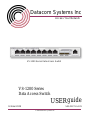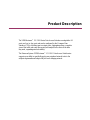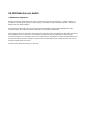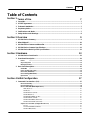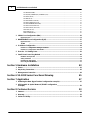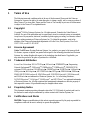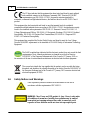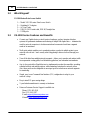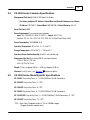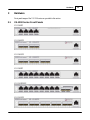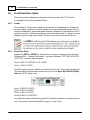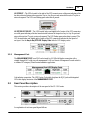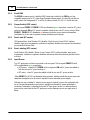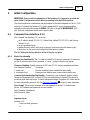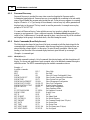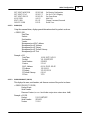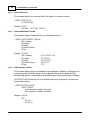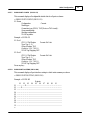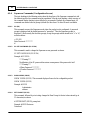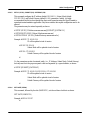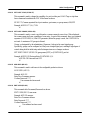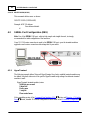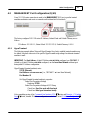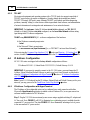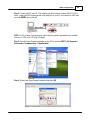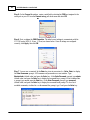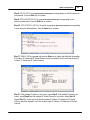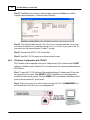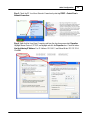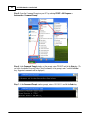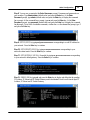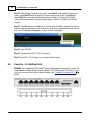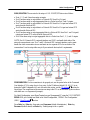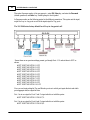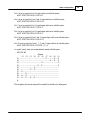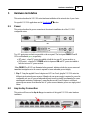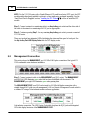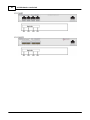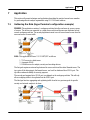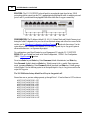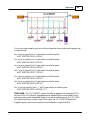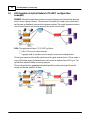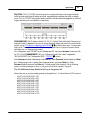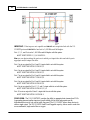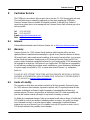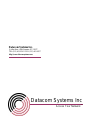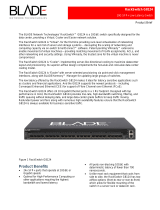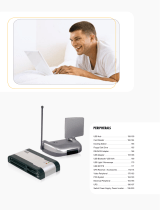© 2009 Datacom Systems Inc
Datacom Systems Inc
Access Your Network
TM
October 2009
guide
VS-1200 Series
Data Access Switch
541-0127-U-A.01
USER
VS-1200 Series Data Access Switch


Product Description
The VERSAstream™ VS-1200 Series Data Access Switches are adaptable. All
ports are Any-to-Any ports and can be configured by the Command Line
Interface (CLI) to be either input or output ports. Aggregation offers a complete
view of the traffic and easily lets security and analysis tools collect all the data
they need, expanding network visibility.
The Datacom System VERSAstream™ VS-1200 Data Access Switch series
supports your ability to specifically apply your peripheral network tools to the
analysis requirements and adapt with your ever-changing network.

All rights reserved. No parts of this work may be reproduced in any form or by any means - graphic, electronic, or
mechanical, including photocopying, recording, taping, or information storage and retrieval systems - without the
written permission of the publisher.
Products that are referred to in this document may be either trademarks and/or registered trademarks of the
respective owners. The publisher and the author make no claim to these trademarks.
While every precaution has been taken in the preparation of this document, the publisher and the author assume no
responsibility for errors or omissions, or for damages resulting from the use of information contained in this
document or from the use of programs and source code that may accompany it. In no event shall the publisher and
the author be liable for any loss of profit or any other commercial damage caused or alleged to have been caused
directly or indirectly by this document.
Printed: October 2009 in East Syracuse, New York
VS-1200 Data Acccess Switch
© 2009 Datacom Systems Inc

5Contents
© 2009 Datacom Systems Inc
Table of Contents
Section 1 Terms of Use 7
................................................................................................................................... 71 Copyright
................................................................................................................................... 72 License Agreement
................................................................................................................................... 73 Trademark Attribution
................................................................................................................................... 74 Proprietary Notice
................................................................................................................................... 75 Certifications and Marks
................................................................................................................................... 86 Safety Notices and Warnings
Section 2 Overview 9
................................................................................................................................... 91 VS-1200 Series Summary
................................................................................................................................... 102 What Shipped?
................................................................................................................................... 103 VS-1200 Series Features and Benefits
................................................................................................................................... 114 VS-1200 Series Common Specifications
................................................................................................................................... 115 VS-1200 Series Model Specific Specifications
Section 3 Hardware 13
................................................................................................................................... 131 VS-1200 Series Front Panels
................................................................................................................................... 142 Front Panel Description
.......................................................................................................................................................... 14Power
.......................................................................................................................................................... 14Any-to-Any Ports
.......................................................................................................................................................... 15Management Port
................................................................................................................................... 153 Rear Panel Description
.......................................................................................................................................................... 16Serial DB9
.......................................................................................................................................................... 16Power Switch (SFP series)
.......................................................................................................................................................... 16Rear Label (BT series)
.......................................................................................................................................................... 16Rear Labeling (SFP series)
.......................................................................................................................................................... 16Input Power
Section 4 Initial Configuration 17
................................................................................................................................... 171 Command Line Interface (CLI)
.......................................................................................................................................................... 17Basic Functionality
.......................................................................................................................................................... 18Password Recovery
.......................................................................................................................................................... 18Basic Commands (Read Only Access)
......................................................................................................................................................... 18HELP (HE) or (?)
......................................................................................................................................................... 19SHOW (SH)
......................................................................................................................................................... 19SHOW PRODUCT (SH PR)
......................................................................................................................................................... 20SHOW TIME (SH TI)
......................................................................................................................................................... 20SHOW MANAGEMENT (SH MA)
......................................................................................................................................................... 20SHOW GROUPS (SH GR)
......................................................................................................................................................... 21SHOW PORT CONFIG (SH PO CO)
......................................................................................................................................................... 21SHOW PORT ROUTING (SH PO RO)
.......................................................................................................................................................... 22Superuser Commands (Configuration Access)
......................................................................................................................................................... 22SU (SU)
......................................................................................................................................................... 22SU SET PASSWORD (SU SE PA)
......................................................................................................................................................... 22SHOW USERS (SH US)

VS-1200 Data Acccess Switch6
© 2009 Datacom Systems Inc
......................................................................................................................................................... 22SET PROMPT (SE PR)
......................................................................................................................................................... 23SET IP (SE IP), SUBNET (SU), GATEWAY (GA)
......................................................................................................................................................... 23SET DATE (SE DA)
......................................................................................................................................................... 24SET TIME (SE TI)
......................................................................................................................................................... 24SET PORT NAME (SE PO NA)
......................................................................................................................................................... 24SET PORT SPEED (SE PO SP)
......................................................................................................................................................... 24SET PORT MONITOR (SE PO MO)
......................................................................................................................................................... 25SET PORT VTAG (SE PO VT)
......................................................................................................................................................... 25SET PORT GROUP (SE PO GR)
......................................................................................................................................................... 25ADD USER (AD US)
......................................................................................................................................................... 25EDIT USER (ED US)
......................................................................................................................................................... 26DELETE USER (DE US)
................................................................................................................................... 262 SERIAL Port Configuration (DB9)
.......................................................................................................................................................... 26HyperTerminal
................................................................................................................................... 273 MANAGEMENT Port Configuration (RJ45)
.......................................................................................................................................................... 27HyperTerminal
.......................................................................................................................................................... 28TELNET
................................................................................................................................... 284 IP Address Configuration
.......................................................................................................................................................... 28IP Address Configuration with HyperTerminal
.......................................................................................................................................................... 32IP Address Configuration with TELNET
................................................................................................................................... 365 Exercise - CLI Setting Ports
................................................................................................................................... 406 Small Form-Factor Plug Module
.......................................................................................................................................................... 40Intallation Prerequisites
.......................................................................................................................................................... 40Safety Guidelines
.......................................................................................................................................................... 41Installing the SFP Module
.......................................................................................................................................................... 41Removing the SFP Module
Section 5 Hardware Installation 43
................................................................................................................................... 431 Power
................................................................................................................................... 432 Any-to-Any Connection
................................................................................................................................... 443 Management Connection
Section 6 VS-1200 Series Functional Drawing 45
Section 7 Application 47
................................................................................................................................... 471 Gathering the Data (HyperTerminal configuration example)
................................................................................................................................... 50
2 All Pluggable in Optical Network (TELNET configuration
example)
Section 8 Customer Service 53
................................................................................................................................... 531 Internet
................................................................................................................................... 532 Warranty
................................................................................................................................... 533 Limits of Liability

Terms of Use 7
© 2009 Datacom Systems Inc
1 Terms of Use
The following terms and conditions relate to the use of this document. Please note that Datacom
Systems Inc. reserves the right, at its entire discretion, to change, modify, add, or remove portions of
these Terms of Use at any time. Please read the Terms of Use carefully as your use of this document
is subject to the Terms of Use stipulated herein.
1.1 Copyright
Copyright
©
2009 by Datacom Systems, Inc. All rights reserved. Printed in the United States of
America. No part of this publication may be reproduced, stored in a retrieval system, or transmitted,
in any form or by any means, electronic, mechanical, photocopying, recording, or otherwise, without
the prior written permission of Datacom Systems, Inc. To obtain this permission, write to the
attention of the Datacom Systems legal department at 9 Adler Drive, East Syracuse, New York
13057-1290, or call 315-463-9541.
1.2 License Agreement
Notice To All Users: By using Datacom Systems, Inc. products, you agree to the terms set forth.
No licenses, express or implied, are granted with respect to the technology described and Datacom
Systems, Inc. retains all rights with respect to the technology described herein. If applicable, you
may return the product to the place of purchase for a full refund.
1.3 Trademark Attribution
Access Your Network , DS3 ACTIVEtap , DS3switch , ETHERNETtap , Empowering
Network Professionals , FDDIswitch , FIBERsplitter , FIBERswitch , FIBERSWITCH-
system , FLOWcontrol , GIGABITswitch , INSERTswitch , INSERTunit , LANswitch ,
LINKprotect , MANAgents , MULTINETswitch , NETspan , PERMAlink , PROline ,
RMON SWITCHINGanalyzer , SINGLEstream , UNIVERSALswitch , VERSAstream ,
and WANswitch are trademarks of Datacom Systems, Inc. 1
ST
in Switching Solutions
®
,
DATACOMsystems
®
, LANclipper
®
, MANAgents
®
, and MULTIview
®
are registered trademarks
of Datacom Systems, Inc. All other registered and unregistered trademarks are the sole property of
their respective owners. All specifications may be changed without notice.
1.4 Proprietary Notice
This document contains proprietary information about the VS-1200 family of products and is not to
be disclosed or used except as authorized by written contract with Datacom Systems, Inc.
1.5 Certifications and Marks
CAUTION: Changes or modifications to this unit not expressly approved by the party responsible for
compliance could void the user’s authority to operate the equipment.

VS-1200 Data Acccess Switch8
© 2009 Datacom Systems Inc
The CE logo indicates that this equipment has been tested and found to meet radiated
and conducted emission to the European Community EMC Directive 89/336/EEC
requirements as per EN 61000-6-3:2001, the generic emissions standard for
residential, commercial and light industrial devices, the limits are those for an EN 55022 Class A
product.
This equipment also has been tested and found to meet the immunity levels for residential,
commercial and light industrial devices according to EN 61000-6-1:2001, the interference severity
levels to the standards and requirements of EN 61000-3-2 Harmonic Current, EN 61000-3-3
Voltage Fluctuations and Flicker, EN 61000-4-2 Electrostatic Discharge, EN 610004-3 Radiated
Susceptibility, EN 61000-4-4 Electrical Fast Transient/Burst, EN 61000-4-5 Surge and EN
61000-4-6 Conducted Susceptibility.
This equipment has completed the Product Safety Review and found to meet the Low Voltage
Directive 98/68/EEC requirements to the standards of EN 60950 Safety of Information Technology
Equipment.
The RoHS compliant logo indicates that this electronic product does not exceed the limit
requirements of toxic, hazardous substances or elements as set forth in Directive
2002/95/EC of the European Parliament and of the Council of 27 January 2003 on
the restriction of the use of certain hazardous substances in electrical and electronic equipment.
The crossed out wheelie bin logo signifies that the product can be recycled after being
discarded, and should not be casually discarded as set forth in Directive 2002/96/EC of
the European Parliament and of the Council of 27 January 2003 on waste electrical and
electronic equipment (WEEE).
1.6 Safety Notices and Warnings
These explanatory labels are included in this information for the user in
accordance with the requirements of IEC 60825.1.
WARNING: Class 1 laser and LED product. A class 1 laser is safe under
all conditions of normal use. Invisible laser radiation may be emitted
from optical port openings when no fiber cable is connected, avoid
exposure to laser radiation and do not stare into open optical ports.

Overview 9
© 2009 Datacom Systems Inc
2 Overview
The configurable VS-1200 family of products increases network visibility and leverages your
investment in network analyzers, probes, and security equipment by allowing you to simultaneously
monitor as many supported configurable ports as you may need to fit your peripheral network tools.
Greater visibility accelerates problem resolution, reduces downtime and increases enterprise
productivity.
The configurable family of products are compatible with all vendor hardware and can be controlled
by our Command Line Interface (CLI) software, which will allow you to control all of your
configurable family of products through a single interface regardless of what network appliances you
choose to deploy.
2.1 VS-1200 Series Summary
The configurable VERSAstream Data Access Switch can combine data from multiple Ethernet
network segments into one data stream. A single Gigabit device/tool, such as an intrusion detection
system, protocol analyzer, or network probe can receive the aggregated data with just one network
interface card (NIC).
The configurable product can also have additional input/output ports or Any-to-Any ports, so
multiple Gigabit devices can receive the same data stream. This allows different network tools to
collect data from the same network segments at the same time, eliminating contention for access to
the network. Also, these ports can be configured as more input ports to include more network
segments for monitoring.
Network administrators no longer need a separate tool for each network segment to achieve
simultaneous 24x7 monitoring of multiple links, nor do they need to "switch" to a different segment to
collect data from it. A VS-1200 series unit simultaneously collects data from multiple network
segments and aggregates all the data before sending it to the connected network tools, expanding
network visibility and reducing the number of tools needed on the network And, because the VS-
1200 series aggregates all the data before sending it to the connected network tool, you can always
view the entire conversation even in asymmetric routing, redundant, and load-balanced
environments.
Aggregation gives a complete view of traffic. Instead of collecting and manually assembling trace or
log files from separate tools on separate network segments, the VS-1200 lets security and analysis
tools collect the data in a single file. In security applications, events and false positives are recorded
fewer times. In all applications, data can be analyzed faster than ever, increasing uptime and saving
money.
The VERSAstream
™
Data Access Switch VS-1200 series is adaptable; all ports can be configured
to be input or output ports. These switches adapt with your ever-changing network.

VS-1200 Data Acccess Switch10
© 2009 Datacom Systems Inc
2.2 What Shipped?
VS-1200 Series Data Access Switch
1 — Model: VS-1200 series Data Access Switch
2 — Switching AC Adapters
2 — AC Line Cords
1 — DRL512-2M-R serial cable, DB9 M/F straight thru
1 — USERguide
2.3 VS-1200 Series Features and Benefits
·
Connect any Gigabit devices or tools (protocol analyzers, probes, intrusion detection
systems) for permanent simultaneous monitoring of multiple full-duplex links — eliminates the
need for network connectors to be disconnected and reconnected each time a segment
needs to be monitored.
·
Multi-point analysis enables you to seamlessly analyze a packet at multiple points in your
network with one tool - know exactly what is happening to data as it moves through your
network.
·
View all the data from multiple network segments - allows you to monitor and analyze traffic
from asymmetric routing paths, load-balanced applications, and redundant environments.
·
Any-to-Any ports allow Gigabit devices to simultaneously monitor the same links, providing
extended security and analysis options, while eliminating contention for network access.
Also, these ports can be configured as more input ports to include more network segments
for monitoring.
·
Simple, easy to use Command Line Interface (CLI) configuration to adapt to your
network’s setup.
·
Easy to install 1U space saving design.
·
2-year limited manufacturer’s warranty on hardware.
·
Datacom Customer Service Support is available via:
Phone: (315) 463-9541
Fax: (315 ) 463-9557
E-mail: support@datacomsystems.com
Website: www.datacomsystems.com

Overview 11
© 2009 Datacom Systems Inc
2.4 VS-1200 Series Common Specifications
Management Port (front): RJ45 @ 100 Mbps Full-Duplex
The factory configured IP Address, Subnet Mask and Default Gateway are as follows:
IP Address: 192.168.1.1; Subnet Mask: 255.255.255.0; Default Gateway: 0.0.0.0
Serial Port (rear): DB9
Power Requirement: Two external power adapters
Input: 100 - 240VAC 50 - 60Hz, 0.4-0.2 A — Output: 5VDC, 2.5A
Certified : CE, UL, CUL, CSA, TUV, CCC, PSE, JET, EU RoHS and China RoHS
Power Consumption: 12W; BTU/h: 40.9
Operating Temperature: 32º to 104° F — 0º to 40° C
Storage Temperature: -22º to 149° F — -30º to 65° C
Operating Range Relative Humidity: 5 to 90% non-condensing
Dimensions (H x W x D): includes RMC-2 rack mount bracket
1.750 x 7.950 x 7.775 inch
4.44 x 20.19 x 19.75 cm
Weight: 1.5 lbs; shipping: 6.5 lbs — 0.68 kg; shipping; 2.95 kg
Warranty: Two (2) years - see 'Warranty' section for details.
2.5 VS-1200 Series Model Specific Specifications
VS-1204BT: Any-to-Any Ports: 4 - 10/100/1000BaseT (RJ45 Connectors)
VS-1204SFP: Any-to-Any Ports: 4 - SFP*
VS-1206SFP: Any-to-Any Ports: 6 - SFP*
VS-1208BT: Any-to-Any Ports: 8 - 10/100/1000BaseT (RJ45 Connectors)
VS-1210BT/SFP: Any-to-Any Ports: 8 - 10/100/1000BaseT (RJ45 Connectors), 2 - SFP*
VS-1210SFP: Any-to-Any Ports: 10 - SFP*
*SFP = Small Form Pluggable can be LX, SX or 1000Mbs copper
(Support Datacom supplied only)
53


Hardware 13
© 2009 Datacom Systems Inc
3 Hardware
Front panel images of the VS-1200 series are provided in this section.
3.1 VS-1200 Series Front Panels
VS-1204BT
VS-1204SFP
VS-1206SFP
VS-1208BT
VS-1210BT/SFP
VS-1210SFP

VS-1200 Data Acccess Switch14
© 2009 Datacom Systems Inc
3.2 Front Panel Description
This section provides a illustration and description of the front panel of the VS-1200 series.
An explanation of each front panel legend follows:
3.2.1 Power
Two switching AC adapter power supplies are provided for each configurable unit. Although only
one power supply is required to power the module, use of a second independent power source is
strongly recommended to assure uninterrupted monitoring. Furthermore, connecting the second AC
input power socket to a different external power source circuit than the first AC input power source
eliminates power as a single point of failure. The power barrel sockets are located on the rear.
3.2.2 Any-to-Any Ports
Designated as INPUT or OUTPUT by 'Superuser' for use as input or output ports. See Serial and
Management Port - Command Line Interface - Superuser Commands - 'SET PORT MONITOR
(SE PO MO)' section for more information.
Ports: 1 to 8 (VS-1210BT/SFP or VS-1208BT):
Ports: 1 to 4 (VS-1204BT ):
are RJ45 connectors used for connection to network devices or tools. These jacks have integrated
LEDs that display line status and line speed of each port. See the Any-to-Any RJ-45 LED Display
Code table for LED display codes.
Ports: 1 to 10 (VS-1210SFP):
Ports: 1 to 6 (VS-1206SFP):
Ports: 1 to 4 (VS-1204SFP):
Ports: 9 to 10 (VS-1210BT/SFP):
are sockets used with a small form-factor plug (SFP) module for connection to network devices or
tools. They can be connected through fiber or copper, or a mix of each.

Hardware 15
© 2009 Datacom Systems Inc
LX-BT/SX-BT - The LEDs located to the right of the SFP connectors are solid green indicating a link
has been detected between the respective Any-to-Any Rx port and network device/tool Tx port or
network segment. The LEDs are flashing green when data is passed.
LX-SFP/SX-SFP/VS-SFP - The LED located below and slightly left of center of the SFP connectors
are solid green indicating a link has been detected between the respective Any-to-Any Rx port and
network device/tool Tx port or network segment. The LED flashes green when data is passed. The
LED located below and slightly right of center of the SFP connectors indicates the line speed of
each port. See the Any-to-Any SFP LED Display Code table for LED display codes.
3.2.3 Management Port
The MANAGEMENT PORT is an RJ45 socket used for 100 Mbs full-duplex connection with a
straight-through LAN cable via your management LAN to a Remote Management Console which is
a standard PC using any Telnet terminal emulation application.
Link indicates connection. The LED Display Code table deciphers the RJ45 jacks with integrated
LEDs that display line status of the MANAGEMENT PORT.
3.3 Rear Panel Description
This section provides a description of the rear panel of the VS-1200 series.
or
An explanation of each rear panel legend follows:

VS-1200 Data Acccess Switch16
© 2009 Datacom Systems Inc
3.3.1 Serial DB9
The SERIAL connector port is a shielded DB9 Female and is cabled to the COM port of any
compatible network tool or PC where HyperTerminal software resides. It is the only port that can
easily connect the Management PC to set the IP address (default 192.168.1.1) for the first time.
3.3.2 Power Switch (SFP series)
The front panel POWER 1, POWER 2 LEDs are illuminated green, respectively, when the DC power
switch is depressed ON and DC power is available at both the two rear DC power sockets. Either
POWER 1, POWER 2 LED illuminated red indicates a defective power source and immediate
investigation as to the cause is required to insure redundant power integrity.
3.3.3 Rear Label (BT series)
DB9 nomenclature, Serial Number (SN) identifier, Media Access Control (MAC) address
identifier, input power requirements, certification compliance identifiers and various other information
are provided on this rear label.
3.3.4 Rear Labeling (SFP series)
Serial Number (SN) identifier, Media Access Control (MAC) address identifier, input power
requirements, certification compliance identifiers and various other information are provided on this
rear label.
3.3.5 Input Power
Two DC input power sockets are provided on the rear panel. The front panel POWER 1 and 2
LEDs are illuminated green, respectively:
·
(SFP series) - when the DC POWER switch is depressed ON and DC power is available at
both the two rear DC power sockets; or
·
(BT series) - when DC power is available at both the two rear DC power sockets.
Either POWER 1 or 2 LED not illuminated when powered, indicates a defective power source and
immediate investigation as to the cause is required to insure redundant power integrity.
Although only one switching AC adapter power supply is required to power the configurable unit,
use of a second independent power source is strongly recommended to assure uninterrupted
monitoring. Furthermore, connecting the second DC input power socket to a different external
power source circuit than the first DC input power source eliminates power as a single point of
failure.

Initial Configuration 17
© 2009 Datacom Systems Inc
4 Initial Configuration
IMPORTANT: Prior to initial configuration of the hardware, it is imperative to review the
entire Initial Configuration section before proceeding to the Installation section.
This section explains the considerations and requirements for the initial configuration of the VS-1200
series by a Command Line Interface (CLI) with a management PC using a terminal emulation
application connected either through the SERIAL DB9 port or though the MANAGEMENT RJ45
port. Only one configuration session can be open at a time.
4.1 Command Line Interface (CLI)
The Command Line Interface (CLI ) is used to:
·
set IP address (default 192.168.1.1), Subnet Mask (default 255.255.255.0) and Gateway
(default 0.0.0.0)
·
set port speed and duplex
·
enables the user to select which ports or groups of ports receive the data stream copies
·
allows Any-to-Any ports to be configured as either inputs or outputs.
The VS-1200 series factory default is off for all Any-to-Any ports.
4.1.1 Basic Functionality
Window Size Functionality: The CLI window is limited to 24 lines per screen and 80 characters
per line. If more data than can fit is presented, a “-more-” prompt is shown on the last line.
Character Handling: Printable character (ASCII code 32-126) and non-printable noted below:
Non-Printable Character Description
·
<enter key> Executes command; places command in history buffer
·
<backspace key> Erases previous character entry; removes history buffer entry
Connectivity/Authentication Functionality: Connectivity to the configurable product is made
through the Management RJ45 or Serial DB9 port and authentication is required. This password
protection yields read-only access. To make configuration changes, Superuser (SU) mode must be
accessed with another password. See the 'Superuser Commands ' section for more information.
Base Prompt: This is the text presented to the user logging in to use the CLI (default values
shown). All Usernames and passwords are case-sensitive.
Enter Username: Administrator
Enter Password: admin
>
Superuser log in:
Example: > SU
Enter Password: password
#
22

VS-1200 Data Acccess Switch18
© 2009 Datacom Systems Inc
4.1.2 Password Recovery
Password Recovery is provided for cases where a user has forgotten the Superuser and/or
Administrator login password. Password recovery is accomplished by connecting to the unit serially
using a HyperTerminal like program and rebooting the unit. As the power-up sequence is occurring,
depress <Control> <C>. Upon receipt of this command, a text recovery key will be generated and
displayed prior to the prompt. This key is used to reset the passwords. An example recovery key
prompt is: 617A6185774$
You must call Datacom Service Center with this recovery key in order to obtain the required
response to reset passwords. Given a valid reset response, the factory default passwords will be
saved in Non-Volatile memory. If an invalid response is given, a new recovery key will be calculated
and displayed at the prompt, as described above, after first clearing the screen.
4.1.3 Basic Commands (Read Only Access)
The following section shows the long form of the basic command set with the shortcut input for the
command noted in parenthesis. All commands, either the exact long form or the shortcut form, are
entered after the prompt (default >) at the cursor. No auto-fill mode is available. After the topic
heading, a brief overview of the command display function is given followed by an example
(Example: >) command input.
4.1.3.1 HELP (HE) or (?)
When this command is entered, a list of commands, their shortcut inputs, and their descriptions will
display. For the use and application of each command, refer to the individual command description
within this section. The HELP command displays the available commands as shown:
Example: > ?
Available commands:
HELP HE / ? Show Help
EXIT EX Exit Shell
SHOW SH Show All Current Configurable Values
SHOW PRODUCT SH PR Show Product Name and Serial Number
SHOW TIME SH TI Show System Date and Time
SHOW MANAGEMENT SH MA Show Management Configuration
SHOW PORT CONFIG SH PO CO Show Port Configuration
SHOW PORT ROUTING SH PO RO Display Routing Summary
SHOW GROUPS SH GR Show Group Configuration
SU SU Enter Superuser Mode
SU SET PASSWORD SU SE PA Set Superuser Password
SHOW USERS SH US Display Users
SET IP SE IP Set IP
SET SUBNET SE SU Set Subnet Mask
SET GATEWAY SE GA Set Default Gateway
SET PROMPT SE PR Set Command Prompt (max 32 bytes)
SET DATE SE DA Set System Date
SET TIME SE TI Set System Time
SET PORT NAME SE PO NA Set Port Name (max 32 bytes)
SET PORT SPEED SE PO SP Set Port Speed

Initial Configuration 19
© 2009 Datacom Systems Inc
SET PORT MONITOR SE PO MO Set Monitor Configuration
SET PORT VTAG SE PO VT Set Port VTAG Stripping
SET PORT GROUP SE PO GR Set Group Name
ADD USER AD US Add User
EDIT USER ED US Change Username/Password
DELETE USER DE US Delete User
4.1.3.2 SHOW (SH)
Using this command alone, displays general information about the product as shown:
> SHOW (SH)
Date/Time
Product
Serial number
Version
Management port MAC address
Management port IP Address
Management port IP Subnet
Management port IP Default Gateway
Management port IP Port
Example: > SH
Date/Time: 10-09-2007 12:05:31
Product: VS-1210BT/SFP
Serial Number: 9326023
Version: 5.2.0.0
MAC Address: 00-14-E2-0C-0D-0E
IP Address: 192.168.1.1
IP Subnet: 255.255.255.0
IP Default Gateway: 0.0.0.0
IP Port: 2370
4.1.3.3 SHOW PRODUCT (SH PR)
This displays the name, serial number, and firmware version of the product as shown:
> SHOW PRODUCT (SH PR)
Product Name
Serial Number
Firmware Version (x.x.x.x = boot loader. major micro. minor micro. build)
Example: > SH PR
Product: VS-1210BT/SFP
Serial Number: 9326023
Version: 5.2.0.0

VS-1200 Data Acccess Switch20
© 2009 Datacom Systems Inc
4.1.3.4 SHOW TIME (SH TI)
This command displays the set date and time for the product, it is entered as shown:
> SHOW TIME (SH TI)
DATE and TIME
Example: > SH TI
Date/Time 10-09-2007 12:40:25
4.1.3.5 SHOW MANAGEMENT (SH MA)
This command displays Management RJ45 port information as shown:
> SHOW MANAGEMENT (SH MA)
MAC Address
IP Address
IP Subnet
IP Default Gateway
IP Port
Example: > SH MA
MAC Address: 00-14-E2-00-23-9F
IP Address: 192.168.1.50
IP Subnet: 255.255.255.0
IP Default Gateway: 192.168.1.2
IP Port: 2370
4.1.3.6 SHOW GROUPS (SH GR)
This command displays all ports as designated by the administrator (Superuser) as belonging to the
same logical group. Specifically, groups can be configured as if they were a single logical port,
enabling a high degree of control during both the initial setup and all subsequent moves or changes.
The GROUP NAME followed by the ports included in the group are displayed. It is entered and
displays data as shown:
> SHOW GROUPS (SH GR)
GROUP NAME
Port in group (Port number: Port name)
Port in group (Port number: Port name)
Example: > SH GR
TAP:
9: Port 9
10: Port 10
Page is loading ...
Page is loading ...
Page is loading ...
Page is loading ...
Page is loading ...
Page is loading ...
Page is loading ...
Page is loading ...
Page is loading ...
Page is loading ...
Page is loading ...
Page is loading ...
Page is loading ...
Page is loading ...
Page is loading ...
Page is loading ...
Page is loading ...
Page is loading ...
Page is loading ...
Page is loading ...
Page is loading ...
Page is loading ...
Page is loading ...
Page is loading ...
Page is loading ...
Page is loading ...
Page is loading ...
Page is loading ...
Page is loading ...
Page is loading ...
Page is loading ...
Page is loading ...
Page is loading ...
Page is loading ...
-
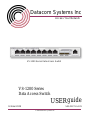 1
1
-
 2
2
-
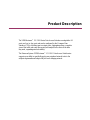 3
3
-
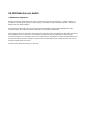 4
4
-
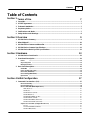 5
5
-
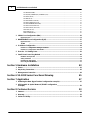 6
6
-
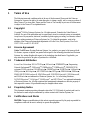 7
7
-
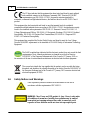 8
8
-
 9
9
-
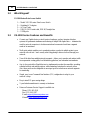 10
10
-
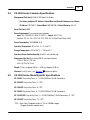 11
11
-
 12
12
-
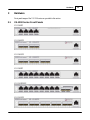 13
13
-
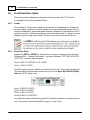 14
14
-
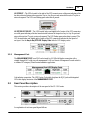 15
15
-
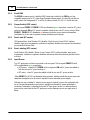 16
16
-
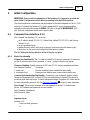 17
17
-
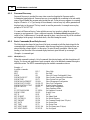 18
18
-
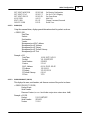 19
19
-
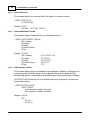 20
20
-
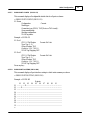 21
21
-
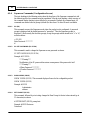 22
22
-
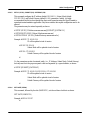 23
23
-
 24
24
-
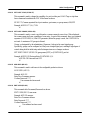 25
25
-
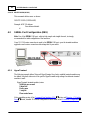 26
26
-
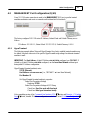 27
27
-
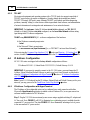 28
28
-
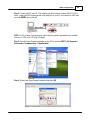 29
29
-
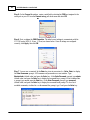 30
30
-
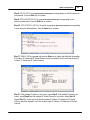 31
31
-
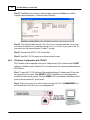 32
32
-
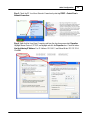 33
33
-
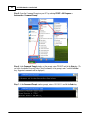 34
34
-
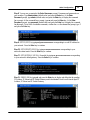 35
35
-
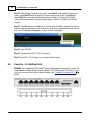 36
36
-
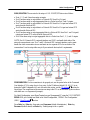 37
37
-
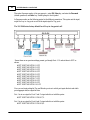 38
38
-
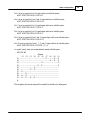 39
39
-
 40
40
-
 41
41
-
 42
42
-
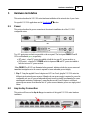 43
43
-
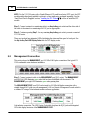 44
44
-
 45
45
-
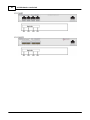 46
46
-
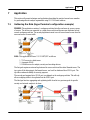 47
47
-
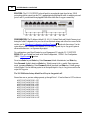 48
48
-
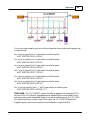 49
49
-
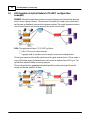 50
50
-
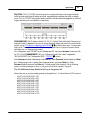 51
51
-
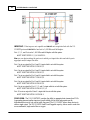 52
52
-
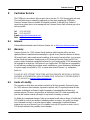 53
53
-
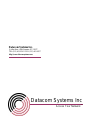 54
54
Datacom Systems VS-1210SFP User manual
- Type
- User manual
- This manual is also suitable for
Ask a question and I''ll find the answer in the document
Finding information in a document is now easier with AI
Related papers
Other documents
-
eMachines E161HQ Setup Manual
-
eMachines E151H Setup Manual
-
ZyXEL ES-315 User manual
-
Black Box TS230A-R2 Specification
-
 Blade Network Technologies BN-8100F-BDL User manual
Blade Network Technologies BN-8100F-BDL User manual
-
Net Optics PAD-CU-AR User manual
-
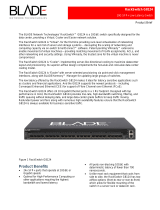 Blade Network Technologies G8124 24-port 10GbE Switch with Front-to-Rear Airflow User manual
Blade Network Technologies G8124 24-port 10GbE Switch with Front-to-Rear Airflow User manual
-
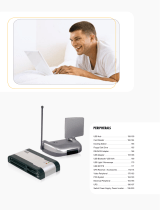 Cable Company PS3W Datasheet
Cable Company PS3W Datasheet
-
CTC Union FRM220-NMC User manual
-
Net Optics LA-IF4CU/4SFP-48V User manual