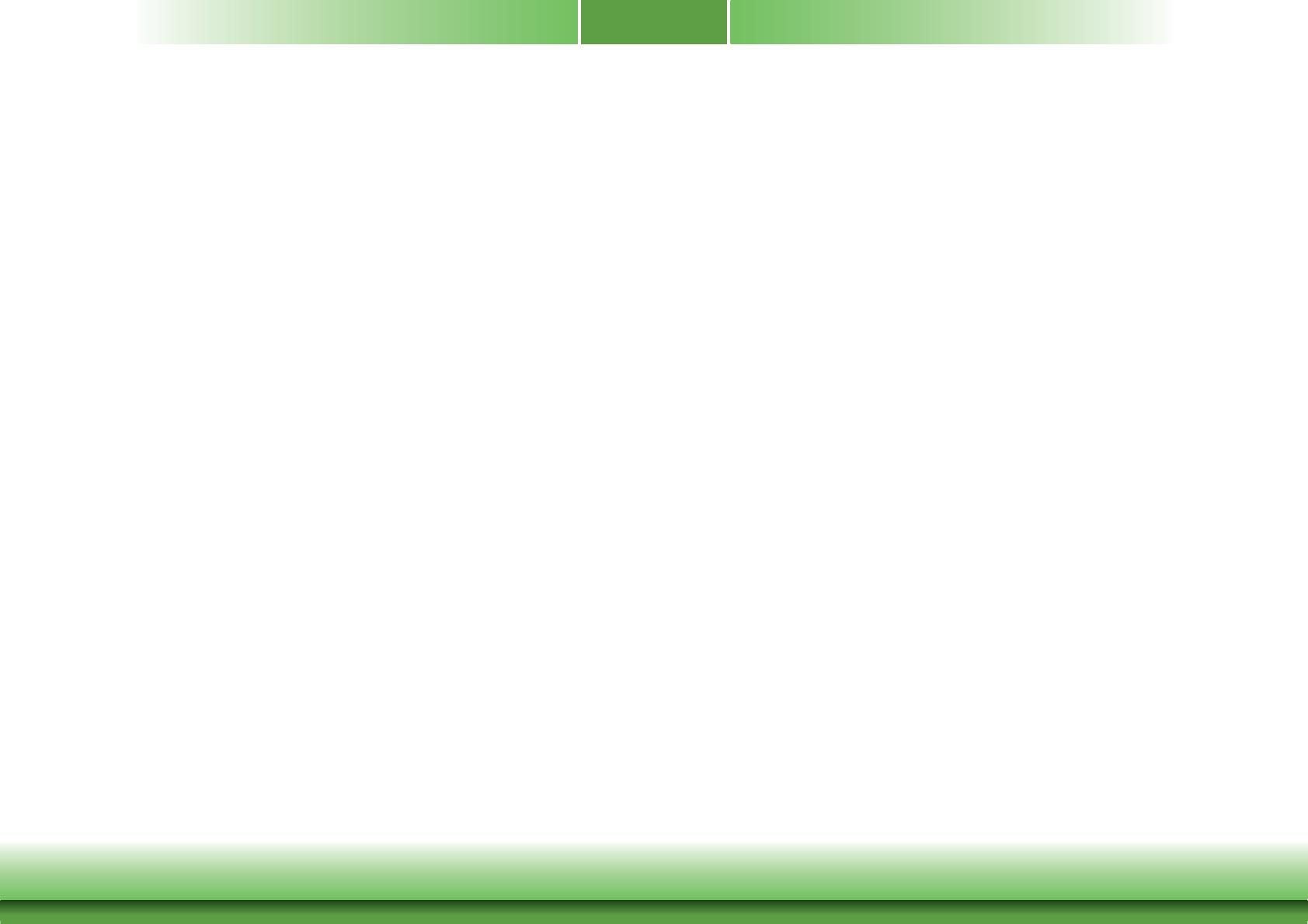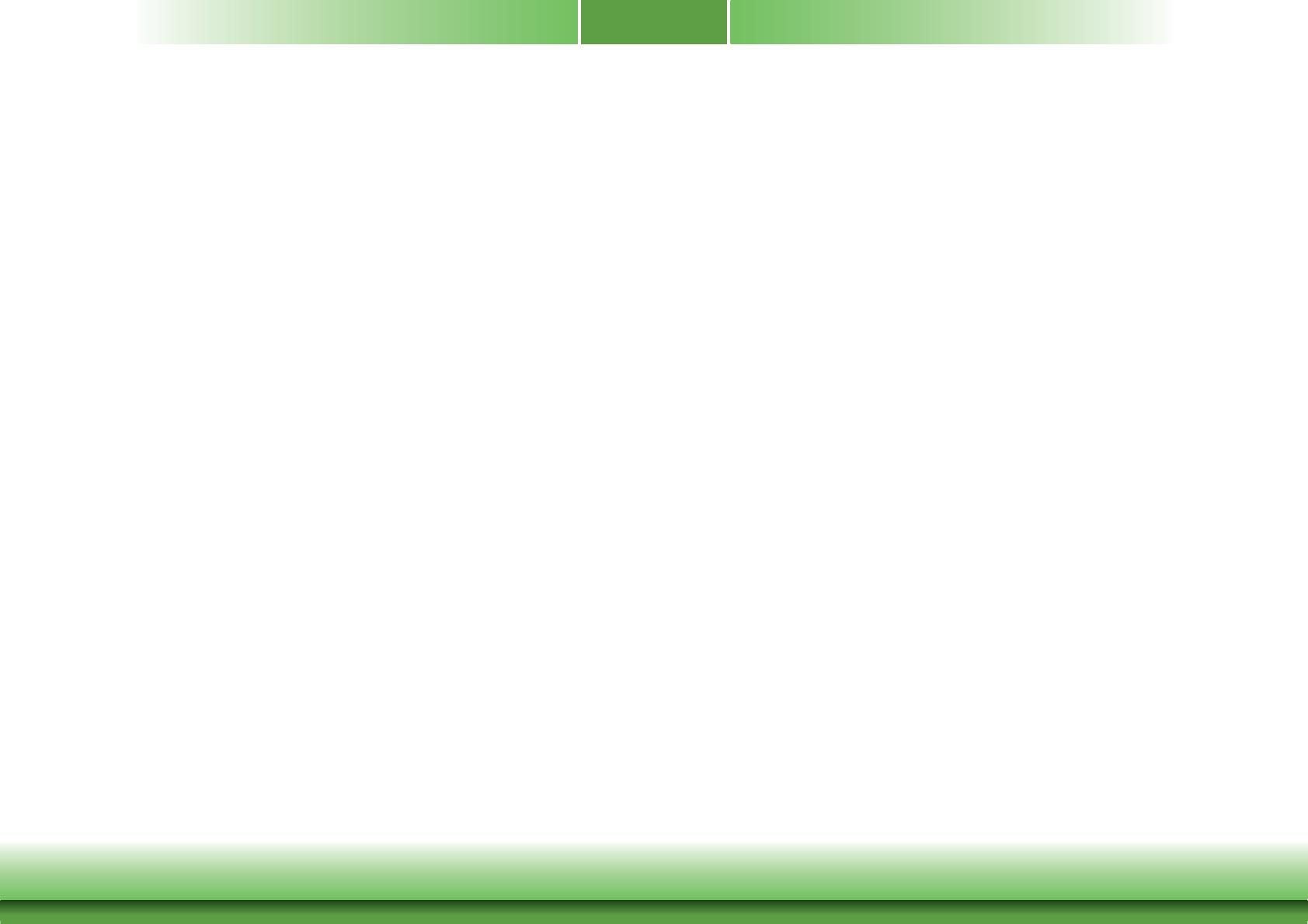
3
Copyright .............................................................................................................2
Trademarks ........................................................................................................2
FCC and DOC Statement on Class B .....................................................2
About this Manual ..........................................................................................4
Warranty ............................................................................................................4
Static Electricity Precautions ......................................................................4
Safety Measures ..............................................................................................4
About the Package .........................................................................................5
Chapter 1 - Introduction .............................................................................6
Specifications ................................................................................................6
Features ........................................................................................................7
Chapter 2 - Hardware Installation ................................................8
Board Layout ................................................................................................. 8
Block Diagram ............................................................................................... 9
Mechanical Diagram ....................................................................................9
System Memory .......................................................................................... 10
Jumper Settings ......................................................................................... 10
Clear CMOS Data ........................................................................................ 10
Auto Power-on Select .................................................................................. 11
Backlight Power Select ................................................................................ 11
Panel Power Select ..................................................................................... 12
LCD/Inverter Power Select .......................................................................... 12
Dimming Mode Select ................................................................................. 13
Digital I/O Power Select .............................................................................. 13
Digital I/O Output State .............................................................................. 14
Rear Panel I/O Ports ................................................................................. 15
12V DC-in (BT551)/15~36V DC-in (BT553) .................................................. 15
Graphics Interfaces ..................................................................................... 16
RJ45 LAN Ports ........................................................................................... 16
USB Ports ................................................................................................... 17
I/O Connectors ........................................................................................... 18
Digital I/O Connector .................................................................................. 18
Digital I/O Power Connector ........................................................................ 18
Front Audio Connector ................................................................................ 18
COM (Serial) Ports ...................................................................................... 19
Front Panel Connector ................................................................................ 19
SATA (Serial ATA) Connector ....................................................................... 20
SATA (Serial ATA) Power Connector ............................................................. 20
LVDS LCD Panel Connector ......................................................................... 21
LCD/Inverter Power Connector .................................................................... 21
Expansion Slot ............................................................................................ 22
Cooling Fan Connector ................................................................................ 22
SMBus Connector ....................................................................................... 23
Chassis Intrusion Connector ........................................................................ 23
LPC Connector ............................................................................................ 24
Standby Power LED .................................................................................... 24
Battery ....................................................................................................... 25
Chapter 3 - BIOS Setup ............................................................... 26
Overview ..................................................................................................... 26
Insyde BIOS Setup Utility ........................................................................ 27
Main .......................................................................................................... 27
Advanced ................................................................................................... 27
Security ...................................................................................................... 34
Power ........................................................................................................ 35
Boot........................................................................................................... 36
Exit ............................................................................................................ 37
Notice: BIOS SPI ROM ............................................................................. 37
Chapter 4 - Supported Software ........................................................... 38
Chapter 5 - Digital I/O Programming Guide .................................... 52
Chapter 6 - Install Windows 7 32-bit into eMMC Storage
Devices
..................................................................................... 54
Chapter 7 - Install Windows 7 64-bit into SD and eMMC Storage
Devices
..................................................................................... 57
Appendix A - Watchdog Sample Code................................................ 61
Appendix B - System Error Message ................................................... 62
Appendix C - Troubleshooting ................................................................ 63
Table of Contents