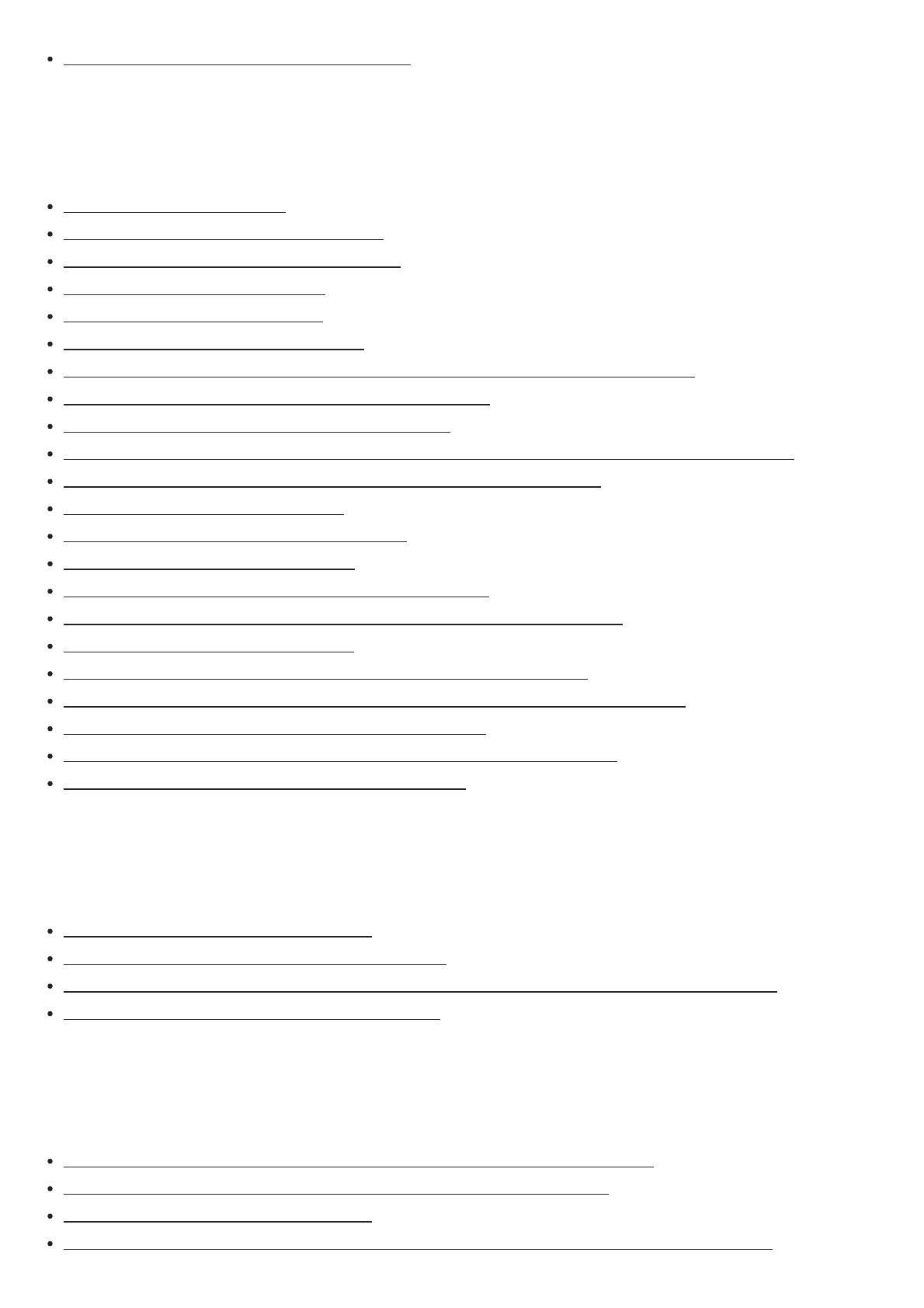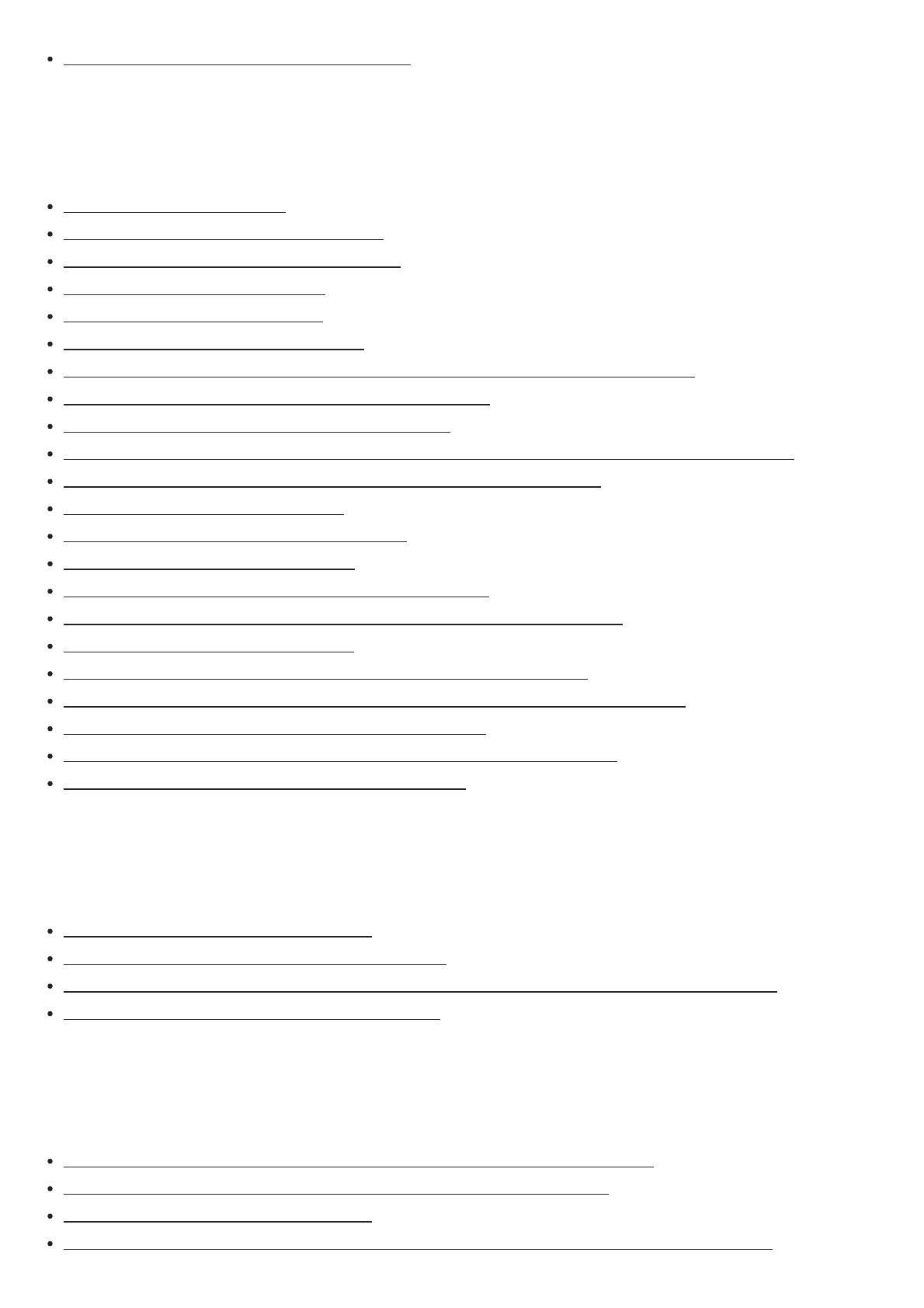
Changing the name for each input (Name) [101]
Speaker Setup
1. About Auto Calibration [102]
2. Before you perform Auto Calibration [103]
3. Connecting the calibration microphone [104]
4. Selecting the front speakers [105]
5. Performing Auto Calibration [106]
6. Checking Auto Calibration results [107]
Calibrating the phase characteristics of the speakers (Automatic Phase Matching) [108]
Selecting the Auto Calibration type (Calibration Type) [109]
Selecting the speaker pattern (Speaker Pattern) [110]
Checking the speaker position and the corresponding speaker terminals (Speaker Connections) [111]
Assigning the surround back speaker terminals (SB Speaker Assign) [112]
Adjusting the speaker size (Size) [113]
Adjusting the speaker distance (Distance) [114]
Adjusting the speaker level (Level) [115]
Outputting a test tone from each speaker (Test Tone) [116]
Setting the crossover frequency of the speakers (Crossover Frequency) [117]
Adjusting the equalizer (Equalizer) [118]
Lifting up the sound of the center speaker (Center Speaker Lift Up) [119]
Setting the correct angles of the surround speakers (Surround Speaker Position) [120]
Calibrating speaker positioning (Speaker Relocation) [121]
Setting the height from the floor to the ceiling speakers (Ceiling Height) [122]
Selecting the unit of measurement (Distance Unit) [123]
Network Setup
Setting up a network (Internet Setup) [124]
Checking the network information (Information) [125]
Enabling the network function even when this receiver is in standby mode (Network Standby) [126]
Enjoying Hi-Fi System sound (Music Connect) [127]
Audio Setup
Playing audio signals with high-quality sound (Digital Legato Linear (D.L.L.)) [128]
Enjoying clear and dynamic sound at a low volume (Sound Optimizer) [129]
Selecting a sound field (Sound Field) [130]
Enjoying more natural sound with speakers installed in the ceiling (In-Ceiling Speaker Mode) [131]