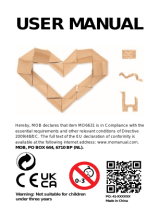Page is loading ...

DISTRESS
DISTRESS
VHF MARINE RADIO
MR HH600W FLT GPS BT
Printed in China Part No. 480-1093-P Version C
Owner’s Manual
Nothing Comes Close to a Cobra
®
English
A1
English
Our Thanks to You and
Customer Assistance
Introduction
Our Thanks to You
•
Thank you for purchasing a CobraMarine
®
VHF radio.
Properly used, this Cobra
®
product will give you
many years of reliable service.
How Your CobraMarine VHF Radio Works
This radio is a battery-powered portable transceiver for use afloat. It gives you
two-way vessel-to-vessel and vessel-to-shore station communications, primarily
for safety and secondarily for navigation and operational purposes. With it, you
can call for help, get information from other boaters, talk to lock or bridge tenders,
and make radiotelephone calls to anywhere in the world through a marine operator.
Besides two-way communications, the radio can provide quick access to receive
all the NOAA (National Oceanographic and Atmospheric Administration) weather channels
and alert you to weather emergencies with a tone on a weather channel you can tune in
for your area.
Global Positioning Sytem (GPS)
Your Cobra Marine radio includes a built-in GPS receiver. Your position will be continuously
indicated on the LCD and, most importantly, it will be included automatically with any DSC
Distress message you may need to send. That will take the “search” out of “search and
rescue”.
Customer Assistance
•
Should you encounter any problems with this product, or not understand
its many features, please refer to this owner’s manual. If you require further
assistance after reading this manual, Cobra Electronics offers the following
customer assistance services:
For Assistance in the U.S.A.
Automated Help Desk English only.
24 hours a day, 7 days a week 773-889-3087 (phone).
Customer Assistance Operators English and Spanish.
8:00 a.m. to 5:30 p.m. Central Time Mon. through Fri. (except holidays)
773-889-3087 (phone).
Questions English and Spanish.
Faxes can be received at 773-622-2269.
Technical Assistance English only.
www.cobra.com/support/faqs/marine-radios
©2018 Cobra Electronics Corporation
6500 West Cortland Street
Chicago, Illinois 60707 USA
www.cobra.com
Customer Assistance
A2
English
Radio Controls
and Indicators
Introduction
Instant
Channel
16+ Button
Channel
Up Button
ON/OFF/
Volume Control
Speaker/
Microphone
External Cover
Antenna
Backlit
LCD
Screen
Battery
Backlight/
Key Lock
Button
Push
to Talk
Button
Channel
Down
Button
Speaker
Belt Clip
Battery
Door
Screw
VHF Microphone
Rewind-Say-Again
®
Button
Man Overboard
(MOB) Button
Distress
Key
LED Flashlight/
S.O.S.
Squelch
Button
Distress
Key
Battery
Door
Screw
Bluetooth
®
Calling
Microphone
Soft Key Functions
MRHH600W_ENG_CVR.indd 1-3 4/30/18 5:10 PM

Product Features (continued)
•
EMERG
USA 6W MEM
41° 54.523N
087° 47.192W
DATE:06/01
TIME:10:00
WX
MENU
CALL MORE
ROG
16
A3
English
Introduction
Backlit Screen
•
Built-In GPS Receiver
Shows GPS coordinates on screen and
automatically sends GPS location with
DSC calls.
Digital Selective Calling (DSC Class-D)
Allows the ability to maintain a listening
watch on VHF Channel 16 while
simultaneously monitoring Channel 70
for DSC calls. Allows sending a distress
message at the touch of a button as well
as specific station-to-station calls. Radio
utilizes two (2) built-in encoders (receivers).
MicroBlue
TM
Bluetooth
®
Wireless Technology in a unique
noise canceling design. Widely compatible
for all mobile phones with Bluetooth
®
wireless technology.
Easy Redial Operation
Redial of last phone number dialed.
Voice Dialing
Supports standard mobile phone
voice dialing when paired to a
compatible mobile phone.
Floating
This radio will float if dropped overboard.
It has an orange stripe so it’s easy to
retrieve.
Must use included battery to float.
Rewind-Say-Again
®
Replays missed VHF calls.
6 Watt VHF
Select between 1, 3 or 6 watts for short and
long range communication.
Flashlight/S.O.S. Light
The radio can be used as a flashlight, strobe
light or S.O.S. signal.The light flashes when
dropped in the water.
Submersible to IPX8 Standards
Waterproof to 3.3 ft (1 m) of water
for 30 minutes.
All NOAA Weather Channels
Instant access to all National Weather
Channels, 24 hours a day.
Emergency Weather Alert
Receive NOAA alerts when threatening
weather is nearby.
Product Features
•
Backlit Screen
and Product Features
Product Features
Introduction
MOB (Man Over Board)
The radio dedicated MOB button marks and
memorizes the position information if a crew
member falls overboard.
Noise Canceling Microphone
Reduces effect of environmental
noise when speaking.
Basic Navigation
Basic navigation features include digital
compass, waypoint navigation, course,
speed, distance, etc.
USA/International/Canada Channels
Allows operation on any of the three (3)
different channel maps established for
these areas.
BURP
The Cobra exclusive BURP feature expels
water from the speaker grill if the unit is
dropped in the water or is subjected to
extreme rain and weather.
Speaker/Mic Jack
Allows connecting optional Cobra
Lapel Speaker/Mic and other Cobra
accessories.
Instant Channel 16/9
Provides instant access to priority Channel
16 and calling Channel 9.
NMEA Out
NMEA 0183 output to display other vesels
and their information transmitted by DSC
or your chartplotter.
Unlimited Memory Channels
Allows programming of unlimited
VHF memory channels.
Tri-Watch
Use to monitor three (3) channels
at once — Channel 16, Channel 9 and one
other selected channel.
Channel Names
Friendly VHF channel names under the
channel number.
Channel Scan/Memory Scan
Use to scan through unlimited
channels or memory locations to find
conversations in progress.
Signal Strength Meter
Shows the strength of incoming or outgoing
signals.
Button/Key Lock
Prevents accidental setting changes
when button lock is set.
Illuminated Buttons
Allows high visibility of all function buttons.
AA Battery Compatible
Good for emergency backup.
Includes AA battery tray (P/N CM 110-035).
120V/12V Charger Included
Use to charge battery pack, at home,
in a car or in a boat.
Locking Desktop Charger
Holds the radio or battery in place while
charging. Vertical or horizontal mounting.
A4
English
Introduction
Notes
Signal Level Icon
Battery Power Icon
Weather Icon
Active Channel
Transmit and
Receive Icons
Left blank intentionally for your notes
Rewind-Say-Again
®
Icon
Bluetooth VOX Icon
GPS Icon
MENU Soft Key
WEATHER
Soft Key
CALL
Soft Key
MORE Soft Key
Channel Description
MRHH600W_ENG_CVR.indd 4-6 4/30/18 5:10 PM

Product Features (continued)
•
EMERG
USA 6W MEM
41° 54.523N
087° 47.192W
DATE:06/01
TIME:10:00
WX
MENU
CALL MORE
ROG
16
A3
English
Introduction
Backlit Screen
•
Built-In GPS Receiver
Shows GPS coordinates on screen and
automatically sends GPS location with
DSC calls.
Digital Selective Calling (DSC Class-D)
Allows the ability to maintain a listening
watch on VHF Channel 16 while
simultaneously monitoring Channel 70
for DSC calls. Allows sending a distress
message at the touch of a button as well
as specific station-to-station calls. Radio
utilizes two (2) built-in encoders (receivers).
MicroBlue
TM
Bluetooth
®
Wireless Technology in a unique
noise canceling design. Widely compatible
for all mobile phones with Bluetooth
®
wireless technology.
Easy Redial Operation
Redial of last phone number dialed.
Voice Dialing
Supports standard mobile phone
voice dialing when paired to a
compatible mobile phone.
Floating
This radio will float if dropped overboard.
It has an orange stripe so it’s easy to
retrieve.
Must use included battery to float.
Rewind-Say-Again
®
Replays missed VHF calls.
6 Watt VHF
Select between 1, 3 or 6 watts for short and
long range communication.
Flashlight/S.O.S. Light
The radio can be used as a flashlight, strobe
light or S.O.S. signal.The light flashes when
dropped in the water.
Submersible to IPX8 Standards
Waterproof to 3.3 ft (1 m) of water
for 30 minutes.
All NOAA Weather Channels
Instant access to all National Weather
Channels, 24 hours a day.
Emergency Weather Alert
Receive NOAA alerts when threatening
weather is nearby.
Product Features
•
Backlit Screen
and Product Features
Product Features
Introduction
MOB (Man Over Board)
The radio dedicated MOB button marks and
memorizes the position information if a crew
member falls overboard.
Noise Canceling Microphone
Reduces effect of environmental
noise when speaking.
Basic Navigation
Basic navigation features include digital
compass, waypoint navigation, course,
speed, distance, etc.
USA/International/Canada Channels
Allows operation on any of the three (3)
different channel maps established for
these areas.
BURP
The Cobra exclusive BURP feature expels
water from the speaker grill if the unit is
dropped in the water or is subjected to
extreme rain and weather.
Speaker/Mic Jack
Allows connecting optional Cobra
Lapel Speaker/Mic and other Cobra
accessories.
Instant Channel 16/9
Provides instant access to priority Channel
16 and calling Channel 9.
NMEA Out
NMEA 0183 output to display other vesels
and their information transmitted by DSC
or your chartplotter.
Unlimited Memory Channels
Allows programming of unlimited
VHF memory channels.
Tri-Watch
Use to monitor three (3) channels
at once — Channel 16, Channel 9 and one
other selected channel.
Channel Names
Friendly VHF channel names under the
channel number.
Channel Scan/Memory Scan
Use to scan through unlimited
channels or memory locations to find
conversations in progress.
Signal Strength Meter
Shows the strength of incoming or outgoing
signals.
Button/Key Lock
Prevents accidental setting changes
when button lock is set.
Illuminated Buttons
Allows high visibility of all function buttons.
AA Battery Compatible
Good for emergency backup.
Includes AA battery tray (P/N CM 110-035).
120V/12V Charger Included
Use to charge battery pack, at home,
in a car or in a boat.
Locking Desktop Charger
Holds the radio or battery in place while
charging. Vertical or horizontal mounting.
A4
English
Introduction
Notes
Signal Level Icon
Battery Power Icon
Weather Icon
Active Channel
Transmit and
Receive Icons
Left blank intentionally for your notes
Rewind-Say-Again
®
Icon
Bluetooth VOX Icon
GPS Icon
MENU Soft Key
WEATHER
Soft Key
CALL
Soft Key
MORE Soft Key
Channel Description
MRHH600_ENG_CVR.indd 4-6 4/27/18 3:44 PM

Introduction
Intro Operation Customer
Assistance
Warranty
Notice
Main Icons
Secondary Icons
Caution Warning
Installation
Customer
Assistance
1
Nothing Comes Close to a Cobra
®
Table of Contents
Introduction
Our Thanks to You .............................................. A1
Customer Assistance ............................................ A1
Radio Controls and Indicators ...................................... A2
Backlit Screen ................................................. A3
Product Features ............................................... A3
Important Safety Information ........................................ 2
General Precautions ..............................................3
Recommendations for Marine Communication .......................... 4
FCC Licensing Information ......................................... 5
Installation
Included in this Package ........................................... 7
Install/Remove Antenna ...........................................8
Wrist Strap and Belt Clip ........................................... 9
Batteries and Charger ............................................ 10
Operating Your Radio
Getting Started ................................................. 12
Setup Mode Programming ........................................17
Standby/Receive and Transmit ..................................... 26
NOAA Weather Mode Programming ..................................28
Advanced Operation ............................................. 30
Rewind Operation ...............................................38
Bluetooth
®
Mode Pairing and Programming ...........................40
Mobile Phone Operation With Bluetooth
®
.............................42
Floating Feature/BURP ...........................................46
Troubleshooting and Maintenance .................................. 47
VHF Marine Radio Protocols
VHF Marine Radio Procedures ...................................... 48
Voice Calling ................................................... 50
Routine DSC Calling .............................................52
Radiotelephone Calls ............................................69
Emergency Messages and Distress Procedure ......................... 70
Warranty and Trademark
Limited 3-Year Warranty .......................................... 73
Trademark Acknowledgement .....................................73
Customer Service
Product Service ................................................ 74
Specications (Typical) ........................................... 75
Appendix
VHF Marine Channel Assignments ...................................76
Weather Channel Assignments ..................................... 93
Accessories ................................................... 94
Intro Operation Customer
Assistance
Warranty
Notice
Main Icons
Secondary Icons
Caution Warning
Installation
Customer
Assistance
Intro Operation Customer
Assistance
Warranty
Notice
Main Icons
Secondary Icons
Caution Warning
Installation
Customer
Assistance
Intro Operation Customer
Assistance
Warranty
Notice
Main Icons
Secondary Icons
Caution Warning
Installation
Customer
Assistance
Intro Operation Customer
Assistance
Warranty
Notice
Main Icons
Secondary Icons
Caution Warning
Installation
Customer
Assistance
Intro Operation Customer
Assistance
Warranty
Notice
Main Icons
Secondary Icons
Caution Warning
Installation
Customer
Assistance
Intro Operation Customer
Assistance
Warranty
Notice
Main Icons
Secondary Icons
Caution Warning
Installation
Customer
Assistance
MRHH600_ENG_MANL.indd 1 4/27/18 3:44 PM

Intro Operation Customer
Assistance
Warranty
Notice
Main Icons
Secondary Icons
Caution Warning
Installation
Customer
Assistance
3
Nothing Comes Close to a Cobra
®
General Precautions
General Precautions
•
The following WARNINGS and NOTICE information will make you aware of RF exposure hazards and
how to assure you operate the radio within the FCC RF exposure limits established for the radio.
WARNINGS
Your radio generates electromagnetic RF (radio frequency) energy when it is transmitting.
To ensure
that you and those around you are not exposed to excessive amounts of that energy, DO NOT
touch the antenna when transmitting. KEEP the radio at least two (2) inches (5 cm) away from
yourself and others when transmitting.
DO NOT operate with more than a duty cycle of 5% transmit, 5% receive and
90% standby. The radio is transmitting when the Talk button is pressed and the transmit
information shows on the LCD screen.
ALWAYS use only Cobra authorized accessories.
DO NOT operate the radio in an explosive atmosphere, near blasting sites,
or in any area where signs are posted prohibiting radio transmissions.
NEVER place the transceiver where it might interfere with operation of your vessel
or cause injury.
DO NOT allow children or anyone unfamiliar with proper procedures to operate
the radio without supervision.
Failure to observe any of these warnings may cause you to exceed FCC RF exposure limits
or create other dangerous conditions.
Changes or modications to your radio MAY VOID its compliance with
FCC (Federal Communications Commission) rules and make it illegal to use.
The device complies with RF specications when the device is used at a distance 25mm from
your front face and 0mm from your body, Maximun SAR Value (1g): 5.76 W/Kg.
Introduction
Intro Operation Customer
Assistance
Warranty
Notice
Main Icons
Secondary Icons
Caution Warning
Installation
Customer
Assistance
2
English
Important Safety Information
Introduction
Important Safety Information
•
Before using your CobraMarine VHF radio, please read these general precautions
and warnings.
Warning and Notice Statements
To make the most of this radio, it must be used properly.
Please read the installation and operating instructions carefully before using the radio.
Special attention must be paid to the WARNING and NOTICE statements in this manual.
WARNING
Statements identify conditions that could result in personal injury or loss of life.
NOTICE
Statements identify conditions that could cause damage to the radio
or other equipment.
Safety Training Information
This CobraMarine VHF radio complies with the following guidelines and standards
regarding RF energy and electromagnetic energy levels as well as evaluation of those
levels for human exposure:
n
FCC OET Bulletin 65 Edition 97-01 Supplement C, Evaluating Compliance with FCC
Guidelines for Human Exposure to Radio Frequency Electromagnetic Fields.
n
American National Standards Institute (C95.1-1992), IEEE Standard for Safety Levels
with Respect to Human Exposure to Radio Frequency Electromagnetic Fields, 3 kHz
to 300 GHz.
n
American National Standards Institute (C95.3-1992), IEEE Recommended Practice for
the Measurement of Potentially Hazardous Electromagnetic
Fields — RF and Microwave.
n
Industry Canada RSS-102-Radio Frequency (RF) Exposure Compliance of
Radiocommunication Apparatus (All Frequency bands).
Conformité d’exposition de la fréquence du Canada RSS-102-Radio d’industrie (rf) de
l’appareillage de communication par radio (toutes les bandes de fréquence).
Intro Operation Customer
Assistance
Warranty
Notice
Main Icons
Secondary Icons
Caution Warning
Installation
Customer
Assistance
Intro Operation Customer
Assistance
Warranty
Notice
Main Icons
Secondary Icons
Caution Warning
Installation
Customer
Assistance
Introduction
Intro Operation Customer
Assistance
Warranty
Notice
Main Icons
Secondary Icons
Caution Warning
Installation
Customer
Assistance
Industry Canada Antenna Notice
Under Industry Canada regulations, this radio transmitter may only operate using an antenna of
a type and maximum (or lesser) gain approved for the transmitter by Industry Canada. To reduce
potential radio interference to other users, the antenna type and its gain should be so chosen that
the equivalent isotropically radiated power (e.i.r.p.) is not more than that necessary for successful
communication.
Avis d’antenne du Canada d’industrie
En vertu de la réglementation de l’industrie du Canada, cet émetteur de radio ne peut fonctionner
à l’aide d’une antenne d’un type et un maximum (ou moins) Gain approuvé pour l’émetteur par
Industrie Canada. Pour réduire le risque d’interférence aux autres utilisateurs, le type d’antenne et
son gain doivent être choisis an que la puissance isotrope rayonnée équivalente (PIRE) ne dépasse
pas ce qui est nécessaire pour une communication réussie.
Separation Distance: Body:
Face:
0mm
25mm
Maximum SAR Value (1g):
(Specic Absorption Rate)
Body:
Face:
5.76 W/Kg
3.51 W/Kg
MRHH600_ENG_MANL.indd 2-3 4/27/18 3:44 PM

Introduction
Intro Operation Customer
Assistance
Warranty
Notice
Main Icons
Secondary Icons
Caution Warning
Installation
Customer
Assistance
5
Nothing Comes Close to a Cobra
®
FCC Licensing Information
Sea Tow Automated Radio Check (ARC) System
Please try the Sea Tow Automated Radio Check service. Areas where the safety check service
is available include the East Coast, Gulf of Mexico, Southern California, and select inland
locations including the Great Lakes. The rst and only boating safety program of its kind, the
Sea Tow Automated Radio Check service is fully automated and allows 24 hour a day automated
responses to radio check calls.
Conducting a radio check through the Sea Tow Automated Radio Check service couldn’t be
simpler. All boaters need to do is tune their VHF radio to Channel 24, 25, 26, 27, 28 or 84
(channel varies by location), then key the mic and ask for a radio check. The system responds
to each radio check with an automated reply including the location, and also replays the boater’s
original radio transmission, allowing them to assess the strength of the signal and conrm the
VHF radio is in good working order.
To nd the Sea Tow Automated Radio Check service channel in an area boaters, radio owners
should visit www.seatow.com/arc. The web page allows you to search for the local channel and
has an instructional video on how to use the service step by step.
FCC Licensing Information
•
CobraMarine VHF radios comply with the FCC (Federal Communications Commission)
requirements that regulate the Maritime Radio Service.
This CobraMarine radio incorporates a VHF FM transceiver designed for use in the frequency
range of 156.025 to 163.275 MHz. It has a switchable RF output power of one (1), three (3)
or six (6) watts.
The transceiver is capable of Class-D (Digital Selective Calling) operation in accordance with
CFR Part 47, Section 80,225.
The radio operates on all currently allocated marine channels and is switchable for use
according to U.S.A., International or Canadian regulations. It features instant access to
emergency Channel 16 and calling Channel 9 as well as NOAA (National Oceanic and
Atmospheric Administration) All Hazards Radio with Alert.
Station License
An FCC ship station license is no longer required for any vessel traveling in U.S.A. waters which
uses a VHF marine radio, RADAR, or EPIRB (Emergency Position Indicating Radio Beacon), and
which is not required to carry radio equipment. However, any vessel required to carry a marine
radio on an international voyage, carrying an HF single side band radiotelephone, or carrying a
marine satellite terminal must obtain a station license.
FCC license forms and applications for ship and land stations can be downloaded through the
Internet at www.fcc.gov. Forms can also be obtained by calling the FCC at 888-225-5322.
International Station License
If your vessel will be entering the sovereign waters of a country other than the U.S.A. or Canada,
you should contact that country’s communications regulatory authority for licensing information.
Radio Call Sign
Currently, the FCC does not require recreational boaters to have a license. The United States
Coast Guard recommends that the boat’s registration number and state of registry (e.g., IL 1234
AB) be used as a call sign and be clearly visible on the vessel.
4
English
Intro Operation Customer
Assistance
Warranty
Notice
Main Icons
Secondary Icons
Caution Warning
Installation
Customer
Assistance
General Precautions
Introduction
NOTICE
Your radio is waterproof only when the battery pack is properly installed.
AVOID using or storing the radio at temperatures below -4˚F (-20˚C) or above
140˚F (60˚C).
KEEP your radio at least 3 ft (0.9 m) away from your vessel’s magnetic
navigation compass.
DO NOT attempt to service any internal parts yourself. Have any necessary
service performed by a qualied technician.
This radio is supplied with a lithium-ion (LiON) rechargeable battery pack.
n
Use only the Cobra charger to recharge lithium-ion (LiON) batteries in the radio.
n
Do not short circuit the battery pack.
n
When replacing the batteries, dispose of the old batteries properly. Batteries
may explode if disposed of in a re.
CAUTION Risk of explosion if battery is replaced by an incorrect type. Dispose of used
batteries according to the instructions.
Recommendations for Marine Communication
•
The frequencies your radio uses are set aside to enhance safety aoat and for vessel
navigation and operational messages over a range suitable for nearshore voyages.
If the 6 watt maximum output of your radio is not sufcient for the distances you travel from
the coast, consider installing a Cobra Marine xed mount radio with up to 25 watts of
output power. (Visit www.cobra.com or your local dealer for model availability.)
If traveling far offshore, you should consider adding even more powerful radio equipment
such as HF single side band or satellite radio for your vessel.
The U.S. Coast Guard does not endorse cellular telephones as substitutes for marine
radios. They generally cannot communicate with rescue vessels and, if you make
a distress call on a cellular telephone, only the party you call will be able to hear you.
Additionally, cellular telephones may have limited coverage over water and
can be hard to locate. If you do not know where you are, the Coast Guard will have difculty
nding you if you are using a cellular telephone.
However, cellular telephones can have a place on board where cellular coverage
is available — to allow social conversations and keep the marine frequencies
uncluttered and available for their intended uses.
Introduction
Intro Operation Customer
Assistance
Warranty
Notice
Main Icons
Secondary Icons
Caution Warning
Installation
Customer
Assistance
MRHH600_ENG_MANL.indd 4-5 4/27/18 3:44 PM

7
Nothing Comes Close to a Cobra
®
Included in this Package
Included in this package
•
6
English
FCC & IC Licensing
Information
Canadian Ship Station License
You need a Radio Operator’s Certicate if your vessel is operated in Canadian waters. Radio
Operator training and certication is available from the Canadian Power Squadron. Visit their
website at http://www.cps-ecp.ca/.
User Responsibility and Operating Locations
All users are responsible for observing domestic and foreign government regulations and are subject
to severe penalties for violations. The VHF frequencies on your radio are reserved for marine use and
require a special license to operate from land, including when your boat is on its trailer.
FCC Statement
This device complies with part 15 of the FCC Rules. Operation is subject to the following two
(2) conditions:
1. This device may not cause harmful interference, and
2. This device must accept any interference received, including interference that may cause
undesired operation.
NOTE
This equipment has been tested and found to comply with the limits for a Class B digital
device, pursuant to part 15 of the FCC Rules. These limits are designed to provide
reasonable protection against harmful interference in a residential installation. This
equipment generates, uses and can radiate radio frequency energy and, if not installed
and used in accordance with the instructions, may cause harmful interference to radio
communications. However, there is no guarantee that interference will not occur in a
particular installation. If this equipment does cause harmful interference to radio or
television reception, which can be determined by turning the equipment off and on, the user
is encouraged to try to correct the interference by one or more of the following measures:
- Reorient or relocate the receiving antenna.
- Increase the separation between the equipment and receiver.
- Connect the equipment into an outlet on a circuit different from that to which the
receiver is connected.
- Consult the dealer or an experienced radio/TV technician for help.
NOTE
Any changes or modications to this unit not expressly approved by the party responsible for
compliance could void the user’s authority to operate the equipment.
IC Statement
This device complies with Industry Canada licence-exempt RSS standard(s): Operation is
subject to the following Two conditions:(1) this device may not cause interference, and
(2) this device must accept any interference, including interference that may cause
undesired operation of the device.
Le présent appareil est conforme aux CNR d’Industrie Canada applicables aux appareils
radio exempts de licence. L’exploitation est autorisée aux deux conditions suivantes : (1)
l’appareil ne doit pas produire de brouillage, et (2) l’utilisateur de l’appareil doit accepter
tout brouillage radioélectrique subi, même si le brouillage est susceptible d’en
compromettre le fonctionnement.
Intro Operation Customer
Assistance
Warranty
Notice
Main Icons
Secondary Icons
Caution Warning
Installation
Customer
Assistance
Introduction
Intro Operation Customer
Assistance
Warranty
Notice
Main Icons
Secondary Icons
Caution Warning
Installation
Customer
Assistance
Radio Drop-In Battery Charger
DC Charger
For connection to 12-volt power
sources.
LiON Battery Pack
Operating Instruction Manual Spring-Loaded Belt Clip
Antenna
VHF Marine Radio Protocols
Intro Operation Customer
Assistance
Warranty
Notice
Main Icons
Secondary Icons
Caution Warning
Installation
Customer
Assistance
Installation
AC Charger
For connection to 120-volt power
source.
Wrist Strap
Alkaline Battery Tray
NMEA Input Cable
Intro Operation Customer
Assistance
Warranty
Notice
Main Icons
Secondary Icons
Caution Warning
Installation
Customer
Assistance
Intro Operation Customer
Assistance
Warranty
Notice
Main Icons
Secondary Icons
Caution Warning
Installation
Customer
Assistance
MRHH600_ENG_MANL.indd 6-7 4/27/18 3:44 PM

Intro Operation Customer
Assistance
Warranty
Notice
Main Icons
Secondary Icons
Caution Warning
Installation
Customer
Assistance
9
Nothing Comes Close to a Cobra
®
Wrist Strap and Belt Clip
Install/Remove Antenna
•
1. To install the antenna turn the antenna into the radio
clockwise to tighten. Do not overtighten.
2. To remove the antenna turn the antenna counterclockwise.
This radio transmitter IC: 906A-MRHH600 has been approved
by Industry Canada to operate with the supplied antenna. Other
antennas are strictly prohibited for use with this device.
Cet émetteur radio IC: 906A-MRHH600 a été approuvé par
Industrie Canada pour fonctionner avec l’antenne fournie.
D’autres antennes sont strictement interdits pour une utilisation
avec cet appareil.
Batteries and Charger
•
The radio is shipped with a sealed rechargeable lithium-ion
(LiON) battery pack (P/N CM 110-034).
WARNING
The charger provided for this radio is only to be used
to charge the battery pack provided. Do not charge any
other type of batteries in the charger as re, explosion
or battery damage may occur. Avoiding extreme
temperatures will also help prolong the life of the battery
pack for the radio. The device operating voltage is DC
6.29V - DC 8.40V.
When your rechargeable batteries begin to discharge too quickly,
it is time to install a new battery pack. Your radio
will also operate with ve (5) high-quality AA alkaline batteries,
using the included alkaline battery tray.
Installing the Battery Pack
1. Position the battery pack over the back of the radio.
2. Engage the battery pack into the radio until battery pack is
fully seated into the radio housing.
3. Tighten the screws using a coin or at object to secure the
battery pack to the radio. Do not overtighten.
Belt Clip
Insert Belt Clip onto Radio
HM L
MOB
SQL16+
MARINE HH600 DSC+GPS
WX
MENU
CALL MORE
16A
EMERGENCY
USA 6W
32 49.800N
SOG: 3.7
KTS
COG: 015 M
999.11.077W
DATE:06/30
TIME:10:00 LOC
Secure Radio
VHF Marine Radio Protocols
Intro Operation Customer
Assistance
Warranty
Notice
Main Icons
Secondary Icons
Caution Warning
Installation
Customer
Assistance
Installation
8
English
Install/Remove Antenna
VHF Marine Radio Protocols
Intro Operation Customer
Assistance
Warranty
Notice
Main Icons
Secondary Icons
Caution Warning
Installation
Customer
Assistance
Installation
Antenna
Wrist Strap and Belt Clip
•
Use the spring-loaded belt clip to carry the radio on your person.
1. Slide the belt clip into the guide channel on the back of the
radio until it is locked in place.
2. To attach the wrist strap, insert it through the hole at the top
of the belt clip, feed it through the looped end and pull tight to
secure to the belt clip.
3. Press open the belt clip, slide it over the belt and release the
clip.
4. To remove the belt clip from the radio press the tab on the belt
clip, which unlocks the clip, and slide it out.
Install Battery Pack
LiON Battery Pack
Tighten Screw
Wrist Strap Attachment
MRHH600_ENG_MANL.indd 8-9 4/27/18 3:44 PM

Intro Operation Customer
Assistance
Warranty
Notice
Main Icons
Secondary Icons
Caution Warning
Installation
Customer
Assistance
Intro Operation Customer
Assistance
Warranty
Notice
Main Icons
Secondary Icons
Caution Warning
Installation
Customer
Assistance
Intro Operation Customer
Assistance
Warranty
Notice
Main Icons
Secondary Icons
Caution Warning
Installation
Customer
Assistance
Intro Operation Customer
Assistance
Warranty
Notice
Main Icons
Secondary Icons
Caution Warning
Installation
Customer
Assistance
VHF Marine Radio Protocols
Intro Operation Customer
Assistance
Warranty
Notice
Main Icons
Secondary Icons
Caution Warning
Installation
Customer
Assistance
Installation
11
Nothing Comes Close to a Cobra
®
To Remove Battery Pack from Radio
1. Loosen the screws on the back of the battery pack.
2. Lift the bottom of the battery pack slightly to remove
it from the radio housing.
3. Pull the battery pack out of the radio housing.
Intro Operation Customer
Assistance
Warranty
Notice
Main Icons
Secondary Icons
Caution Warning
Installation
Customer
Assistance
NOTE
The LiON battery pack can also be charged in the battery
charger without being installed in the radio. Insert the spacer
into the battery charger to support the battery pack during
this charging process. Follow the same procedures in “Initial
Charge” to charge the battery pack.
NOTICE
Lithium-ion (LiON) batteries are toxic. Please dispose of
properly. Some marine suppliers and electronics retailers
accept old battery packs for recycling and some municipal
waste disposal agencies have special provisions for battery
disposal.
Alkaline Batteries
The alkaline battery tray acts as a backup or “Emergency” power
source should the battery pack run low on power and need to be
recharged. The radio will transmit at full power when using ve (5)
new AA alkaline batteries.
WARNING
Never attempt to recharge alkaline batteries. They are not
made to be recharged, and should be disposed of
in a proper manner.
Batteries and Charger
VHF Marine Radio Protocols
Intro Operation Customer
Assistance
Warranty
Notice
Main Icons
Secondary Icons
Caution Warning
Installation
Customer
Assistance
Installation
10
English
Batteries and Charger
Charging
The Cobra-provided LiON battery pack may be charged at home,
in a car or in a boat using the appropriate 12V or 120V power cord
with the charger.
1. Insert one (1) of the power cords into the back of the drop-in
charger.
2. Insert the other end of the power cord into the appropriate 12V
or 120V power source.
3. Remove the battery pack spacer from the charger and insert the
entire radio/battery into the charger. The metal charge contacts
on the battery will contact the mating prongs in the charger to
transfer the charging current.
4. The red light on the front of the charger will glow to indicate that
the battery pack is properly seated and the charger is operating.
5.
Allow the batteries to charge for ve (5) to six (6) hours before use.
The charge light will turn off when the battery is fully charged.
WARNING
The charger provided for this radio is only to be used to
charge the battery pack provided. Do not charge any other
type of batteries in the charger as re, explosion or battery
damage may occur. Avoiding extreme temperatures will
also help prolong the life of the battery pack for the radio.
Intro Operation Customer
Assistance
Warranty
Notice
Main Icons
Secondary Icons
Caution Warning
Installation
Customer
Assistance
NOTE
If the drop-in charger is used on a boat, Cobra
recommends you attach it to a horizontal shelf or vertical
bulkhead (using the screw holes provided) to prevent
possible damage due to the boat rolling or pitching. The
charging base has been designed to hold the battery pack in
place during rough sea conditions.
See page 87 for the compatible Cobra charger accessories.
WARNING
The adapter shall be installed near the radio’s charger
and shall be easily accessible. The plug is considered a
disconnect device of the charging base.
Remove Battery
Alkaline Battery Tray
Battery Pack Charging Only
Power Sources
Initial Battery Charge
Maintaining the Battery Charge
As you use your radio, the battery power icon will show the battery
power remaining. When the battery icon begins to ash, the battery is
empty and needs to be recharged. The radio will beep three (3) times
and ash “Low Battery” every 10 minutes until the radio turns off.
Intro Operation Customer
Assistance
Warranty
Notice
Main Icons
Secondary Icons
Caution Warning
Installation
Customer
Assistance
NOTE
The radio will continue to receive signals when blinking
but cannot transmit.
It is a good idea to keep a set of fresh, high-quality AA alkaline
batteries with your radio. Should the rechargeable battery pack
become discharged and no electrical power source is available,
you can insert the included alkaline battery tray with fresh alkaline
batteries and continue to use your radio.
Fully Charged
Partially Charged
Fully Discharged
MRHH600_ENG_MANL.indd 10-11 4/27/18 3:44 PM

VHF Marine Radio Protocols
Intro Operation Customer
Assistance
Warranty
Notice
Main Icons
Secondary Icons
Caution Warning
Installation
Customer
Assistance
Operating Your Radio
13
Nothing Comes Close to a Cobra
®
Getting Started
Getting Started
•
Refer to the foldout at the front of this manual to identify the
various controls and indicators on your radio. Throughout this
manual you will be instructed to “Press” or to “Press and
Hold” various buttons (except “Push to Talk”) on the radio.
“Press” means a momentary press of approximately one (1)
second. “Press and Hold” means to hold the button down for
approximately two (2) seconds.
Whenever you press any button except the Talk button on your
radio, a brief tone will sound to conrm the button press. With
all button presses, the appropriate icon will appear on the LCD
and the backlight will turn On. The backlight will stay On for 10
seconds after the button is released.
12
English
Getting Started
On/Off/Volume Control
(Counterclockwise)
On/Off/Volume Control
(Clockwise)
HH600 Radio
VHF Marine Radio Protocols
Intro Operation Customer
Assistance
Warranty
Notice
Main Icons
Secondary Icons
Caution Warning
Installation
Customer
Assistance
Operating Your Radio
Common Radio Functions
The following procedures dene common operating functions of the radio when in either
Marine Standby or Weather (WX) Standby modes.
Power/Volume Control
Power On/Off Control
The On/Off/Volume control is located at the upper right
side of the radio. Turning the On/Off/Volume control past
the detent position will turn the radio On or Off.
Volume Control
Volume is controlled by turning the On/Off/Volume control.
n To increase the volume, turn the On/Off/Volume control
clockwise.
n To decrease the volume, turn the On/Off/Volume
control counterclockwise.
Tones And Alarms
When your CobraMarine VHF radio is On, you can expect to hear the following tones and
alarms. The volume of these sounds is controlled by the circuitry in the radio and is not
affected by the volume set with the On-Off Power/Volume knob.
Conrmation Tone
Single high-pitched beep conrms all button presses except the Talk button.
It can be turned On or Off. See set-up routines on page 30.
Error Tone
Three low-pitched beep indicates an invalid button press.
DSC Distress Alarm
High—low—high—low—high. Pause, then repeat. The volume of all alarms will increase
after 10 seconds. Press any button to turn it Off.
NOTE
This alarm sounds only for DSC distress calls on Channel 70.
It does not sound for voice calls on Channel 16 — you still
must listen for those.
Distress Acknowledgement Alarm
High—low—high—low—high. Pause, then repeat. The volume of all alarms will increase
after 10 seconds. Press any button to turn it Off.
DSC Routine Call Alarm
High—pause—high—pause—high. Long pause, then repeat. Press any button to turn it
Off.
DSC Geographical Alarm
Loud, continuous, medium-pitched, high-low tones (warble) — sounds
when a geographical call is received. Press any button to turn it Off.
DSC Position Request Alarm
Medium-loud, continuous, low-pitched series of closely spaced, four (4) beeps [three (3)
short – one (1) long] groups — sounds when a position request call
is received. Press any button to turn it Off.
DSC Individual Alarm
High—pause—high—pause—high. Long pause, then repeat. Press any button to turn it
Off.
Weather Alarm
Medium-loud, continuous, medium-pitched series of one-half (
1
⁄2) second beeps spaced
one-half (
1
⁄2) second apart — sounds when weather alert is turned On
and NOAA sends a 1050 Hz weather alert tone on the selected weather channel. Press any
button to turn it Off.
Intro Operation Customer
Assistance
Warranty
Notice
Main Icons
Secondary Icons
Caution Warning
Installation
Customer
Assistance
MRHH600_ENG_MANL.indd 12-13 4/27/18 3:44 PM

VHF Marine Radio Protocols
Intro Operation Customer
Assistance
Warranty
Notice
Main Icons
Secondary Icons
Caution Warning
Installation
Customer
Assistance
Operating Your Radio
15
Nothing Comes Close to a Cobra
®
Getting Started
Channel Up/Down Buttons
Your radio will Receive (Rx) and Transmit (Tx) VHF signals on
the channel indicated on the LCD display. You can change the
channel at any time using the Channel Up/Down buttons.
To Change Channels:
Press the Channel Up/Down button.
You can press and hold the Channel Up/Down button
for fast advance. If the new channel selected is restricted
to low power, the radio will automatically switch to Low
Power mode and the Low Power icon will appear on the
LCD.
If the radio is in the Key Lock mode, the channel will not
change and the three (3) beep error signal will sound.
High/Medium/Low (H/M/L) Power Selection
Your radio can transmit selectively at 1, 3 or 6 watts of power.
Cobra suggests you maintain the low power setting for short-
range communications. You will conserve battery life and avoid
overpowering nearby stations with a low power setting signal.
Use the high power setting for long-range communications or
when you do not receive a response to a signal sent at 1 Watt.
To Toggle Between H-M-L Power Modes:
Press the MORE soft key until the screen shows H-M-L. Press
the H-M-L soft key to set the power 1W, 3W, or 6W. The LCD
will show which mode is in effect. Some channels are restricted
for a maximum use of 1 Watt. Your radio will automatically set
the power to Low Power mode when you select those channels.
Intro Operation Customer
Assistance
Warranty
Notice
Main Icons
Secondary Icons
Caution Warning
Installation
Customer
Assistance
NOTE
Some channels, frequency bands and countries of use
might not be able to operate in High Power mode.
Intro Operation Customer
Assistance
Warranty
Notice
Main Icons
Secondary Icons
Caution Warning
Installation
Customer
Assistance
NOTE
A few channels are Receive only and will not transmit in
these channels.
Channel Up/Down Buttons
8 8 A
EMERGENCY
U SA 6W
3 2 4 9 . 8 00N
9 9 9 11. 07 7 W
D AT E:06/ 3 0
T I ME:10:00 LOC
WX
MENU
CALL MORE
Currently On Channel 88
VHF Marine Radio Protocols
Intro Operation Customer
Assistance
Warranty
Notice
Main Icons
Secondary Icons
Caution Warning
Installation
Customer
Assistance
Operating Your Radio
14
English
Getting Started
Radio Speaker and Microphone
The internal Radio Speaker and Microphone are located on the bottom
front face of the radio below the lower control buttons.
An optional Speaker/Microphone port is located at the top of the radio
between the antenna and the Power/Volume control. Unthread the
Speaker/Microphone port cover to access and install an optional Cobra
speaker microphone into this port.
NOTE
Please make sure the port cover is secured and rmly tightened in
place when the speaker/microphone is not in use.
Talk Button
Press and hold the Talk button to transmit messages. Release the Talk
button to stop transmitting.
Light/Key Lock Button
To Display the Backlight Momentarily:
Press the Light/Key Lock button. The backlight will remain on for
10 seconds. If the backlight is already on, another press of the
Light/Key Lock button will cycle through the light mode.
To Activate the Flashlight, Strobe and S.O.S. Light:
Press the Light/Key Lock button two times to activate the ashlight
function. Press again to activate the Strobe function, press a third
time to activate S.O.S. signal and a fourth time to turn it off.
Key Lock
To prevent accidental changes to your settings, you can lock most of
the buttons.
To Lock or Unlock the Buttons:
Press and hold the Light/Key Lock button for two
(2) seconds. The
Key Lock icon will appear or disappear
in the LCD. When Key Lock
is On, pressing any of the buttons on the front of the radio will
result in a three (3) beep error message and the radio will show
“Radio Locked. Hold Lock Key To Unlock”.
The Light/Key Lock button, the Emergency button and the Talk
button are active — you can Receive (Rx) or Transmit (Tx)
a message with Key Lock On, but you cannot change the channel.
Backlight/Flashlight/S.O.S./
Key Lock Button
Key Locked Buttons
Key Lock Icon
Speaker/Mic Port
Talk Button
Intro Operation Customer
Assistance
Warranty
Notice
Main Icons
Secondary Icons
Caution Warning
Installation
Customer
Assistance
MOB
SQL 16+
MARINE HH600 DSC+GPS
SCAN
H/M/L
MEM MORE
16A
EMERGENCY
U SA 6W
3 2 4 9 . 8 00N
SOG: 3 . 7
K T S
COG: 015 M
9 9 9 . 11. 07 7 W
D AT E:06/ 3 0
T I ME:10:00 LOC
H/M/L Power Button
MRHH600_ENG_MANL.indd 14-15 4/27/18 3:44 PM

VHF Marine Radio Protocols
17
Nothing Comes Close to a Cobra
®
VHF Marine Radio Protocols
16
English
Getting Started
Intro Operation Customer
Assistance
Warranty
Notice
Main Icons
Secondary Icons
Caution Warning
Installation
Customer
Assistance
Operating Your Radio
Intro Operation Customer
Assistance
Warranty
Notice
Main Icons
Secondary Icons
Caution Warning
Installation
Customer
Assistance
Operating Your Radio
EMERG
USA 6W MEM
41° 54.523N
087° 47.192W
DATE:06/01
TIME:10:00
SCAN
H/M/L
MEM MORE
ROG
16
SCAN Button
SCAN
Press and release the SCAN soft key to scan all channels. Scanning
begins at the selected lower channel, and scans to higher channels.
Press the Channel Up/Down button to change the scan direction.
When a signal is received in SCAN mode, the radio will pause 10
seconds before resuming SCAN operation. The scan will stop on the
paused channel and remain there when the Talk button is pressed.
If memory channels are saved, press and release the SCAN button to
scan all memory channels.
Intro Operation Customer
Assistance
Warranty
Notice
Main Icons
Secondary Icons
Caution Warning
Installation
Customer
Assistance
NOTE
If even one memory channel is saved, SCAN will only scan
memory channels.
Squelch Control
Squelch Control lters weak signals and radio frequency (RF)
noise
so that you will clearly hear the signals you want.
The Squelch Control on this radio is set through the following
keypad operation.
To Set Squelch Control:
1. With the power On, press the SQL button to access the
squelch screen.
2. Press the Channel Up and Channel Down soft keys to set
level. The signal level graphic shows squelch level 1 - 8.
Level 1 is recommended.
3. To adjust your squelch, press the Channel Down soft
key until you hear a hissing sound, then press
and release the Channel Up soft key until the hissing
stops. This will establish a “Baseline” squelch.
4. By pressing the Channel Up soft key further, you will lter
weak and medium strength signals. By pressing Channel
Down soft key, you will receive more signals.
5. Press the Enter soft key to save this entry and move to the
next Setup mode programming.
Intro Operation Customer
Assistance
Warranty
Notice
Main Icons
Secondary Icons
Caution Warning
Installation
Customer
Assistance
NOTE
If the Squelch is set so that you can hear a continuous
hissing
sound, the Memory Scan and Tri-Watch functions will be
unusable.
Squelch Control
Setup Mode Programming
Set-Up Routines
•
Settings Menu
The Settings menu in the CobraMarine VHF radio allows you to turn On and Off many of
its features, to adjust other features to suit your preferences, and to enter your user MMSI
number.
To Enter The Settings Menu:
Press the Menu button.
The Settings menu will appear on the LCD.
After entering the Settings menu, you can scroll
through it to make as many entries as you like.
Whenever the setting selection highlight appears in a feature
portion of the menu, the current active setting is highlighted.
When you are nished with changes, you can exit the Settings
menu by pressing the Exit soft key and return to Standby mode.
To Exit The Settings Menu:
Use the Up/Down buttons to scroll down to EXIT at the bottom
of the menu, or press the Exit soft key to move up through the
menu until the radio returns to the Standby mode.
NOTE
Basic set-up routines are described here. For set-up routines
that apply speci cally to a particular function, they are included
in the section for that function.
Channel Up/Down Buttons
Menu Soft Key
MENU
DSC SETUP MENU
LAMP ADJUST
CONTRAST ADJUST
KEY TONE
UIC CHANNEL MODE
TIME ADJUST
EXIT ENTER
MRHH600_ENG_MANL.indd 16-17 4/27/18 3:44 PM

VHF Marine Radio Protocols
Intro Operation Customer
Assistance
Warranty
Notice
Main Icons
Secondary Icons
Caution Warning
Installation
Customer
Assistance
Operating Your Radio
19
Nothing Comes Close to a Cobra
®
Setup Mode Programming
VHF Marine Radio Protocols
Intro Operation Customer
Assistance
Warranty
Notice
Main Icons
Secondary Icons
Caution Warning
Installation
Customer
Assistance
Operating Your Radio
18
English
Setup Mode Programming
Backlight Lamp Adjust
The LCD has a Backlight lamp to make it visible in the dark. This lamp can be adjusted for
brightness or turned Off.
To Adjust The Backlight Level:
1. Enter the Settings menu and scroll to LAMP ADJUST with the
Up/Down buttons
.
2. Press the ENTER soft key and observe the current backlight
setting — HIGH, MEDIUM, LOW or OFF.
3. Use the Up/Down buttons to switch to the setting you want.
4. Press the ENTER soft key to save the backlight setting. Or
press the EXIT soft key to EXIT without making changes to the
backlight setting.
NOTE
Setting the radio to a lower backlight setting will conserve
battery power.
LCD Contrast Adjust
The LCD backlight will not be visible in daylight, but the LCD
Contrast can be adjusted to make it easier to read in different
light conditions.
To Change The Contrast:
1. Enter the Settings menu and scroll to CONTRAST ADJUST.
2. Press the ENTER soft key and observe the current contrast
setting — a number between one 1 and 16.
3. Use the Up/Down buttons to change the number up or down.
4. Press the ENTER soft key to save a contrast level. Or press the
EXIT soft key to EXIT without making changes to the Contrast
setting.
Conrmation Key Tone
The Conrmation Tone sounds to conrm all button presses except for the Talk button. If you
would prefer not to hear the Conrmation Tone, you can turn it Off and On as you choose.
To Turn The Conrmation Tone On Or Off:
1. Enter the Settings
menu
and scroll to KEY TONE.
2. Press the ENTER soft key and observe the current
conrmation tone setting — ON or OFF.
3. Scroll to the setting you want.
4. Press the ENTER soft key to save the setting. Or press the
EXIT soft key to EXIT without making changes to the Key Tone
setting.
U.S.A./International/Canada Channel Maps
Three (3) sets of VHF Channel Maps have been established for marine use in the U.S.A.,
Canada, and the rest of the world (International). Most of the channels are the same for all three
(3) maps, but there are denite differences (see table on pages 68 through 83). Your radio has
all three (3) maps built into it and will operate correctly in whichever area you choose.
To Set Your Radio For The Area In Which You Will Be Using It:
1.
Enter the Settings menu and scroll to CHANNEL
MODE.
2. Press the ENTER soft key and observe the current channel
mode setting — USA,INTERNATIONAL, or CANADA.
3. Scroll to the setting you want.
4. Press the ENTER soft key to save the setting. Or press the EXIT
soft key to EXIT without making changes to the Channel Map
setting.
EXIT ENTER
MED
LAMP ADJUST
2
Menu Soft Key
EXIT ENTER
CONTRAST ADJUST
8
Menu Soft Key
KEYTONE
ON
OFF
EXIT ENTER
Menu Soft Key
MENU
DSC SETUP MENU
LAMP ADJUST
CONTRAST ADJUST
KEY TONE
UIC CHANNEL MODE
TIME ADJUST
EXIT ENTER
Menu Soft Key
MRHH600_ENG_MANL.indd 18-19 4/27/18 3:44 PM

21
Nothing Comes Close to a Cobra
®
Setup Mode Programming
VHF Marine Radio Protocols
Intro Operation Customer
Assistance
Warranty
Notice
Main Icons
Secondary Icons
Caution Warning
Installation
Customer
Assistance
Operating Your Radio
20
English
Setup Mode Programming
VHF Marine Radio Protocols
Intro Operation Customer
Assistance
Warranty
Notice
Main Icons
Secondary Icons
Caution Warning
Installation
Customer
Assistance
Operating Your Radio
Time Adjust
All VHF, DSC, and GPS activities use a 24-hour clock and Universal Coordinated Time (UTC)
which was formerly known as Greenwich Mean Time (GMT). Time Adjust uses your built-in
GPS to gather time input. Time Adjust will allow the radio to display the time as Local time
or UTC time. For time input to be converted to local time, you need to enter the hour offset
of your local time zone from Greenwich. (See world city time zone chart on page 88). You
can also choose to have the time displayed in a 12 or 24 hour format.
To Change The Time Offset/Adjustment:
1. Enter the Settings menu and scroll to TIME ADJUST
with the Up/Down soft keys or the Up/Down channel
buttons. Then press Enter.
2. Highlight the TIME OFFSET option in the menu.
3. Press the ENTER key and observe the current setting.
4. Use the Up/Down buttons to change the setting for your local
time offset.
5. Press the ENTER soft key to save the setting. Or press the
EXIT soft key to EXIT without making changes to the Local
Time offset setting.
Priority Channel
This setting will allow you to choose whether channel 16 is or is
not included when channel scanning.
To Turn The Priority Channel On Or Off:
1. Enter the Settings menu and scroll to PRIORITY
CHANNEL.
2. Press the ENTER soft key and observe the current priority
channel setting — ON or OFF.
3. Use the Up/Down buttons to switch to the setting you want.
4. Press the ENTER soft key to save the setting. Or press the
EXIT soft key to EXIT without making changes to the
priority channel setting.
MENU
LAMP ADJUST
CONTRAST ADJUST
KEY TONE
UIC CHANNEL MODE
TIME ADJUST
PRIORITY CHANNEL
EXIT ENTER
TIME OFFSET
SET LOCAL OFFSET
-06:00
EXIT ENTER
PRIORITY CHANNEL
ON
OFF
EXIT ENTER
MENU
LAMP ADJUST
CONTRAST ADJUST
KEY TONE
UIC CHANNEL MODE
TIME ADJUST
PRIORITY CHANNEL
EXIT ENTER
To Select 12 or 24 Hour Format/Local Time Display:
1. Enter the Settings menu and scroll to TIME ADJUST, then
press ENTER.
2. Highlight the Local/Time option in the menu.
3. Press the ENTER key and observe the current setting.
4. Use the Up/Down buttons to change the setting for how the
radio will display the time (12 Hour or 24 Hour format).
5. Press the ENTER soft key to save the setting. Or press the
EXIT soft key to EXIT without making changes to the
time format display setting.
12/24 HOUR TIME DISPLAY
12 HOUR FORMAT
24 HOUR FORMAT
EXIT ENTER
Weather Alert
This setting will allow you to choose whether activate the
Weather Alert feature.
When NOAA broadcasts a Weather Alert Signal and your radio
is in the Weather Alert mode, you will hear a continuous audible
tone and the radio will automatically switch to Weather Radio
mode. The alert indicators will sound regardless of what channel
you are operating on as soon as a NOAA alert signal is received
To Turn Weather Alert On Or Off:
1. Tap WX
button.
2. Tap ALERT button.
3. The radio will display the Weather Alert Icon to indicate that
the Weather Alert is active.
Menu Soft Key
MRHH600_ENG_MANL.indd 20-21 4/27/18 3:44 PM

23
Nothing Comes Close to a Cobra
®
22
English
VHF Marine Radio Protocols
Intro Operation Customer
Assistance
Warranty
Notice
Main Icons
Secondary Icons
Caution Warning
Installation
Customer
Assistance
Operating Your Radio
Setup Mode Programming
VHF Marine Radio Protocols
Intro Operation Customer
Assistance
Warranty
Notice
Main Icons
Secondary Icons
Caution Warning
Installation
Customer
Assistance
Operating Your Radio
Setup Mode Programming
GPS
All VHF Marine radios SHOULD / NEED to have a GPS receiver
connected and operating to effectively use the DSC (Digital
Selective Calling) features built-in to the radios. In an Emergency
you want the rescue authorities and surrounding vessels to know
where you are and to be able to quickly assist you in your time
of need. Your MR HH600 handheld VHF radio has a GPS receiver
built right in!
GPS Menu
This menu allows you to select and congure the GPS receiver options in your radio to be
sure that you are receiving satellite information in a format that makes sense to you.
It also allows the user to monitor the satellite acquisition process and GPS signal status.
True or Magnetic System
Select TRUE or MAGNETIC to change if bearings are shown as
relative to either true or magnetic north. If MAGNETIC
is selected then the variation is computed and displayed
automatically for every zone.
To Select True or Magnetic System:
1. Enter the GPS menu and scroll to TRUE or
MAGNETIC SYSTEM
.
2. Highlight the TRUE/MAGNETIC option in the menu.
3. Press the ENTER key and observe the current setting.
4. Use the Up/Down buttons to select the desired setting.
5. Press the ENTER soft key to save the setting. Or press the
EXIT soft key to EXIT without making any changes to the True
or Magnetic setting.
6. The radio will return to the GPS menu. The radio will
remember the True or Magnetic setting when powering off
the radio.
TRUE/MAGNETIC
TRUE
MAGNETIC
EXIT ENTER
GPS
COORDINATE SYSTEM
TRUE/MAGNETIC
SBAS
GPS STATUS
SPEED MEASUREMENT
COURSE UP/NORTH UP
EXIT ENTER
Coordinate System
The Coordinate System allows adjusting to your navigating
preference. The most common is already selected.
To Select the Coordinate System:
1. Enter the GPS menu and scroll to COORDINATE SYSTEM.
2. Highlight the COORDINATE
SYSTEM
option in the menu.
3. Press the ENTER key and observe the current setting.
4. Use the Up/Down buttons to change the setting to use the
desired coordinate system.
5. Press the ENTER soft key to save the setting. Or press the
EXIT soft key to EXIT without making changes to the
Coordinate System setting.
GPS
COORDINATE SYSTEM
TRUE/MAGNETIC
SBAS
GPS STATUS
SPEED MEASUREMENT
COURSE UP/NORTH UP
EXIT ENTER
Satellite Based Augmentation (SBAS)
The SBAS can be turned ON or OFF. Some areas of the earth
need it turned off for greater accuracy. It is set ON by default.
To Select the Satellite Based Augmentation System:
1. Enter the GPS menu and scroll to SBAS.
2. Press the ENTER key and observe the current setting.
3. Use the Up/Down buttons to select the desired setting.
4. Press the ENTER soft key to save the setting. Or press the
EXIT soft key to EXIT without making changes to the Sat
Based Aug Sys setting.
SAT BASED AUG SYSTEM
ON
OFF
EXIT ENTER
GPS
COORDINATE SYSTEM
TRUE/MAGNETIC
SBAS
GPS STATUS
SPEED MEASUREMENT
COURSE UP/NORTH UP
EXIT ENTER
MRHH600_ENG_MANL.indd 22-23 4/27/18 3:44 PM

25
Nothing Comes Close to a Cobra
®
24
English
VHF Marine Radio Protocols
Intro Operation Customer
Assistance
Warranty
Notice
Main Icons
Secondary Icons
Caution Warning
Installation
Customer
Assistance
Operating Your Radio
Setup Mode Programming
VHF Marine Radio Protocols
Intro Operation Customer
Assistance
Warranty
Notice
Main Icons
Secondary Icons
Caution Warning
Installation
Customer
Assistance
Operating Your Radio
Setup Mode Programming
GPS Status
This screen allows you to test the GPS receiver to be sure it is
receiving good satellite information and GPS signal strength.
To Select the GPS Status Screen:
1. Enter the GPSs menu and scroll to GPS STATUS.
2. Press the ENTER key and observe the current setting.
3. The GPS Status screen reports the following information:
a. How many satellites are currently being tracked.
b. The overall health of the GPS satellite signals being
received.
4. Press the EXIT soft key to EXIT the GPS Status screen.
5. The radio will return to the GPS menu.
Speed Measurement Units
Select KNOTS, MPH or KM/H to change if speed is indicated in
either nautical miles per hour, miles per hour or kilometers per hour.
To Select Speed Measurement Units:
1. Enter the GPS menu and scroll to SPEED MEASUREMENT.
2. Press the ENTER key and observe the current setting.
3. Use the Up/Down buttons to select the desired setting.
4. Press the ENTER soft key to save the setting. Or press the
EXIT soft key to EXIT without making any changes to the
Speed Measurement setting.
Course Up or North Up Option
This allows selecting either COURSE UP or North Up. This
changes the orientation of compass and navigation screens.
With NORTH UP selected the North will always appear at the top
of the screen. With COURSE UP selected the direction of
travel appears at the top of the screen.
To Course Up or North Up Option:
1. Enter the GPS menu and scroll to COURSE UP/NORTH UP.
2. Press the ENTER key and observe the current setting.
3. Use the Up/Down buttons to select the desired setting.
4. Press the ENTER soft key to save the setting. Or press the
EXIT soft key to EXIT without making any changes to the
Speed Measurement setting.
GPS
COORDINATE SYSTEM
TRUE/MAGNETIC
SBAS
GPS STATUS
SPEED MEASUREMENT
COURSE UP/NORTH UP
EXIT ENTER
GPS
COORDINATE SYSTEM
TRUE/MAGNETIC
SBAS
GPS STATUS
SPEED MEASUREMENT
COURSE UP/NORTH UP
EXIT ENTER
GPS
COORDINATE SYSTEM
TRUE/MAGNETIC
SBAS
GPS STATUS
SPEED MEASUREMENT
COURSE UP/NORTH UP
EXIT ENTER
GPS
GPS STATUS
NO SATELLITE!
SB
EXIT ENTER
COURSE UP/NORTH UP
COURSE UP
NORTH UP
EXIT ENTER
Distance Measurement
Select STATUTE MILE, NAUTICAL MILE or KILOMETER to
change the unit used to display distance. This is used
mainly for navigation and indicating distance to a point.
To Distance Measurement Units:
1. Enter the GPS menu and scroll to DISTANCE MEASUREMENT.
2. Press the ENTER key and observe the current setting.
3. Scroll to desired setting.
4. Press the ENTER soft key to save the setting. Or press
the EXIT soft key to EXIT without making any changes to the
Distance Measurement setting.
GPS
SBAS
GPS STATUS
SPEED MEASUREMENT
COURSE UP/NORTH UP
DISTANCE MEASUREMENT
POWER SAVE
EXIT ENTER
DISTANCE MEASUREMENT
STATUTE MILE
NAUTICAL MILE
KILOMETER
EXIT ENTER
Power Save Mode for GPS
This menu offers several Power Save modes. This feature will
save power by shutting down the GPS receiver periodically to
save power and prolong battery life. The most common setting is
AUTO and it is recommended to leave the radio in AUTO for most
users.
To Select Power Save Mode:
1. Enter the GPS menu and scroll to POWER SAVE.
2. Press the ENTER key and observe the current setting.
3. Use the Up/Down buttons to select the desired setting.
4. Press the ENTER soft key to save the setting. Or press the
EXIT soft key to EXIT without making any changes to the
Power Save setting.
GPS
SBAS
GPS STATUS
SPEED MEASUREMENT
COURSE UP/NORTH UP
DISTANCE MEASUREMENT
POWER SAVE
EXIT ENTER
POWER SAVE
OFF
AUTO
50%
75%
90%
EXIT ENTER
MRHH600_ENG_MANL.indd 24-25 4/27/18 3:44 PM

VHF Marine Radio Protocols
Intro Operation Customer
Assistance
Warranty
Notice
Main Icons
Secondary Icons
Caution Warning
Installation
Customer
Assistance
Operating Your Radio
26
English
Standby/Receive
and Transmit
Intro Operation Customer
Assistance
Warranty
Notice
Main Icons
Secondary Icons
Caution Warning
Installation
Customer
Assistance
IntroductionVHF Marine Radio Protocols
Intro Operation Customer
Assistance
Warranty
Notice
Main Icons
Secondary Icons
Caution Warning
Installation
Customer
Assistance
Operating Your Radio
Standby/Receive and Transmit
•
Marine Standby and Receive (Rx) Mode
Marine Standby mode is the default mode for the radio whenever it is turned on. From
this mode, you can change default settings by becoming familiar with the different key
functions in Marine Standby mode. While in Marine Standby mode, the user will be able
to transmit by pressing the Push to Talk (Talk) button. Signals in Receive (Rx) mode
will be received on the selected channel(s), and WX alerts broadcasted by NOAA will be
received on the corresponding NOAA weather channels in your area.
Intro Operation Customer
Assistance
Warranty
Notice
Main Icons
Secondary Icons
Caution Warning
Installation
Customer
Assistance
NOTE
Coast Guard safety alerts are broadcast on Channel 16. You must have the WX Alert
enabled to receive NOAA weather alerts. While in Marine Standby mode, you will
receive any voice messages sent on the channel to which you are tuned.
27
Nothing Comes Close to a Cobra
®
Transmit (Tx) Mode
Transmit (Tx) mode gives you the ability to interact with safety
services, other vessels and shore stations. When you use this
capability, be sure to follow the procedures and to observe the
courtesies that govern its use so everyone benets. See the
Appendix to help you select the proper channels.
To Transmit a Message:
1. Check to see that your radio is set to a proper channel for the
type of message you plan to send.
2. Select the desired Low, Med or High Power setting.
3. With the microphone about 2 in. [51 mm] from your
mouth, press and hold the Talk button and speak into the
microphone. The Transmit icon will appear on the LCD.
4. Release the Talk button when you are nished speaking. Your
radio can only operate in either Transmit (Tx) or Receive
(Rx) mode at any given time. You will not hear the response to
your message unless the Talk button is released.
Transmit Mode
Talk Button
Standby/Receive
and Transmit
Receive Mode
Check Channel Number
MRHH600_ENG_MANL.indd 26-27 4/27/18 3:44 PM

29
Nothing Comes Close to a Cobra
®
VHF Marine Radio Protocols
Intro Operation Customer
Assistance
Warranty
Notice
Main Icons
Secondary Icons
Caution Warning
Installation
Customer
Assistance
Operating Your RadioVHF Marine Radio Protocols
Intro Operation Customer
Assistance
Warranty
Notice
Main Icons
Secondary Icons
Caution Warning
Installation
Customer
Assistance
Operating Your Radio
28
English
Weather Soft Key
Weather (WX) Standby Mode
To enter the WX Standby mode, press the WX soft key.
The Weather Standby Mode will show the currently selected
weather channel and the Weather Alert setting status as On or Off.
Press the Back soft key to return to VHF Radio Standby.
NOAA broadcasts weather information on the channels as
described in the NOAA weather channels section on page 85 of
this manual.
The following items will be displayed on the LCD display:
Intro Operation Customer
Assistance
Warranty
Notice
Main Icons
Secondary Icons
Caution Warning
Installation
Customer
Assistance
NOTE
Only one or two of the weather channels will be operating
in any given location [only in Receive (Rx) mode]. You will
need to select the channel with the strongest signal in
your location.
Intro Operation Customer
Assistance
Warranty
Notice
Main Icons
Secondary Icons
Caution Warning
Installation
Customer
Assistance
NOTE
When in the WX Alert mode, and NOAA sends the 1050
Hz alert tone, the radio will sound a series of loud beeps
regardless of the volume control setting.
Weather Standby
WEATHER
RADIO
WX ALERT ON
BACK ALERT
Short Cut to WX Alert On or Off Select:
1. From the Standby screen, press the WX soft key.
2. Press ALERT soft key to switch WX Alert to On or Off.
3. Press BACK soft key to return to radio mode.
EXIT
ENTER
W EAT H ER ALERT
ON
OF F
MENU - W X - CALL
WX Alert On/Off
Weather Radio Standby
WEATHER
RADIO
WX ALERT ON
BACK ALERT
This setting will allow you to choose to activate the Weather Alert feature. When NOAA
broadcasts a Weather Alert Signal, and your radio has Weather Alert turned On, you will
hear a continuous audible tone and the radio will automatically switch to Weather Radio
mode. The alert indicators will sound regardless of what VHF channel you are operating on
as soon as a NOAA alert signal is received.
Weather Mode Programming
Weather Mode Programming
Weather (WX) Alert Programming
NOAA Weather Channels and Alert
•
Monitoring the weather will probably be a frequent use of your radio. NOAA provides continuous,
around-the-clock broadcasts of the latest weather information. Taped weather messages run
every four (4) to six (6) minutes and are revised every two or three hours, or as needed. The Coast
Guard also announces weather and other safety warnings on Channel 16. Smart boaters keep an
eye on safety and an ear to the radio — and never let the weather catch them unaware.
NOAA Emergency Weather Alert
In the event of a major storm or other weather condition requiring vessels at sea or on other
bodies of water to be notied, NOAA broadcasts a 1050 Hz tone that receivers such
as your
CobraMarine VHF radio can detect and warn you of a weather alert condition. When the
Weather Alert mode on your radio is set to On, this signal will produce a loud tone
from the
speaker in the radio and will automatically
switch to the alerting weather channel
so the alert broadcast
can be heard.
NOAA Test Alert System
To test this system, NOAA broadcasts the 1050 Hz signal every Wednesday sometime between
11 a.m. and 1 p.m. in each local time zone. Any receiver that can detect the weather alert tone
may use this service to verify that this system is functioning properly.
MRHH600_ENG_MANL.indd 28-29 4/27/18 3:44 PM

VHF Marine Radio Protocols
Intro Operation Customer
Assistance
Warranty
Notice
Main Icons
Secondary Icons
Caution Warning
Installation
Customer
Assistance
Operating Your Radio
Advanced Operation
VHF Marine Radio Protocols
Intro Operation Customer
Assistance
Warranty
Notice
Main Icons
Secondary Icons
Caution Warning
Installation
Customer
Assistance
Operating Your Radio
Advanced Operation
Call Log and Distress Log
Call Log functions similarly to the Caller ID function on your telephone. It will capture the
caller’s MMSI identication number and any other data included in a DSC message.
NOTE
Each Call Log memory can hold up to 20 messages. Once the memory becomes
full, each new call will erase the oldest call information on a rst-in, rst-out basis.
NOTE
The Envelope Icon will be displayed when calls are received and placed into any of
the call logs.
n
The envelope Icon will be shown closed to indicate
unread messages.
n
The envelope Icon will be shown open to indicate that all
messages have been read.
To Review Call Log Messages Received
While In DSC Standby Mode:
1. Press the CALL soft key and scroll to CALL WAITING
and press the ENTER soft key.
2. Scroll to highlight DISTRESS LOG or RECEIVED CALLS
logs and press ENTER .
3. Scroll to highlight a log entry.
4. Press the ENTER key to view the log entry.
5. Press the EXIT soft key to exit CALL WAITING
and return the radio to the DSC CALL LOGS Menu.
All Messages Viewed
Unread Messages
To Delete Call Log Information:
1. Press the CALL soft key and scroll to CALL WAITING and
press the ENTER soft key.
2. Scroll to highlight DELETE CALL LOGS and press ENTER.
3. Scroll to highlight DISTRESS or RECEIVED CALLS
log entry and press ENTER.
4. Conrm delete by pressing the ENTER key.
5.
Press the EXIT soft key to exit
CALL WAITING
and return the
radio to the
DELETE CALL LOGS
Menu.
31
Nothing Comes Close to a Cobra
®
30
English
DSC CALL MENU
INDIVIDUAL CALL
GROUP CALL
ALL SHIPS CALL
POSITION REQUEST
CALL WAITING
TEST CALL
EXIT ENTER
CALL WAITING
DISTRESS
RECEIVED CALLS
DELETE CALL LOGS
EXIT ENTER
CALL WAITING
DISTRESS
RECEIVED CALLS
DELETE CALL LOGS
EXIT ENTER
DELETE CALL LOG
DISTRESS
RECEIVED CALLS
EXIT ENTER
DISTRESS
DELETE DISTRESS
LOG?
DELETE CALL LOGS
EXIT ENTER
RECEIVED CALLS
DELETE RECEIVED
CALL LOGS?
DELETE CALL LOGS
EXIT ENTER
CALL WAITING
DISTRESS
RECEIVED CALLS
DELETE CALL LOGS
EXIT ENTER
MRHH600_ENG_MANL.indd 30-31 4/27/18 3:44 PM

VHF Marine Radio Protocols
Intro Operation Customer
Assistance
Warranty
Notice
Main Icons
Secondary Icons
Caution Warning
Installation
Customer
Assistance
Operating Your Radio
Advanced Operation
VHF Marine Radio Protocols
Intro Operation Customer
Assistance
Warranty
Notice
Main Icons
Secondary Icons
Caution Warning
Installation
Customer
Assistance
Operating Your Radio
Advanced Operation
Menu Soft Key
Navigation
This radio features a NAV function that allows the user to perform basic Navigation options
such as:
• Create (NEW) Waypoints by entering Latitude & Longitude information manually.
• Navigate to saved Waypoints (WPT).
• Navigate to (DST) Distressed Call locations that included GPS coordinates.
• Navigate to MARK locations (MRK)
• Edit or Delete Waypoints listed in the Waypoint Directory (DIR).
To create a NEW Waypoint entering Latitude & Longitude
information:
1. Press the MORE soft key until the NAV soft key option
appears on the screen.
2. Press the NAV soft key then press the NEW soft key.
3. Use the Up/Down buttons to scroll through the alphabet and the ENTER soft key to
select the letters spelling your Waypoint name.
4. Use the Up/Down buttons to scroll through the LAT: LONG: numbers and the ENTER soft
key to make your selection and advance to the next digit.
5. Choose a Waypoint Number to reference during Navigation.
6. Press the ENTER soft key to Save your Waypoint information or EXIT to cancel.
NOTE
Pressing the Enter soft key repeatedly will advance the cursor to the next character.
If you skipped or wish to edit a letter or number use this symbol (<) to move the
cursor back to previous character.
MARK
Allows the user to MARK his current location as a (MRK) Waypoint. The radio automatically
saves Latitude & Longitude information to (WPT) Waypoint list.
To MARK a location:
1. Press the MORE soft key until the MARK soft key option appears on the screen.
2. Press the MARK soft key.
3. Use the Up/Down buttons to scroll through the alphabet and the ENTER soft key to
select the letters spelling the name of your Waypoint. Press ENTER when done.
4. The radio will save the current location information into the (WPT) Waypoint list using
the MRK prex.
NOTE
For this feature to work properly the radio MUST have a good satellite signal.
To use the NAVIGATION feature:
1. Press the MORE soft key until the NAV soft key option appears on the screen.
2. Press the NAV soft key to access the Navigation menu.
3. Choose your destination from WPT list or enter a NEW one then press ENTER.
4. A dot representing the selected Waypoint will appear within the compass area and your
Bearing, Speed, Distance and Waypoint number will be listed on the left side of the
screen.
5. Start moving your vessel in the direction of the Dot to get updated Speed and Distance
readings.
6. As your distance to the destination Waypoint decreases, the dot will get closer to the
center of the compass.
7. Once the dot reaches the center of the compass, you have reached the general area of
your Waypoint.
NOTE
Your vessel MUST be moving and the radio MUST have a good satellite signal in
order to show the correct bearing in relation to the waypoint.
NOTE
For absolute best GPS accuracy, make sure the Power Save is OFF and
the SBAS is ON under the GPS menu.
DIR:
The WAYPOINT DIRECTORY allows the user to Add, Edit or Delete Waypoints. To ADD a
new Waypoint follow instructions on how to create NEW Waypoint.
To Edit or Delete Waypoints:
1. Press the MORE soft key until the NAV soft key option appears on the screen.
2. Press the NAV soft key to access the Navigation menu.
3. Press the DIR soft key to access the Waypoint Directory.
4. Scroll through the list and highlight desired Waypoint then press the ENTER soft key.
5. Select Edit or Delete then press the ENTER soft key to save your changes or press the
Exit soft key to cancel.
33
Nothing Comes Close to a Cobra
®
32
English
MRHH600_ENG_MANL.indd 32-33 4/27/18 3:44 PM
/