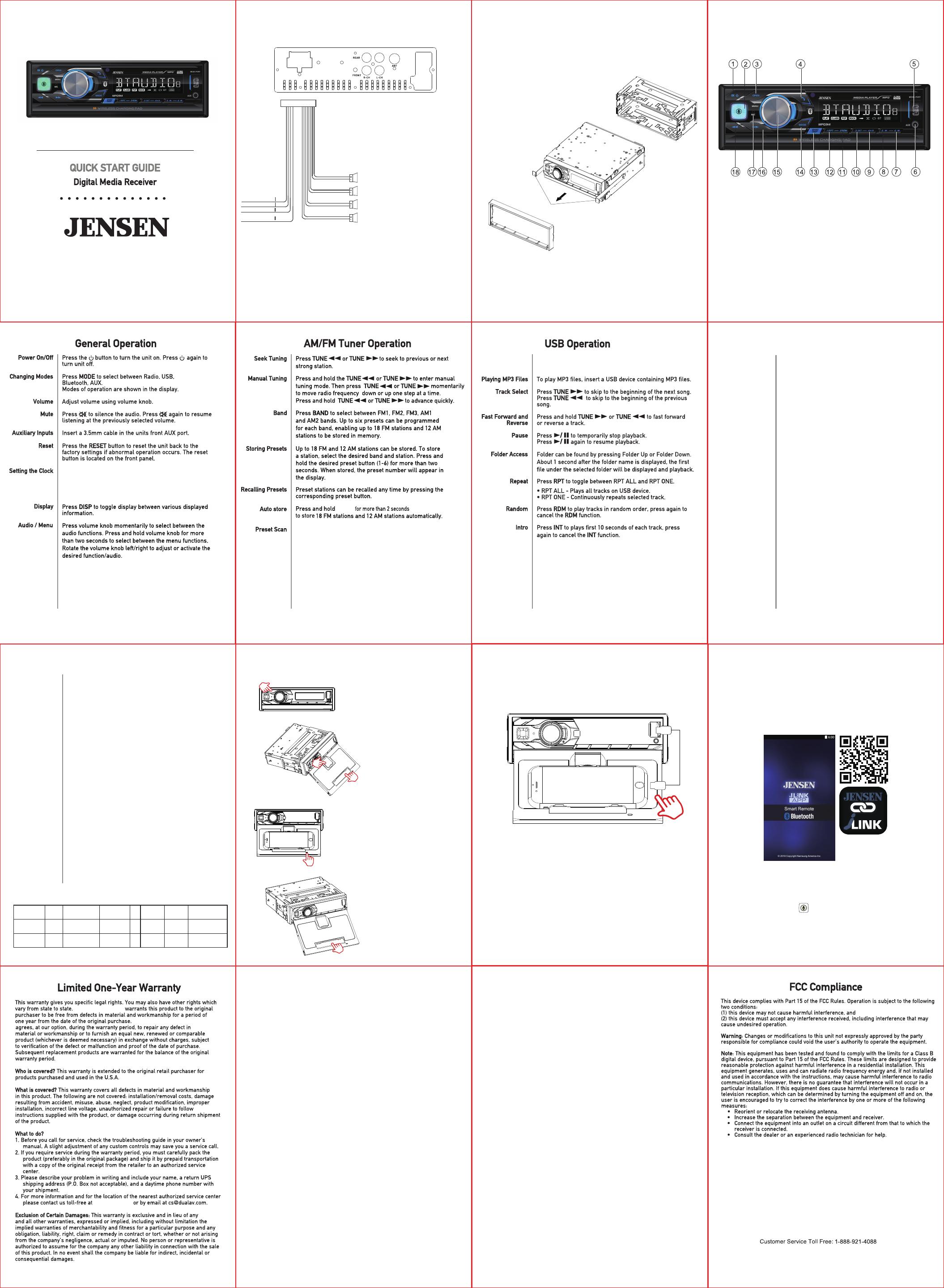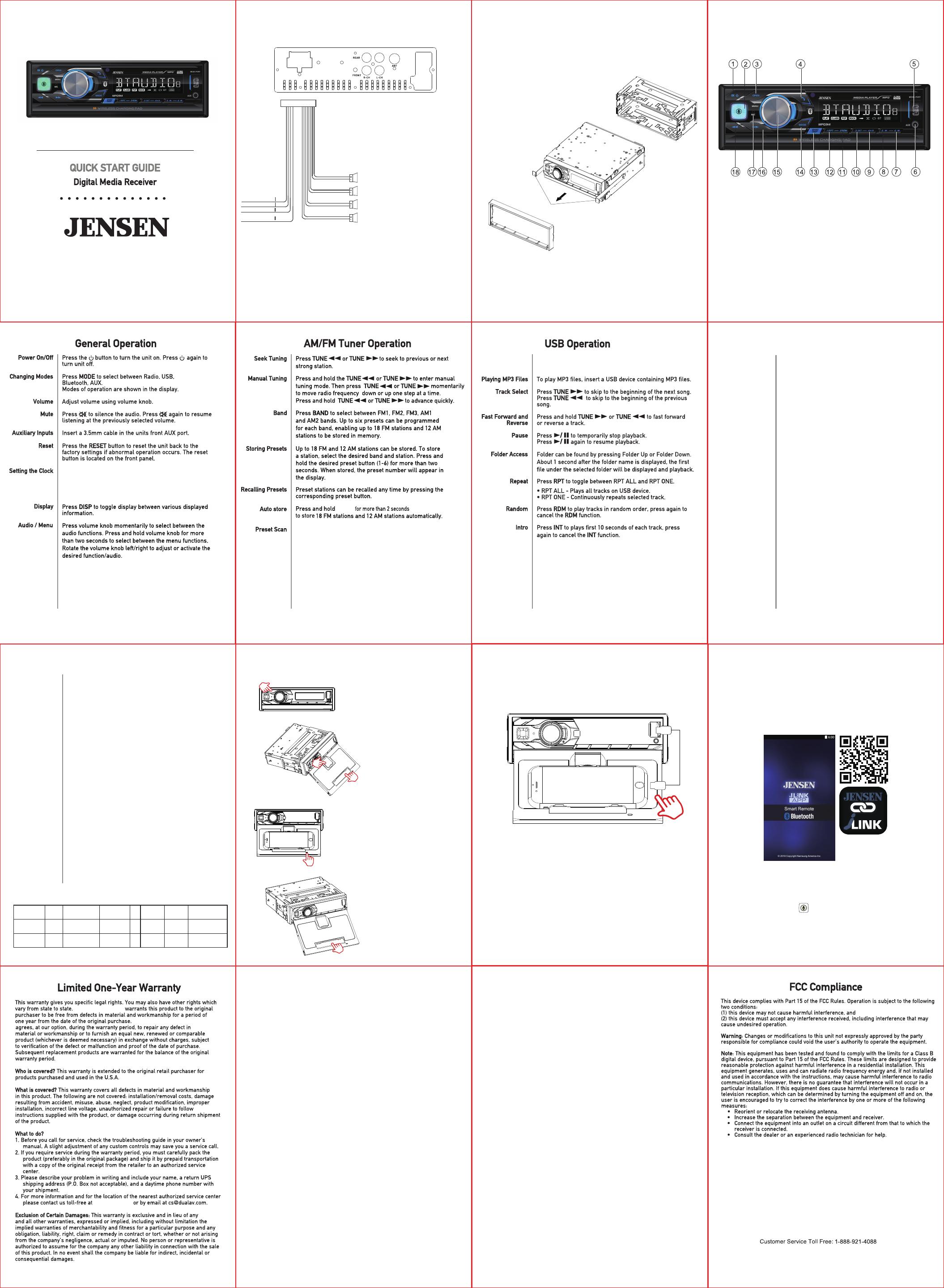
With the unit on, long press DISP to display clock time. Press and
hold DISP until the hours or minutes begin to flash, then
release. Rotate the volume knob to adjust the time.
Long press DISP to finish the clock setting.
MENU
,then press DISP
Touch PS to recall each preset station that has been
stored in memory for each band.
(Available with the Dual Smart Remote App only)
Wireless Charging Operation
Preparation
Pairing a New
Device
Bluetooth
®
Before using a Bluetooth device, it must be paired and
connected. Ensure that Bluetooth is activated on your
device before beginning the pairing process.
The head unit broadcasts the pairing signal constantly
when no devices are connected. Complete the pairing
sequence from your Bluetooth device. Refer to the
owner’s manual for your device for more details.
The device name is "Jensen Media Player"
Streaming Audio
Troubleshooting
• Press
ll
to skip to the next available audio track.
• Press
nn
to skip to the previous audio track.
• Press
l
/
II
to toggle between play and pause during
playback.
Note: The head unit can be in any mode of operation
when pairing is performed.
The head unit supports A2DP wireless streaming audio
from a Bluetooth mobile device directly to your head unit.
The following functions can be used to control the music:
Operation
The Jensen Smart App is the ultimate wireless remote control for your
Please remove any pop sockets or cases the have metal holding ring,
this will prevent the charging pad from working and may damage the device.
Also thick cases or metal cases will prevent the pad from charging the
phone or may cause the phone to overheat, please use caution.
receiver. You can download Jensen Smart app from Apple App Store or
Google Play Store and install it on your smartphone or tablet.
Please scan the following QR code to download Jensen J Link APP P2 to
your smart phone.
APP Operation
NOTENOTE
Voice Activation Operation
Bluetooth should be paired between your smartphone and the receiver.
Press the voice activation button , and the receiver will switch into Bluetooth mode,
This will activate Siri
®
or Google Assistant
TM
on your smartphone. You will need to
manually switch back to the previous or desired mode once this operation is terminated.
Front panel USB port support 1A charging/Play-
back.
Putting Phone
on Wireless
Charging Pad
Charging Status
Phone Removal
LED Indicator
LED Indication Standby Normal Charging Fast Charging Full FOD/Error Low Power Over Temperature
LED-A(Red)
Off after
10S On
3S Flashing
Off Off Off OffOn
LED-B(Green)
Off
3S Flashing 3S Flashing
On
0.5S Flashing 0.5S Flashing
Off
MPQ914
Wiring Diagram-Inputs/Outputs
IGNITION / ACC 12V(+) RED
BATTERY 12V (+) YELLOW
CHASSIS GROUND BLACK
REMOTE TURN-ON(+)
POWER ANTENNA (+)
DARK BLUE
WHITE
WHITE/BLACK
GRAY
GRAY/BLACK
GREEN
GREEN/BLACK
VIOLET
VIOLET/BLACK
FRONT LEFT SPEAKER
FRONT RIGHT SPEAKER
REAR LEFT SPEAKER
REAR RIGHT SPEAKER
TYPICPAL FRONT-LOAD DIN
MOUNTING METHOD
Wireless Charging sequence USB Charging
Wireless Charging Caution
Step #1
Press OPEN to open or close the
wireless charging pad.
Step #2
Open phone holder on the
bottom of the pad.
Note – Use the phone holder
on the top of the pad in order to
hold the smartphone more firmly.
Step #3
Step #4
Place the smart phone on the wireless
charging pad to begin charging.
Note: LED Indicator for Charging Status
Charging: Flashing Red or Green
Fully Charged: Solid Green
Press OPEN to close the wireless
charging pad.
Note: Before retracting the
charging pad, make sure to close
the phone holder. The pad will not
retract if the holder is open.
www.jensenmobile.com
©2019 Namsung America Inc.
NSA1019-V01
Step #5
For phones that do not support wireless charging, insert the charging cable
that came with your phone into the USB port and place the phone on the
phone mount pad.
USB
USB
Namsung America Inc.
Namsung America Inc.
1-888-921-4088
Radio removal keys
To download a complete owner’s manual
visit www.jensenmobile.com
or call customer service
1-888-921-4088
(Monday-Friday,9AM-5PM EST)
1.Mute/Power
2.Voice Activation
3.Open
4.End Call
5.USB Port
6.Aux Input
7.Preset 6/Folder Up
8.Preset 5/Folder Down
9.Preset 4/Play/Pause
Button Operation
Press the Open button on the front panel, and the
Wireless Charging Pad will automatically slide
out from the unit. Open the phone holder at the
bottom after the pad has completely slid into
the position. Lift the buckle on the top of the
pad to securely support the phone (Only supports
phones with wireless charging feature).
After the phone enters charging mode, the LED
status indicator will begin to flash at the bottom
of the pad. Normal charging mode will be
indicated by a flashing red and green LED. Fast
charging mode will be indicated by a flashing
green LED indicator. When charging is completed,
the LED will remain solid green.
Once the phone has completed charging, remove
the phone and close the phone holder at the
bottom of the pad. Press the Open button to
retract the pad. If the phone holder on the pad is
not closed, the charging pad will not retract.
10.Preset 3/Intro Scan
11.Preset 2/Random
12.Preset 1/Repeat
13.Band/Disp
14.Mode
15.VOL Up/Down/Menu
16.Tune/Track Up
17.MIC
18.Tune/Track Down