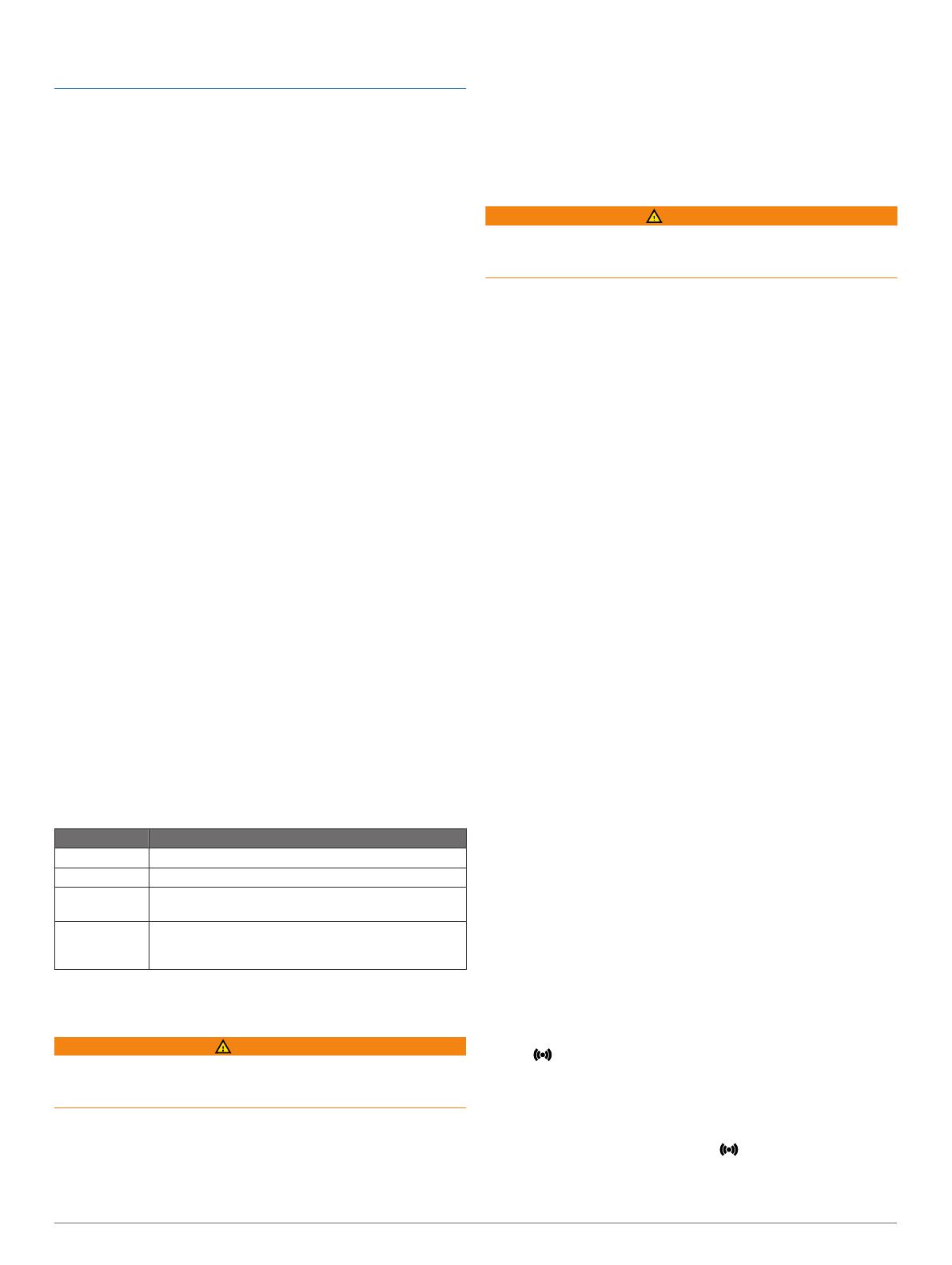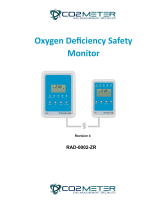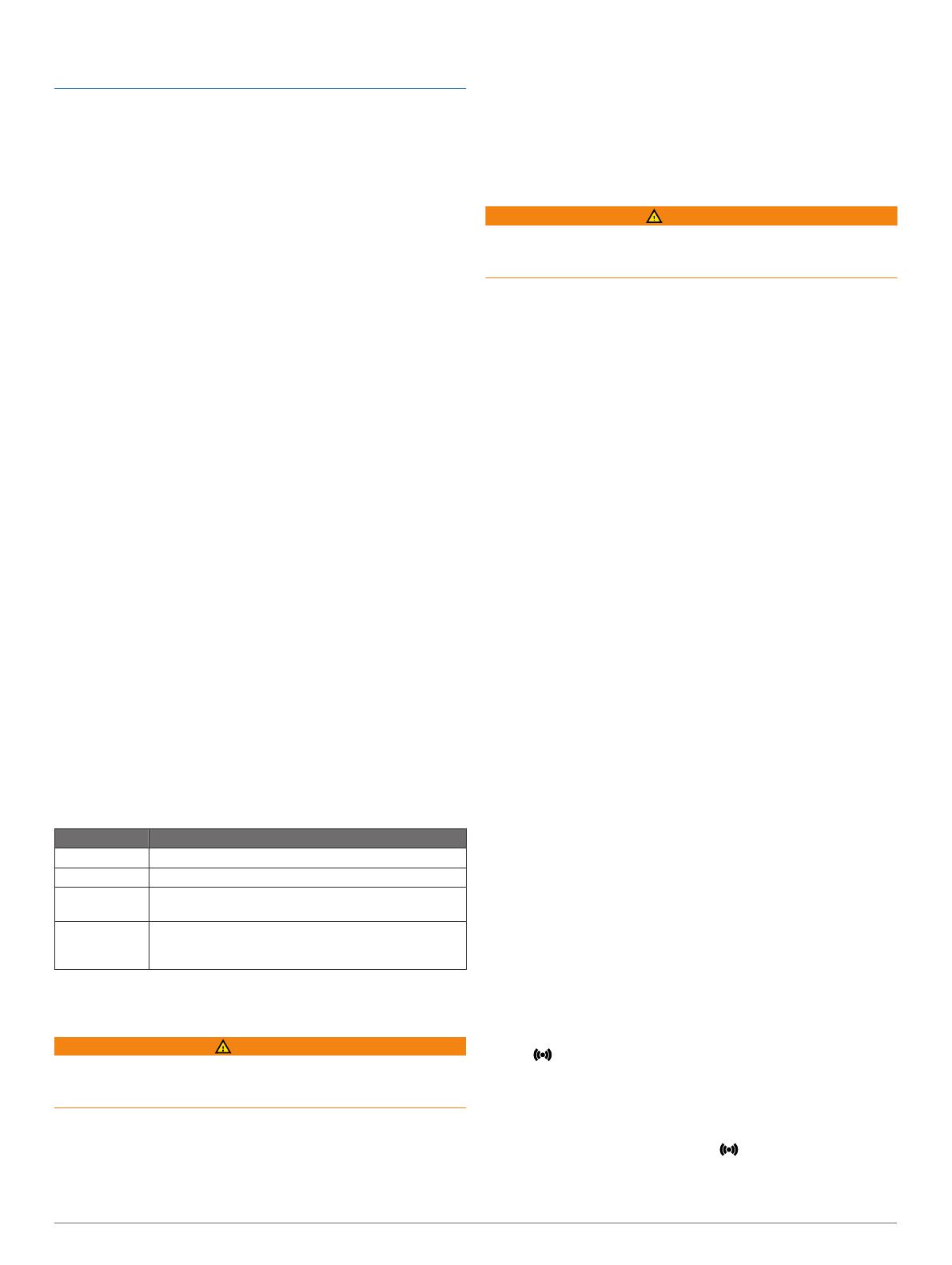
Secure the weather cap tightly to prevent damage to the USB
port.
Cleaning the Device
1
Wipe the device using a cloth dampened with a mild
detergent solution.
2
Wipe it dry.
Troubleshooting
Support and Updates
Garmin Express
™
(www.garmin.com/express) provides easy
access to these services for
Garmin devices.
• Product registration
• Product manuals
• Software updates
Updating the Software Using the Garmin Express
Application
Before you can update your device software, you must
download the Garmin Express application.
You can update the taillight software using the Garmin Express
application. If you have the optional Varia
RDU
device paired to
the taillight, software updates are sent wirelessly from the
taillight.
1
Connect the taillight to your computer using the USB cable.
Garmin Express
looks for software updates automatically and
sends them to your device.
2
Follow the on-screen instructions.
3
Disconnect the device, and turn it on.
The red LEDs progressively turn on to indicate the device is
updating.
4
When updating the paired Varia
RDU
device, bring it within
range (3 m) and turn it on.
The status LED on both devices turns purple to indicate the
devices are updating. The update may take a couple
minutes. When the update is complete, the taillight status
LED turns green, and both devices turn off.
NOTE:
If you want to cancel the
Varia
RDU
software update,
hold the device key on the taillight for 2 seconds. You must
pair the devices again to receive a software update.
Taillight Status LED for Software Updates
LED Activity Status
Solid green The software update is complete and successful.
Solid red The software update failed.
Flashing purple The device is searching for the paired Varia
RDU
device.
Solid purple The device is uploading a software update from
Garmin Express
. If the
Varia RDU device is paired, the
taillight also sends a software update to both devices.
The taillight disconnects from the Edge
device
WARNING
If the taillight is not connected or sending data to the Edge
device,
Garmin recommends that you stop riding and check the
devices in a safe location.
The Edge displays Radar Disconnected when it is not connected
to the taillight.
• Turn both devices off, and turn them back on.
You can check the battery level when you turn the devices
back on. The taillight LEDs fill horizontally to indicate the
battery level.
• Pair the devices (Pairing the Taillight with Your Edge 1000,
page 2)
.
The taillight disconnects from the Varia RDU
Device
WARNING
If the taillight is not connected or sending data to the Varia
RDU
device,
Garmin recommends that you stop riding and check the
devices in a safe location.
If the threat level LED is solid red and the REAR
LED is off, the
taillight is not connected to the
Varia
RDU
device.
• Turn both devices off, and turn them back on.
You can check the battery level when you turn the devices
back on. The taillight LEDs fill horizontally to indicate the
battery level.
• Pair the devices (Pairing the Taillight with the RDU Device
,
page
4)
.
The taillight is not responding
During a ride, if the taillight status LED is flashing or solid red,
the device is in an error state.
• Make sure the device is within the approved operating
temperature range (Varia
RTL
and RDU Specifications,
page 3)
.
• Turn the device off, and turn it back on.
You can check the battery level when you turn the device
back on. The taillight LEDs fill horizontally to indicate the
battery level.
• Avoid multiple sources of radar interference.
The status LED turns red while charging
• Check the USB cable, connectors, and ports for damage.
• Make sure the power source is generating power.
You can check this several ways. For example, you can
check whether other devices powered by the source are
functioning.
• Make sure the device is within the approved charging
temperature range (Varia
RTL
and RDU Specifications,
page 3).
Thermal Safety Shutdown
To prevent overheating, the
Varia device may turn off when
operated at a high intensity in warm, stagnant air. The status
LED is red until the device cools down. You should use the
device outdoors.
Pairing the Taillight with the RDU Device
The Varia
RDU
device can be paired with one taillight at a time.
NOTE:
If your taillight was packaged with an RDU device, they
are already paired.
1
Hold the Varia
RDU
device key for 5 seconds.
The LED turns solid blue.
2
Turn on the taillight.
3
Bring the devices within 1 cm of each other, and wait while
the devices connect.
When the devices are connected, the taillight LEDs move
from side to side. The Varia RDU and REAR
LEDs are
solid.
4 Troubleshooting