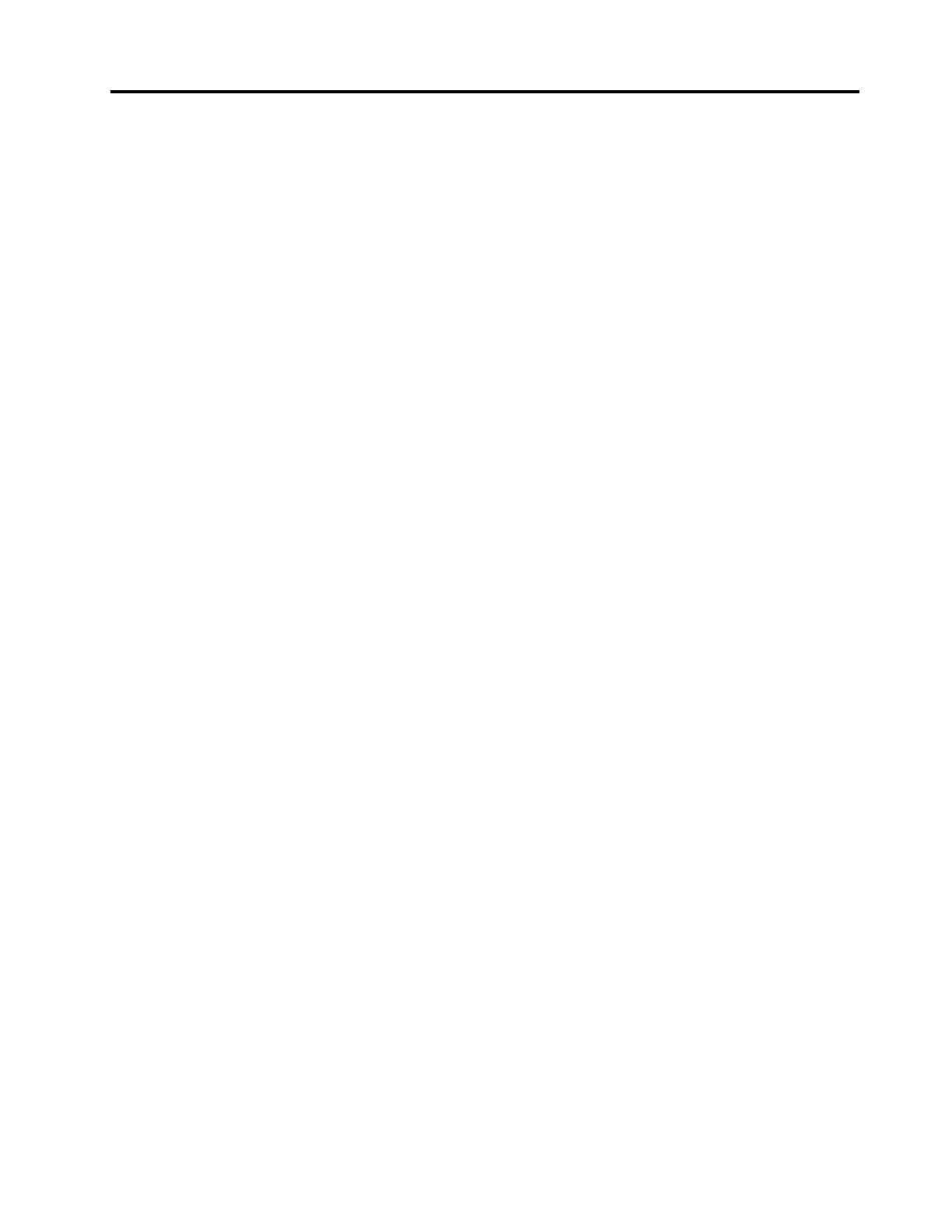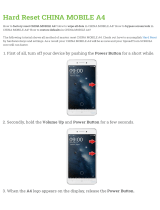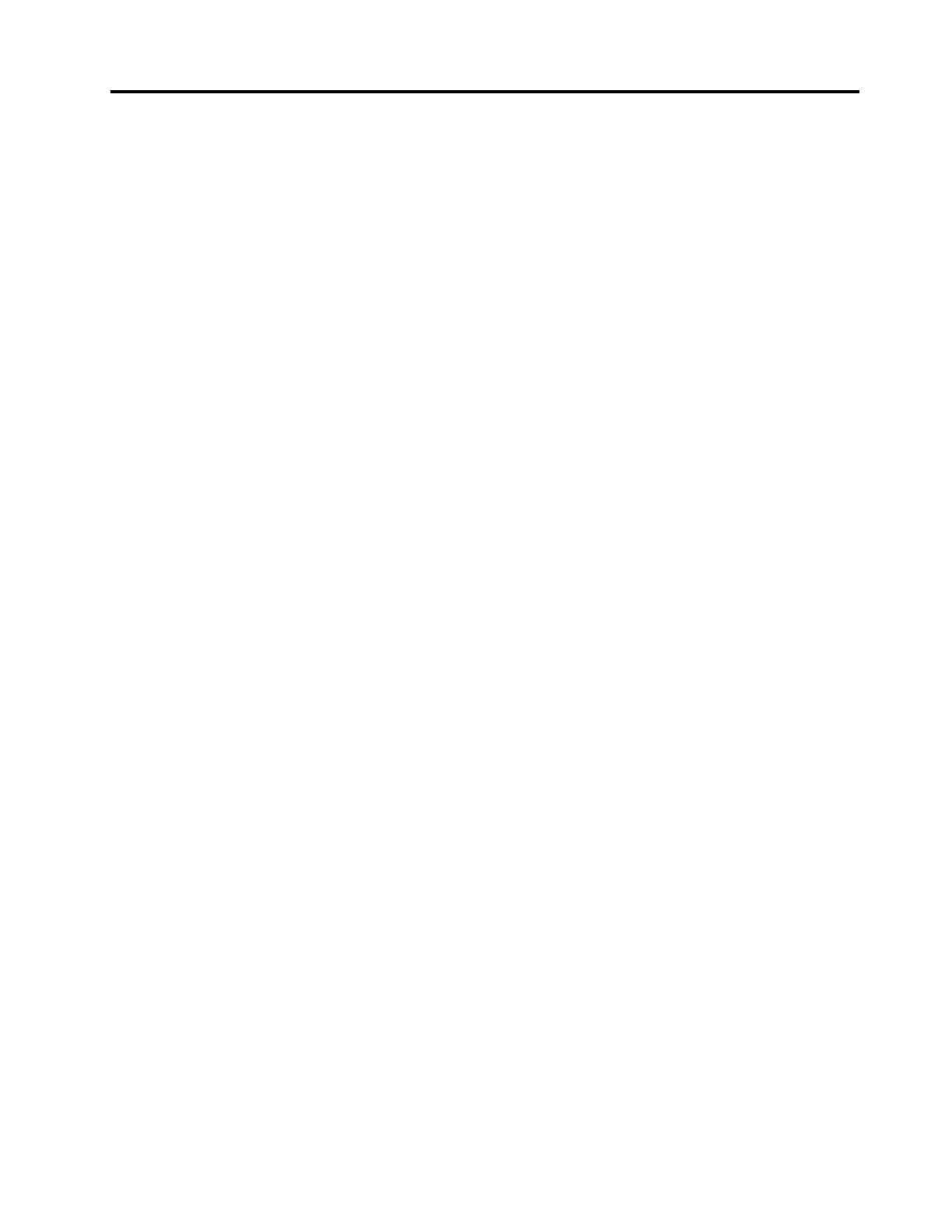
Contents
Readthisfirst.............iii
Importantsafetyandhandlinginformation.....iii
Chapter1.Productoverview......1
Productlayout................1
Frontview................1
Rearview................2
Tabletlayout................3
Frontandsideview............4
Back-sideview..............7
Accessories.................8
Features..................8
Specifications................9
Operatingenvironment...........10
Lenovoprograms.............10
Chapter2.Usingyourtablet.....13
Initialsetupinstructions...........13
Usingthemulti-touchscreen.........13
UsingtheOn-ScreenKeyboardandtheTouch
Keyboard.................14
UsingtheTabletDigitizerPen.........14
Downloadinggamesandapplications.....15
Usingthekeyboarddock..........15
Usingthefunctionkeys.........17
UsingtheThinkPadpointingdevice....19
Powermanagement............19
Chargingthebattery..........19
Extendingthebatterylifebetweencharges..21
Checkingthebatterystatus........21
Usingthecameras.............22
Usingsynchronizationsolutions........22
UsingtheGPSsatellitereceiver........22
Chapter3.Wirelessnetworksand
devices................23
InstallingandremovingtheSIMcard......23
Determiningwhichmobilenetworkyouareusing.24
Connectingtoamobiledatanetwork......25
ConnectingtoaWi-Finetwork........25
SharingyourInternetconnection.......26
UsingBluetoothdevices...........27
UsingNFC................27
Chapter4.Security..........29
Attachingamechanicallock.........29
Usingpasswords..............29
Passwordsandsleepmode........29
Enteringpasswords...........30
Power-onpassword...........30
Harddiskpasswords..........30
Supervisorpassword..........32
Settingthesecuritychip...........34
NoticeondeletingdatafromyourmSATA
solid-statedrive..............35
Usingfirewalls...............36
Protectingdataagainstviruses........36
Chapter5.Recoveryoverview....37
Refreshingyourtablet............37
Resettingyourtablettothefactorydefault
settings.................37
Advancedstartupoptions..........37
Chapter6.Advancedconfiguration..39
Installingdevicedrivers...........39
ThinkPadSetup..............39
Mainmenu..............39
Configmenu..............40
DateandTimemenu..........44
Securitymenu.............44
Startupmenu.............47
Restartmenu.............49
UpdatingyoursystemUEFIBIOS.....49
Usingsystemmanagement..........49
Systemmanagement..........50
Settingmanagementfeature.......50
Chapter7.Youandyourtablet....51
Comfortandaccessibility..........51
Usingyourtabletmorecomfortably....51
Accessibilityinformation.........51
Gettingupdates..............51
Travelingwithyourtablet...........52
Traveltips...............52
Travelaccessories...........52
Careandmaintenance...........53
Chapter8.Troubleshooting
problems...............55
Diagnosingproblems............55
Troubleshooting..............55
Recoveringfromaseveresoftwareproblem...56
Errormessages..............57
©CopyrightLenovo2012
i