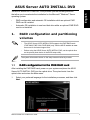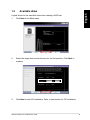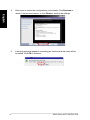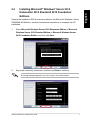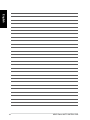ASUS Server AUTO INSTALL DVD
1
English
ASUS Server AUTO INSTALL DVD
The ASUS Server AUTO INSTALL DVD provides you the following solutions
that allow you to accelerate the installation for the Microsoft
®
Windows
®
Server
operating system:
• RAIDcongurationandautomaticOSinstallationwhileanoptionalPIKE
RAID card is installed.
• Automatic OS installation in one hard disk drive whileanoptionalPIKERAID
card is not installed.
1. RAID conguration and partitioning
volumes
• TheASUSServerAUTOINSTALLDVDsupportsthePIKERAIDcards
(PIKE2008,PIKE2108,PIKE2208)only.VisittheASUSwebsiteatwww.
asus.com for the latest support lists.
• BeforeusingtheASUSServerAUTOINSTALLDVD,settheopticaldrive
astheprimarybootdeviceintheBIOSsetuputility.
AfterinstallingthePIKERAIDcard,poweronyoursystemandplacetheASUS
ServerAUTOINSTALLDVDintotheopticaldrive.Thesytembootsfromthe
optical drive and enters the Main menu.
1. Selectyourpreferredlanguagefortheinstallationprocesses,andthenclick
.
Thesysteminformationshownonthesetupscreensvariesbymodels.

2
ASUS Server AUTO INSTALL DVD
English
2. ThesetupreturnstotheMainmenuwhileaRAIDsetiscreated.Fromthe
Mainmenu,youcanseetheRAIDsetinformationandavailablediskfor
installing the OS.

ASUS Server AUTO INSTALL DVD
3
English
Logical drives for the hard disk drive after creating a RAID set.
1. Click
in the Main menu.
2. Selectthetargetdiskandsetthesizefortherstpartition.Click
to
continue.
3. Click
to start OS installation. Refer to next section for OS installation.

4
ASUS Server AUTO INSTALL DVD
English
2. Installing Microsoft
®
Windows
®
operating system
ASUSServerAUTOINSTALLDVDallowsyoutoconguretheinstallationfor
the following operating systems: Microsoft
®
Windows
®
Server2008Editionsand
Microsoft
®
Windows
®
Server2012Editions.
®
®
PreparetheinstallationDVDandserialnumberfortheMicrosoft
®
Windows
®
Server
2008StandardR2/2008EnterpriseR2Editions,andthenfollowbelowinstructions
to complete the OS installation:
1. Select or -
or
,andthenclick.

ASUS Server AUTO INSTALL DVD
5
English
2. Keyinthenecessaryinformation,andthenclick to continue.
Awarningmessageappearsifyoudonotkeyintheserialnumber.
3. Keyinthecomputername,andselecttojoinaWorkgroup.Click to
continue.

6
ASUS Server AUTO INSTALL DVD
English
4. Allowsyoutoreviewthecongurationsyou'vemade.Click to
returntothepreviousmenus,orclickFinishtoconrmthesettings.
5. Awarningmessageappears,remindingyouthattheharddiskdrivewillbe
formatted. Click to continue.

ASUS Server AUTO INSTALL DVD
7
English
®
®
PreparetheinstallationDVDandserialnumberfortheMicrosoft
®
Windows
®
Server
2008/2008x64Editions,andthenfollowbelowinstructionstocompletetheOS
installation:
1. Select or
or
,andthenclick.
2. Keyinthenecessaryinformation,andthenclick to continue.
Awarningmessageappearsifyoudonotkeyintheserialnumber.

8
ASUS Server AUTO INSTALL DVD
English
4. Allowsyoutoreviewthecongurationsyou'vemade.Click to
returntothepreviousmenus,orclickFinishtoconrmthesettings.
5. Awarningmessageappears,
reminding you that the hard
diskdrivewillbeformatted.
Click to continue.
3. Keyinthecomputername.Click to continue.
EnsurethatyouhavecreatedanAdministratorpasswordbeforeinstalling
WindowsServer2012.

ASUS Server AUTO INSTALL DVD
9
English
6. Starts preparing the target partition for the OS installation.
7. Thetargetdiskhasbeenformattedandpreparationisdone.Thesystemwill
restartafter10seconds.Oryoumaypress<Enter>torestartthesystemim-
mediately.
8. Theinitializationscreenappearsafterrestartingthesystem.Waituntilthe
next screen appears.
9. Insert the Windows
®
Server2012installationDVDwhenthisscreenappears.
Thenpress<Enter>tocompletetheOSinstallationautomatically.

10
ASUS Server AUTO INSTALL DVD
English
-
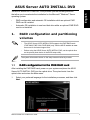 1
1
-
 2
2
-
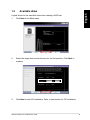 3
3
-
 4
4
-
 5
5
-
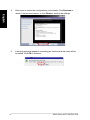 6
6
-
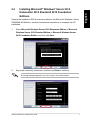 7
7
-
 8
8
-
 9
9
-
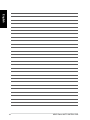 10
10
Asus RS100-E8-PI2 E8476 Owner's manual
- Type
- Owner's manual
- This manual is also suitable for
Ask a question and I''ll find the answer in the document
Finding information in a document is now easier with AI
Related papers
-
Asus RS720-E7/RS12 Owner's manual
-
Asus 90SB0330M0UAY0 User manual
-
Asus Z9NA-D6 E7280 User manual
-
Asus RS920-E7/RS8 User manual
-
Asus Z9PPD24 User manual
-
Asus TS700-E7/RS8 Owner's manual
-
Asus RS724Q-E7/RS12 User manual
-
Asus RS720-X7/RS8 User manual
-
Asus ESC4000 User manual
-
Asus Z10PE-D16 Specification