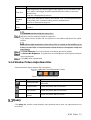Dahua ITC215-PW4I-LZF27135 User manual
- Category
- Security cameras
- Type
- User manual
This manual is also suitable for

Deep Learning Access ANPR Camera
User's Manual
V1.0.0

Cybersecurity Recommendations II
Cybersecurity Recommendations
Mandatory actions to be taken towards cybersecurity
1. Change Passwords and Use Strong Passwords:
The number one reason systems get “hacked” is due to having weak or default passwords. It is
recommended to change default passwords immediately and choose a strong password whenever
possible. A strong password should be made up of at least 8 characters and a combination of special
characters, numbers, and upper and lower case letters.
2. Update Firmware
As is standard procedure in the tech-industry, we recommend keeping NVR, DVR, and IP camera
firmware up-to-date to ensure the system is current with the latest security patches and fixes.
“Nice to have” recommendations to improve your network security
1. Change Passwords Regularly
Regularly change the credentials to your devices to help ensure that only authorized users are able to
access the system.
2. Change Default HTTP and TCP Ports:
● Change default HTTP and TCP ports for systems. These are the two ports used to communicate and
to view video feeds remotely.
● These ports can be changed to any set of numbers between 1025-65535. Avoiding the default ports
reduces the risk of outsiders being able to guess which ports you are using.
3. Enable HTTPS/SSL:
Set up an SSL Certificate to enable HTTPS. This will encrypt all communication between your devices
and recorder.
4. Enable IP Filter:
Enabling your IP filter will prevent everyone, except those with specified IP addresses, from accessing
the system.
5. Change ONVIF Password:
On older IP Camera firmware, the ONVIF password does not change when you change the system’s
credentials. You will need to either update the camera’s firmware to the latest revision or manually
change the ONVIF password.
6. Forward Only Ports You Need:
● Only forward the HTTP and TCP ports that you need to use. Do not forward a huge range of numbers
to the device. Do not DMZ the device's IP address.
● You do not need to forward any ports for individual cameras if they are all connected to a recorder on
site; just the NVR is needed.
7. Disable Auto-Login on SmartPSS:
Those using SmartPSS to view their system and on a computer that is used by multiple people should
disable auto-login. This adds a layer of security to prevent users without the appropriate credentials from
accessing the system.
8. Use a Different Username and Password for SmartPSS:

Cybersecurity Recommendations III
In the event that your social media, bank, email, etc. account is compromised, you would not want
someone collecting those passwords and trying them out on your video surveillance system. Using a
different username and password for your security system will make it more difficult for someone to
guess their way into your system.
9. Limit Features of Guest Accounts:
If your system is set up for multiple users, ensure that each user only has rights to features and functions
they need to use to perform their job.
10. UPnP:
● UPnP will automatically try to forward ports in your router or modem. Normally this would be a good
thing. However, if your system automatically forwards the ports and you leave the credentials defaulted,
you may end up with unwanted visitors.
● If you manually forwarded the HTTP and TCP ports in your router/modem, this feature should be
turned off regardless. Disabling UPnP is recommended when the function is not used in real
applications. 11. SNMP:
Disable SNMP if you are not using it. If you are using SNMP, you should do so only temporarily, for
tracing and testing purposes only.
12. Multicast:
Multicast is used to share video streams between two recorders. Currently there are no known issues
involving Multicast, but if you are not using this feature, deactivation can enhance your network security.
13. Check the Log:
If you suspect that someone has gained unauthorized access to your system, you can check the system
log. The system log will show you which IP addresses were used to login to your system and what was
accessed.
14. Physically Lock Down the Device:
Ideally, you want to prevent any unauthorized physical access to your system. The best way to achieve
this is to install the recorder in a lockbox, locking server rack, or in a room that is behind a lock and key.
15. Connect IP Cameras to the PoE Ports on the Back of an NVR:
Cameras connected to the PoE ports on the back of an NVR are isolated from the outside world and
cannot be accessed directly.
16. Isolate NVR and IP Camera Network
The network your NVR and IP camera resides on should not be the same network as your public
computer network. This will prevent any visitors or unwanted guests from getting access to the same
network the security system needs in order to function properly.

Foreword IV
Foreword
General
This user’s manual (hereinafter referred to be "the Manual") introduces the functions and
operations of the deep learning access ANPR camera (hereinafter referred to be "the Device").
Models
ITC215-PW4I-LZF27135
ITC215-PW4I-IRLZF27135
Safety Instructions
The following categorized signal words with defined meaning might appear in the Manual.
Signal Words
Meaning
DANGER
Indicates a high potential hazard which, if not avoided, will result
in death or serious injury.
WARNING
Indicates a medium or low potential hazard which, if not avoided,
could result in slight or moderate injury.
CAUTION
Indicates a potential risk which, if not avoided, could result in
property damage, data loss, lower performance, or unpredictable
result.
TIPS
Provides methods to help you solve a problem or save you time.
NOTE
Provides additional information as the emphasis and supplement
to the text.
Revision History
No.
Version
Revision Content
Release Time
1
V1.0.0
First Release.
November 27, 2018
Privacy Protection Notice
As the device user or data controller, you might collect personal data of other such as face,
fingerprints, car plate number, Email address, phone number, GPS and so on. You need to be
in compliance with the local privacy protection laws and regulations to protect the legitimate
rights and interests of other people by implementing measures include but not limited to:
providing clear and visible identification to inform data subject the existence of surveillance
area and providing related contact.

Foreword V
About the Manual
The Manual is for reference only. If there is inconsistency between the Manual and the
actual product, the actual product shall prevail.
We are not liable for any loss caused by the operations that do not comply with the Manual.
The Manual would be updated according to the latest laws and regulations of related
regions. For detailed information, see the paper manual, CD-ROM, QR code or our official
website. If there is inconsistency between paper manual and the electronic version, the
electronic version shall prevail.
All the designs and software are subject to change without prior written notice. The product
updates might cause some differences between the actual product and the Manual. Please
contact the customer service for the latest program and supplementary documentation.
There still might be deviation in technical data, functions and operations description, or
errors in print. If there is any doubt or dispute, please refer to our final explanation.
Upgrade the reader software or try other mainstream reader software if the Manual (in PDF
format) cannot be opened.
All trademarks, registered trademarks and the company names in the Manual are the
properties of their respective owners.
Please visit our website, contact the supplier or customer service if there is any problem
occurred when using the device.
If there is any uncertainty or controversy, please refer to our final explanation.

Important Safeguards and Warnings VI
Important Safeguards and Warnings
This Chapter describes the contents covering proper handling of the Device, hazard prevention,
and prevention of property damage.Read these contents carefully before using the Device,
comply with them when using, and keep it well for future reference.
Power Requirements、
All installation and operation should conform to your local electrical safety codes.
The power source shall conform to the Safety Extra Low Voltage (SELV) standard. Please
note that the power supply requirement is subject to the device label.
Make sure the power supply is correct before operating the device.
A readily accessible disconnect device shall be incorporated in the building installation
wiring.
Prevent the power cable from being trampled or pressed, especially the plug, power socket
and the junction extruded from the device.
Environment
Do not aim the device at strong light to focus, such as lamp light and sun light; otherwise it
might cause over brightness or light marks, which are not the device malfunction, and
affect the longevity of Complementary Metal-Oxide Semiconductor (CMOS).
Do not place the device in a damp or dusty environment, extremely hot or cold
temperatures, or the locations with strong electromagnetic radiation or unstable lighting.
Keep the device away from any liquid to avoid damage to the internal components.
Keep the indoor device away from rain or damp to avoid fire or lightning.
Keep sound ventilation to avoid heat accumulation.
Transport, use and store the device within the range of allowed humidity and temperature.
Heavy stress, violent vibration or water splash are not allowed during transportation,
storage and installation.
Pack the device with standard factory packaging or the equivalent material when
transporting the device.
Install the device in the location where only the professional staff with relevant knowledge
of safety guards and warnings can access. The accidental injury might happen to the
non-professionals who enter the installation area when the device is operating normally.
Operation and Daily Maintenance
Do not touch the heat dissipation component of the device to avoid scald.
Carefully follow the instructions in the Guide when performing any disassembly operation
about the device; otherwise, it might cause water leakage or poor image quality due to
unprofessional disassemble. Please contact after-sale service for desiccant replacement if
there is condensed fog found on the lens after unpacking or when the desiccant turns
green. (Not all models are included with the desiccant).

Important Safeguards and Warnings VII
It is recommended to use the device together with lightning arrester to improve lightning
protection effect.
It is recommended to ground the device to enhance reliability.
Do not touch the image sensor directly (CMOS). Dust and dirt could be removed with air
blower, or you can wipe the lens gently with soft cloth that moistened with alcohol.
Device body can be cleaned with soft dry cloth, which can also be used to remove
stubborn stains when moistened with mild detergent. To avoid possible damage on device
body coating which could cause performance decrease, do not use volatile solvent such as
alcohol, benzene, diluent and so on to clean the device body, nor can strong, abrasive
detergent be used.
Dome cover is an optical component, do not touch or wipe the cover with your hands
directly during installation or operation. For removing dust, grease or fingerprints, wipe
gently with moisten oil-free cotton with diethyl or moisten soft cloth. You can also air blower
to remove dust.
Please strengthen the protection of network, device data and personal information by
adopting measures which include but not limited to using strong password, modifying
password regularly, upgrading firmware to the latest version, and isolating computer
network. For some device with old firmware versions, the ONVIF password will not be
modified automatically along with the modification of the system password, and you need
to upgrade the firmware or manually update the ONVIF password.
Use standard components or accessories provided by manufacturer and make sure the
device is installed and maintained by professional engineers.
The surface of the image sensor should not be exposed to laser beam radiation in an
environment where a laser beam device is used.
Do not provide two or more power supply sources for the device unless otherwise specified.
A failure to follow this instruction might cause damage to the device.

Regulatory Information VIII
Regulatory Information
FCC Information
Changes or modifications not expressly approved by the party responsible for compliance
could void the user's authority to operate the equipment.
FCC conditions:
This device complies with part 15 of the FCC Rules. Operation is subject to the following two
conditions:
This device may not cause harmful interference.
This device must accept any interference received, including interference that may cause
undesired operation.
FCC compliance:
This equipment has been tested and found to comply with the limits for a digital device,
pursuant to part 15 of the FCC Rules. This equipment generate, uses and can radiate radio
frequency energy and, if not installed and used in accordance with the instructions, may cause
harmful interference to radio communication.
For class A device, these limits are designed to provide reasonable protection against
harmful interference in a commercial environment. Operation of this equipment in a
residential area is likely to cause harmful interference in which case the user will be
required to correct the interference at his own expense.
For class B device, these limits are designed to provide reasonable protection against
harmful interference in a residential installation. However, there is no guarantee that
interference will not occur in a particular installation. If this equipment does cause harmful
interference to radio or television reception, which can be determined by turning the
equipment off and on, the user is encouraged to try to correct the interference by one or
more of the following measures:
Reorient or relocate the receiving antenna.
Increase the separation between the equipment and receiver.
Connect the equipment into an outlet on a circuit different from that to which the
receiver is connected.
Consult the dealer or an experienced radio/TV technician for help.

Table of ContentsIX
Table of Contents
Cybersecurity Recommendations ............................................................................................................ II
Foreword ................................................................................................................................................. IV
Important Safeguards and Warnings ...................................................................................................... VI
Regulatory Information.................................................................................................................. VIII
1 Introduction .............................................................................................................................................. 1
Overview.......................................................................................................................................... 1
Features .......................................................................................................................................... 1
2 Device Structure ...................................................................................................................................... 4
Dimension........................................................................................................................................ 4
Structure .......................................................................................................................................... 5
2.2.1 Unit Device ............................................................................................................................ 5
2.2.2 Rear Panel ............................................................................................................................ 5
Device External Cable .................................................................................................................... 6
3 Device Installation ................................................................................................................................... 8
Universal Joint Installation .............................................................................................................. 8
Bracket Installation .......................................................................................................................... 9
4 Basic Configuration .............................................................................................................................. 10
Quick Config Tool .......................................................................................................................... 10
4.1.1 Initializing Tool..................................................................................................................... 10
4.1.2 Modifying IP Address .......................................................................................................... 12
4.1.3 Device Upgrade .................................................................................................................. 15
Web Login ..................................................................................................................................... 17
4.2.1 Recommended Config ........................................................................................................ 17
4.2.2 Device Initialization ............................................................................................................. 17
4.2.3 Direct Login ......................................................................................................................... 21
4.2.4 Password Reset.................................................................................................................. 22
4.2.5 Interface Layout .................................................................................................................. 24
5 WEB Client.............................................................................................................................................. 25
Guide ............................................................................................................................................. 25
Live ................................................................................................................................................ 28
5.2.1 Stream................................................................................................................................. 29
5.2.2 Video Window Setting Bar.................................................................................................. 29
5.2.3 General Function Option Column ...................................................................................... 31
5.2.4 Window Picture Adjustment Bar ......................................................................................... 33
Query ............................................................................................................................................. 33
5.3.1 Picture Query ...................................................................................................................... 34
5.3.2 Record Query...................................................................................................................... 36
5.3.3 Plate Query ......................................................................................................................... 38
Setting ........................................................................................................................................... 38
5.4.1 ITC....................................................................................................................................... 38
5.4.2 Camera ............................................................................................................................... 55

Table of ContentsX
5.4.3 Network ............................................................................................................................... 63
5.4.4 Event ................................................................................................................................... 66
5.4.5 Storage................................................................................................................................ 70
5.4.6 System ................................................................................................................................ 74
5.4.7 Information .......................................................................................................................... 93
Alarm.............................................................................................................................................. 95
Logout ............................................................................................................................................ 96
6 Technical Parameters ........................................................................................................................... 97
7 FAQ .......................................................................................................................................................... 99

Introduction 1
1 Introduction
Overview
Deep learning access ANPR camera adopts deep learning smart algorithm. It supports vehicle
detection, license plate recognition, logo recognition, model recognition, vehicle brand and
color recognition and H.265 encoding.
The device consists of protection housing, flash light and HD smart camera. Built-in camera
adopts HD progressive scanning CMOS, which owns several features such as high definition,
low illuminance, high frame rate and excellent color rendition etc. Meanwhile, it supports
simultaneous processing of two channels’ video for both master and slave cameras. It will
automatically select one channel video with better recognition result to report.
The product is widely applied to vehicle capture and recognition of community road, parking lot
and other entrance and exit surveillance.
Features
Some product functions are listed below, which is for reference only. Product functions might
not be completely same according to different models. The actual product shall prevail.
Authority Management
Each user group owns a permission set, which can be freely modified. It is a subset of the
total permission set, and user permission within the group cannot exceed the set of group
permission
Supports 2 user levels.
Sets if the vehicle owns the permission of opening barrier and supports blacklist alarm
function.
Realizes device config management and control permission management via Ethernet.
Storage
Stores corresponding video data onto the central server according to users’ config and
strategy (such as alarm and timing setting)
Users can record via WEB according to their requirements. The recorded video file will be
stored on the computer where client is located.
Supports local hot swapping of storage card and storage when network disconnected. It
implements circulated coverage of picture storage automatically when memory becomes
insufficient.
Supports log function. It can store 1024 log records and support user permission control.
Supports FTP storage and ANR.

Introduction 2
Alarm
It can trigger alarm upon camera operation exceptions via network, such as memory card
damage and so on.
Some devices support alarm output terminal connecting to various alarm peripherals,
responding to external alarm input (within 200ms) in real time. It can correctly deal with
various alarms according to the linkage setting defined by users in advance (such as
informing user via email) and generate corresponding voice prompt (users are allowed to
record voice in advance).
Network Monitoring
Transmit video data of single channel compressed by device to network terminal and make
it reappear after decompression via network. Keep delay within 500ms when bandwidth is
allowed.
The device supports max. 10 users on line at the same time.
Supports system access via WEB, applied to WAN.
Supportsdevice management via WEB mode.
Video data transmission adopts HTTP, TCP, UDP, MULTICAST and RTP/RTCP etc.
Supports system access via WEB, applied to WAN.
Capture and Recognition
Supports vehicle recognition.
Supports license plate recognition.
Supports setting OSD info and location of channel, picture.
Supports picture capture and encoding. Supports picture watermark encryption, prevent
pictures from being tampered.
The captured pictures can automatically record vehicle time, location, license plate, vehicle
color and bayonet direction etc.
Supports vehicle color, logo, vehicle model and other vehicle feature recognition.
Peripheral Control
Supports peripheral control function, it can freely set various peripheral control protocol
and connection interface.
It can externally connect to vehicle detector, signal detector and other devices.
Auto Adjustment
AWB: It can still accurately display the object color when light condition changes
Auto exposure: It can automatically set shutter speed according to the exposure value of
the image measured by metering system, according to shutter and iris exposure set by
factory default.
Auto gain: It can automatically increase camera sensitivity when illuminance is very low,
enhance image signal output so that it can acquire clear and bright image

Introduction 3
Panoramic Camera
It can receive HDCVI image signal input of panoramic camera. Video stream of panoramic
camera can be accessed in real time via WEB.

Device Structure 4
2 Device Structure
Deep learning access ANPR camera is an integrated device. The camera is installed in the
housing, the interface board of the camera is concealed and the camera port is connected via
cable.
Dimension
General product dimension diagram (Unit: mm)
Product with bracket dimension diagram (Unit: mm)

Device Structure 5
Structure
2.2.1 Unit Device
Product structure diagram
2.2.2 Rear Panel
Rear panel structure diagram

Device Structure 6
Device External Cable
Port diagram
Table 2-1 External cablefunction introduction
No.
Port
Function
Description
1
LAN
Network port
Connects to standard Ethernet, supports PoE power
supply.
2
CCTV-camera
Panoramic
camera input
port
Connects to panoramic camera, receives image input by
panoramic camera.
3
Sub-camera
Sub camera
input port
Function reserved.
4
AUDIO OUT
Audio output
port.
Audio output port.
5
AUDIO IN
Audio input
port.
Audio input port.
6
RS485
RS-485 port
RS-485
Light blue: RS-485_A1
Yellow black: RS-485_B1
Yellow green: RS-485_A2
White orange: RS-485_B2
RS-485/232
Blue white: RS-485_A/RS-232_R
Green white: RS-485_B/RS-232_T
Gray: GND

Device Structure 7
No.
Port
Function
Description
7
ALARM
Alarm port
Alarm output
Brown: ALARM_NO1
Green: ALARM_NC1
Blue: ALARM_NO2
White: ALARM_NC2
Yellow: ALARM_NO3
Orange: ALARM_NC3
Alarm input
Purple: IO_IN1
Pink: IO_IN2
Red: ALARM_IN1
Black: GND
8
Power
Power input
port
Inputs DC 12V power. Please be sure to supply power as
instructed in the Guide.
Device abnormity or damage could occur if power is not
supplied correctly.

Device Installation8
3 Device Installation
The actual product shall prevail. The following installation figures are for reference only.
Universal Joint Installation
UseM6× 14 screw to fix the universal joint on the bracket.
Use two 1/4-20×14UNC screws to fix the camera on the universal joint.See Figure 3-1.
Universal joint installation
Adjust the universal joint UDLR and adjust the camera location.
So far, device installation is completed.

Device Installation9
Bracket Installation
Bracket installation
Bracket installation description
No.
Note
1
Adjust the screw leftward and rightward, and then it can adjust the camera
leftward and rightward.
2
Adjust the screw upward and downward, and then it can adjust the camera
upward and downward.
3
Adjust the screw horizontally, and then it can adjust the camera horizontally.
Loosen the adjusting screw of the camera UDLR.
Insert all the camera cable into the bracket and then pull it out from the bracket tail.
Use a M6×20 screw to fix the camera and bracket, the screw can be used to adjust the
camera upward and downward.
Adjust the camera to proper location via all possible directions, and then tighten all the
adjusting screws.

Basic Configuration10
4 Basic Configuration
Quick Config Tool
In this chapter, it only introduces the general operations of quick config tool. Please refer to
Quick Config Tool User's Manual
The figures shown in this chapter are for reference only. The actual interface shall prevail.
The default IP of the device is 192.168.1.108. Please modify device IP address according to
network plan when you use it for the first time or network is adjusted.
You can modify device IP address individually or in batches via ConfigTool or you can log in
WEB client and modify device IP address as well.
It can modify device IP address individually when there are fewer devices or device login
password does not match.
When there are more devicesand device login password matches, you can modify IP
addresses in batches.
Preparation
It has acquired ConfigTool setup package, if not, please contact technical support.
The PC which is installed with ConfigTool is interconnected with device via network.
4.1.1 Initializing Tool
It supports initializing device in the same LAN individually or in batches.
Associated operations cannot be implemented for uninitialized device, which will display gray in
the device list. Besides, it fails to display associated information in other interfaces.
Double click the shortcut key on the desktop .
The system displays the main interface.
Click .
The Modify IP interface is displayed. See Figure 4-1.
Page is loading ...
Page is loading ...
Page is loading ...
Page is loading ...
Page is loading ...
Page is loading ...
Page is loading ...
Page is loading ...
Page is loading ...
Page is loading ...
Page is loading ...
Page is loading ...
Page is loading ...
Page is loading ...
Page is loading ...
Page is loading ...
Page is loading ...
Page is loading ...
Page is loading ...
Page is loading ...
Page is loading ...
Page is loading ...
Page is loading ...
Page is loading ...
Page is loading ...
Page is loading ...
Page is loading ...
Page is loading ...
Page is loading ...
Page is loading ...
Page is loading ...
Page is loading ...
Page is loading ...
Page is loading ...
Page is loading ...
Page is loading ...
Page is loading ...
Page is loading ...
Page is loading ...
Page is loading ...
Page is loading ...
Page is loading ...
Page is loading ...
Page is loading ...
Page is loading ...
Page is loading ...
Page is loading ...
Page is loading ...
Page is loading ...
Page is loading ...
Page is loading ...
Page is loading ...
Page is loading ...
Page is loading ...
Page is loading ...
Page is loading ...
Page is loading ...
Page is loading ...
Page is loading ...
Page is loading ...
Page is loading ...
Page is loading ...
Page is loading ...
Page is loading ...
Page is loading ...
Page is loading ...
Page is loading ...
Page is loading ...
Page is loading ...
Page is loading ...
Page is loading ...
Page is loading ...
Page is loading ...
Page is loading ...
Page is loading ...
Page is loading ...
Page is loading ...
Page is loading ...
Page is loading ...
Page is loading ...
Page is loading ...
Page is loading ...
Page is loading ...
Page is loading ...
Page is loading ...
Page is loading ...
Page is loading ...
Page is loading ...
Page is loading ...
-
 1
1
-
 2
2
-
 3
3
-
 4
4
-
 5
5
-
 6
6
-
 7
7
-
 8
8
-
 9
9
-
 10
10
-
 11
11
-
 12
12
-
 13
13
-
 14
14
-
 15
15
-
 16
16
-
 17
17
-
 18
18
-
 19
19
-
 20
20
-
 21
21
-
 22
22
-
 23
23
-
 24
24
-
 25
25
-
 26
26
-
 27
27
-
 28
28
-
 29
29
-
 30
30
-
 31
31
-
 32
32
-
 33
33
-
 34
34
-
 35
35
-
 36
36
-
 37
37
-
 38
38
-
 39
39
-
 40
40
-
 41
41
-
 42
42
-
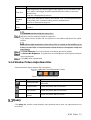 43
43
-
 44
44
-
 45
45
-
 46
46
-
 47
47
-
 48
48
-
 49
49
-
 50
50
-
 51
51
-
 52
52
-
 53
53
-
 54
54
-
 55
55
-
 56
56
-
 57
57
-
 58
58
-
 59
59
-
 60
60
-
 61
61
-
 62
62
-
 63
63
-
 64
64
-
 65
65
-
 66
66
-
 67
67
-
 68
68
-
 69
69
-
 70
70
-
 71
71
-
 72
72
-
 73
73
-
 74
74
-
 75
75
-
 76
76
-
 77
77
-
 78
78
-
 79
79
-
 80
80
-
 81
81
-
 82
82
-
 83
83
-
 84
84
-
 85
85
-
 86
86
-
 87
87
-
 88
88
-
 89
89
-
 90
90
-
 91
91
-
 92
92
-
 93
93
-
 94
94
-
 95
95
-
 96
96
-
 97
97
-
 98
98
-
 99
99
-
 100
100
-
 101
101
-
 102
102
-
 103
103
-
 104
104
-
 105
105
-
 106
106
-
 107
107
-
 108
108
-
 109
109
Dahua ITC215-PW4I-LZF27135 User manual
- Category
- Security cameras
- Type
- User manual
- This manual is also suitable for
Ask a question and I''ll find the answer in the document
Finding information in a document is now easier with AI
Related papers
-
Dahua IPC-HF7442F-Z-X Quick start guide
-
Dahua DHI-MXVR1004 User manual
-
Dahua ITC237-PW6M-IRLZF1050-B User manual
-
Dahua IPC-T2B20-ZS User manual
-
Dahua MNVR4208 Series User manual
-
Dahua ITC215-PW6M-IRLZF-B User manual
-
Dahua IPC-D2B40-ZS User manual
-
Dahua IPC-D2B20-L-ZS User manual
-
Dahua IPC-MW1230D-HM12/VM12 User manual
-
Dahua PTZ SDZ Series User manual
Other documents
-
Security Camera King IPVD-ELS5IR28A-AI-EP User manual
-
Security Camera King IPOD-ELS5IRZA-AI-EP User manual
-
Security Camera King IPOB-ELS5IR28A-AI-AD User manual
-
Security Camera King IPLP-ELS5IRZA-AI-EP User manual
-
Security Camera King IPOD-ELS5IR28A-AI-EP User manual
-
Security Camera King IPOD-EL4IR28-W User manual
-
Security Camera King IPLPR-EL2IR12Z3X User manual
-
Security Camera King IPVD-ELE4IR28A User manual
-
Security Camera King NVR-EL32-4KAI User manual
-
Security Camera King NVR-ELHS-64-4K-DH User manual