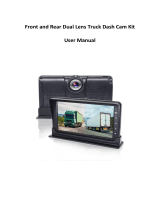Page is loading ...

Help Guide
Digital Still Camera
DSC-HX99
Use this manual if you encounter any problems, or have any questions about your product.
How to transfer images to smartphone
You can transfer images shot with this camera to smartphone. The application PlayMemories Mobile
must be installed in advance.
Zoom Assist
This function helps you compose your shot by zooming out temporarily when you lose track of the
subject, so that you can relocate the subject quickly.
DSC-HX99: Accessories compatibility information
This website provides the accessories compatibility information. (Another window will open.)
Names of parts/Icons and indicators
Identifying parts
Basic operations
1

Using the control wheel
Using the control ring
Using MENU items
Using the Fn (Function) button
How to use the Quick Navi screen
How to use the keyboard
Icons and indicators
List of icons on the screen
Switching the screen display (while shooting/during playback)
DISP Button (Monitor/Finder)
Preparing the camera
Checking the camera and the supplied items
Charging the battery pack
Inserting/removing the battery pack
Charging the battery pack while it is inserted in the camera
Charging by connecting to a computer
Battery life and number of recordable images
Supplying power from a wall outlet (wall socket)
Notes on the battery pack
Notes on charging the battery pack
Inserting a memory card (sold separately)
Inserting/removing a memory card
Memory cards that can be used
Notes on memory card
Setting language, date and time
In-Camera Guide
Shooting
Shooting still images
Focusing
Focus Mode
2

Auto focus
Focus Area
Focus Standard
AF/MF control
Eye AF
Set. Face Prty in AF
Center Lock-on AF
Pre-AF (still image)
AF Illuminator (still image)
Manual focus
Manual Focus
Direct manual focus (DMF)
Focus Magnifier
MF Assist (still image)
Focus Magnif. Time
Initial Focus Mag. (still image)
Peaking Setting
Selecting a drive mode (Continuous shooting/Self-timer)
Drive Mode
Cont. Shooting
Spd Priority Cont.
Self-timer
Self-timer(Cont)
Cont. Bracket
Single Bracket
Indicator during bracket shooting
WB bracket
DRO Bracket
Bracket Settings
Taking pictures of yourself by monitoring the screen
3

Self-portrait/ -timer
Using touch functions
Touch Operation
Touch Panel/Pad
Func. of Touch Oprtn: Touch Shutter
Func. of Touch Oprtn: Touch Focus
Touch Pad Settings
Selecting still image size/image quality
JPEG Image Size (still image)
JPEG Quality (still image)
Aspect Ratio (still image)
File Format (still image)
Panorama: Size
Panorama: Direction
Selecting a shooting mode
List of mode dial function
Intelligent Auto
Superior Auto
Switching the auto mode (Auto Mode)
About Scene Recognition
Program Auto
Aperture Priority
Shutter Priority
Manual Exposure
Sweep Panorama
Scene Selection
Recall (Camera Settings1/Camera Settings2)
Movie: Exposure Mode
Controlling the exposure/metering modes
Exposure Comp.
4

Exposure Set. Guide
Metering Mode
Face Prty in Mlti Mtr
AE lock
Zebra Setting
Correcting brightness and contrast automatically
D-Range Opt. (DRO)
Auto HDR
Selecting the ISO sensitivity
ISO
Using the zoom
The zoom features available with this product
Zoom
Zoom Setting
About zoom scale
Zoom Assist
Rng. of Zoom Assist
Zoom Speed
Zoom Func. on Ring
White balance
White Balance
Priority Set in AWB
Capturing a basic white color in [Custom Setup] mode
Setting how to process images
Photo Creativity
Creative Style
Picture Effect
Soft Skin Effect (still image)
Auto Obj. Framing (still image)
Color Space (still image)
5

Shutter settings
Release w/o Card
Reducing blur
SteadyShot (still image)
Noise reduction
High ISO NR (still image)
Face detection
Regist. Faces Priority
Smile Shutter
Face Registration (New Registration)
Face Registration (Order Exchanging)
Face Registration (Delete)
Using the flash
Using flash
Red Eye Reduction
Flash Mode
Flash Comp.
Recording movies
Shooting movies
Movie w/ shutter
Movie recording formats
File Format (movie)
Record Setting (movie)
Proxy Recording
Audio Recording
Micref Level
Wind Noise Reduct.
Auto Slow Shut. (movie)
SteadyShot (movie)
TC/UB Settings
6

TC/UB Disp. Switch
MOVIE Button
Marker Display (movie)
Marker Settings (movie)
4K Output Sel. (movie)
Viewing
Viewing images
Playing back still images
Enlarging an image being played back (Enlarge Image)
Rotating recorded images automatically (Display Rotation)
Rotating an image (Rotate)
Playing back panoramic images
Enlarge Init. Mag.
Enlarge Initial Pos.
Playing back movies
Motion Shot Video
Motion Interval ADJ
Volume Settings
Photo Capture
Playing back images on the image index screen (Image Index)
Switching between still images and movies (View Mode)
Disp Cont Shoot Grp
Playing back images using slideshow (Slide Show)
Protecting data
Protecting images (Protect)
Setting Rating function
Rating
Rating Set(Cust Key)
Designating images for printing (DPOF)
Specifying images to be printed (Specify Printing)
7

Deleting images
Deleting a displayed image
Deleting multiple selected images (Delete)
Delete confirm.
Viewing images on a TV
Viewing images on a TV using an HDMI cable
Customizing the camera
Registering frequently used functions
Memory (Camera Settings1/Camera Settings2)
Assigning selected functions to the button
Custom Key (still image/movie/playback)
Function Menu Set.
Customizing MENU (My Menu)
Add Item
Sort Item
Delete Item
Delete Page
Delete All
Checking images before/after recording
Auto Review
Monitor/viewfinder settings
Grid Line
FINDER/MONITOR
Monitor Brightness
Viewfinder Bright.
Finder Color Temp.
Function for VF close
Display Quality
Auto Monitor OFF
Bright Monitoring
8

Memory card settings
Format
File Number
Set File Name
Display Media Info.
Select REC Folder
New Folder
Folder Name
Recover Image DB
Camera settings
Audio signals
Write Date (still image)
Tile Menu
Mode Dial Guide
Pwr Save Start Time
Auto Pwr OFF Temp.
NTSC/PAL Selector
HDMI Settings: HDMI Resolution
HDMI Settings: 24p/60p Output (movie) (Only for 1080 60i compatible models)
HDMI Settings: HDMI Info. Display
HDMI Settings: TC Output (movie)
HDMI Settings: REC Control (movie)
HDMI Settings: CTRL FOR HDMI
HDMI Settings: HDMI Audio Out. (movie)
USB Connection
USB LUN Setting
USB Power Supply
PC Remote Settings: Still Img. Save Dest.
PC Remote Settings: RAW+J PC Save Img
Language
9

Date/Time Setup
Area Setting
Version
Demo Mode
Initializing the camera
Setting Reset
Using network functions
Connecting this product and a Smartphone
PlayMemories Mobile
Controlling the camera using an Android smartphone (NFC One-touch remote)
Controlling the camera using an Android smartphone (QR Code)
Controlling the camera using an Android smartphone (SSID)
Controlling the camera using an iPhone or iPad (QR Code)
Controlling the camera using an iPhone or iPad (SSID)
Transferring images to a Smartphone
Snd to Smrtphn Func: Send to Smartphone
Snd to Smrtphn Func: Sending Target (proxy movies)
Sending images to an Android smartphone (NFC One-touch Sharing)
Transferring images to a computer
Send to Computer
Transferring images to a TV
View on TV
Reading location information from a smartphone
Loc. Info. Link Set.
Changing the network settings
Airplane Mode
Wi-Fi Settings: WPS Push
Wi-Fi Settings: Access Point Set.
Wi-Fi Settings: Disp MAC Address
Wi-Fi Settings: SSID/PW Reset
10

Edit Device Name
Reset Network Set.
Using a computer
Recommended computer environment
Software for Mac computers
Importing images for use on a computer
PlayMemories Home
Installing PlayMemories Home
Connecting to a computer
Importing images to the computer without using PlayMemories Home
Disconnecting the camera from the computer
Developing RAW images/Remote shooting (Imaging Edge)
Imaging Edge
Creating a movie disc
Selecting a disc to be created
Creating Blu-ray Discs from high-definition image quality movies
Creating DVD discs (AVCHD recording discs) from high-definition image quality movies
Creating DVD discs from standard image quality movies
List of MENU items
Using MENU items
Camera Settings1
File Format (still image)
JPEG Quality (still image)
JPEG Image Size (still image)
Aspect Ratio (still image)
Panorama: Size
Panorama: Direction
High ISO NR (still image)
Color Space (still image)
Switching the auto mode (Auto Mode)
11

Scene Selection
Drive Mode
Bracket Settings
Memory (Camera Settings1/Camera Settings2)
Focus Mode
Focus Area
AF Illuminator (still image)
Center Lock-on AF
Set. Face Prty in AF
Pre-AF (still image)
Exposure Comp.
ISO
Metering Mode
Face Prty in Mlti Mtr
Flash Mode
Flash Comp.
Red Eye Reduction
White Balance
Priority Set in AWB
D-Range Opt. (DRO)
Auto HDR
Creative Style
Picture Effect
Soft Skin Effect (still image)
Focus Magnifier
Focus Magnif. Time
Initial Focus Mag. (still image)
MF Assist (still image)
Peaking Setting
Face Registration (New Registration)
12

Face Registration (Order Exchanging)
Face Registration (Delete)
Regist. Faces Priority
Smile Shutter
Auto Obj. Framing (still image)
Self-portrait/ -timer
Camera Settings2
Movie: Exposure Mode
File Format (movie)
Record Setting (movie)
Proxy Recording
Auto Slow Shut. (movie)
Audio Recording
Micref Level
Wind Noise Reduct.
SteadyShot (movie)
Marker Display (movie)
Marker Settings (movie)
Movie w/ shutter
Release w/o Card
SteadyShot (still image)
Rng. of Zoom Assist
Zoom Setting
Zoom Speed
Zoom Func. on Ring
DISP Button (Monitor/Finder)
FINDER/MONITOR
Zebra Setting
Grid Line
Exposure Set. Guide
13

Auto Review
Custom Key (still image/movie/playback)
Function Menu Set.
Func. of Touch Oprtn: Touch Shutter
Func. of Touch Oprtn: Touch Focus
MOVIE Button
Audio signals
Write Date (still image)
Network
Snd to Smrtphn Func: Send to Smartphone
Snd to Smrtphn Func: Sending Target (proxy movies)
Send to Computer
View on TV
Ctrl w/ Smartphone
Airplane Mode
Wi-Fi Settings: WPS Push
Wi-Fi Settings: Access Point Set.
Wi-Fi Settings: Disp MAC Address
Wi-Fi Settings: SSID/PW Reset
Bluetooth Settings
Loc. Info. Link Set.
Edit Device Name
Reset Network Set.
Playback
Protecting images (Protect)
Rotating an image (Rotate)
Deleting multiple selected images (Delete)
Rating
Rating Set(Cust Key)
Specifying images to be printed (Specify Printing)
14

Photo Capture
Enlarging an image being played back (Enlarge Image)
Enlarge Init. Mag.
Enlarge Initial Pos.
Motion Interval ADJ
Playing back images using slideshow (Slide Show)
Switching between still images and movies (View Mode)
Playing back images on the image index screen (Image Index)
Disp Cont Shoot Grp
Rotating recorded images automatically (Display Rotation)
Setup
Monitor Brightness
Viewfinder Bright.
Finder Color Temp.
Volume Settings
Tile Menu
Mode Dial Guide
Delete confirm.
Display Quality
Auto Monitor OFF
Pwr Save Start Time
Function for VF close
NTSC/PAL Selector
Auto Pwr OFF Temp.
Touch Operation
Touch Panel/Pad
Touch Pad Settings
Demo Mode
TC/UB Settings
HDMI Settings: HDMI Resolution
15

HDMI Settings: 24p/60p Output (movie) (Only for 1080 60i compatible models)
HDMI Settings: HDMI Info. Display
HDMI Settings: TC Output (movie)
HDMI Settings: REC Control (movie)
HDMI Settings: CTRL FOR HDMI
HDMI Settings: HDMI Audio Out. (movie)
4K Output Sel. (movie)
USB Connection
USB LUN Setting
USB Power Supply
PC Remote Settings: Still Img. Save Dest.
PC Remote Settings: RAW+J PC Save Img
Language
Date/Time Setup
Area Setting
Format
File Number
Set File Name
Select REC Folder
New Folder
Folder Name
Recover Image DB
Display Media Info.
Version
Setting Reset
My Menu
Add Item
Sort Item
Delete Item
Delete Page
16

4-745-578-11(1) Copyright 2018 Sony Corporation
Delete All
Precautions/This product
Precautions
On cleaning
Number of recordable images
Recordable movie times
Using the AC Adaptor/battery charger abroad
AVCHD format
License
Specifications
Trademarks
If you have problems
Troubleshooting
Self-diagnosis display
Warning messages
17

Help Guide
Digital Still Camera
DSC-HX99
Identifying parts
ON/OFF (Power) button1.
Shutter button2.
Mode dial3.
For shooting:W/T (zoom) lever
For viewing:
(Index) lever/Playback zoom lever
4.
Self-timer lamp/AF illuminator5.
Flash
Do not cover the flash with your finger.
If not using the flash, press it down manually.
6.
Diopter-adjustment lever
Move the diopter-adjustment lever until the image is clear in the viewfinder.
7.
Viewfinder
When you look into the viewfinder, the viewfinder mode is activated, and when you take your face away from the
viewfinder, the viewing mode returns to the monitor mode.
8.
Viewfinder pop-up switch9.
(N mark)
Align this mark when you connect the camera to a smartphone with an NFC function. For details, refer to the
operating instructions supplied with your smartphone.
NFC (Near Field Communication) is an international standard of the short-range wireless communication
technology.
10.
Control ring11.
Lens12.
18

Microphone1.
(Flash pop-up) switch
When using the flash, slide the
(Flash pop-up) switch.
2.
Monitor
(For touch operation: Touch panel/Touch pad)
When shooting from low angles or shooting self-portraits, adjust the monitor angle.
3.
Eye sensor4.
For shooting: Fn (Function) button
For viewing:
(Send to Smartphone) button
5.
MOVIE (Movie) button6.
MENU button7.
Charge lamp8.
Multi/Micro USB Terminal
This terminal supports Micro USB-compatible devices.
9.
Wi-Fi/Bluetooth antenna (built-in)10.
Hook for strap
Attach the wrist strap and place your hand through the loop to prevent damage caused by dropping the product.
11.
19

When using the viewfinder
Control wheel12.
(Playback) button13.
C/
(Custom/Delete) button14.
Battery lock lever1.
Battery insertion slot2.
Tripod socket hole
Use a tripod with a screw less than 5.5 mm (7/32 inches) long. Otherwise, you cannot firmly secure the camera,
and damage to the camera may occur.
3.
Memory card slot4.
Access lamp5.
HDMI micro jack6.
Battery/Memory card cover7.
Speaker8.
Slide down the viewfinder pop-up switch (A).
If you slide the viewfinder pop-up switch when the power is off, the camera turns on.
To choose whether or not to turn the camera off when the viewfinder is stowed, select MENU →
(Setup) →
[Function for VF close].
1.
Grasp both sides of the eyepiece (B) and pull it towards the monitor side until it clicks.2.
20
/