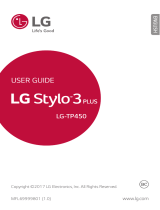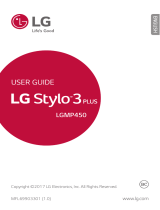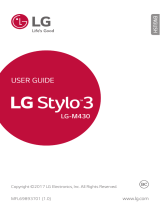Page is loading ...

1
About this user guide
Thank you for choosing this LG product. Please carefully read this user
guide before using the device for the first time to ensure safe and proper
use.
• Always use genuine LG accessories. The supplied items are designed
only for this device and may not be compatible with other devices.
• Descriptions are based on the device default settings.
• Default apps on the device are subject to updates, and support for
these apps may be withdrawn without prior notice. If you have any
questions about an app provided with the device, please contact an
LG Service Center. For user-installed apps, please contact the relevant
service provider.
• Modifying the device’s operating system or installing software from
unofficial sources may damage the device and lead to data corruption
or data loss. Such actions will violate your LG license agreement and
void your warranty.
• Some content and illustrations may differ from your device, depending
on the area, service provider, software version, or OS version, and are
subject to change without prior notice.
• Software, audio, wallpaper, images, and other media supplied with
your device are licensed for limited use. If you extract and use these
materials for commercial or other purposes, you may be infringing
copyright laws. As a user, you are fully responsible for the illegal use of
media.
• Additional charges may incur for data services, such as messaging,
uploading, downloading, auto-syncing and location services. To avoid
additional charges, select a data plan suitable to your needs. Contact
your service provider to obtain additional details.

2
Instructional notices
WARNING: Situations that could cause injury to the user and third
parties.
CAUTION: Situations that may cause minor injury or damage to the
device.
NOTE: Notices or additional information.

3
Table of contents
01
Custom-designed
Features
6 Using the Stylus Pen
9 Camera features
11 Gallery features
17 Google Assistant
18 Fingerprint recognition
21 Multi-tasking feature
02
Basic Functions
24 Product components and
accessories
25
Parts overview
28 Turning the power on or off
29 Installing the SIM card
32 Inserting the memory card
33 Removing the memory card
33 Battery
35 Touch screen
38 Home screen
48 Screen lock
51 Memory card encryption
52 Taking screenshots
52 Entering text
58 Content sharing
60 Do not disturb
03
Useful Apps
62 Installing and uninstalling apps
63 App trash
64 App Shortcuts
65 Phone
68 Messages
75 Camera
88 Gallery
91 Chrome
92 Google apps
94 QuickMemo+
96 Contacts
98 Clock
99 Tasks
99 Calculator

4
100 Audio Recorder
100 FM Radio
100 File Manager
101 Smart cleaning
101 LG Mobile Switch
102 LG SmartWorld
102 Downloads
102 Calendar
103 Email
04
Settings
105 Settings
105 Network
115 Sound
116 Display
118 General
05
Appendix
130 LG Language Settings
130 LG Bridge
131 Phone software update
133 Anti-Theft Guide
134 Open Source Software Notice
Information
134
Regulatory information
(FCC ID number, etc.)
135
Trademarks
137 FAQ
06
For Your Safety
07
LIMITED WARRANTY -
USA

01
Custom-designed
Features

Custom-designed Features 6
Using the Stylus Pen
You can create a memo using the stylus. With the Pen Pop feature, you
can quickly access Memo apps when you pull the stylus pen out.
• : Hide/display the Pen Pop options. Touch and hold the icon to delete
or move it.
•
: Opens the Pop Memo feature to write a memo.
• : Opens the Capture+ feature to use the current screen image in a
memo.

Custom-designed Features 7
• : Opens the screen recorder to create an animated GIF file. After
adjusting the size and location of the frame, tap .
You can record up to 15 seconds.
Tap to close the
recorder.
Touch and drag this to
move the recorder.
Adjust the area of
the recorder.

Custom-designed Features 8
• : Opens the magnifying window.
Tap to close
the magnifying
window.
Touch and drag
this to move the
magnifying window.
Tap to change the
color contrast.
Tap to change
the size of the
magnifying window.
• : Add a shortcut to an app of your choice. Touch and hold the newly
added app to change the shortcut to another app.

Custom-designed Features 9
Camera features
Wide-angle camera
You can take photos or record videos with a wider range than your actual
field of vision by using the wide-angle on the front camera.
Tap
, switch to the front camera, then tap / to switch
between the standard and wide-angle.
Wide-angle
Standard angle
• See
Starting the camera
for details.
QLens
You can do shopping, search image, or scan QR code by taking a photo
with QLens.
1
Tap , then tap QLens.
2
Select a desired option among Visual Shopping, Visual Search and Scan
QR code.
3
Tap the screen to take a photo of an object you want to search or scan
a QR code.
• The result will appear after a moment.

Custom-designed Features 10
• This feature is available only when your device is connected to a
network. If you use mobile data, you may be charged for data usage,
depending on your pricing plan.
• For Visual Shopping and Visual Search features, you can select the
desired area from the image that you have taken, and then search it
again.
• This feature is available only when the rear camera is in the Auto mode.
Portrait
You can take a sharp portrait by applying the camera lens blur effect on
the front camera.
1
Tap , switch to the front camera, then tap Portrait.
2
Tap to take a photo.
• To adjust blur strength, drag the slide bar up, down, left or right
(depending on the orientation of the phone).
• This feature is not available if the surroundings are too dark.
• After applying this feature, touch and hold the desired position on the
preview screen to automatically apply the exposure value and focus. In
this case, the Portrait feature and blur strength stay the same.

Custom-designed Features 11
Flash Jump-Cut
You can create a GIF by taking photos at three second intervals.
1
Tap , then tap MODE Flash Jump-Cut .
2
Tap to set the number of cuts you want to take.
3
Tap to take photos.
Gallery features
Related content
You can edit and customize related content in Gallery.
1
While viewing a picture preview, tap .
2
When the icon related with the date or location where you took the
photo appears, touch the screen.
• You can view the photos related with the date or location where
you chose.

Custom-designed Features 12
• Tap to access additional options.
Making a video from the related content
You can gather related contents to make a video clip by tapping on the
video displaying the date or location.
Select the theme and background music, adjust caption effects and order
or add date and your signature and then tap SAVE.
•
: Select the video theme.
- To download the theme, tap .
•
: Add background music or adjust the playback time.
- To select a file for the background music, tap .
- To download a file for the background music, tap .
- To adjust the volume of background music and original video, tap .
• : Select a font face.
- To download a font, tap .

Custom-designed Features 13
• : Change the order of files to play as a video.
- To add files, tap .
• Download the VASSET app from Play Store to add video themes,
background music or font faces.
If you use mobile data without Wi-Fi connection, you may be charged
for data usage.

Custom-designed Features 14
Creating a movie
You can create a new movie by putting images and videos together.
1
Tap , select an album, then tap Create movie.
2
Select images or videos for your movie and tap NEXT.
3
Edit the selected images and videos and then tap SAVE.
Deleting files
You can select images or videos to delete from your video by tapping
at the top right corner of its thumbnail.

Custom-designed Features 15
Adding files
You can select images or videos to add after tapping at the bottom
of the screen. You can also select the images or videos you have already
previously added.
• Touch and hold a file, and then tap another file for multiple selection.
Rearranging files
To rearrange the images and videos, touch and hold the file you want to
move, then dragging it to the desired location.
Adding file effects
Tap to add a theme or background music, or change the font.
Resetting the movie edits
You can reset the edits made to the movie (e.g. play time) by tapping .
Previewing a file
Check your new video before saving it by tapping . After the playback
time elapses, the next file is played automatically.
• A maximum of 50 images and videos can be used to create a video.
• The playback time for an image is 3 seconds by default and it cannot be
changed. Videos can be trimmed down to a minimum of 1 second.
• This feature may not support some image or video formats.

Custom-designed Features 16
Making a GIF
You can easily make a GIF file using recorded video.
1
At the desired starting point while watching a video, tap .
2
Select the length of the GIF you want to create.
• GIF is generated for the time selected from the current time.
• For videos less than 5 seconds, GIF images are automatically
generated for the remaining time.
• You may use this feature solely for creative purposes. The use of this
feature involving infringement of any other person’s rights, such as
copyright or defamatory or offensive statements, may be subject to civil,
criminal, or administrative liabilities and/or penalties under applicable
laws. You shall not copy, reproduce, distribute, or otherwise make illegal
use of any copyrighted materials without permission of the rightful
owner or copyright holder. To the fullest extent permitted by applicable
law, LG Electronics disclaims all expressed and implied warranties as well
as liabilities associated thereto.

Custom-designed Features 17
Google Assistant
You can manage tasks, plan your day, get answers, and much more.
• To use this feature, first connect to the network and sign in to your
Google account.
Launching Google Assistant
1
Press and hold from the Home screen to launch Google Assistant.
2
Tap GET STARTED.
3
Follow the on-screen instructions to configure the voice settings.
• The device saves your voice data for recognition.
Launching Google Assistant with your voice
1
Say “Ok Google” when the screen is turned on or locked.
2
Say a command or question when
Hi, how can I help?*
appears on
the screen.
Launching Google Assistant from the Home
screen
1
Touch and hold from the Home screen.
2
Say a command or question when
Hi, how can I help?*
appears on
the screen.
• Voice recognition accuracy may decrease if you speak with an unclear
voice or in a noisy place. When you use the voice recognition feature,
increase its accuracy by speaking with a clear voice in a quiet place.
*
The
Hi, how can I help?
message may change depending on the
software version.

Custom-designed Features 18
Fingerprint recognition
Fingerprint recognition overview
You must register your fingerprint on your device first before using the
fingerprint recognition function.
You can use the fingerprint recognition function in the following cases:
• To unlock the screen.
• To view locked contents in Gallery or QuickMemo+.
• Confirm a purchase by signing in to an app or identifying yourself with
your fingerprint.
• Your fingerprint can be used by the device for user identification. Very
similar fingerprints from different users may be recognized by the
fingerprint sensor as the same fingerprint. To ensure security, set the
screen lock using a pattern, PIN or Password.
Precautions for fingerprint recognition
Fingerprint recognition accuracy may decrease due to a number of
reasons. To maximize the recognition accuracy, check the following before
using the device.
• Ensure that the fingerprint sensor is not damaged by a metallic object,
such as coin or key.
• When water, dust or other foreign substance is on the fingerprint
sensor or your finger, the fingerprint registration or recognition may
not work. Clean and dry your finger before using the fingerprint sensor.
• A fingerprint may not be recognized properly if the surface of your
finger has a scar or is not smooth due to being soaked in water.
• If you bend your finger or use the fingertip only, your fingerprint may
not be recognized. Make sure that your finger covers the entire surface
of the fingerprint sensor.

Custom-designed Features 19
• Scan only one finger for each registration. Scanning more than one
finger may affect fingerprint registration and recognition.
• The device may generate static electricity if the surrounding air is dry.
If the surrounding air is dry, avoid scanning fingerprints, or touch a
metallic object, such as coin or key, to remove static electricity before
scanning fingerprints.
Registering fingerprints
You can register and save your fingerprint on the device to use fingerprint
identification.
1
Tap Settings General Lock screen & security Fingerprints.
• This feature is available when the screen lock is set.
- Lock the device with a pattern, PIN or password.
• If the screen lock is not set, configure the lock screen by following the
on-screen instructions. See
Setting a screen lock
for details.
2
Locate the fingerprint sensor on the back of the device and gently put
your finger on it to register the fingerprint.
• Ensure that your fingertip covers the entire surface of the sensor.
1/176