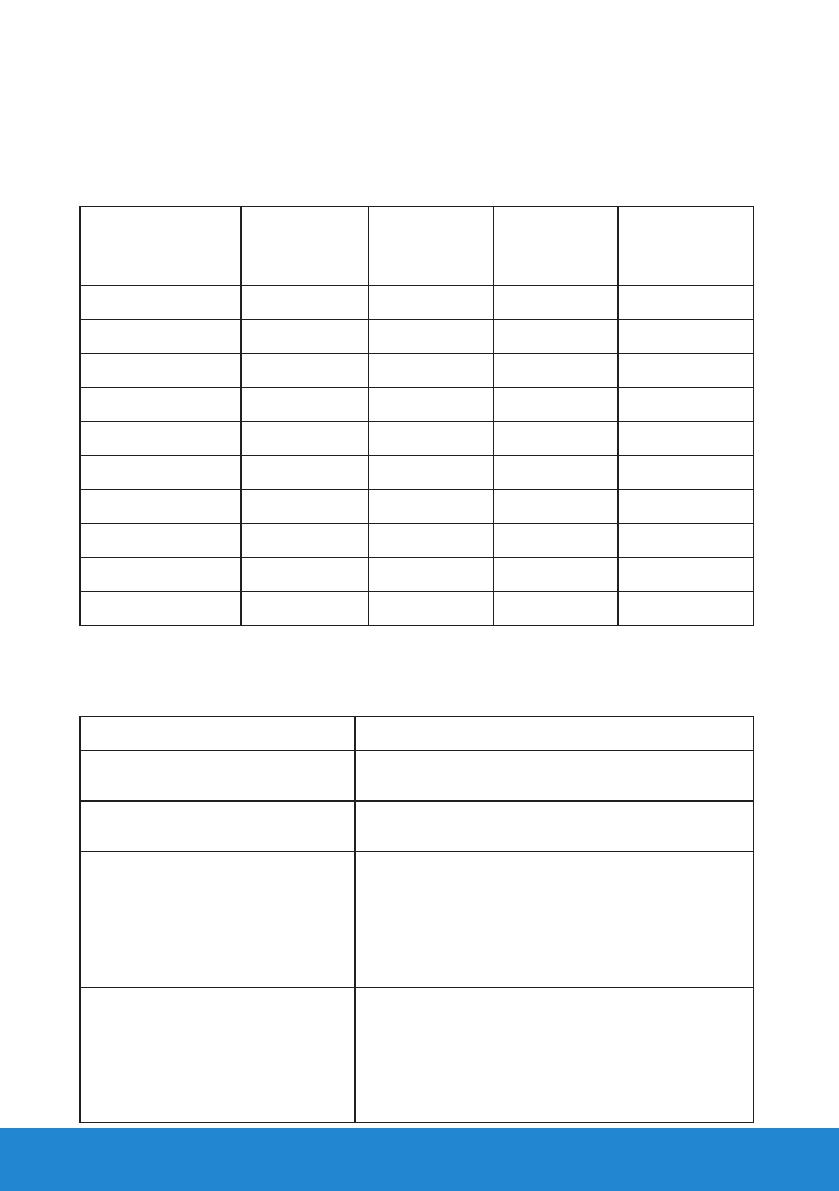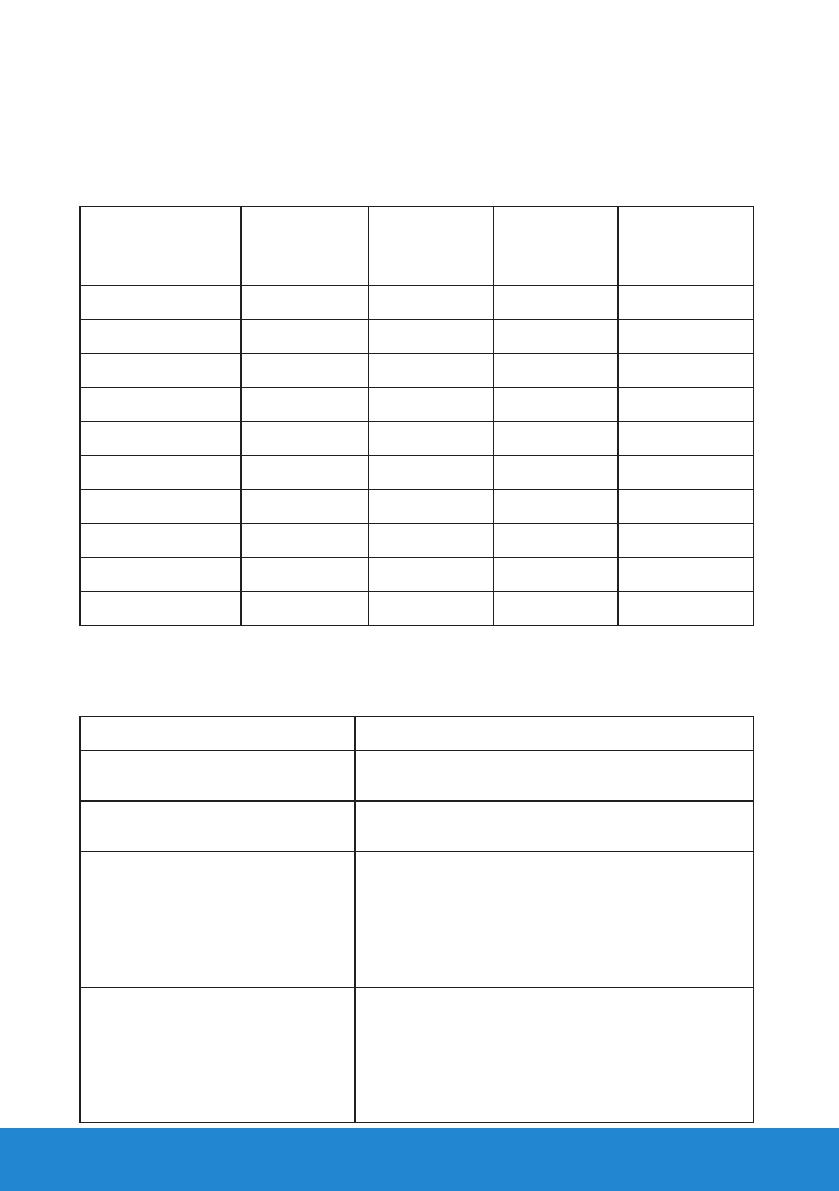
20 About Your Monitor
Preset Display Modes
The following table lists the preset modes for which Dell guarantees
image size and centering:
E1715S:
Display Mode
Horizontal
Frequency
(kHz)
Vertical
Frequency
(Hz)
Pixel Clock
(MHz)
Sync Polarity
(Horizontal/
Vertical)
VESA, 720 x 400 31.5 70.1 28.3 -/+
VESA, 640 x 480 31.5 59.9 25.2 -/-
VESA, 640 x 480 37.5 75.0 31.5 -/-
VESA, 800 x 600 37.9 60.3 40.0 +/+
VESA, 800 x 600 46.9 75.0 49.5 +/+
VESA, 1024 x 768 48.4 60.0 65.0 -/-
VESA, 1024 x 768 60.0 75.0 78.8 +/+
VESA, 1152 x 864 67.5 75.0 108.0 +/+
VESA, 1280 x 1024 64.0 60.0 108.0 +/+
VESA, 1280 x 1024 80.0 75.0 135.0 +/+
Physical Characteristics
The following table lists the monitor's physical characteristics:
Model Number Dell E1715S monitor
Connector type D-subminiature, blue connector,
DisplayPort, black connector
Signal cable type Analog: Detachable, D-Sub, 15-pin
DP 1.2 signal input support, 20-pin, optional
Dimensions: (with stand)
Height 389.5 mm (15.33 inches)
Width 374.5 mm (14.74 inches)
Depth 165.5 mm (6.52 inches)
Dimensions: (without stand)
Height 306.9 mm (12.08 inches)
Width 374.5 mm (14.74 inches)
Depth 46.5 mm (1.83 inches)