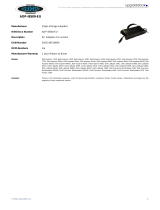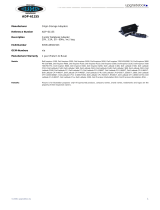Page is loading ...

www.dell.com | support.dell.com
Dell™ LCD TV
Owner’s Manual
Model W3202MH and W3706MH
W3202_3706MH_DAO_PROOF.book Page 1 Friday, October 7, 2005 2:26 PM

Notes, Notices, and Cautions
NOTE: A NOTE indicates important information that helps you make better use of your TV.
NOTICE: A NOTICE indicates either potential damage to hardware or loss of data and tells you how to avoid the
problem.
CAUTION: A CAUTION indicates a potential for property damage, personal injury, or death.
____________________
Information in this document is subject to change without notice.
© 2005 Dell Inc. All rights reserved.
Reproduction in any manner whatsoever without the written permission of Dell Inc. is strictly forbidden.
Trademarks used in this text: Dell, the DELL logo, Dimension, OptiPlex, Inspiron, Latitude, Dell Precision, DellNet, TrueMobile, PowerApp,
PowerEdge, PowerConnect, and PowerVault are trademarks of Dell, Inc.; EMC is a registered trademark of EMC Corporation.
Other trademarks and trade names may be used in this document to refer to either the entities claiming the marks and names or their products.
Dell Inc. disclaims any proprietary interest in trademarks and trade names other than its own.
August 2005 Rev. A00
W3202_3706MH_DAO_PROOF.book Page 2 Friday, October 7, 2005 2:26 PM

Contents 3
Contents
1 About Your TV
Front View. . . . . . . . . . . . . . . . . . . . . . . . . . . . . . . . . . . . . . . . . . . . . . . . . . . . . . . . . . . . . . . 5
Left View. . . . . . . . . . . . . . . . . . . . . . . . . . . . . . . . . . . . . . . . . . . . . . . . . . . . . . . . . . . . . . . . 6
Bottom View. . . . . . . . . . . . . . . . . . . . . . . . . . . . . . . . . . . . . . . . . . . . . . . . . . . . . . . . . . . . . 7
Package Contents . . . . . . . . . . . . . . . . . . . . . . . . . . . . . . . . . . . . . . . . . . . . . . . . . . . . . . . . 8
2 Setting Up Your TV
Proper Location for Your TV . . . . . . . . . . . . . . . . . . . . . . . . . . . . . . . . . . . . . . . . . . . . . . 11
Connecting Your TV . . . . . . . . . . . . . . . . . . . . . . . . . . . . . . . . . . . . . . . . . . . . . . . . . . . . . 12
3 Using Your Remote Control
Installing Batteries . . . . . . . . . . . . . . . . . . . . . . . . . . . . . . . . . . . . . . . . . . . . . . . . . . . . . . 19
Using Your Remote Control . . . . . . . . . . . . . . . . . . . . . . . . . . . . . . . . . . . . . . . . . . . . . . . 20
Using Your TV With a Universal or Learning Remote Control . . . . . . . . . . . . . . . . . 22
4 Using the TV Menu
Using Your Remote Control With the TV Menu . . . . . . . . . . . . . . . . . . . . . . . . . . . . . . 23
Selecting Your TV Menu Language . . . . . . . . . . . . . . . . . . . . . . . . . . . . . . . . . . . . . . . . 24
Input Select . . . . . . . . . . . . . . . . . . . . . . . . . . . . . . . . . . . . . . . . . . . . . . . . . . . . . . . . . . . . 24
Picture Settings. . . . . . . . . . . . . . . . . . . . . . . . . . . . . . . . . . . . . . . . . . . . . . . . . . . . . . . . . 25
Audio Settings . . . . . . . . . . . . . . . . . . . . . . . . . . . . . . . . . . . . . . . . . . . . . . . . . . . . . . . . . . 26
PIP/PBP/POP . . . . . . . . . . . . . . . . . . . . . . . . . . . . . . . . . . . . . . . . . . . . . . . . . . . . . . . . . . . 27
Size. . . . . . . . . . . . . . . . . . . . . . . . . . . . . . . . . . . . . . . . . . . . . . . . . . . . . . . . . . . . . . . . . . . . 28
Parental Control. . . . . . . . . . . . . . . . . . . . . . . . . . . . . . . . . . . . . . . . . . . . . . . . . . . . . . . . . 29
W3202_3706MH_DAO_PROOF.book Page 3 Friday, October 7, 2005 2:26 PM

4 Contents
Setup . . . . . . . . . . . . . . . . . . . . . . . . . . . . . . . . . . . . . . . . . . . . . . . . . . . . . . . . . . . . . . . . . . 30
5 Troubleshooting Your TV
Troubleshooting Tips . . . . . . . . . . . . . . . . . . . . . . . . . . . . . . . . . . . . . . . . . . . . . . . . . . . . 31
General Problems . . . . . . . . . . . . . . . . . . . . . . . . . . . . . . . . . . . . . . . . . . . . . . . . . . . . . . . 32
TV Menu Messages . . . . . . . . . . . . . . . . . . . . . . . . . . . . . . . . . . . . . . . . . . . . . . . . . . . . . 35
Remote Control Problems . . . . . . . . . . . . . . . . . . . . . . . . . . . . . . . . . . . . . . . . . . . . . . . . 35
Using the Self-Test Feature when Connected to a Computer. . . . . . . . . . . . . . . . . . 36
Problems When Using the TV as a Monitor . . . . . . . . . . . . . . . . . . . . . . . . . . . . . . . . . 36
6 Security Features
7 Specifications for Your TV
Contacting Dell . . . . . . . . . . . . . . . . . . . . . . . . . . . . . . . . . . . . . . . . . . 45
Index. . . . . . . . . . . . . . . . . . . . . . . . . . . . . . . . . . . . . . . . . . . . . . . . . . . 63
W3202_3706MH_DAO_PROOF.book Page 4 Friday, October 7, 2005 2:26 PM

About Your TV 5
1
About Your TV
Front View
1 Input Source button Push to display the Input Select menu
2
Channel up/down button
Push to select the previous/next channel or navigate through
the TV Menu
3
Volume up/down button
Push to increase/decrease the volume or to select an TV Menu
option
4 Menu/OK button Push to display the TV Menu or to confirm your selection
5
Power button and light
(LED)
Push to turn the TV on and off
The power light is blue when the TV is on and amber when it is
in power saving mode
6
IR receiver Senses the signal from the remote control
1
234
5
6
W3202_3706MH_DAO_PROOF.book Page 5 Friday, October 7, 2005 2:26 PM

6 About Your TV
www.dell.com | support.dell.com
Left View
1 S-Video connector (AV Side) Connect devices such as a video game system, a digital camera,
or a DVD player
2 Composite video connector
(AV Side)
Connect devices such as a VCR or DVD player
3 Audio connector (Left) Use this connector if you have connected a device to the
composite video connector or the S-Video connector
4 Audio connector (Right) Use this connector if you have connected a device to the
composite video connector or the S-Video connector
1
2
3
4
W3202_3706MH_DAO_PROOF.book Page 6 Friday, October 7, 2005 2:26 PM

About Your TV 7
Bottom View
1 TV Speaker out connectors Connect speakers
2 TV IN connector
(Analog/Digital)
Connect an antenna or a cable TV box using the coaxial cable
(It is a Digital/Analog combo tuner)
3 RS232 connector For factory use only
4 VOD connector Connect to the Ethernet cable for Video On Demand(VOD)
5 HDMI IN connector Connect devices such as a DVD player or set-top box
6 VGA connector Connect your computer using a VGA cable
*The component audio connectors(AV1 IN - L/R) is shared by
Component and VGA
7 Component audio and
video connectors (AV1 IN)
Connect devices such as a DVD player, set-top box, or cable TV box
*This Audio L/R pair is shared by Component and VGA
8 Audio-out connectors (L/R) Connect a device such as a VCR if you have connected an antenna or
cable TV through the TV IN connector
9 Power connector Connect your power cord
1 24 7 98356
W3202_3706MH_DAO_PROOF.book Page 7 Friday, October 7, 2005 2:26 PM

8 About Your TV
www.dell.com | support.dell.com
Package Contents
NOTE: If you need additional cables, contact Dell.
Power cord
Antenna (coaxial) cable
Component cable
RCA Audio (L/R) cable
Documentation
W3202_3706MH_DAO_PROOF.book Page 8 Friday, October 7, 2005 2:26 PM

About Your TV 9
Caring for Your TV
CAUTION: Only a licensed technician should service the TV. Do not disassemble the TV.
CAUTION: Before cleaning the TV, unplug it from the electrical outlet.
• To clean the surface of the panel, lightly dampen a soft, clean, lint-free cloth with water.
• To clean the TV cabinet, use a cloth lightly dampened with a mild detergent.
• Do not use chemicals such as benzene, thinner, ammonia, or any type of abrasive cleaner.
• Do not use compressed air to clean the TV.
W3202_3706MH_DAO_PROOF.book Page 9 Friday, October 7, 2005 2:26 PM

10 About Your TV
www.dell.com | support.dell.com
W3202_3706MH_DAO_PROOF.book Page 10 Friday, October 7, 2005 2:26 PM

Setting Up Your TV 11
2
Setting Up Your TV
CAUTION: Before you begin any of the setup procedures described in this section, follow the basic
safety instructions located in the
Product Information Guide
.
Proper Location for Your TV
Consider the following environmental factors when you are deciding where to put your TV:
• Ensure you allow adequate ventilation.
• Do not store or use the TV in locations that are exposed to high heat, high humidity, dusty
environment, direct sunlight, or extreme cold.
• Avoid moving the TV between locations with extreme temperature differences. For more
information, see
Specifications
on page 41.
• Do not subject the TV to severe vibration or high impact conditions. Do not place the TV
inside a car trunk.
• Do not place the TV in a location where water or other liquids could spill on or into the TV.
W3202_3706MH_DAO_PROOF.book Page 11 Friday, October 7, 2005 2:26 PM

12 Setting Up Your TV
www.dell.com | support.dell.com
Connecting Your TV
The tables below provide a description of the connectors on your TV to help you decide which
connectors to use for your various video devices.
NOTE: Before you connect your TV , ensure you have all the proper cables. Some cables may come with
the device you are connecting. For a list of cables that came with your TV, see Package Contents on
page 8. To order additional cables, contact Dell.
Connecting Your Cable TV Box or Antenna
Connecting Your Video Devices
Quality Cable and Connector When to Use
Good Coaxial cable / TV IN Coaxial (RF) cable carries the analog/digital
video and audio signal from the antenna or
cable connector to your TV. The coaxial
connector is labeled TV IN (Analog/Digital).
To locate the TV IN connector, see "Bottom
View" on page 7.
Quality Cable and Connector When to Use
Good Composite cable / Video, Left, Right The composite connector carries the video signal
through a single pin. If you are using a composite
video connector, you also need to connect
composite audio cables. To locate the composite
connector, see "Left View" on page 6.
W3202_3706MH_DAO_PROOF.book Page 12 Friday, October 7, 2005 2:26 PM

Setting Up Your TV 13
Better S-Video cable / S-Video, Left, Right The S-Video connector splits the video signal into
two signals, black-and-white and color. If you are
using the S-Video connector, you also need to
connect the audio cables. To locate the S-Video
connector, see "Left View" on page 6.
Best Component (YPbPr) cable / AV1 IN The component connectors split the video signal
into three signals, two color and one black-and-
white. If you are using the component
connectors, you also need to connect the audio
cables. To locate the component connectors, see
"Bottom View" on page 7.
Excellent HDMI cable / HDMI IN HDMI (High Definition Multimedia Interface)
assures that the best video signal is always sent
from source (HDTV signal, DVD player) to the
TV. This is achieved by allowing uncompressed
video and multi-channel audio data to be sent to
the display device through a single cable. To
locate the connector, see "Bottom View" on
page 7.
Quality Cable and Connector When to Use
W3202_3706MH_DAO_PROOF.book Page 13 Friday, October 7, 2005 2:26 PM

14 Setting Up Your TV
www.dell.com | support.dell.com
Using the TV IN Connector (Coaxial)
1
Turn off the TV and unplug the power cord.
2
Connect the coaxial cable to the
TV IN
connector on the TV.
3
Plug in the power cord for the TV and turn on the TV.
4
Enter the
TV Menu
and select
TV
or
Digital TV
. See "
Input Select
" on page 24 for more
information.
Using the Composite Connector
1
Turn off the TV and unplug the power cord.
2
Connect your device to the TV using the audio and video cable.
3
Plug in the power cords for the TV and devices and turn them on.
4
Enter the
TV Menu
select
AV SIDE
(
Composite)
. See "
Input Select
" on page 24 for more
information.
W3202_3706MH_DAO_PROOF.book Page 14 Friday, October 7, 2005 2:26 PM

Setting Up Your TV 15
Using the S-Video Connector
1
Turn off the TV and unplug the power cord.
2
Connect your device using the S-Video and audio cables.
3
Plug in the power cords for the TV and devices and turn them on.
4
Enter the
TV Menu
and select
AV SIDE(S-Video)
. See "
Input Select
" on page 24 for more
information.
Using the Component Connectors
1
Turn off the TV and unplug the power cord.
2
Connect your device using the component video and audio cables.
3
Plug in the power cords for the TV and devices and turn them on.
4
Enter the
TV Menu
and select the
AV1 (Component)
. See "
Input
Select
" on page 24 for
more information
W3202_3706MH_DAO_PROOF.book Page 15 Friday, October 7, 2005 2:26 PM

16 Setting Up Your TV
www.dell.com | support.dell.com
Using the HDMI Connector
1
Turn off the TV and unplug the power cord.
2
Connect your device using the
HDMI
connector.
3
Plug in the power cords for the TV and devices and turn them on.
4
Enter the
TV Menu
and select the
HDMI
. See "
Input Select
" on page 24 for more
information.
Using the VGA Connector
1
Turn off the TV and unplug the power cord.
2
Connect the blue VGA cable to your TV and to your computer.
3
Connect the RCA stereo audio cable (stereo jack to RCA jack cable) to the
AV1 IN
audio
connectors(
L/R
) on the TV and to your computer.
4
Plug in the power cords for the TV display and devices and turn them on.
5
Enter the
TV Menu
and select the
VGA
.
See "
Input Select
" on page 24 for more information.
W3202_3706MH_DAO_PROOF.book Page 16 Friday, October 7, 2005 2:26 PM

Setting Up Your TV 17
Using the VOD Connector
1
Turn off the TV and unplug the power cord.
2
Connect the Ethernet cable to the
VOD
connector on the TV.
3
Plug in the power cords for the TV and turn on the TV.
W3202_3706MH_DAO_PROOF.book Page 17 Friday, October 7, 2005 2:26 PM

18 Setting Up Your TV
www.dell.com | support.dell.com
W3202_3706MH_DAO_PROOF.book Page 18 Friday, October 7, 2005 2:26 PM

Using Your Remote Control 19
3
Using Your Remote Control
NOTE: The remote control for your Dell™ TV is an optional. If you would like to purchase a remote
control, contact Dell.
Installing Batteries
Before you can use your remote control, install three-AAA batteries.
1
Slide open the battery cover.
2
Install the batteries. Make sure that you match the + and - on the batteries with the + and -
symbols in the battery compartment.
3
Replace the battery cover.
W3202_3706MH_DAO_PROOF.book Page 19 Friday, October 7, 2005 2:26 PM

20 Using Your Remote Control
www.dell.com | support.dell.com
Using Your Remote Control
4
21
5
6
20
18
19
7
14
11
10
16
9
8
12
13
15
17
2
3
22
1
23
24
25
W3202_3706MH_DAO_PROOF.book Page 20 Friday, October 7, 2005 2:26 PM
/