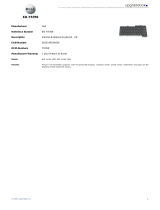Quick Setup
WARNING: Before you begin any of the procedures in this section, read the safety
information that shipped with your computer. For additional best practices information,
see www.dell.com/regulatory_compliance.
WARNING: The AC adapter works with electrical outlets worldwide. However, power connectors
and power strips vary among countries. Using an incompatible cable or improperly connecting
the cable to the power strip or electrical outlet may cause fire or equipment damage.
CAUTION: When you disconnect the AC adapter cable from the computer, grasp the connector,
not the cable itself, and pull firmly but gently to avoid damaging the cable. When you wrap the
AC adapter cable, ensure that you follow the angle of the connector on the AC adapter to avoid
damaging the cable.
CAUTION: Your computer ships with a plastic blank installed in the ExpressCard slot and
SD card reader slot. Blanks protect unused slots from dust and other particles. Save the blank
for use when no ExpressCard or media card is installed in the slot; blanks from other computers
may not fit your computer.
NOTE: Some devices may not be included if you did not order them.
NOTE: It is recommended that you turn on and shut down your computer at least once before
you install any cards or connect the computer to an external device, such as a printer.
1
Connect the AC adapter to the AC adapter
connector on the portable computer and to
the electrical outlet.
2
Connect the network cable (optional).
3
Connect USB devices, such as a mouse or
keyboard (optional).
4
Open the computer display and press the
power button to turn on the computer.
D538Pcc0.fm Page 3 Wednesday, May 6, 2009 1:59 PM