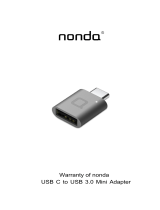Page is loading ...


2D-Link DHP-300 User Manual
Table of Contents
Product Overview ........................................................ 3
Package Contents ...................................................3
System Requirements ............................................. 3
Introduction ..............................................................4
Features .................................................................. 5
Hardware Overview ................................................. 6
LEDs ..................................................................6
Connection ......................................................... 7
Hardware Installation .................................................. 8
Using the Setup Wizard .............................................. 9
Conguration ............................................................. 14
Advanced Conguration ........................................... 17
Troubleshooting ........................................................ 19
Technical Specications........................................... 20
Contacting Technical Support ................................. 21
Warranty .....................................................................22
Registration ................................................................27
Table of Contents

3D-Link DHP-300 User Manual
Section 1 - Product Overview
• D-Link DHP-300 Powerline HD Ethernet Adapter
• CAT5 Ethernet Cable
• CD-ROM with Software and Manual
• Quick Installation Guide
System Requirements
• PC with 233MHz Processor, 64MB Memory
• Windows
®
XP SP2 or 2000 SP4
• Ethernet Adapter (100MBit/s)
Product Overview
Package Contents

4D-Link DHP-300 User Manual
Section 1 - Product Overview
Introduction
D-Link announces a fast, 200Mbps Powerline HD Ethernet Adapter which allows you to network your home computers,
networking devices and gaming devices through the most pervasive medium in your house - the electric powerlines
- and share Internet connections, printers, transfer les, play games, and more. This kit can be used to network two
computers with a 10/100Base-T adapter through powerlines.

5D-Link DHP-300 User Manual
Section 1 - Product Overview
• Provides Ethernet to Powerline Connection
• Fast Data Transfer Rate of Up to 200Mbps
• One 10/100 Ethernet port
• Plug & Play, Easy Installation
• Easy to use Management Software
• Congurable QoS for video streaming, VoIP and Gaming
• Congurable encryption key for security
• Firmware Upgrade Support
Features

6D-Link DHP-300 User Manual
Section 1 - Product Overview
Hardware Overview
LEDs
Power LED
A solid light indicates that the
device is receiving power.
Powerline LED
A solid light indicates that the device has
detected another Powerline device on the
network.
Ethernet LED
A solid light indicates a connection on
the Ethernet port. The LED blinks during
data transmission.

7D-Link DHP-300 User Manual
Section 1 - Product Overview
Hardware Overview
Connection
Ethernet
Connect the CAT5 Ethernet cable to the
DHP-300 Ethernet port.

8D-Link DHP-300 User Manual
Section 2 - Installation
Hardware Installation
Power
Plug in the DHP-300 into an AC wall outlet or power strip. Note: Power source is conrmed when the green LED Power
Indicator on the DHP-300 is illuminated.
Connect the Ethernet Cable
Connect the included Ethernet cable to the network cable connector located on the DHP-300 and attach the other end
of the Ethernet cable to the network or PC. Network Connectivity is conrmed when the green LED Indicator on the
DHP-300 located left of the Power LED is illuminated.

9D-Link DHP-300 User Manual
Section 2 - Installation
Follow the simple steps below to run the Setup Wizard to guide you quickly through the installation process.
Insert the D-Link DHP-300 CD into your CD-ROM drive. If the CD Autorun function does not automatically start on
your computer, click Windows
®
Start > Run.
In the Run command box type “D:\DHP300.exe”, where D: represents the drive letter of your CD-ROM. If it does start,
proceed to the next screen.
Click on Install Utility
Using the Setup Wizard

10D-Link DHP-300 User Manual
Section 2 - Installation
Click Next
Click Next
The InstallShield Wizard will begin the DHP-300 software
installation.
Setup will install to the default location: C:\Program Files\D-Link
DHP-300\DHP-300 PLC Utility, where C: represents the drive letter
of your hard drive. To install to a different location click Browse
and specify the location.

11D-Link DHP-300 User Manual
Section 2 - Installation
Click Next

12D-Link DHP-300 User Manual
Section 2 - Installation
Click Next
Click Next
The WinPcap 3.1 installation is necessary to run the D-Link
DHP-300 Utility, click Next to continue with the installation.

13D-Link DHP-300 User Manual
Section 2 - Installation
Click Finish
The WinPcap 3.1 Installation is complete. Click Finish to close
the wizard.
Click Finish
The installation wizard is now complete click Finish.

14D-Link DHP-300 User Manual
Section 3 - Configuration
Configuration
After you have completed the D-Link DHP-300 Utility installation wizard, double-click the D-Link DHP-300 PLC Utility
icon on your desktop to start the conguration of the DHP-300.
Double-click the D-Link DHP-300 PLC Utility icon
Click Next
The utility provides you with the option of setting your own
unique Network ID and the ability to prioritize trafc passing
through the network.

15D-Link DHP-300 User Manual
Section 3 - Configuration
Click Next
Congure the PLC connected nodes rst (the remote DHP-300
which is not connected to the PC), and congure the ETH connected
node last (the local DHP-300 connected to the PC).
Note: If you configure the ETH node first and change the Net ID or
Encryption Key, you will not have access to the PLC nodes.
To congure a DHP-300, select it and click Next to continue. If
you want to congure a node using Advance Conguration, skip
to page 18.
This screen shows the current conguration of the DHP-300. You
can modify any of the parameters and click Next to save your
conguration.
• Net ID: Powerline network name (case sensitive).
Default is DHP-300
• Encryption Key: Powerline network password (alphanumeric).
Default is DHP-300
• Password: Conguration Assistant password (alphanumeric).
Default is admin
• Alias: Device name (case sensitive).
Default is Device 1, Device 2, etc...
Note: Net ID and Encryption Key can be changed to prevent unauthorized access to your powerline network. Make
sure the Net ID and Encryption Key of the devices within your powerline network are the same to enable data
transmission.
Click Next

16D-Link DHP-300 User Manual
Section 3 - Configuration
Click Next
If you are nished conguring this node you need to congure
the rest of the PLC nodes before you congure the ETH node.
Click the Next button to continue. Once you have congured all
nodes, click Finish to exit the utility.
If you forgot your conguration password, please click cancel and
proceed to next step.

17D-Link DHP-300 User Manual
Section 3 - Configuration
To reset your conguration password, please click Reset to
restore the password to factory default value.
Click Next

18D-Link DHP-300 User Manual
Section 3 - Configuration
Advanced Configuration
Click Advanced
The Security screen will allow you to update your Password, Encryption
Key, Network ID and your Alias. Enter in the elds you wish to update
and click Update.
For Advanced Conguration, select the node you want to
congure and click on Advanced.

19D-Link DHP-300 User Manual
Section 3 - Configuration
The Quality of Service screen will allow you to set priorities for trafc passing
through your network. By default all types of trafc are assigned the same
priority. Multimedia applications use UDP (User Datagram Protocol) for
data transfer, while database applications use TCP (Transmission Control
Protocol) for data transfer. Rule 1 priority is higher than Rule 2. After you
have completed you prioritization settings, click Update.
If you forgot the encryption key, click the Reset button to reset the node,
which will restore the initial factory conguration. You can only reset a
node connected directly through Ethernet.
To upgrade the rmware, click Browse and then locate the rmware le
and click on Upgrade Firmware.

20D-Link DHP-300 User Manual
Section 3 - Configuration
Troubleshooting
• DHP-300 conguration assistant does not start correctly:
Please make sure you have installed the utility correctly.
• DHP-300 conguration assistant does not detect the PowerLine HD Ethernet Adapter:
Please make sure your Powerline HD Ethernet Adapter is correctly plugged and connected to the computer or network
device.
• I can’t congure the PowerLine HD Ethernet Adapter, DHP-300 congguration assistant is always asking me
for the password:
Please make sure you input the correct password. Password eld is case sensitive.
• I can’t congure any parameter of the PowerLine HD Ethernet Adapter, an error is shown when I try to
congure it:
Please make sure you have not unplugged the PowerLine HD Ethernet Adapter while conguring it.
• I forgot my conguration password:
Please make a factory reset by pressing “Reset” in Advanced setting.
• I changed the connection cable to another Ethernet adapter and now the utility does not work correctly:
Please restart the utility each time you disconnect the connection cable.
• I’m having a lot of problems conguring my network:
If you are having many problems conguring the network with two or more PowerLine HD Ethernet Adapter, please
make a reset to all of the Ethernet adapters, reset the utility and start conguring the adapter again.
/