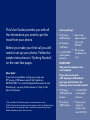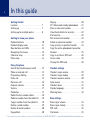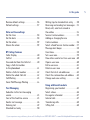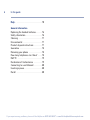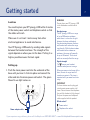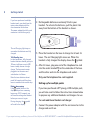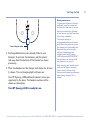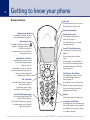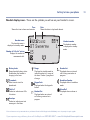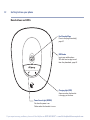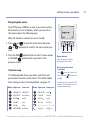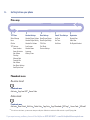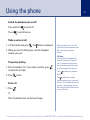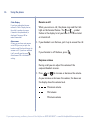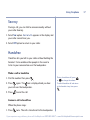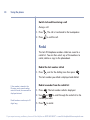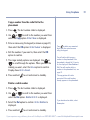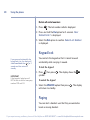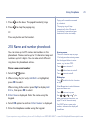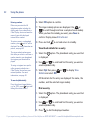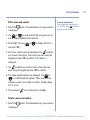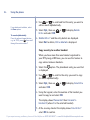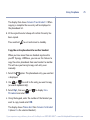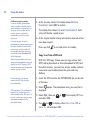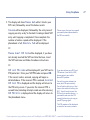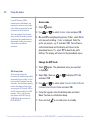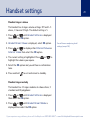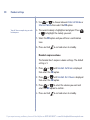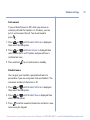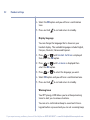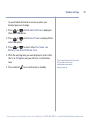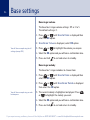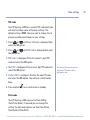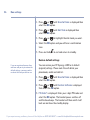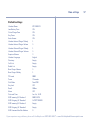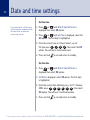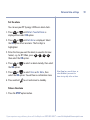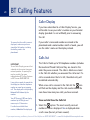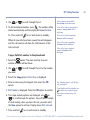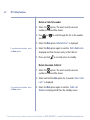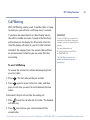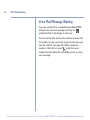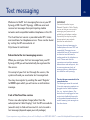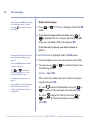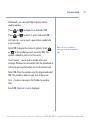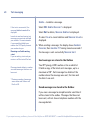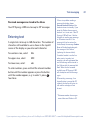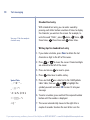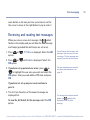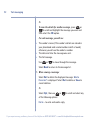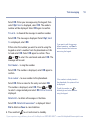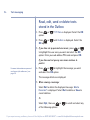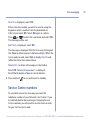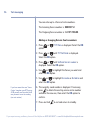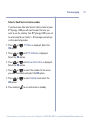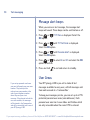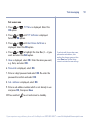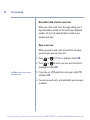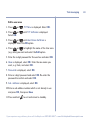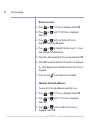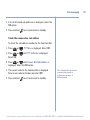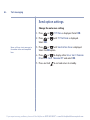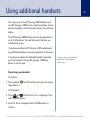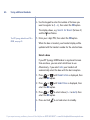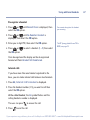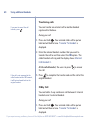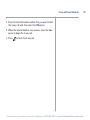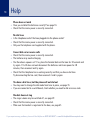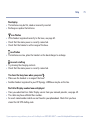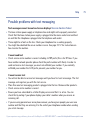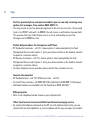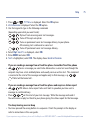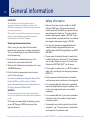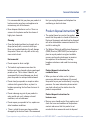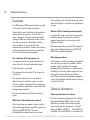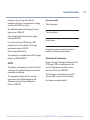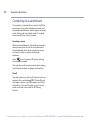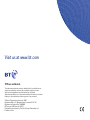British Telecom Synergy 4100 Trio Owner's manual
- Category
- Telephones
- Type
- Owner's manual
This manual is also suitable for

User Guide
BT SYNERGY 4100
Please note the Helpline number
has changed to 0871 594 1200*
* Calls cost 6 pence plus 10 pence per minute from a BT residential landline. See www.bt.com/pricing for details. Mobile and other providers’ costs may vary.

•
255 Name and number phonebook to store all
your contact numbers for easy dialling.
•
Copy the whole phonebook or individual entries to
and from your mobile phone SIM card.
•
Send and receive text messages*.
•
Caller Display lets you see who’s calling and your phone
stores details of the last 50 callers in a Calls list*.
•
With Call Waiting*, when you are on a call a soft beep
alerts you to another waiting call.
•
Register up to 5 handsets to the base without the need
for additional wiring.
•
Digital call quality with a range of up to 300 metres
outdoors and up to 50 metres indoors (in ideal
conditions).
Welcome…
to your BT Synergy 4100
Digital Cordless Telephone
* You must subscribe to your network provider’s Caller Display or Call Waiting service for these
features to work. A quarterly fee may be payable.
Please note that this equipment is not designed for making emergency telephone calls when
the power fails. Alternative arrangements should be made for access to emergency services.

This User Guide provides you with all
the information you need to get the
most from your phone.
Before you make your first call you will
need to set up your phone. Follow the
simple instructions in ‘Getting Started’,
on the next few pages.
Need help?
If you have any problems setting up or using your
BT Synergy 4100 please contact the Helpline on
0870 605 8047* or email [email protected].
Alternatively, you may find the answer in ‘Help’ at the
back of this guide.
Got everything?
•
BT Synergy
4000 handset
•
BT Synergy
4100 base
•
2 x AAA NiMH
rechargeable
batteries
•
Base mains
power adaptor
(item code
032763)
•
BT Synergy
telephone line
cord
If you have purchased
a BT Synergy 4100 multiple
pack you will also have the
following items for each handset:
•
BT Synergy
4000 additional
handset
•
BT Synergy
4000 charger
•
2 x AAA NiMH
rechargeable
batteries
•
Mains power
supply for
charger (item
code 032765)
IMPORTANT
Only use the telephone line
cord supplied
*Calls provided by BT will be charged at up to 8 pence per minute.
A Call Set-Up Fee of up to 6 pence per call applies to calls from Residential lines.
Prices correct at time of going to press. See www.bt.com/pricing for details.
Mobile and other providers’ costs may vary.

Getting started
Location . . . . . . . . . . . . . . . . . . . . . . .7
Setting up . . . . . . . . . . . . . . . . . . . . . .7
Setting up for multiple packs . . . . . . . .8
Getting to know your phone
Handset buttons . . . . . . . . . . . . . . . . .10
Handset display icons . . . . . . . . . . . . .11
Base buttons and LEDs . . . . . . . . . . . .12
Navigating the menus . . . . . . . . . . . . .13
Character map . . . . . . . . . . . . . . . . . .13
Menu map . . . . . . . . . . . . . . . . . . . . . .14
Using the phone
Switch the handset power on/off . . . . .15
Make an external call . . . . . . . . . . . . . .15
Preparatory dialling . . . . . . . . . . . . . . .15
End a call . . . . . . . . . . . . . . . . . . . . . .15
Receive a call . . . . . . . . . . . . . . . . . . . .16
Earpiece volume . . . . . . . . . . . . . . . . .16
Secrecy . . . . . . . . . . . . . . . . . . . . . . . .17
Handsfree . . . . . . . . . . . . . . . . . . . . . .17
Redial the last number called . . . . . . . .18
Redial a number from the redial list . . .18
Copy a number from the redial list . . . .19
Delete a redial number . . . . . . . . . . . .19
Delete all redial numbers . . . . . . . . . .20
Keypad lock . . . . . . . . . . . . . . . . . . . . .20
Paging . . . . . . . . . . . . . . . . . . . . . . . . .20
255 Name and number phonebook . . .21
Store a name and number . . . . . . . . . .21
View/check details for an entry . . . . . .22
Dial an entry . . . . . . . . . . . . . . . . . . . .22
Edit a name and number . . . . . . . . . . .23
Delete a name and number . . . . . . . . .23
Copy an entry to another handset . . . .24
Copy the entire phonebook to another
handset . . . . . . . . . . . . . . . . . . . . . . . .25
Copy to or from a SIM card . . . . . . . . .26
Access code . . . . . . . . . . . . . . . . . . . . .28
Change the SIM code . . . . . . . . . . . . .28
Handset settings
Handset ringer volume . . . . . . . . . . . .29
Handset ringer melody . . . . . . . . . . . .29
Handset earpiece volume . . . . . . . . . .30
Auto answer . . . . . . . . . . . . . . . . . . . .31
Handset name . . . . . . . . . . . . . . . . . . .31
Display language . . . . . . . . . . . . . . . . .32
Warning tones . . . . . . . . . . . . . . . . . . .32
Base settings
Base ringer volume . . . . . . . . . . . . . . .34
Base ringer melody . . . . . . . . . . . . . . .34
PIN code . . . . . . . . . . . . . . . . . . . . . . .35
Dial mode . . . . . . . . . . . . . . . . . . . . . .35
4
In this guide
If you experience any problems, please call the Helpline on 0870 605 8047* or email [email protected]

5In this guide
If you experience any problems, please call the Helpline on 0870 605 8047* or email [email protected]
Restore default settings . . . . . . . . . . . .36
Default settings . . . . . . . . . . . . . . . . . .37
Date and time settings
Set the time . . . . . . . . . . . . . . . . . . . .38
Set the date . . . . . . . . . . . . . . . . . . . .38
Set the alarm . . . . . . . . . . . . . . . . . . . .39
Silence the alarm . . . . . . . . . . . . . . . .39
BT Calling Features
Caller Display . . . . . . . . . . . . . . . . . . .40
Call list . . . . . . . . . . . . . . . . . . . . . . . .40
View and dial from the Calls list . . . . . .40
Copy a Calls list number
to the phonebook . . . . . . . . . . . . . . . .41
Delete a Calls list number . . . . . . . . . .42
Delete the whole Calls list . . . . . . . . . .42
Call Waiting . . . . . . . . . . . . . . . . . . . . .43
Voice Mail/Message Waiting . . . . . . . .44
Text Messaging
Subscribe to the text messaging
service . . . . . . . . . . . . . . . . . . . . . . . . .45
Cost of the fixed line service . . . . . . . .45
Send a text message . . . . . . . . . . . . . .46
Entering text . . . . . . . . . . . . . . . . . . . .49
Standard text entry . . . . . . . . . . . . . . .50
Writing tips for standard text entry . . .50
Receiving and reading text messages . .51
Read, edit, send texts stored in
the outbox . . . . . . . . . . . . . . . . . . . . .54
Service Centre numbers . . . . . . . . . . . .55
Adding or changing Service
Centre numbers . . . . . . . . . . . . . . . . . .56
Select a Send Service Centre number . .57
Message alert beeps . . . . . . . . . . . . . .58
User Areas . . . . . . . . . . . . . . . . . . . . . .58
Set a user area . . . . . . . . . . . . . . . . . .59
How callers send a text to a user area .60
Open a user area . . . . . . . . . . . . . . . . .60
Edit a user area . . . . . . . . . . . . . . . . . .61
Delete a user area . . . . . . . . . . . . . . . .62
Check the list of sub addresses . . . . . .62
Check the common box sub address . .63
Change auto save setting . . . . . . . . . .64
Using additional handsets
Registering your handset . . . . . . . . . . .65
Select a base . . . . . . . . . . . . . . . . . . . .66
De-register a handset . . . . . . . . . . . . .67
Internal calls . . . . . . . . . . . . . . . . . . . .67
Transferring calls . . . . . . . . . . . . . . . . .68
3-Way Call . . . . . . . . . . . . . . . . . . . . . .68

Help . . . . . . . . . . . . . . . . . . . . . . . . . .70
General information
Replacing the handset batteries . . . . . .76
Safety information . . . . . . . . . . . . . . . .76
Cleaning . . . . . . . . . . . . . . . . . . . . . . .77
Environmental . . . . . . . . . . . . . . . . . . .77
Product disposal instructions . . . . . . . .77
Guarantee . . . . . . . . . . . . . . . . . . . . . .78
Returning your phone . . . . . . . . . . . . .78
How many telephones can I have? . . . .78
R&TTE . . . . . . . . . . . . . . . . . . . . . . . .79
Declaration of Conformance . . . . . . . .79
Connecting to a switchboard . . . . . . . .80
Inserting a pause . . . . . . . . . . . . . . . . .80
Recall . . . . . . . . . . . . . . . . . . . . . . . . .80
6 In this guide
If you experience any problems, please call the Helpline on 0870 605 8047* or email [email protected]

Location
You need to place your BT Synergy 4100 within 2 metres
of the mains power socket and telephone socket so that
the cables will reach.
Make sure it is at least 1 metre away from other
electrical appliances to avoid interference.
Your BT Synergy 4100 works by sending radio signals
between the handset and base. The strength of the
signal depends on where you site the base. Putting it as
high as possible ensures the best signal.
Setting up
1. Push the mains power cord into the underside of the
base until you hear it click into place and connect the
other end into the mains power wall socket. The green
Power/In use light comes on.
WARNING
Do not place your BT Synergy 4100
in the bathroom or other humid
areas.
Handset range
The BT Synergy 4100 has a range
of up to 300 metres outdoors
when there is a clear line of sight
between the base and handset.
Any obstruction between the base
and handset will reduce the range
significantly. With the base indoors
and handset either indoors or
outdoors, the range will normally
be up to 50 metres. Thick stone
walls can severely affect the range.
Signal strength
The icon on your handset
indicates when you are in range.
When you move out of range of the
base, the out of range tone will
sound every minute. This tone is
repeated until you move back into
range.
IMPORTANT
The base station must be plugged
into the mains power socket at all
times. Do not connect the telephone
line until the handset is fully charged.
Only use the power and telephone
cables supplied with the product.
Which socket?
Power socket
Telephone line socket
If you experience any problems, please call the Helpline on 0870 605 8047* or email [email protected]
Getting started
7
Power adaptor cable

2. Rechargeable batteries are already fitted in your
handset. To activate the batteries, pull the plastic tab
away from the bottom of the handset as shown.
3. Place the handset on the base to charge for at least 24
hours. The red Charging light comes on. When the
handset is fully charged the display shows the symbol.
4. After 24 hours, plug one end of the telephone line cord
into the socket marked on the underside of the base
and the other end into the telephone wall socket.
Only use the telephone line cord supplied.
Setting up for multiple packs
If you have purchased a BT Synergy 4100 multiple pack,
you will also need to follow the instructions shown below
to prepare any additional handsets and chargers for use.
For each additional handset and charger:
1. Connect the power adaptor with the red connector to the
charger and switch on.
If you have purchased a multiple
handset pack, you should use the
mains power adaptor with the
clear connector for the base.
The power adaptor(s) with the red
connector is for the chargers(s).
The red Charging light stays on
even when the batteries are fully
charged.
Talk/Standby time
In ideal conditions, fully charged
handset batteries should give up to
10 hours talk time or up to 100
hours standby time on a single
charge. The base must remain
plugged in to the mains and
switched on at all times.
Note that new batteries do not
reach full capacity until they have
been in normal use for several days.
Battery low warning
If the symbol flashes in the
display and you hear a warning
beep every 10-15 seconds, you
will need to recharge the handset
before you can use it again.
During charging, the symbol
will scroll in the display.
8 Getting started
If you experience any problems, please call the Helpline on 0870 605 8047* or email [email protected]
PULL
Rechargeable batteries
already fitted
Remove this tab and
charge batteries for 24
hours before use

2. Rechargeable batteries are already fitted in your
handset. To activate the batteries, pull the plastic
tab away from the bottom of the handset as shown
previously.
3. Place the handset on the charger and charge for at least
24 hours. The red charging light will come on.
Your BT Synergy 4100 additional handset comes pre-
registered to the base. The handset number will be
shown on the display.
Your BT Synergy 4100 is ready for use.
9Getting started
Battery performance
To keep your batteries in the best
condition, leave the handset off
the base for a few hours at a time.
Running the batteries right down
at least once a week will help them
last as long as possible.
The charge capacity of
rechargeable batteries will reduce
with time as they wear out, giving
the handset less talk/standby time.
Eventually they will need to be
replaced. New batteries are
available from the BT Synergy
4100 Helpline on 0870 605 8047*.
For instructions on how to install
new batteries, see page 75.
After charging your handset for the
first time, subsequent charging
time is about 6–8 hours a day.
Batteries and handset may become
warm during charging. This is
normal.
If you experience any problems, please call the Helpline on 0870 605 8047* or email [email protected]
Power adaptor cable

1 3
4 6
7
R
Int
LNR
9
2
5
8
0
Menu
If you experience any problems, please call the Helpline on 0870 605 8047* or email [email protected]
Getting to know your phone
10
Option button (middle)
In standby or talk mode, press to
open the Phonebook,
page 21.
Option button (left)
In standby or talk mode, when the
symbol is displayed, press to open
the Calls list,
page 40.
In menu mode, press to go back to
the previous screen.
Menu/Volume +/Scroll Up
In standby mode, press to access
and scroll through the menu
options,
page 13.
In talk mode, press to increase the
handset earpiece volume,
page 16.
Use to scroll up through the
phonebook and Calls list
.
Talk / Handsfree
In standby mode, press to make or
receive calls,
page 15.
In talk mode, use to switch
handsfree on and off,
page 17.
Recall/Call Waiting/Intercom
For use with a switchboard/PBX
and BT Calling Features.
For use with Call Waiting,
page 43.
In standby mode, use to make an
internal call,
page 67.
Handset buttons
Calls light
Illuminates when the line is in use.
Flashes when receiving a call.
Display with backlight
Option button (right)
In talk mode, press to switch
mute on/off,
page 17.
In menu mode, press to confirm
a displayed option.
End call/ Delete/Keypad lock
In talk mode, press to end a call,
page 15.
In entry mode, press to delete
digits.
In menu mode, press and hold to
exit and return to standby
page 13.
In standby mode, use to lock the
keypad,
page 20.
Calls/Volume -/Scroll Down
In standby mode, press to access
and scroll through the menu
options,
page 13.
In talk mode, press to decrease the
handset earpiece volume,
page 16.
Use to scroll down through the
phonebook and Calls list
.
Keypad
Use to enter digits and characters.
Last number redial/Pause
In standby mode, use to redial any of
the last 20 numbers called,
page 18.
In talk mode, press to enter a pause
in a number,
page 80.

11Getting to know your phone
If you experience any problems, please call the Helpline on 0870 605 8047* or email [email protected]
Battery levels
Shows handset battery status.
Scrolls when the handset is
charging in the base.
Phonebook
Select icon to view the
phonebook.
Calls list*
Flashes to indicate new Calls
list entries.
Envelope
Flashes to indicate new text
messages in the Inbox.
Range
Displayed in standby mode to
indicate handset is in range of
the base. Flashes if you go out
of range.
Keypad lock
Displayed when the keypad is
locked.
Handset Ext
Displayed when an external
call is being received or in
progress.
Handset Int
Displayed when an internal
call is being received or in
progress.
Handsfree Speaker
Displayed when in handsfree
mode.
Alarm Bell
Displayed when an alarm is
set.
Handset display icons – These are the symbols you will see on your handset’s screen.
* For these features to work you must subscribe to your Network Provider’s Caller Display* and/or Call Waiting* service. A quarterly fee may be payable.
Time
Shows the time in hours and minutes.
Date
Shows the date in day/month format.
Handset name
The handset name is
displayed in standby mode.
Handset number
The handset number
is displayed in standby
mode.
Number of Calls list* entries
Displays the number of
unanswered calls.
BT Synergy
15
1

12 Getting to know your phone
If you experience any problems, please call the Helpline on 0870 605 8047* or email [email protected]
Find Handset/Page
Press to find/page handset(s),
page 20.
SIM Reader
Insert your mobile phone
SIM card here to copy to and
from the phonebook, page 26.
Charging light (RED)
Comes on when the handset
is charging on the base.
Power/In use light (GREEN)
On when the power is on.
Flashes when the handset is in use.
Base buttons and LEDs

Menu
Navigating the menus
Your BT Synergy 4100 has an easy to use menu system.
Each menu has a list of options, which you can see on
the menu map on the following page.
When the handset is switched on and in standby:
1. Press or to open the main menu then press
or
repeatedly to scroll to the menu option you
want.
2. Press the
OK option button to select a menu option
or the
Back option button to go back to the
previous screen.
Character map
The following table shows you where each letter and
punctuation character can be found. This will be helpful
when storing a name in the phonebook, see page 21.
M
enu
Menu
M
enu
M
enu
13Getting to know your phone
If you experience any problems, please call the Helpline on 0870 605 8047* or email [email protected]
Exit or go back one level
in the menu
Press to go back one level.
Press and hold to return to
standby.
If no buttons are pressed for 30
seconds, the handset reverts to
standby automatically.
Option buttons
Option buttons
Press to select the option
displayed on the screen.
Button Upper case Lower case
1@$¥∑€%/◊ 1@$¥∑€%/
°
ABC2ÄÅÆ abc2äàåæç
DEF3É∆ def3èé
GHI4 I ghi4i
JKL5 jkl5
MNO6ÑÖO mno6ñöo
6
5
4
3
2
1
Button Upper case Lower case
PQRS7
π
U
I ∑ pqrs7
TUV8
Ü0
.
tuv8úü
WXYZ9 wxyz9
0
!?¡¿&§ 0!?¡¿&§
*
.,”’:;+-=<>
*
.,”’:;+-=<>
#()[]{}_\|~^ #()[]{}_\|~^
0
9
8
7

Menu map
14 Getting to know your phone
If you experience any problems, please call the Helpline on 0870 605 8047* or email [email protected]
TXT Menu
Write Message
Inbox
Outbox
TXT Settings -
Server number
Server Activation
Sub Address
Checking
Message Alert
Common Box
Sub Address
User Boxes Settings
Send Option Save
Handset Settings
Handset Ringer Volume
Handset Ringer Melody
Handset Ear Volume
Auto Answer
Handset Name
Language
Warning Tones
Base Settings
Base Ringer Volume
Base Ringer Melody
PIN Code
Dial Mode
Restore Settings
Date & Time Settings
Set Date
Set Time
Set Alarm
Registration
Register Base
Select Base
De-Register Handset
Add entry Copy from SIM* Access Code
Phonebook menu
Add entry Show Details Edit Entry Delete Entry Copy Entry Copy Phonebook SIM Copy* Access Code SIM code*
Phonebook menu
Phonebook menu
No entries stored:
Entries stored:
*
To be able to use this feature, you must ensure that your mobile phone SIM card is inserted into the SIM reader slot on your BT Synergy 4100.

Switch the handset power on/off
Press and hold to switch off.
Press to switch back on.
Make an external call
1. Lift the handset and press . The icon is displayed.
2. When you hear the dialling tone, dial the telephone
number you want.
Preparatory dialling
1. Enter the number first. If you make a mistake, press
to delete the last digit.
2. Press to dial.
End a call
1. Press .
Or
Place the handset back on the base/charger.
LNR
LNR
When you make a call, the Calls
light on the handset comes on and
the In Use light on the base
flashes.
Call timer
Your handset will automatically
time the duration of all external
calls. The handset display shows
the call duration both during and
for a few seconds after your call.
Press to delete any incorrect
digits
The symbol on the display
indicates when you are in range of
the base. If the symbol flashes and
you hear a warning beep, you are
out of range and will need to move
closer to the base.
If you experience any problems, please call the Helpline on 0870 605 8047* or email [email protected]
Using the phone
15

Caller Display
If you have subscribed to your
network’s Caller Display service,
the caller’s number (or name
if stored in the phonebook) is
displayed. See page 40 for
more information.
Auto answer
As long as you have auto answer
set to ON you can just pick the
handset up off the base/charger to
answer a call. If you have switched
it off, you will need to press .
Auto answer ON is the default
setting.
Receive a call
When you receive a call, the phone rings and the Calls
light on the handset flashes. The or symbol
flashes in the display to let you know if it is an external
or internal call.
1. If your handset is on the base, pick it up to answer the call.
Or
If your handset is off the base, press .
Earpiece volume
During a call you can adjust the volume of the
earpiece/handset receiver.
1. Press or to increase or decrease the volume.
As you increase or decrease the volume, the boxes on
the display show the volume level.
Maximum volume
Mid volume
Minimum volume
Menu
Menu
16 Using the phone
If you experience any problems, please call the Helpline on 0870 605 8047* or email [email protected]

Secrecy
During a call, you can talk to someone nearby without
your caller hearing.
1. Select
Sec option.
Secrecy On
appears in the display and
your caller cannot hear you.
2. Select
Off option to return to your caller.
Handsfree
Handsfree lets you talk to your caller without holding the
handset. It also enables other people in the room to
listen to your conversation over the loudspeaker.
Make a call in handsfree
1. Dial the number then press .
2. Press again. The icon is displayed and you hear
your call over the loudspeaker.
3. Press to end the call.
Answer a call in handsfree
When the phone rings:
1. Press
twice. The call is transferred to the loudspeaker.
17Using the phone
If you experience any problems, please call the Helpline on 0870 605 8047* or email [email protected]
During a handsfree call, press
or to change the volume.
To switch handsfree off and return
to the handset at any time, press
.
Menu
Menu

If the number is stored in the
Directory and a name/number
match is found, the name will be
displayed instead.
Redial numbers can be up to 32
digits long.
Switch to handsfree during a call
During a call:
1. Press . The call is transferred to the loudspeaker.
2. Press to end the call.
Redial
The last 20 telephone numbers called are saved to a
redial list. You can then select any of the numbers to
redial, delete or copy to the phonebook.
Redial the last number called
1. Press , wait for the dialling tone then press .
The last number you called is displayed and dialled.
Redial a number from the redial list
1. Press . The last number called is displayed.
2. Use or to scroll through the redial list to the
number you want.
3. Press to redial.
Menu
Menu
LNR
LNR
18 Using the phone
If you experience any problems, please call the Helpline on 0870 605 8047* or email [email protected]

Press to delete any unwanted
digits and then enter new ones
using the keypad.
You will not be able to copy a
number to the phonebook if the
phonebook is already full. If you try
to, the display will show
Directory
Full
. You will need to delete a
number in the phonebook first, see
page 23.
The copy option will not be
presented if the redial number
already appears in the phonebook.
If you decide not to delete, select
Save
option.
Copy a number from the redial list to the
phonebook
1. Press . The last number called is displayed.
2. Use or to scroll to the number you want then
select the
Copy option.
Enter Name
is displayed.
3. Enter a name using the keypad (as shown on page 21)
then select the
OK option.
Enter Number
is displayed.
4. Edit the number if you need to, then select the
OK
option to confirm.
5. The ringer melody options are displayed. Use or
to scroll through the options. When you hear the
melody you want, select the
Save
option to confirm.
Display shows
Entry Saved
.
6. Press
and hold to exit and return to standby.
Delete a redial number
1. Press . The last number called is displayed.
2. Use or to scroll to the number you want then
select the
Del option.
Delete Entry
? is displayed.
3. Select the
Del option to confirm.
Entry Deleted
is
displayed.
4. Press
and hold to exit and return to standby.
Menu
Menu
LNR
Menu
Menu
M
enu
M
enu
LNR
19Using the phone
If you experience any problems, please call the Helpline on 0870 605 8047* or email [email protected]

If you press any button while the
keypad lock is on, the display will
show
Press Unlock
then for 3
seconds and then return to
standby.
IMPORTANT
If the keypad is locked you will
NOT be able to dial the emergency
numbers 999 and 112.
Delete all redial numbers
1. Press . The last number called is displayed.
2. Press
and hold the Del option for 3 seconds.
Clear
Dialled Calls?
is displayed.
3. Select the
Del option to confirm.
Redial List Deleted
is displayed.
Keypad lock
You can lock the keypad so that it cannot be used
accidentally while carrying it around.
To lock the keypad:
1. Press then press . The display shows the
symbol .
To unlock the keypad:
1. Select the UNLOCK option then press . The display
will return to standby.
Paging
You can alert a handset user that they are wanted or
locate a missing handset.
LNR
20 Using the phone
If you experience any problems, please call the Helpline on 0870 605 8047* or email [email protected]
Page is loading ...
Page is loading ...
Page is loading ...
Page is loading ...
Page is loading ...
Page is loading ...
Page is loading ...
Page is loading ...
Page is loading ...
Page is loading ...
Page is loading ...
Page is loading ...
Page is loading ...
Page is loading ...
Page is loading ...
Page is loading ...
Page is loading ...
Page is loading ...
Page is loading ...
Page is loading ...
Page is loading ...
Page is loading ...
Page is loading ...
Page is loading ...
Page is loading ...
Page is loading ...
Page is loading ...
Page is loading ...
Page is loading ...
Page is loading ...
Page is loading ...
Page is loading ...
Page is loading ...
Page is loading ...
Page is loading ...
Page is loading ...
Page is loading ...
Page is loading ...
Page is loading ...
Page is loading ...
Page is loading ...
Page is loading ...
Page is loading ...
Page is loading ...
Page is loading ...
Page is loading ...
Page is loading ...
Page is loading ...
Page is loading ...
Page is loading ...
Page is loading ...
Page is loading ...
Page is loading ...
Page is loading ...
Page is loading ...
Page is loading ...
Page is loading ...
Page is loading ...
Page is loading ...
Page is loading ...
Page is loading ...
Page is loading ...
Page is loading ...
Page is loading ...
-
 1
1
-
 2
2
-
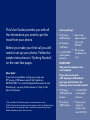 3
3
-
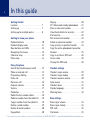 4
4
-
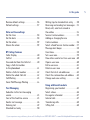 5
5
-
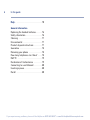 6
6
-
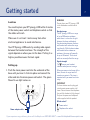 7
7
-
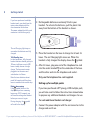 8
8
-
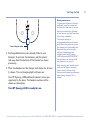 9
9
-
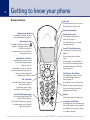 10
10
-
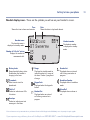 11
11
-
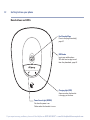 12
12
-
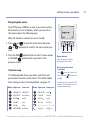 13
13
-
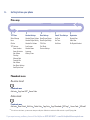 14
14
-
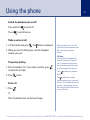 15
15
-
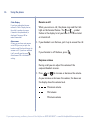 16
16
-
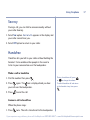 17
17
-
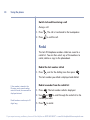 18
18
-
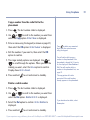 19
19
-
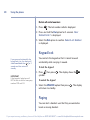 20
20
-
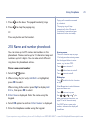 21
21
-
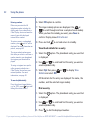 22
22
-
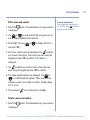 23
23
-
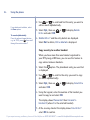 24
24
-
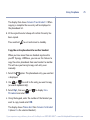 25
25
-
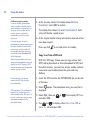 26
26
-
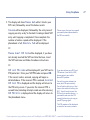 27
27
-
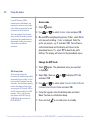 28
28
-
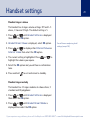 29
29
-
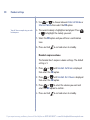 30
30
-
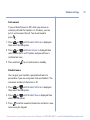 31
31
-
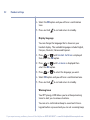 32
32
-
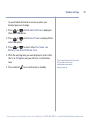 33
33
-
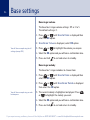 34
34
-
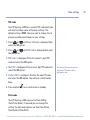 35
35
-
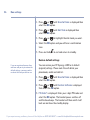 36
36
-
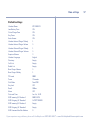 37
37
-
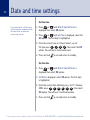 38
38
-
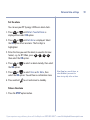 39
39
-
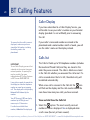 40
40
-
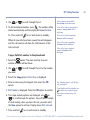 41
41
-
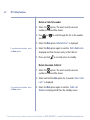 42
42
-
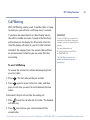 43
43
-
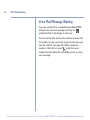 44
44
-
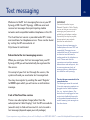 45
45
-
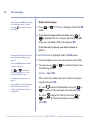 46
46
-
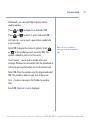 47
47
-
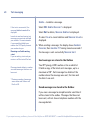 48
48
-
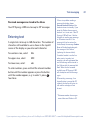 49
49
-
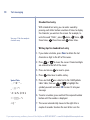 50
50
-
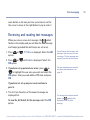 51
51
-
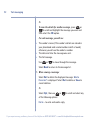 52
52
-
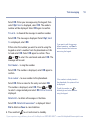 53
53
-
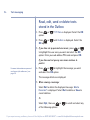 54
54
-
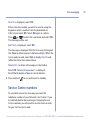 55
55
-
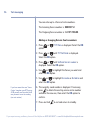 56
56
-
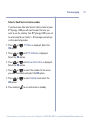 57
57
-
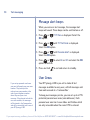 58
58
-
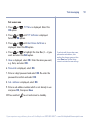 59
59
-
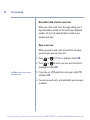 60
60
-
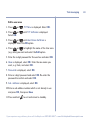 61
61
-
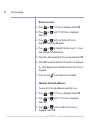 62
62
-
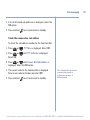 63
63
-
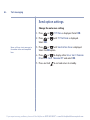 64
64
-
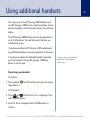 65
65
-
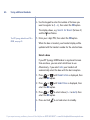 66
66
-
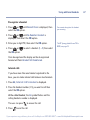 67
67
-
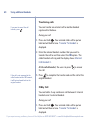 68
68
-
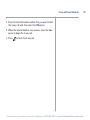 69
69
-
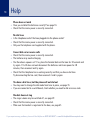 70
70
-
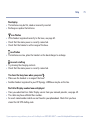 71
71
-
 72
72
-
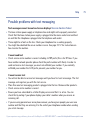 73
73
-
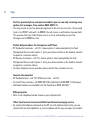 74
74
-
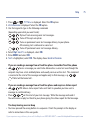 75
75
-
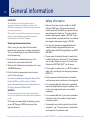 76
76
-
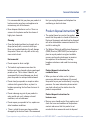 77
77
-
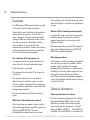 78
78
-
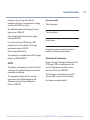 79
79
-
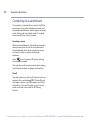 80
80
-
 81
81
-
 82
82
-
 83
83
-
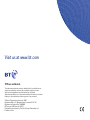 84
84
British Telecom Synergy 4100 Trio Owner's manual
- Category
- Telephones
- Type
- Owner's manual
- This manual is also suitable for
Ask a question and I''ll find the answer in the document
Finding information in a document is now easier with AI