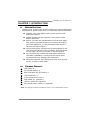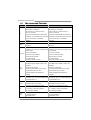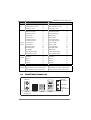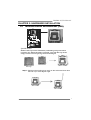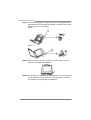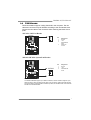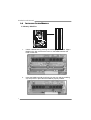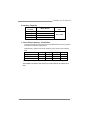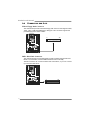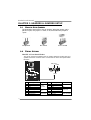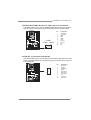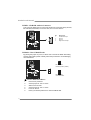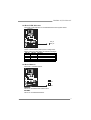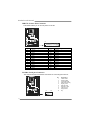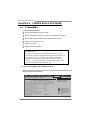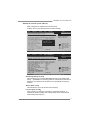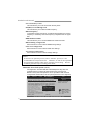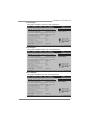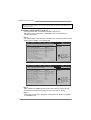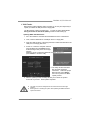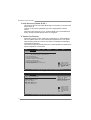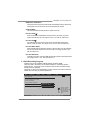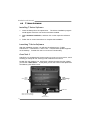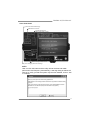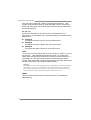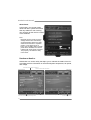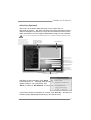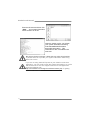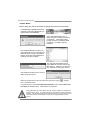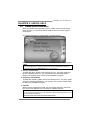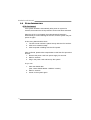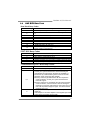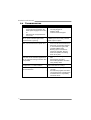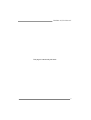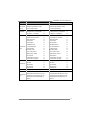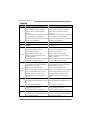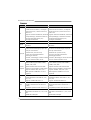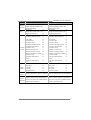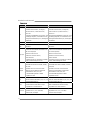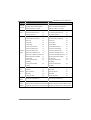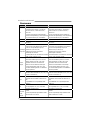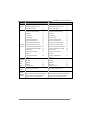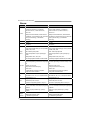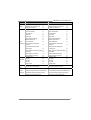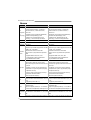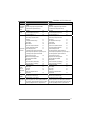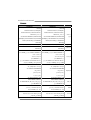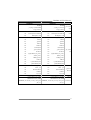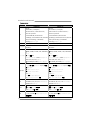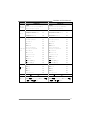Biostar TP43D2-A7 User manual
- Category
- Motherboards
- Type
- User manual
This manual is also suitable for

TP45D2-A7/TP43D2-A7 Setup Manual
FCC Information and Copyright
This equipment has been tested and found to comply with the limits of a Class
B digital device, pursuant to Part 15 of the FCC Rules. These limits are designed
to provide reasonable protection against harmful interference in a residential
installation. This equipment generates, uses, and can radiate radio frequency
energy and, if not installed and used in accordance with the instructions, may
cause harmful interference to radio communications. There is no guarantee
that interference will not occur in a particular installation.
The vendor makes no representations or warranties with respect to the
contents here and specially disclaims any implied warranties of merchantability
or fitness for any purpose. Further the vendor reserves the right to revise this
publication and to make changes to the contents here without obligation to
notify any party beforehand.
Duplication of this publication, in part or in whole, is not allowed without first
obtaining the vendor’s approval in writing.
The content of this user’s manual is subject to be changed without notice and
we will not be responsible for any mistakes found in this user’s manual. All the
brand and product names are trademarks of their respective companies.

Table of Contents
Chapter 1: Introduction ............................................................ 1
1.1 Before You Start......................................................................................... 1
1.2 Package Checklist ..................................................................................... 1
1.3 Motherboard Features.............................................................................. 2
1.4 Rear Panel Connectors.............................................................................. 3
1.5 Motherboard Layout................................................................................. 4
Chapter 2: Hardware Installation ............................................. 5
2.1 Installing Central Processing Unit (CPU) ............................................... 5
2.2 FAN Headers.............................................................................................. 7
2.3 Installing System Memory ........................................................................ 8
2.4 Connectors and Slots................................................................................ 10
Chapter 3: Headers & Jumpers Setup ..................................... 12
3.1 How to Setup Jumpers............................................................................. 12
3.2 Detail Settings .......................................................................................... 12
Chapter 4: T-Series BIOS & Software ..................................... 20
4.1 T-Series BIOS............................................................................................. 20
4.2 T-Series Software...................................................................................... 28
Chapter 5: Useful Help ............................................................ 37
5.1 Driver Installation Note.......................................................................... 37
5.2 Extra Information.................................................................................... 38
5.3 AMI BIOS Beep Code............................................................................... 39
5.4 Troubleshooting....................................................................................... 40
Appendencies: SPEC In Other Language ................................ 42
German.................................................................................................................. 42
France .................................................................................................................... 44
Italian..................................................................................................................... 46
Spanish ................................................................................................................... 48
Portuguese ............................................................................................................ 50
Polish...................................................................................................................... 52
Russian ................................................................................................................... 54
Arabic..................................................................................................................... 56
Japanese ................................................................................................................ 58

TP45D2-A7/TP43D2-A7
1
CHAPTER 1: INTRODUCTION
1.1 B
EFORE YOU START
Thank you for choosing our product. Before you start installing the
motherboard, please make sure you follow the instructions below:
Prepare a dry and stable working environment with
sufficient lighting.
Always disconnect the computer from power outlet
before operation.
Before you take the motherboard out from anti-static
bag, ground yourself properly by touching any safely
grounded appliance, or use grounded wrist strap to
remove the static charge.
Avoid touching the components on motherboard or the
rear side of the board unless necessary. Hold the board
on the edge, do not try to bend or flex the board.
Do not leave any unfastened small parts inside the
case after installation. Loose parts will cause short
circuits which may damage the equipment.
Keep the computer from dangerous area, such as heat
source, humid air and water.
1.2 PACKAGE CHECKLIST
HDD Cable X 1
Serial ATA Cable X 2
Rear I/O Panel for ATX Case X 1
User’s Manual X 1
Fully Setup Driver CD X 1
FDD Cable X 1 (optional)
USB 2.0 Cable X1 (optional)
Serial ATA Power Cable X 1 (optional)
Note: The package contents may differ by area or your motherboard version.

Motherboard Manual
2
1.3 MOTHERBOARD FEATURES
TP45D2- A7 TP43D2- A7
CPU
LGA 775
Intel Core2Duo / Core2Quad /
Pent iu m Dual-Core / C eleron Dual-Core /
Celeron 4xx processor
Supports Execute Disab le Bit / Enhanced Intel
SpeedStep® / Intel Arch itecture-64 / Extended
Memory 64 Technology / Virtualization
Technology
LGA 775
Intel Core2Duo / Core2Quad /
Pent iu m Dual-Core / C eleron Dual-Core /
Celeron 4xx processor
Supports Execute Disab le Bit / Enhanced Intel
SpeedStep® / Intel Arch itecture-64 / Extended
Memory 64 Technology / Virtualization
Technology
FSB Support 800 / 1066 / 1333 / 1600 MHz Support 800 / 1066 / 1333 / 1600 MHz
Chipset
Intel P45
Intel ICH1 0
Intel P43
Intel ICH1 0
Super I/O
ITE 8718F
Provides the most commonly used legacy Super
I/O functionality.
Low Pin Count Interface
Environment Control in it iatives,
Hardware Monitor Controller
Fan Sp eed Contro ller
ITE's "Smart Guardian" funct ion
ITE 8718F
Provides the most commonly used legacy Super
I/O functionality.
Low Pin Count Interface
Environment Control in it iatives,
Hardware Monitor Controller
Fan Sp eed Contro ller
ITE's "Smart Guardian" funct ion
Main
Memory
DIMM Slots x 4
Each DIMM supports 256MB / 512MB / 1GB /
2GB DDR2
Max Memory Capicity 8GB
Dual Channel Mode DDR2 memory module
Supports DDR2 1066 / 800 / 667
Registered DIMM and ECC DIMM is not
supported
DIMM Slots x 4
Each DIMM supports 256MB / 512MB / 1GB /
2GB DDR2
Max Memory Capicity 8GB
Dual Channel Mode DDR2 memory module
Supports DDR2 1066 / 800 / 667
Registered DIMM and ECC DIMM is not
supported
IDE
JMicro JMB368
Ultra DMA 33 / 66 / 100 / 133 Bus Master Mode
supports PIO Mode 0~4
JMicro JMB368
Ultra DMA 33 / 66 / 100 / 133 Bus Master Mode
supports PIO Mode 0~4
SATA 2
Integrated Serial ATA Controller
Data transfer rates up to 3.0 Gb/s.
SATA Version 2.0 specif icat ion co mp liant
Integrated Serial ATA Controller
Data transfer rates up to 3.0 Gb/s.
SATA Version 2.0 specif icat ion co mp liant
LAN
Realtek RTL 8111C
10 / 100 Mb/s / 1Gb/s auto negotiation
Half / Full duplex capability
Realtek RTL 8111C
10 / 100 Mb/s / 1Gb/s auto negotiation
Half / Full duplex capability
Sound
Codec
ALC662
5.1 channels audio out
High Definition Audio
ALC662
5.1 channels audio out
High Definition Audio

TP45D2-A7/TP43D2-A7
3
TP45D2- A7 TP43D2- A7
PCI slot x3 PCI slot x3
PCI Express Gen2 x 16 slot x1 PCI Express Gen2 x 16 slot x1
Slots
PCI Express x 1 slot x2 PCI Express x 1 slot x2
Floppy connector x1 Floppy connector x1
Printer Port Connector x1 Printer Port Connector x1
Serial port Connector x1 Serial port Connector x1
IDE Conn ector x1 IDE Conn ector x1
SATA Connector x6 SATA Connector x6
Front Panel Connector x1 Front Panel Connector x1
Front Audio Connector x1 Front Audio Connector x1
CD-in Connector x1 CD-in Connector x1
CPU Fan header x1 CPU Fan header x1
System Fan header x2 System Fan header x2
Clear C MOS header x1 Clear CMOS header x1
USB connector x3 USB connector x3
Power Connector (24pin) x1 Power Connector (24pin) x1
On Board
Connector
Power Connector (4pin) x2 Power Connector (4pin) x2
Back Panel
I/O
PS/2 Keyboard x1
PS/2 Mouse x1
LAN port x1
USB Port x6
Audio Jack x3
PS/2 Keyboard x1
PS/2 Mouse x1
LAN port x1
USB Port x6
Audio Jack x3
Board Size 220 (W) x 305 (L) mm 220 (W) x 305 (L) mm
OS Support
Windows 2000 / XP / VISTA
Biostar Reserves the right to add or remove
support for any OS with or without notice
Windows 2000 / XP / VISTA
Biostar Reserves the right to add or remove
support for any OS with or without notice
1.4 REAR PANEL CONNECTORS
PS/2
Mouse
PS/2
Keyboard
USBX2 USBX2
LAN
USBX2
Line In/
Surround
Line Out
Mic In 1/
Bass/ Center

Motherboard Manual
4
1.5 MOTHERBOARD LAYOUT
BIOS
FDD1
PEX16_1
PCI1
PCI2
JATXPWR2
JCFAN1
JATXP WR1
SATA1
SATA3
CODEC
JS FAN1
BAT1
LGA775
CPU1
JKBMS1
JUSB2
JRJ45USB1
IDE1
SATA2
SATA4
DDR2_ A1
DDR2_ B1
DDR2_ A2
DDR2_ B2
IDE
Super
I/O
JUSB1
RSTSW2
PEX1_2
PCI3
JS FAN2
JCMOS1
JP RNT1
LED_D1
JUSB4
JC OM 1
JA UDIOF 1
JUSB3
JPANEL1
PWRSW1
JUSB5
Intel
P45/P43
Intel
ICH10
JAUDIO1
LAN
SATA6
SATA5
PEX1_1
JKBV1
JUSBV1
JCDIN1
J1
JUSBV2
LE D_ D2
Note: represents the 1■
st
pin.

TP45D2-A7/TP43D2-A7
5
CHAPTER 2: HARDWARE INSTALLATION
2.1 I
NSTALLING CENTRAL PROCESSING UNIT (CPU)
Special Notice:
Remove Pin Cap before installation, and make good preservation
for future use. When the CPU is removed, cover the Pin Cap on the
empty socket to ensure pin legs won’t be damaged.
Pin Cap
Step 1: Pull the socket locking lever out from the socket and then raise
the lever up to a 90-degree angle.

Motherboard Manual
6
Step 2: Look for the triangular cut edge on socket, and the golden dot on
CPU should point forwards this triangular cut edge. The CPU will
fit only in the correct orientation.
Step 2-1:
Step 2-2:
Step 3: Hold the CPU down firmly, and then lower the lever to locked
position to complete the installation.
Step 4: Put the CPU Fan and heatsink assembly on the CPU and buckle it
on the retention frame. Connect the CPU FAN power cable into
the JCFAN1. This completes the installation.

TP45D2-A7/TP43D2-A7
7
2.2 FAN HEADERS
These fan headers support cooling-fans built in the computer. The fan
cable and connector may be different according to the fan manufacturer.
Connect the fan cable to the connector while matching the black wire to
pin#1.
JCFAN1: CPU Fan Header
Pin
Assignment
1 Ground
2 +12V
3
FAN RPM rate
sense
1
4
4 Smart Fan
Control
JSFAN1/JSFAN2: System Fan Headers
Pin
Assignment
1 Ground
2 +12V
1
3
JSFAN1
JSFAN2
3 FAN RPM rate
sense
Note:
The JSFAN1/JSFAN2 support 3-pin head connectors, and the JCFAN1 supports 4-pin
head connector. When connecting with wires onto connectors, please note that the red
wire is the positive and should be connected to pin#2, and the black wire is Ground and
should be connected to GND.

Motherboard Manual
8
2.3 INSTALLING SYSTEM MEMORY
A. Memory Modules
DDR2 _A1
DDR2 _B1
DDR2 _A2
DDR2 _B2
1. Unlock a DIMM slot by pressing the retaining clips outward. Align a
DIMM on the slot such that the notch on the DIMM matches the
break on the Slot.
2. Insert the DIMM vertically and firmly into the slot until the retaining
chip snap back in place and the DIMM is properly seated.

TP45D2-A7/TP43D2-A7
9
B. Memory Capacity
DIMM Socket
Location
DDR2 Module
Total Mem ory
Size
DDR2_A1 256MB/512MB/1GB/2GB
DDR2_A2 256MB/512MB/1GB/2GB
DDR2_B1 256MB/512MB/1GB/2GB
DDR2_B2 256MB/512MB/1GB/2GB
Max is 8GB.
C. Dual Channel Memory installation
To trigger the Dual Channel function of the motherboard, the memory module
must meet the following requirements:
Install memory module of the same density in pairs, shown in the following
table.
Dual Channel Status
DDR2_A1
DDR2_A2 DDR2_B1 DDR2_B2
Enabled O X O X
Enabled X O X O
Enabled O O O O
(O means memory installed, X means memory not installed.)
The DRAM bus width of the memory module must be the same (x8 or
x16)

Motherboard Manual
10
2.4 CONNECTORS AND SLOTS
FDD1: Floppy Disk Connector
The motherboard provides a standard floppy disk connector that supports 360K,
720K, 1.2M, 1.44M and 2.88M floppy disk types. This connector supports the
provided floppy drive ribbon cables.
34
331
2
IDE1: Hard Disk Connector
The motherboard has a 32-bit Enhanced PCI IDE Controller that provides PIO
Mode 0~4, Bus Master, and Ultra DMA 33/66/100/133 functionality.
The IDE connector can connect a master and a slave drive, so you can connect
up to two hard disk drives.
1
240
39

TP45D2-A7/TP43D2-A7
11
PEX16_1: PCI-Express Gen2 x16 Slot
- PCI-Express 2.0 compliant.
- Maximum theoretical realized bandwidth of 8GB/s simultaneously per
direction, for an aggregate of 16GB/s totally.
- PCI-Express Gen2 supports a raw bit-rate of 5.0Gb/s on the data pins.
- 2X bandwidth over the PCI-Express 1.1 architecture.
PEX1_1/PEX1_2: PCI-Express x1 Slots
- PCI-Express 1.1 compliant.
- Data transfer bandwidth up to 250MB/s per direction; 500MB/s in total.
- PCI-Express supports a raw bit-rate of 2.5Gb/s on the data pins.
- 2X bandwidth over the PCI architecture.
PEX16_1
PEX1_2
PEX1_1
PCI1~PCI3: Peripheral Component Interconnect Slots
This motherboard is equipped with 3 standard PCI slots. PCI stands for
Peripheral Component Interconnect, and it is a bus standard for expansion
cards. This PCI slot is designated as 32 bits.
PCI2
PCI1
PCI3

Motherboard Manual
12
CHAPTER 3: HEADERS & JUMPERS SETUP
3.1 H
OW TO SETUP JUMPERS
The illustration shows how to set up jumpers. When the jumper cap is
placed on pins, the jumper is “close”, if not, that means the jumper is
“open”.
Pin opened Pin closed Pin1-2 closed
3.2 D
ETAIL SETTINGS
JPANEL1: Front Panel Header
This 16-pin connector includes Power-on, Reset, HDD LED, Power LED, and
speaker connection. It allows user to connect the PC case’s front panel switch
functions.
1
9
8
16
PWR_LED
On/Off
RST
HLED
SPK
++
+
-
-
Pin Assignment Function Pin Assignment Function
1 +5V 9 N/A
2 N/A 10 N/A
N/A
3 N/A 11 N/A N/A
4 Speaker
Speaker
Connector
12 Power LED (+)
5 HDD LED (+) 13 Power LED (+)
6 HDD LED (-)
Hard drive
LED
14 Power LED (-)
Power LED
7 Ground 15 Power button
8 Reset control
Reset button
16 Ground
Power-on button

TP45D2-A7/TP43D2-A7
13
JATXPWR1: AT X Power Source Connector
This connector allows user to connect 24-pin power connector on the ATX
power supply.
1
12
13
24
Pin Assignment Pin Assignment
13 +3.3V 1 +3.3V
14 -12V 2 +3.3V
15 Ground 3 Ground
16 PS_ON 4 +5V
17 Ground 5 Ground
18 Ground 6 +5V
19 Ground 7 Ground
20 NC 8 PW_OK
21 +5V 9 Standby Voltage+5V
22 +5V 10 +12V
23 +5V 11 +12V
24 Ground 12 +3.3V
JATXPWR2: AT X Power Source Connector
By connecting this connector, it will provide +12V to CPU power circuit.
Pin
Assignment
1 +12V
2 +12V
3 Ground
1
23
4
4 Ground
Note:
Before power on the system, please make sure that both JATXPWR1 and JATXPWR2
connectors have been plugged-in.

Motherboard Manual
14
J1: Auxiliary Power for Graphics
This connector is an auxiliary power connection for graphics cards. Exclusive
power for the graphics card provides better graphics performance.
Pin
Assignment
1 +12V
2 Ground
3 Ground
4 VCC
1
4
SATA1~SATA6: Serial ATA Connectors
The motherboard has a PCI to SATA Controller with 6 channels SATA interface,
it satisfies the SATA 2.0 spec and with transfer rate of 3.0Gb/s.
Pin
Assignment
1 Ground
2 TX+
3 TX-
4 Ground
5 RX-
6 RX+
147
SATA1
SATA2
SATA3
SATA4
SATA5
SATA6
7 Ground

TP45D2-A7/TP43D2-A7
15
JUSB3/JUSB4/JUSB5: Headers for USB 2.0 Ports at Front Panel
This header allows user to connect additional USB cable on the PC front panel,
and also can be connected with internal USB devices, like USB card reader.
Pin
Assignment
1 +5V (fused)
2 +5V (fused)
3 USB-
4 USB-
5 USB+
6 USB+
7 Ground
8 Ground
9 Key
1
2
9
10
JUSB4
JUSB5JUSB3
10 NC
JAUDIOF1: Front Panel Audio Header
This header allows user to connect the front audio output cable with the PC front
panel. This header allows only HD audio front panel connector; AC’97 connector
is not acceptable.
Pin
Assignment
1 Mic Left in
2 Ground
3 Mic Right in
4 GPIO
5 Right line in
6 Jack Sense
7 Front Sense
8 Key
9 Left line in
12
910
10 Jack Sense

Motherboard Manual
16
JCDIN1: CD-ROM Audio-in Connector
This connector allows user to connect the audio source from the variaty devices,
like CD-ROM, DVD-ROM, PCI sound card, PCI TV turner card etc..
Pin
Assignment
1 Left Channel Input
2 Ground
3 Ground
1
4
4 Right Channel Input
JCMOS1: Clear CMOS Header
By placing the jumper on pin2-3, it allows user to restore the BIOS safe setting
and the CMOS data, please carefully follow the procedures to avoid damaging
the motherboard.
1
3
Pin 1-2 Close:
Normal Operation (default).
1
3
1
3
Pin 2-3 Close:
Clear CMOS data.
※ Clear CMOS Procedures:
1. Remove AC power line.
2. Set the jumper to “Pin 2-3 close”.
3. Wait for five seconds.
4. Set the jumper to “Pin 1-2 close”.
5. Power on the AC.
6. Reset your desired password or clear the CMOS data.

TP45D2-A7/TP43D2-A7
17
On-Board LED Indicators
There are 2 LED indicators on the motherboard to show system status.
LED_D1
LED_D2
LED_D1 and LED_D2:
These 2 LED indicate system power on diagnostics.
Please refer to the table below for different messages:
LED_D1 LED_D2 Message
ON ON Normal
ON OFF Memory Error
OFF ON VGA Error
OFF OFF Abnormal: CPU / Chipset error.
On-Board Buttons
There are 2 on-board buttons.
RS TSW 2
PWRSW1
PWRSW1:
This is an on-board Power Switch button.
RSTSW2:
This is an on-board Reset button.

Motherboard Manual
18
JPRNT1: Printer Port Connector
This header allows you to connect printer on the PC.
1
2
25
Pin Assignment Pin Assignment
1 -Strobe 14 Ground
2 -ALF 15 Data 6
3 Data 0 16 Ground
4 -Error 17 Data 7
5 Data 1 18 Ground
6 -Init 19 -ACK
7 Data 2 20 Ground
8 -Scltin 21 Busy
9 Data 3 22 Ground
10 Ground 23 PE
11 Data 4 24 Ground
12 Ground 25 SCLT
13 Data 5 26 Key
JCOM1: Serial port Connector
The motherboard has a Serial Port Connector for connecting RS-232 Port.
Pin
Assignment
1 Carrier detect
2 Received data
3 Transmitted data
4 Data terminal ready
5 Signal ground
6 Data set ready
7 Request to send
8 Clear to send
9 Ring indicator
10 Key
1
2
9
10
Page is loading ...
Page is loading ...
Page is loading ...
Page is loading ...
Page is loading ...
Page is loading ...
Page is loading ...
Page is loading ...
Page is loading ...
Page is loading ...
Page is loading ...
Page is loading ...
Page is loading ...
Page is loading ...
Page is loading ...
Page is loading ...
Page is loading ...
Page is loading ...
Page is loading ...
Page is loading ...
Page is loading ...
Page is loading ...
Page is loading ...
Page is loading ...
Page is loading ...
Page is loading ...
Page is loading ...
Page is loading ...
Page is loading ...
Page is loading ...
Page is loading ...
Page is loading ...
Page is loading ...
Page is loading ...
Page is loading ...
Page is loading ...
Page is loading ...
Page is loading ...
Page is loading ...
Page is loading ...
Page is loading ...
-
 1
1
-
 2
2
-
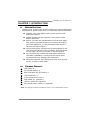 3
3
-
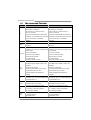 4
4
-
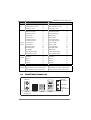 5
5
-
 6
6
-
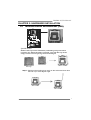 7
7
-
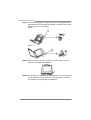 8
8
-
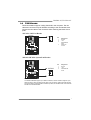 9
9
-
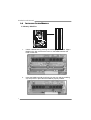 10
10
-
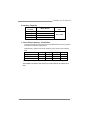 11
11
-
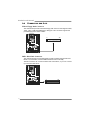 12
12
-
 13
13
-
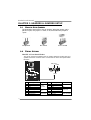 14
14
-
 15
15
-
 16
16
-
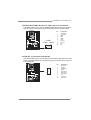 17
17
-
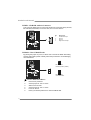 18
18
-
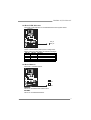 19
19
-
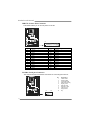 20
20
-
 21
21
-
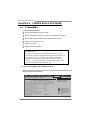 22
22
-
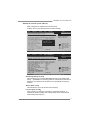 23
23
-
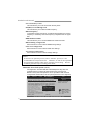 24
24
-
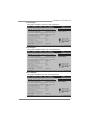 25
25
-
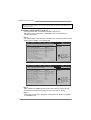 26
26
-
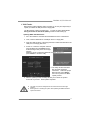 27
27
-
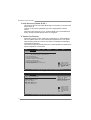 28
28
-
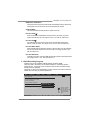 29
29
-
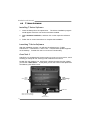 30
30
-
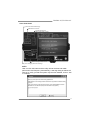 31
31
-
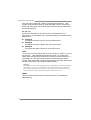 32
32
-
 33
33
-
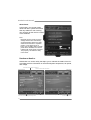 34
34
-
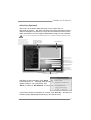 35
35
-
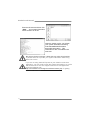 36
36
-
 37
37
-
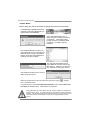 38
38
-
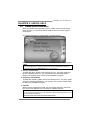 39
39
-
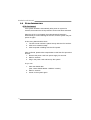 40
40
-
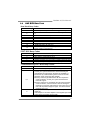 41
41
-
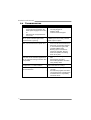 42
42
-
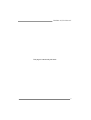 43
43
-
 44
44
-
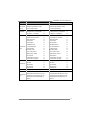 45
45
-
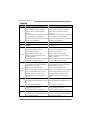 46
46
-
 47
47
-
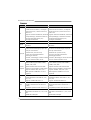 48
48
-
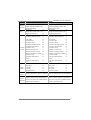 49
49
-
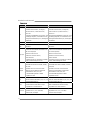 50
50
-
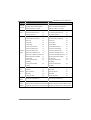 51
51
-
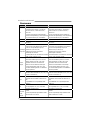 52
52
-
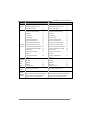 53
53
-
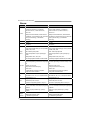 54
54
-
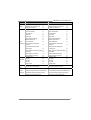 55
55
-
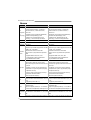 56
56
-
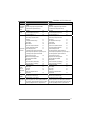 57
57
-
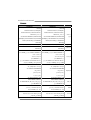 58
58
-
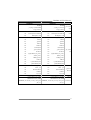 59
59
-
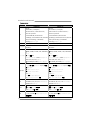 60
60
-
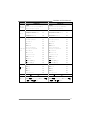 61
61
Biostar TP43D2-A7 User manual
- Category
- Motherboards
- Type
- User manual
- This manual is also suitable for
Ask a question and I''ll find the answer in the document
Finding information in a document is now easier with AI
Related papers
-
Biostar TG31-A7 Owner's manual
-
Biostar G31-M7 TE - BIOS User manual
-
Biostar TPower I45 User manual
-
Biostar G31-M7 User manual
-
Biostar G31-M7 OC Owner's manual
-
Biostar A740G M2 PLUS SE - BIOS Bios Setup Manual
-
Biostar G31-M7 V6.0 Owner's manual
-
Biostar T41 HD Owner's manual
-
Biostar TP43E HP - BIOS Owner's manual
-
Biostar G31-M4 Setup Manual
Other documents
-
Integral IN2T4GNVBDXK2 Datasheet
-
Integral IN2T4GNWBEXK2 Datasheet
-
Integral IN2T4GNXBFXK2 Datasheet
-
Integral IN2T4GEXBFXK2 Datasheet
-
Integral IN2T4GEVBDXK2 Datasheet
-
Integral IN2T4GEWBEXK2 Datasheet
-
Integral IN2T2GRWWEX2 Datasheet
-
Integral IN2T2GRSWCX2 Datasheet
-
Integral IN2T8GFXGFX2 Datasheet
-
Integral IN2T8GRXGFX2 Datasheet