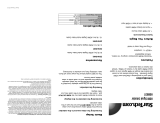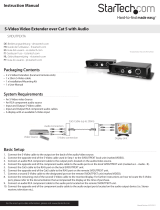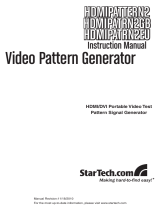Page is loading ...

HDMI Video Extender
HDMI Audio/Video Extender
over Cat5 with RS232 and
IR Control
ST121UTPHDMI
ST121UTPHDGB
ST121UTPHDEU
Instruction Manual
Manual Revision:11/26/2010
For the most up-to-date information, please visit www.startech.com

FCC Compliance Statement
This equipment has been tested and found to comply with the limits for a Class
B digital device, pursuant to part 15 of the FCC Rules. These limits are designed
to provide reasonable protection against harmful interference in a residential
installation. This equipment generates, uses and can radiate radio frequency
energy and, if not installed and used in accordance with the instructions, may cause
harmful interference to radio communications. However, there is no guarantee that
interference will not occur in a particular installation. If this equipment does cause
harmful interference to radio or television reception, which can be determined by
turning the equipment off and on, the user is encouraged to try to correct the
interference by one or more of the following measures:
• Reorient or relocate the receiving antenna.
• Increase the separation between the equipment and receiver.
• Connect the equipment into an outlet on a circuit different from that to which the
receiver is connected.
• Consult the dealer or an experienced radio/TV technician for help.
Use of Trademarks, Registered Trademarks, and other Protected Names and
Symbols
This manual may make reference to trademarks, registered trademarks, and other
protected names and/or symbols of third-party companies not related in any way to
StarTech.com. Where they occur these references are for illustrative purposes
only and do not represent an endorsement of a product or service by StarTech.
com, or an endorsement of the product(s) to which this manual applies by the
third-party company in question. Regardless of any direct acknowledgement
elsewhere in the body of this document, StarTech.com hereby acknowledges that
all trademarks, registered trademarks, service marks, and other protected names
and/or symbols contained in this manual and related documents are the property
of their respective holders.

i
Table of Contents
Introduction .............................................................. 1
Packaging Contents............................................................. 1
System Requirements ......................................................... 1
Front View- Transmitter/Receiver Unit ................................. 2
Rear View- Transmitter/Receiver Unit .................................. 2
Installation ................................................................ 3
Hardware Installation ........................................................... 3
Specifications ........................................................... 5
Technical Support .................................................... 6
Warranty Information ............................................... 6

1
Introduction
The ST121UTPHDMI HDMI Audio Video Extender over Cat5 with RS232
and IR extends an HDMI source signal up to 80 meters (260 feet) using a
standard Cat5 or better UTP/STP cable, giving you the freedom to optimize
the placement of your display without sacrificing image quality. Compliance
with High Speed HDMI (1.3) as well as HDCP ensures that even the latest
devices will be able to pass a signal with support for full 1080p resolutions
and the accompanying digital audio.
This HDMI A/V extender also features bi-directional RS232 serial and
Infrared (IR) interfaces allowing you to communicate with and control your
media source from either end of the connection.
Comprised of a transmitter and receiver unit this HDMI, RS232 and IR
extender kit is a complete, cost-effective solution for digital signage,
tradeshow demo stations or video conferencing.
Backed by a StarTech.com 1 year warranty and free lifetime technical
support.
Packaging Contents
• 1 x Transmitter Unit
• 1 x Receiver Unit
• 2 x IR Emitter cable
• 2 x IR Receiver cable
• 2 x Power Adapter
• 1 x Instruction Manual
System Requirements
• HDMI enabled video source (i.e. computer, game console, etc)
• HDMI enabled display device (i.e. monitor, projector, HDTV, etc)
• Available AC power outlet at transmitter/receiver locations

2
Front View- Transmitter/Receiver Unit
Rear View- Transmitter/Receiver Unit

3
Installation
Make sure all devices are turned off before beginning installation.
Hardware Installation
1. Connect an HDMI cable from the video source device (i.e. computer,
game console, PVR/DVR) to the “In” HDMI connector on the Transmitter
unit.
2. OPTIONAL: If also transmitting IR control over Cat5, connect the IR
emitter and receiver probes to the corresponding connectors on the
Transmitter unit. The emitter should be placed near the IR sensor on the
video source device. The receiver should be placed in a visible location
so as to be accessible to the IR remote control for the video source
device.
3. OPTIONAL: If also transmitting RS232 signals over Cat5, connect the
transmitting RS232 device to the “RS232” connector on the Transmitting
unit using a DB9 cable.
4. Connect an RJ45 terminated Cat5 Ethernet cable to the RJ45 connector
on the Transmitter unit.
If you are using surface cabling, ensure you have enough Category 5
unshielded twisted pair (UTP) network cabling to connect the Host Unit
to the Remote Unit’s location, and that each end is terminated with a
RJ45 connector. The cabling should not go through any networking
equipment (i.e. router, switch).
OR
If you are using premises cabling, ensure that the Category 5 unshielded
twisted pair (UTP) network cabling between the Host Unit and the
Remote Unit has been properly terminated in a wall outlet in each
location and there is a patch cable long enough to connect the Remote
Unit and the Host Unit to their respective outlets. The cabling should not
go through any networking equipment (i.e. router, switch).
5. Connect the other end of the Cat5 cable run to the RJ45 connector on
the Receiver unit.
6. Connect an HDMI cable from the “Out” HDMI connector on the Receiver
unit the HDMI input connector on the display device (i.e. monitor, HDTV).

4
7. If Step 2 previously performed, connect and position the IR emitter/
receiver probes appropriately from the Receiver unit.
8. If Step 3 previously performed, connect a male DB9 serial cable from the
Receiver unit to the RS232 serial device. The male pinout on the DB9
connector is identical to that of the pinout on the male cable plugged into
the Transmitter unit.
9. Turn the extender units on by plugging in the power adapters. The
power LED should light up and stay solid. The Link LED on the RJ45
connector will light up to indicate a proper connection.
10. Turn on the display device and make sure it’s set to the HDMI input.
11. Turn on video source device. The video output should appear on the
display on the Receiver unit.
Driver Installation
No driver or software installation is required.

5
Specications
ST121UTPHDMI
ST121UTPHDGB
ST121UTPHDEU
Video Signal
High Speed HDMI (1.3)
Connectors
(Transmitter)
1 x HDMI type A female
1 x RJ45 female
1 x DB9 female
2 x IR probe connector
1 x DC Power
Connectors
(Receiver)
1 x HDMI type A female
1 x RJ45 female
1 x DB9 male
2 x IR probe connector
1 x DC Power
LEDs
(per unit)
1 x Power
1 x RJ45 Link
1 x IR Emitter Activity
1 x IR Receiver Activity
Compatible Cabling
Cat5/5e/6/6a/7 UTP/STP/FTP
Maximum Cable Length
80 m / 260 ft
Maximum Video Resolution
1080p @ 60Hz, 48-bit
Audio Support
Yes (Dolby TrueHD, DTS-HD
MA)
HDCP Compliant
Yes
DDC Support
Yes

6
ST121UTPHDMI
ST121UTPHDGB
ST121UTPHDEU
Supported Protocols
RS232
Maximum Serial Baud Rate
115, 200 Kbps
IR Interface
Bi-directional 38Khz / ±10° / 5m
Power Adapter
5VDC, 2000mA, center positive
Operating Temperature
0°C ~ 55°C (32°F ~ 131°F)
Storage Temperature
-20°C ~ 85°C (-4°F ~ 185°F)
Humidity
0% ~ 95%
Dimensions (LxWxH)
130.0mm x 88.0mm x 30.0mm
Weight (per unit)
500 g

7
Technical Support
StarTech.com’s lifetime technical support is an integral part of our
commitment to provide industry-leading solutions. If you ever need
help with your product, visit www.startech.com/support and access
our comprehensive selection of online tools, documentation, and
downloads.
Warranty Information
This product is backed by a one year warranty.
In addition, StarTech.com warrants its products against defects in
materials and workmanship for the periods noted, following the initial
date of purchase. During this period, the products may be returned
for repair, or replacement with equivalent products at our discretion.
The warranty covers parts and labor costs only. StarTech.com does
not warrant its products from defects or damages arising from misuse,
abuse, alteration, or normal wear and tear.
Limitation of Liability
In no event shall the liability of StarTech.com Ltd. and StarTech.
com USA LLP (or their officers, directors, employees or agents) for
any damages (whether direct or indirect, special, punitive, incidental,
consequential, or otherwise), loss of profits, loss of business, or any
pecuniary loss, arising out of or related to the use of the product exceed
the actual price paid for the product. Some states do not allow the
exclusion or limitation of incidental or consequential damages. If such
laws apply, the limitations or exclusions contained in this statement
may not apply to you.

StarTech.com has been making “hard-to-find easy” since 1985,
providing high quality solutions to a diverse IT and A/V customer
base that spans many channels, including government,
education and industrial facilities to name just a few. We offer
an unmatched selection of computer parts, cables, A/V products,
KVM and Server Management solutions, serving a worldwide
market through our locations in the United States, Canada, the
United Kingdom and Taiwan.
Visit www.startech.com today for complete information about
all our products and to access exclusive interactive tools such as
the Cable Finder, Parts Finder and the KVM Reference Guide.
/