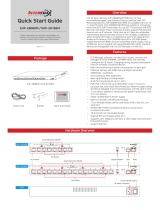33
33
3
ContentsContents
ContentsContents
Contents
1 Introduction1 Introduction
1 Introduction1 Introduction
1 Introduction
......................................................................................................
......................................................................................................
...................................................
5 5
5 5
5
1.1 Package Contents.......................................................... 5
1.2 Specifications ................................................................ 6
1.3 Motherboard Layout ...................................................... 10
1.4 I/O Panel......................................................................... 11
2 Installation2 Installation
2 Installation2 Installation
2 Installation
............................................................................................................
............................................................................................................
......................................................
12 12
12 12
12
2.1 Screw Holes ................................................................. 12
2.2 Pre-installation Precautions........................................... 12
2.3 Installation of Memory Modules (DIMM)......................... 13
2.4 Expansion Slot (PCI Slot) ...................................................... 14
2.5 Jumpers Setup .............................................................. 15
2.6 Onboard Headers and Connectors .............................. 16
2.7 SATAII Hard Disk Setup Guide ....................................... 19
2.8 Serial ATA (SATA) / Serial ATAII (SATAII) Hard Disks
Installation ...................................................................... 20
2.9 Hot Plug Function for SATA / SATAII HDDs ................... 20
2.10 SATA / SATAII HDD Hot Plug Feature and Operation
Guide .............................................................................. 21
2.11 Driver Installation Guide ............................................... 23
2.12 Installing Windows
®
7 / 7 64-bit / Vista
TM
/ Vista
TM
64-bit
/ XP / XP 64-bit Without RAID Functions ...................... 23
2.12.1 Installing Windows
®
XP / XP 64-bit Without RAID
Functions ........................................................ 23
2.12.2 Installing Windows
®
7 / 7 64-bit / Vista
TM
/
Vista
TM
64-bit Without RAID Functions............. 24
2.13 Untied Overclocking Technology.................................. 25
3 BIOS S3 BIOS S
3 BIOS S3 BIOS S
3 BIOS S
ETUP UTILITYETUP UTILITY
ETUP UTILITYETUP UTILITY
ETUP UTILITY
......................................................................................
......................................................................................
...........................................
26 26
26 26
26
3.1 Introduction .................................................................... 26
3.1.1 BIOS Menu Bar .................................................... 26
3.1.2 Navigation Keys ................................................... 27
3.2 Main Screen................................................................... 27
3.3 OC Tweaker Screen...................................................... 29
3.4 Advanced Screen ......................................................... 32
3.4.1 CPU Configuration................................................ 33
3.4.2 Chipset Configuration .......................................... 34
3.4.3 ACPI Configuration ............................................... 36
3.4.4 Storage Configuration ......................................... 37
3.4.5 PCIPnP Configuration ........................................... 39
3.4.6 Super IO Configuration ........................................ 40